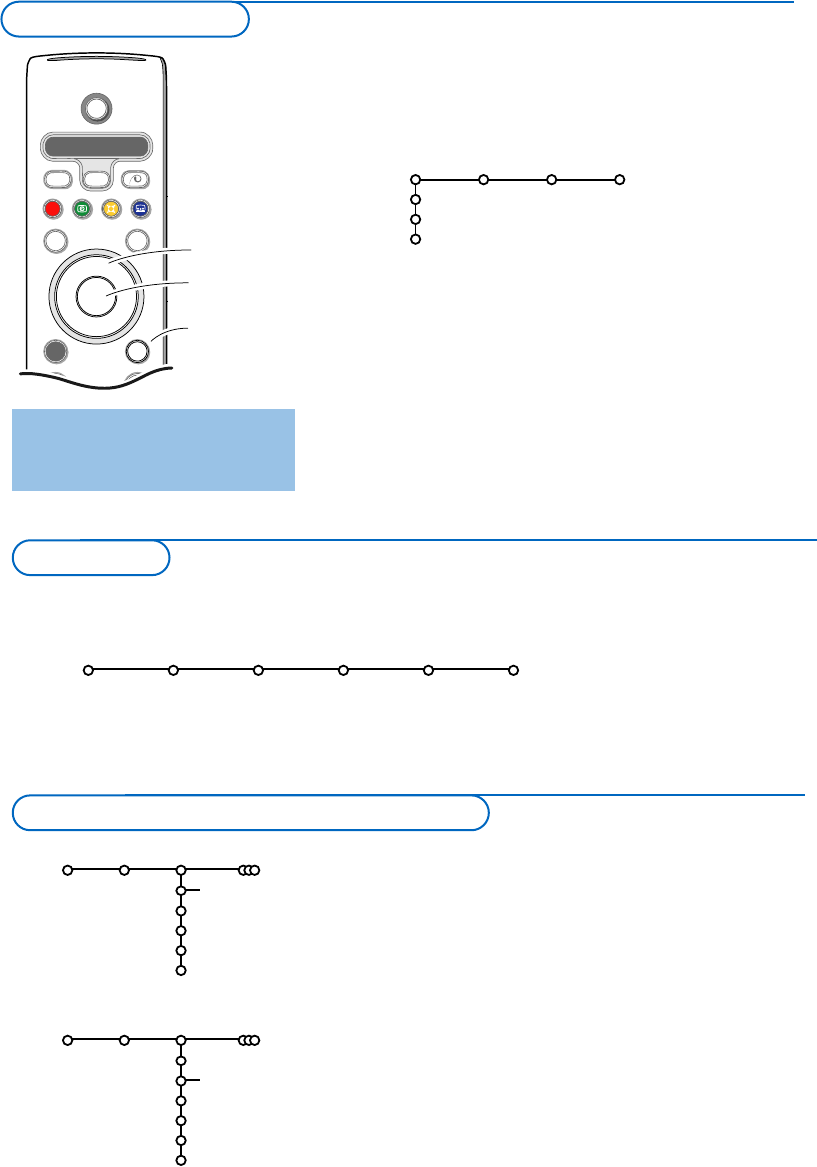5
& Press the MENU key on the remote control to summon the
main menu.At any moment you can exit the menu by
pressing the
MENU key again or navigate to Exit and press
the
OK key.
Note: If you have connected equipment with EasyLink, more
menu items are present.
é Use the cursor left/right to select Picture, Sound or
Features. Use the cursor in the up/down direction to select
the
TV, Setup or Demo menu.
Note: Sometimes not all the menu items are visible on the screen
(indicated by a cluster of blue balls). Use the cursor down or right
to reveal all items.
“ Use the cursor in the left/right direction to select the menu
item.
‘ Use the cursor up/down again to select the control you
want to select or to adjust.
Note: Items temporary not available or not relevant are displayed in a
light grey colour and can not be adjusted.
cursor to select
adjustments
OK key to
activate
return or switch
main menu on/off
& Press the MENU key on the remote control.
é Use the cursor down to select Setup.
“ Use the cursor right to select Install.
‘ Use the cursor down to select Language and press the
cursor right to enter the list. Use the cursor up/down to
select your preferred language. Press
OK to activate.
( Use the cursor down to select Country and press the
cursor right to enter the list. Press OK to activate.
§ Select the country where you are now located.
Select
Other when none of the countries applies.
è Proceed with the Install menu.
TV
Setup
Demo
Exit
Picture Sound Features
Setup
General Install Manual Source Decoder
install
The Setup menu contains the following items:
EasyLink
If your video recorder has an EasyLink function, during installation, the language, country and available channels are
automatically transmitted to the video recorder.
Install
Language
Country
Automatic install
Give name
Reshuffle
Setup
Press the i key to get
information about the selected
menu item.
English
Deutsch
Français
Install
.....
Country
......
Setup
Austria
Belgium
Croatia
Select the menu language and country
TV setup
To use the menus