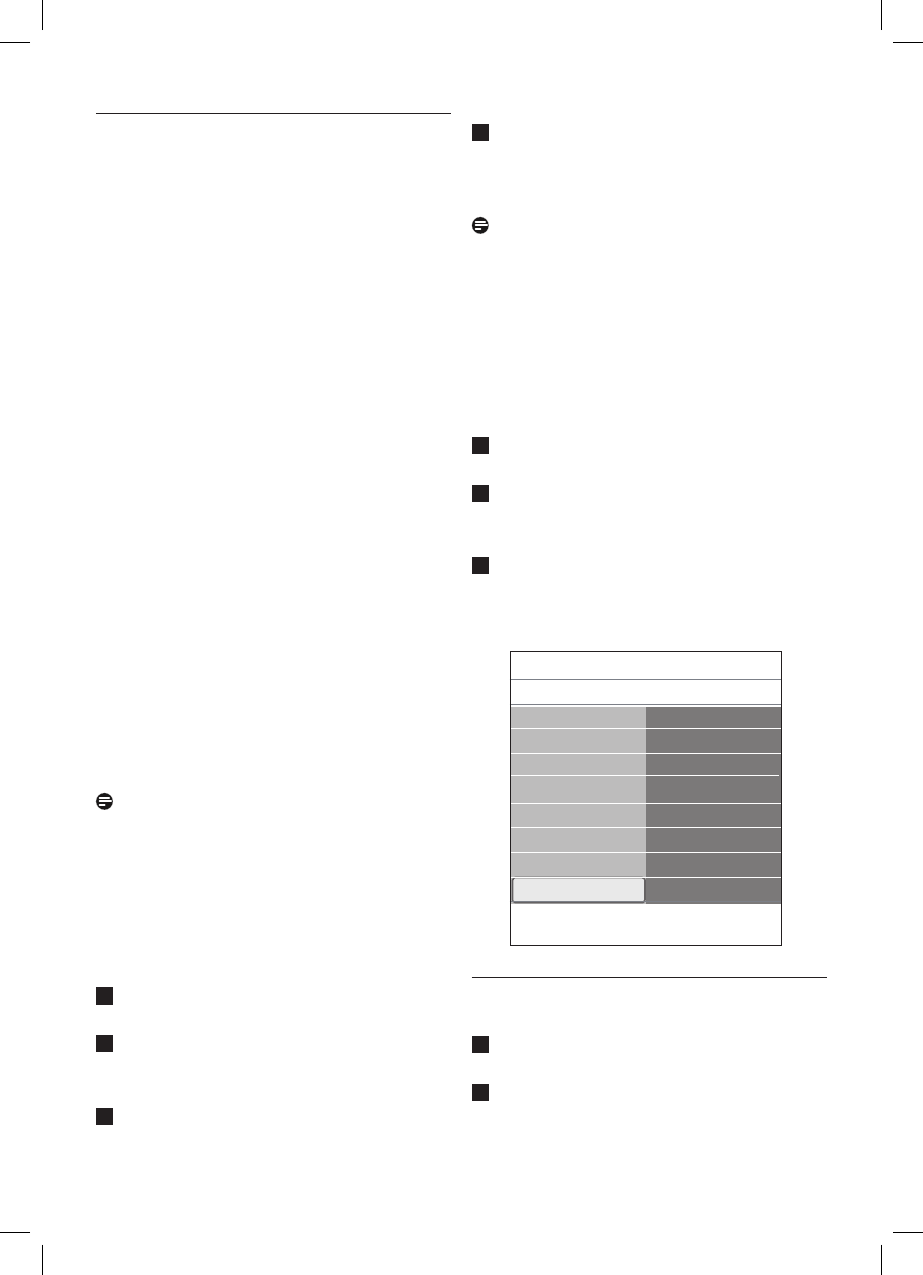The remote
control of
connected
equipment does
not work well
• The infrared signals of the screen may influence the reception sensibility
of other peripherals.
• Solution: replace the batteries of the remote of other peripheral
equipment.
Occasional
appearance of
red, blue, green,
and black spots
on screen
• The sympton is not a problem.
The liquid crystal panel is built with very high precision technology giving
you the fine picture details. Occassionally a few non-active pixels may
appear on the screen as a fixed point of red, blue, green, or black. Note
that this does not affect the performance of the set.
No photo or
music play or in
poor quality
• Verify if the source complies with a supported code.
Unstable or not
synchronised
VGA picture
• Verify if you have selected the correct VGA mode in your PC.
See Connect a PC, p. 49.
• Verify the connections between the TV and the PC.
No solution found
for your picture
or sound problem
• Switch off your TV off and then on again once.
Never attempt to repair a defective TV yourself. Verify with your dealer
or call a TV technician.
Red blinking led
• Unplug the mains cord and insert it in again.
13 Philips TV software
upgrade with portable
memory
Introduction
Philips offers software upgrade capability for
your TV using portable memory. After you have
completed a software upgrade, your TV will
typically perform better.
What improvements are made depends on the
upgrade software you are using as well as the
software your TV contained before the upgrade.
You can execute the software upgrade
procedure yourself.
Be aware that the content of this document is
addressing technical or software skilled users.
To prepare a portable memory for
software upgrade
For the procedure you will require:
• a personal computer with web browsing
capability;
• an archive utility that supports the ZIP-format
(e.g. WinZip for Windows or Stuffit for Mac
OS);
• a preferably empty USB memory stick.
Note
Only FAT/DOS-formatted portable memory is
supported.
New software can be obtained from your dealer
or can be downloaded from the www.philips.
com/support website:
Go to www.philips.com/support using
the web browser on your PC.
Follow the procedure to find the
information and the software related to
your TV.
Select the latest software upgrade file and
download it to your PC.
1
2
3
4
1
2
3
1
2
Decompress the ZIP-file and copy the file
“autorun.upg” to the root directory of the
USB portable memory.
Note
Only use software upgrades that can be found
on the www.philips.com/support web site.
To verify the version of the TV software
Before you start the software upgrade
procedure, it is advised to check what the
current TV software is.
Select Software Upgrade in the TV menu,
Installation, Software upgrade.
Press the πkey.
The Software Upgrade menu moves to the
left panel.
Select Current Software Info to observe
the version and the description of the
current software.
13.1 Automatic software upgrade
procedure
Switch off your TV and remove all memory
devices.
Insert the USB portable memory that
contains the downloaded software upgrade.
Software upgrade
Current softw. info
Local upgrades
Announcement
Info
TV menu
Installation
.............
Time zone
Channels
Preferences
Connections
Decoder
Factory settings
Software upgrade