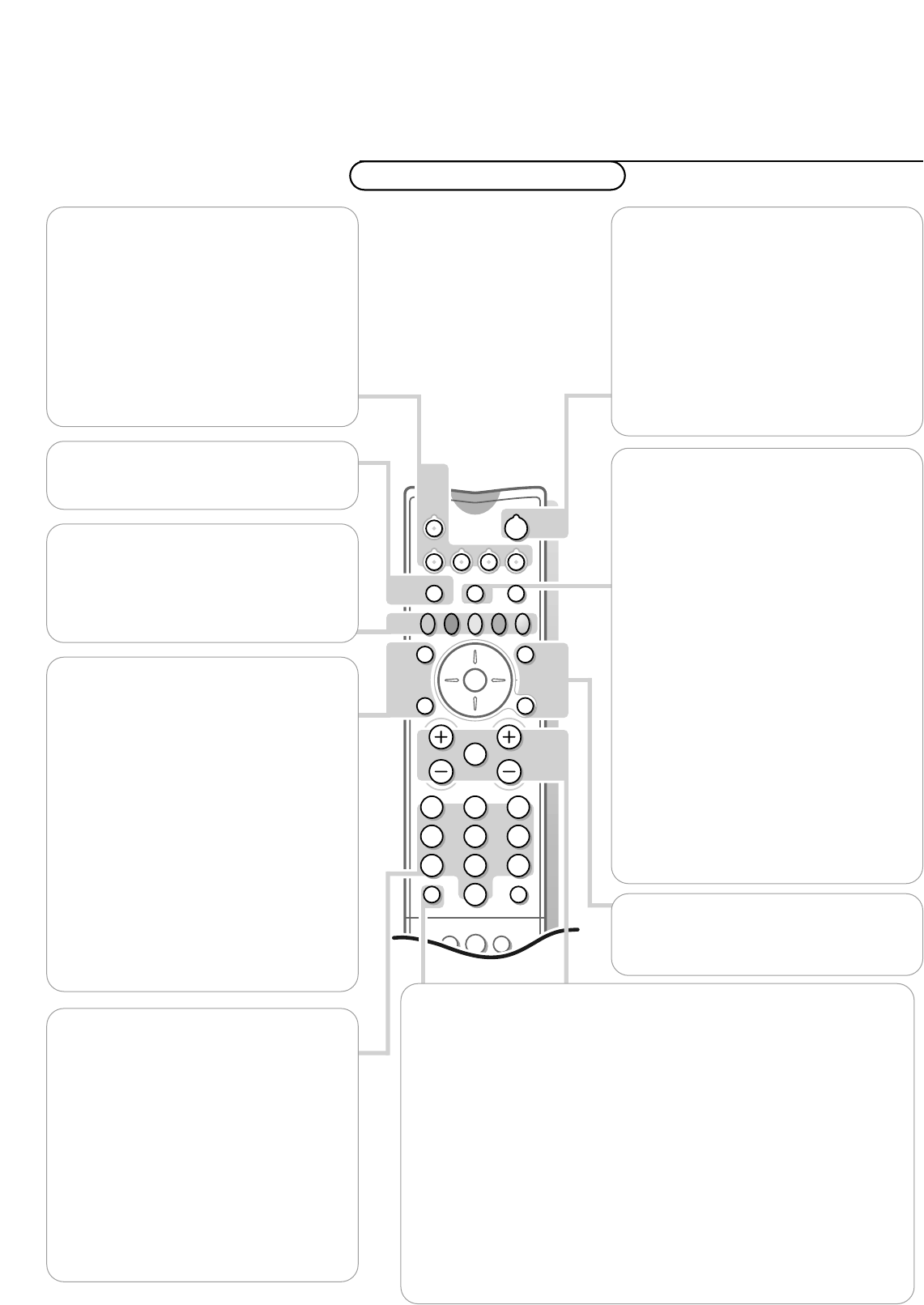w Select peripherals
Press this key repeatedly to select EXT1,
EXT2, EXT3 or FRONT, depending on where
you connected your peripherals (p. 37) or to
select Digital or Analogue mode.
TV VCR DVD SAT
Press one of these keys to use the remote
control in the TV, video recorder, DVD or
satellite mode. A green indicator lights up.
B Standby
The set is switched off and the orange
indicator lights up. After 5 minutes it turns
to red.
To switch the TV on again, press
- P + or the
digit keys.
If your EasyLink video recorder has the
system standby function and you press the
standby key for 3 seconds, both the TV and
video recorder are switched to standby.
®Ò‡π†Video recorder / DVD
see p. 37-38.
EXIT
Press this key to switch off all digital menus
when in digital mode.
GUIDE NEXTVIEW on/off see p. 17
SELECT/OK
®
Press this key to activate your choice,
when in the menus.
®
When in digital mode, press this key to
display the channel list.The display will show
a total of 6 channels at a time, along with
symbols that identify the status of particular
channels, such as favourite and/or locked
channel. Use the cursor up/down to scroll
through the list or to the next list of 6
channels. Use the cursor left/right to display
the next or previous page at once. Select a
channel and press the
SELECT/OK key to
switch to that channel.
Press the
EXIT key to switch off the menu.
0/9 Digit keys
To select a TV channel.
For a two or three digit programme number,
enter the second or third digit within 2
seconds.
To switch immediately to a selected one digit
TV channel, keep the digit key pressed a bit
longer.
0 Previous programme
In Analogue mode:The previously selected
analogue or digital TV channel is displayed.
In Digital mode:The previously selected
digital TV channel is displayed.
V Volume Press + or - to adjust the volume.
¬ Mute Temporarily interrupt the sound or restore it.
P Programme selection
To browse through the TV channels activated in the Favourite Programme
menu.
Note: a red block appears during the search when a new channel is found but
when there is no broadcasting or when the signal strength is poor. See Technical
information, signal strength.
When you browse to Digital Mode (
DIGIT), you will have to press the n key to
return to the list of analogue channels.
SETTINGS
Analogue main menu on/off. See p. 18.
b Teletext on/off see p. 27.
Ï DIGITAL SETUP
main menu on/off see p. 5.
j Continuous subtitles
TV channels often transmit certain
programmes with subtitling.
For Digital channels: Select Subtitles On in
the Viewing Preferences menu, p. 7, or press
j to switch subtitles On or Off when a
programme is subtitled.
For Analogue channels: Switch on teletext
and select the proper subtitle page from the
index. Press
j to store the subtitle page.
Switch off teletext. Now the subtitle page is
stored for the selected TV channel.
Note: Subtitling has to be selected for each
channel separately.
Each time a programme of the selected TV
channel is subtitled, the subtitling will be
available for that channel.
Press
j to switch subtitles On or Off,or
select Subtitles On or Off in the Features
menu, see p. 22.When switched On and the
subtitle symbol appears, there are no
subtitles available for that programme.
Note : subtitling is not available when in Dual
Screen mode with teletext.
n Analogue - Digital
Press this key to switch between digital or
analogue mode.
Use of the remote control
Operation