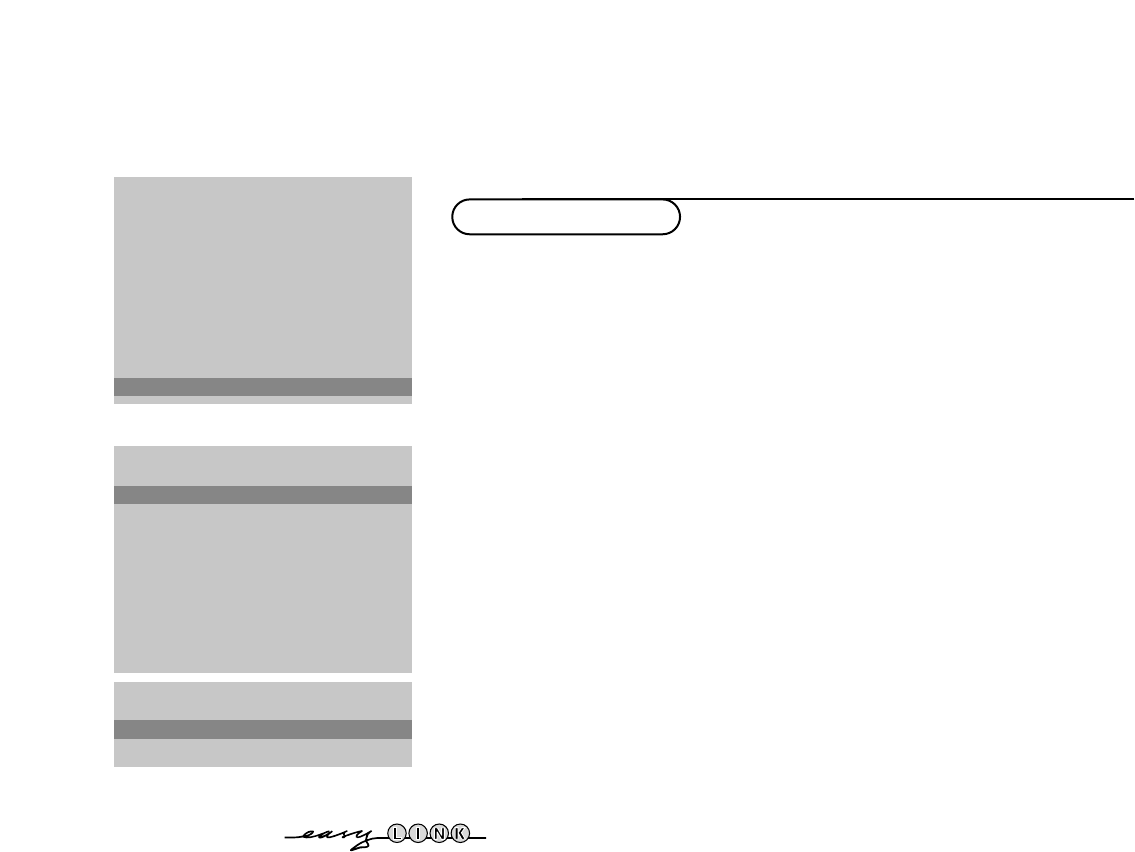13Installation
INSTALLATION
Menu language
Country
Automatic installation
Manual installation
Give name
Reshuffle
Favourite programmes
SETUP
J SETUP
Decoder/Descrambler
Programme
Decoder status
J Programme
SETUP
Digital Sources
Decoder/Descrambler
(Picture tilt)
Information line
Factory settings
Extra front speakers
(Rear speakers)
Auto Surround
Auto format yes/no
INSTALLATION
J Digital sources
The Setup menu allows you to adjust initial settings, i.e. those which are not
related to the installation of the TV channels.
The Setup menu contains items that control the settings of the TV’s functions,
features, services and peripherals you may have connected.
& Use the cursor in the up/down, left/right directions to select the menu item.
é Use the SELECT/OK key to activate.
“ Use the SETTINGS key to return or switch the menu off.
Digital sources
See Connect Peripheral Equipment, p. 33 for connecting digital equipment, for
example a DVD, a digital satellite tuner or a similar digital device.
Define Decoder/Descrambler programme numbers
If a decoder or a descrambler is connected, see p. 32, you can define one or
more programme numbers as decoder programme numbers.
Press the cursor left/right to select the input used to connect to your
decoder
Off, EXT1 or EXT2.
Select
Off if you do not want the selected programme number being
activated as a decoder programme number.
Select EXT2 when the decoder is connected to your EasyLink video recorder.
When selecting the decoder, the message
EasyLink: Downloading Presets....
appears on the screen.
Picture tilt (if provided)
Select Picture tilt with the cursor up/down.
Keep the cursor left/right pressed to adjust the rotation of the picture.
Information line
When On is selected, if the i key on the remote control is pressed or the
channel is changed, any programme name broadcast is displayed on the screen
next to the information about sound and picture format.
When
Off is selected, only sound and picture format information is displayed
after selecting a TV channel or after pressing the
i key.
Factory settings
Select Factory settings and press the SELECT/OK key to restore the picture
and sound settings, predefined in the factory.
Extra front speakers
See Connect Extra loudspeakers/ Amplifier, p. 34.
If no extra front speakers/amplifier are connected, do not change the
predefined factory setting which is
No (TV).
Rear speakers (available according to the type of TV set)
See Connect Extra loudspeakers/ Amplifier, p. 34.
If no rear speakers/amplifier are connected, do not change the predefined
factory setting which is
No (TV).
Install TV Setup