CROPPING PHOTO
1. Open the Camera app.
2. Tap on ❸ View photos / videos.
3. Swipe to the left or right to scroll through your photos / videos.
4. Tap on the menu key.
5. Tap on Crop. You will see a frame with 4 fixing points.
6. Press and hold a fixing point and drag it into the desired
cropping direction.
7. After created the desired cut for your picture, tap on OK.
SET PICTURE AS
1. Open the Camera app.
2. Tap on ❸ View photos / videos.
3. Swipe to the left or right to scroll through your photos / videos.
4. Tap on the menu key.
5. Tap on Set picture as.
6. Select an application and follow the steps.
CAMERA SETTINGS VIDEO MODE
Following camera settings can be set before you make a video.
CAMERA SETTINGS
1. Open the Camera app.
2. Tap on ❷ Video mode.
3. Tap on ❹ Camera settings.
4. Select the settings you want to adjust and make the
appropriate changes for:
▪ Location info
▪ Silent Mode
▪ Video quality: 1920x1080 Pixel
SET COLOR EFFECT
1. Open the Camera app.
2. Tap on ❷ Video mode.
3. Tap on ❺Color Effect.
4. Select a setting you want to adjust and make the appropriate
changes.