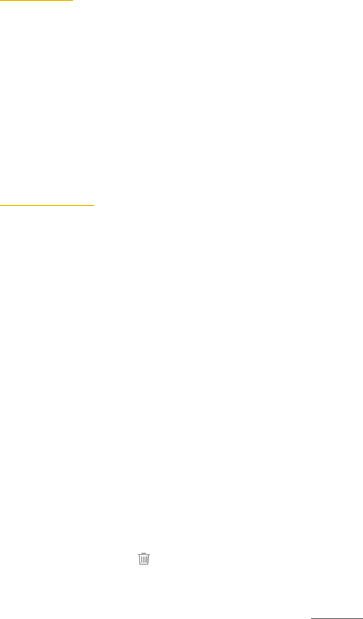WIRELESS DISK
Make sure your phone and PC connect to the same WLAN
network.
1. Tap on the Wireless Disk app to use your device as external
cloud storage for your PC.
2. Tap on Wireless disk server to get the FTP server address of the
device.
3. Tap on Share Folder .
4. Select the folders you would like to share.
5. Enter the FTP server address in the computer browser address
bar.
6. You will see the shared folders.
PHICOMM BACKUP
The device has its own backup app with which you can easily back
up your data at any time to restore them after a backup. The
Backup Manager gives you an overview of your backup activities.
CREATE BACKUP
1. Tap on the Phicomm Backup app.
2. Tap on Create Backup.
3. Tap the application for which you want to create a backup.
4. Tap on Start Backup.
5. Confirm with Complete.
RESTORE BACKUP
1. Tap on the Phicomm Backup app.
2. Tap on Restore Backup.
3. Tap on the backup you want to restore.
4. Tap on the application you want to restore.
5. Tap on Start Recover.
6. After successfull recovery, tap on Complete.
DELETE BACKUP FILE
1. Tap on the Phicomm Backup app.
2. Tap on Backup Manager.
3. To delete all files, tap on and mark the files to be deleted.
4. Confirm with Delete.