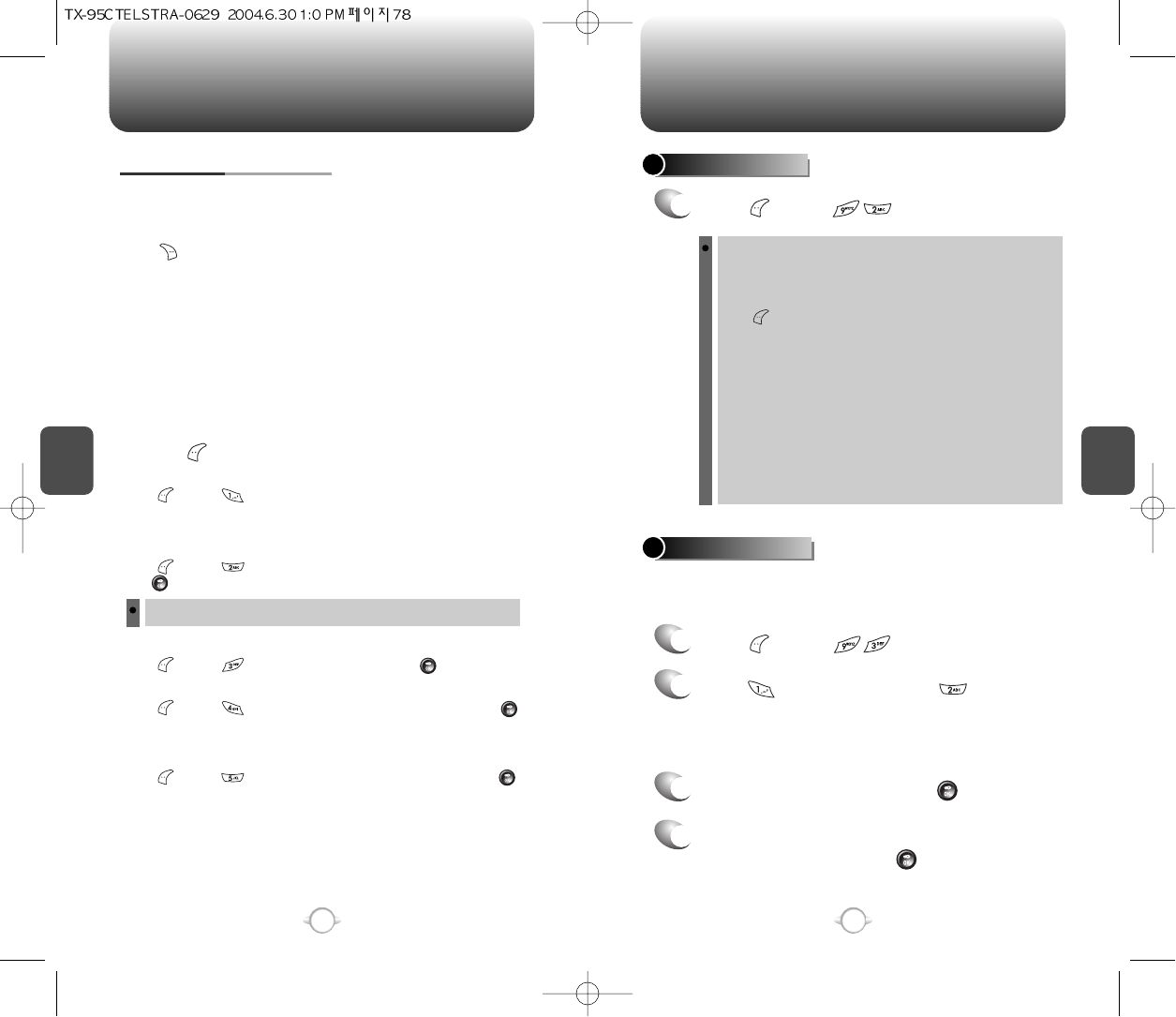C
H
4
79
CAMERA
C
H
4
78
CAMERA
PHOTO GALLERY
1
Press [MENU] .
PHOTO MESSAGE
Once you’ve taken a picture, you can use the messaging capabilities of
your phone to instantly share it with family and friends. To send a picture
to a recipient’s email address or to their wireless phone:
In Review Mode you can view all the pictures you have taken,
store selected images in your phone, send pictures to the
Pictures Web site, delete images and access additional picture
options.
Press [MENU] to display the following options :
1. Edit Title: Edit the picture’s title.
2. Send Photo: Upload the current picture to the send
message.
3. Assign Picture: To assign the selected picture to display
for specific tasks (Wallpaper/Screen
Saver/Picture Caller ID/Incoming Call).
4. Erase: Erase the current picture from your phone.
5. Erase All: Erase all captured pictures from your phone.
6. View Lists: Display pictures title name.
7. Photo Info: Display information on the selected picture,
such as title, date/time, size, etc.
1
Press [MENU] .
2
Press for “New Photo” and for a “Saved
Photo”. If you are looking for a saved photo,
scroll through the captured pictures to display
the picture you want to send.
3
Highlight the picture and press [OK].
4
Under Send To, enter the email address or mobile
phone number and press [OK].
CAMERA MODE OPTIONS
When the phone is open and in Camera Mode, several user options
are available.
Press [GALLERY] to enter Review Mode. From there you can view
the captured pictures, view a running count of stored pictures and more.
GALLERY
Press the navigation key up or down to adjust the picture size from
High (640x480 pixels) to Med (320x240 pixels) to Low (160x120 pixels).
The current picture size appears at the bottom of the display screen.
RESOLUTION
Press the navigation key right (increase) or left (decrease) for the
brightness level.
BRIGHTNESS
Press [MENU] . Select Flash to turn the camera’s flash on or off
then [OK] to save it. This is for use with the CKP8900 optional flash kit.
FLASH
Press [MENU] . Select High, Normal, Low picture quality then
[OK] to save it. Fewer pictures can be stored when using the High setting,
which requires more memory. (Default setting is High.)
QUALITY
Press [MENU] . Select Shutter 1, Shutter 2, or Shutter 3 then [OK]
to save it. Due to the proviace protection, Shutter Sound always works. (On
Etiquette Mode as well.)
SHUTTER SOUND
Press [MENU] . Select Hi, Normal, Low then [OK] to save it.
CONTRAST
Press [MENU] . The sub LCD will show a representation of the picture
to be taken. Use the sub LCD to help frame yourself for a self portrait.
You can also use the round mirror next to the camera lens for self portraits.
SUB LCD
UNDER [MENU]
Do not use the flash close to eyes as it may cause visual impairment.