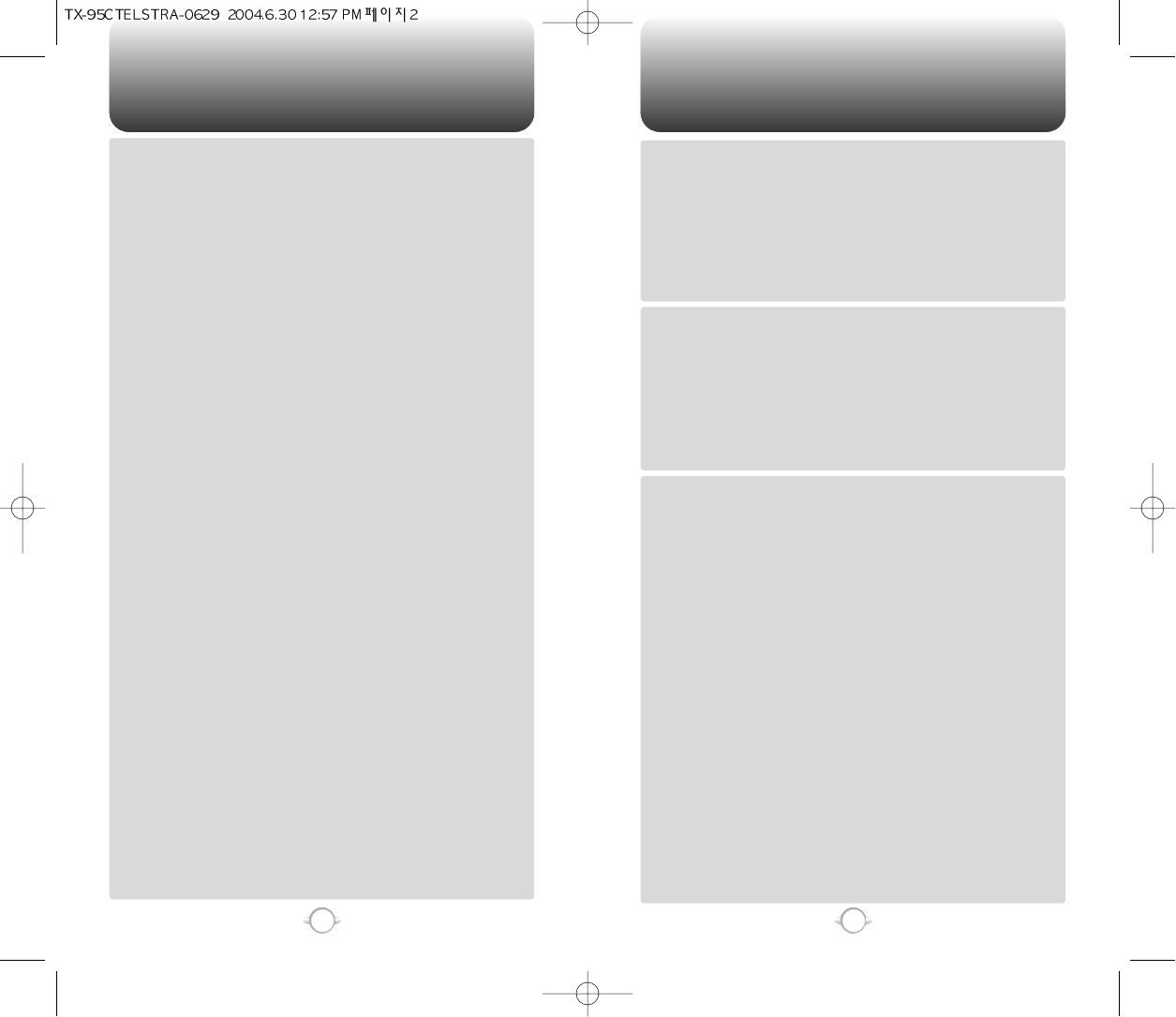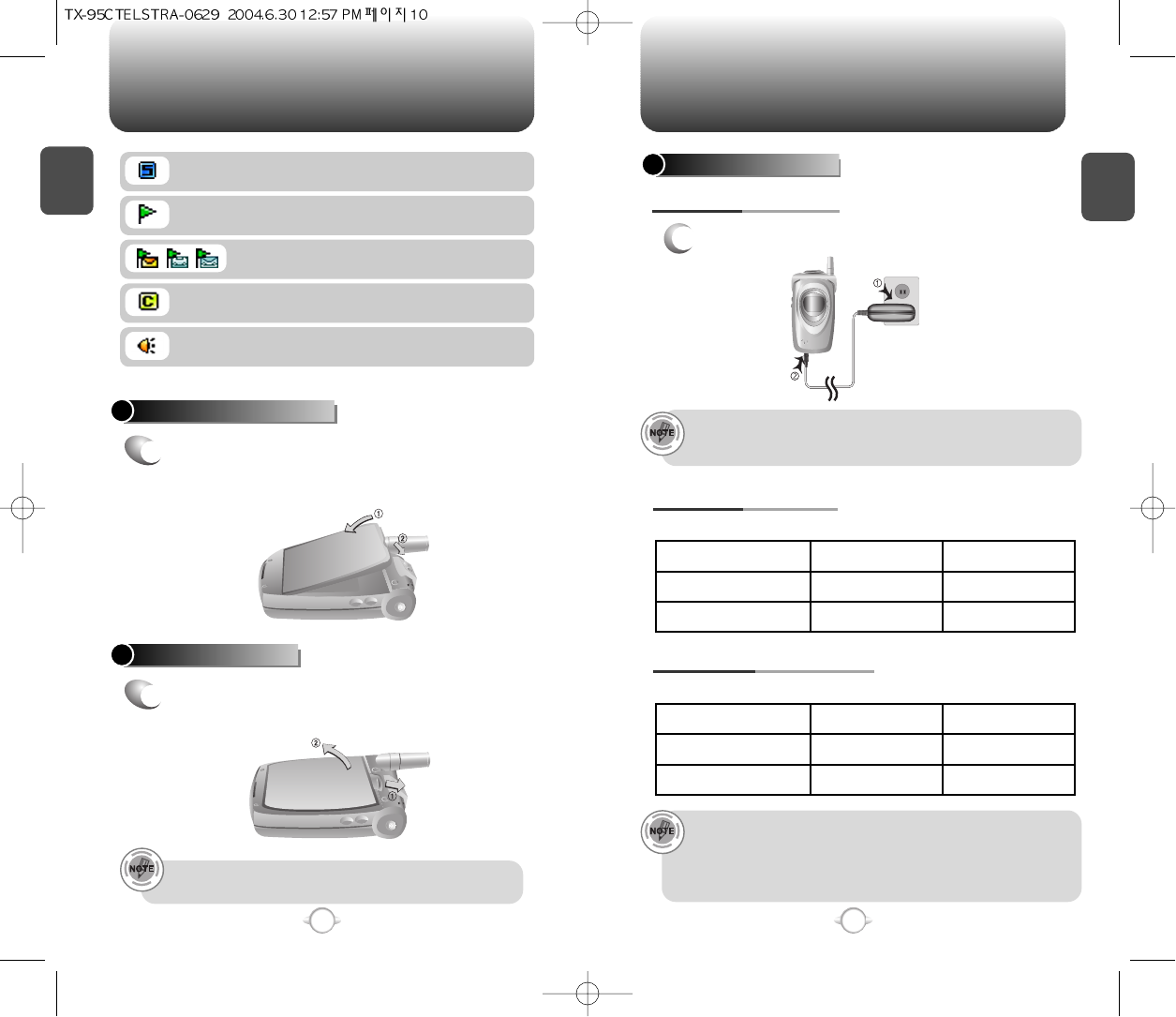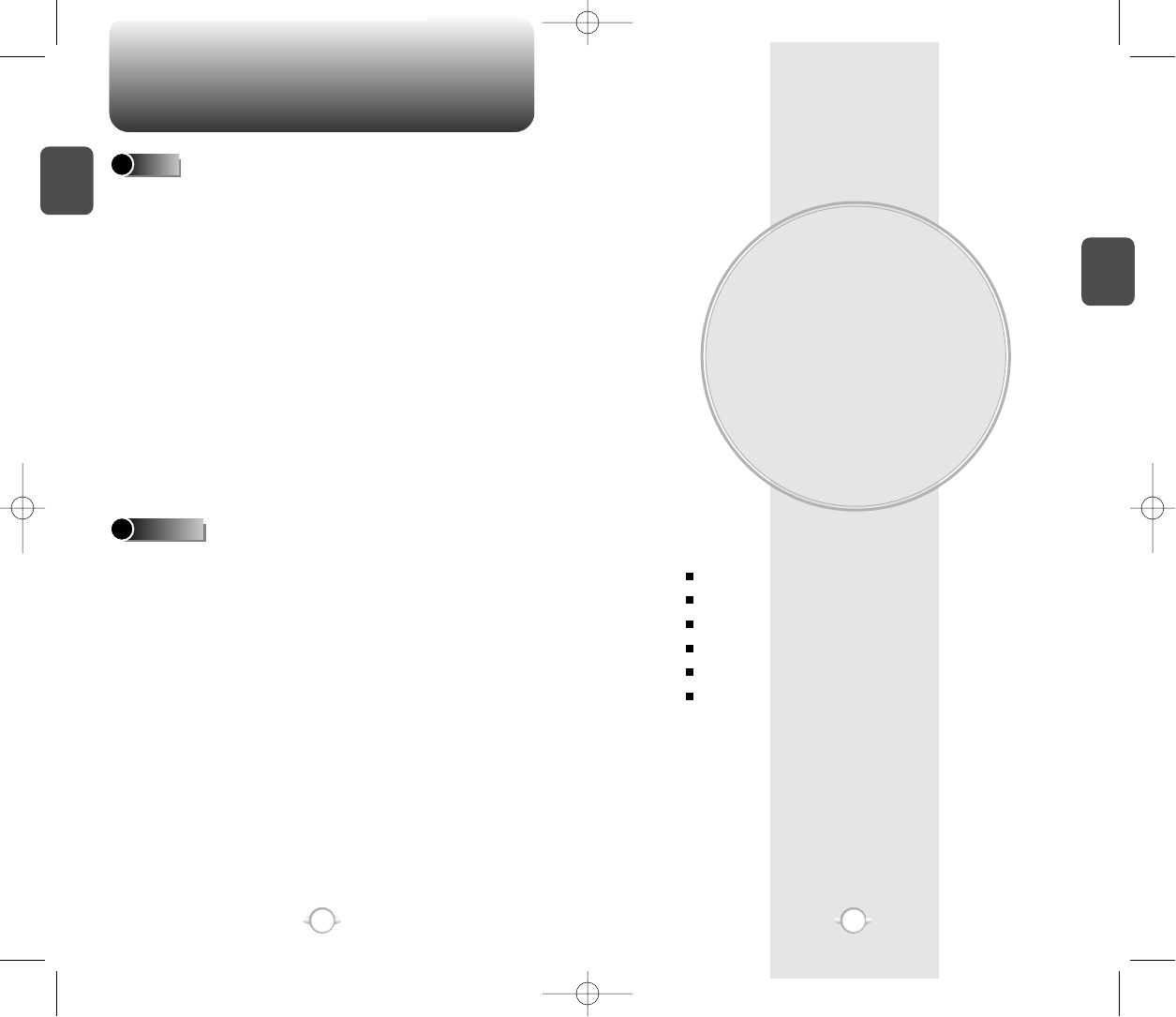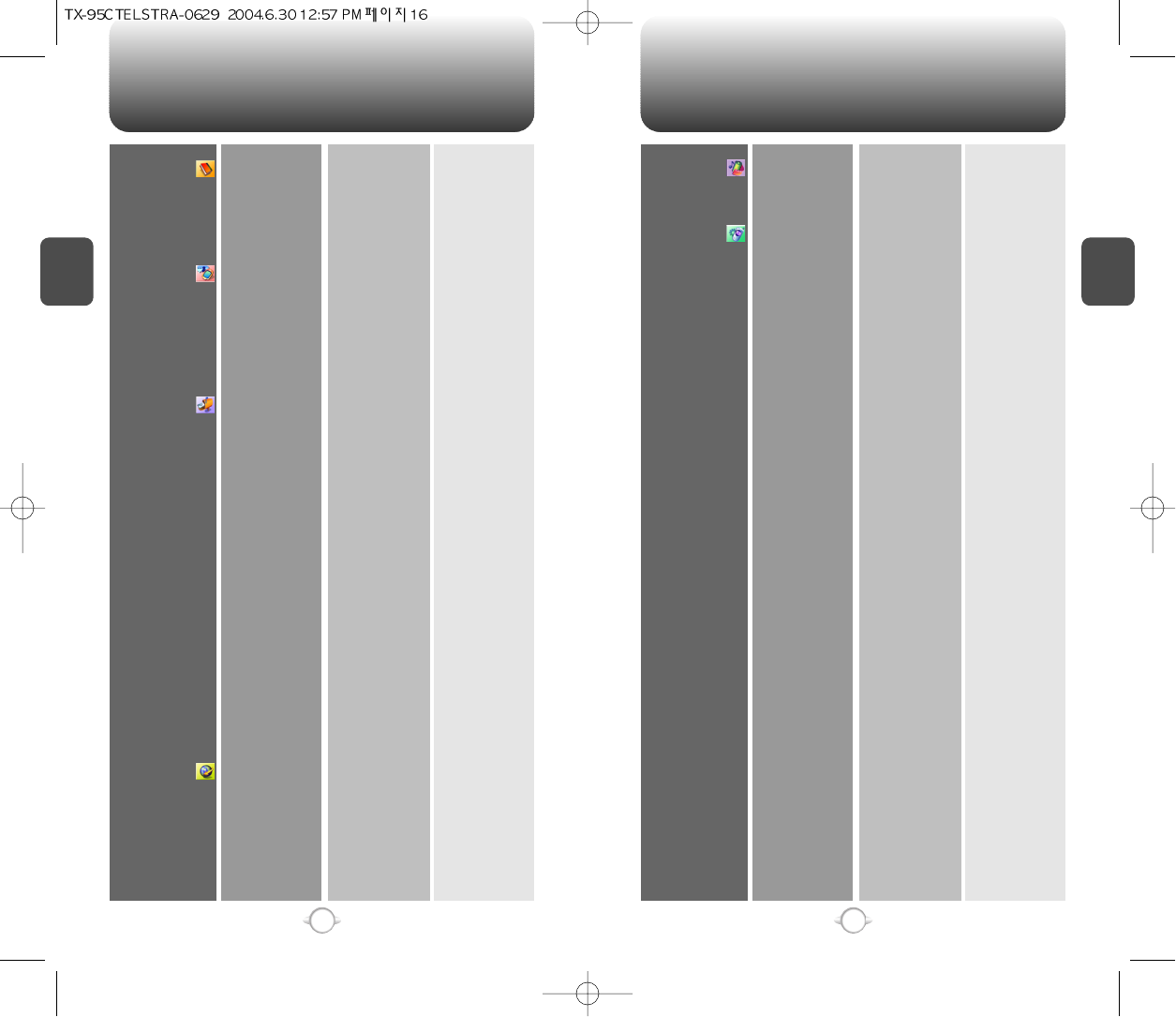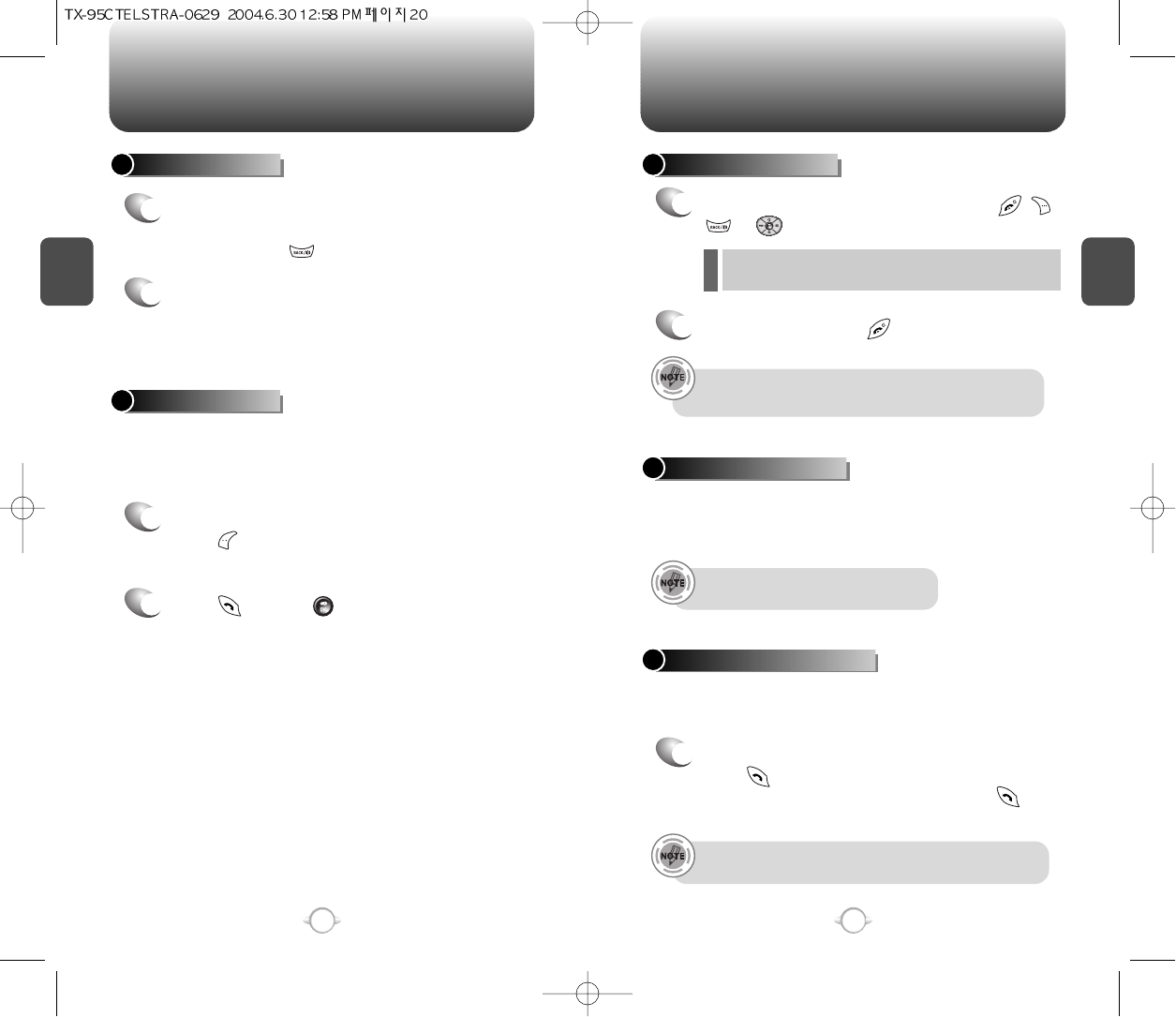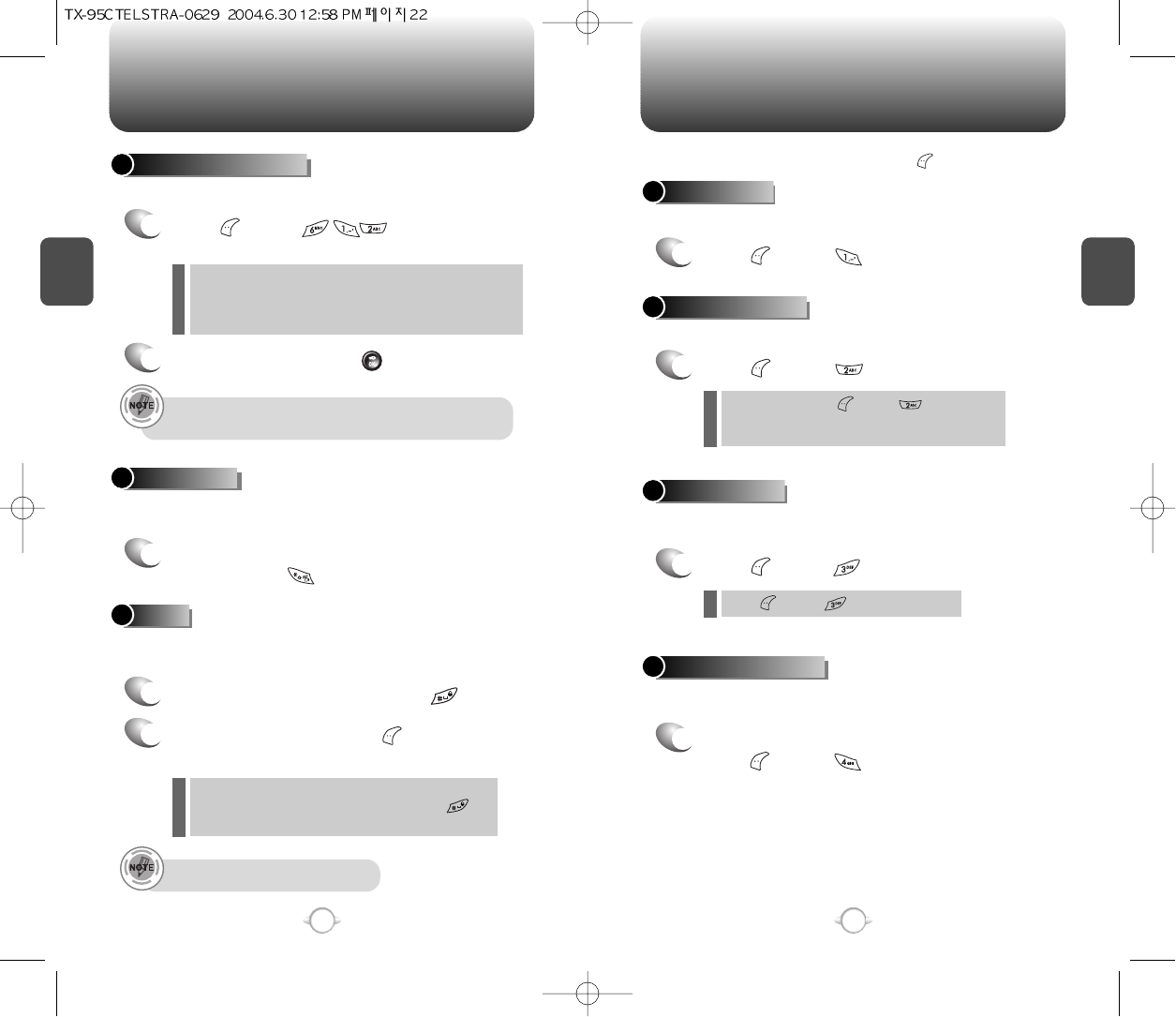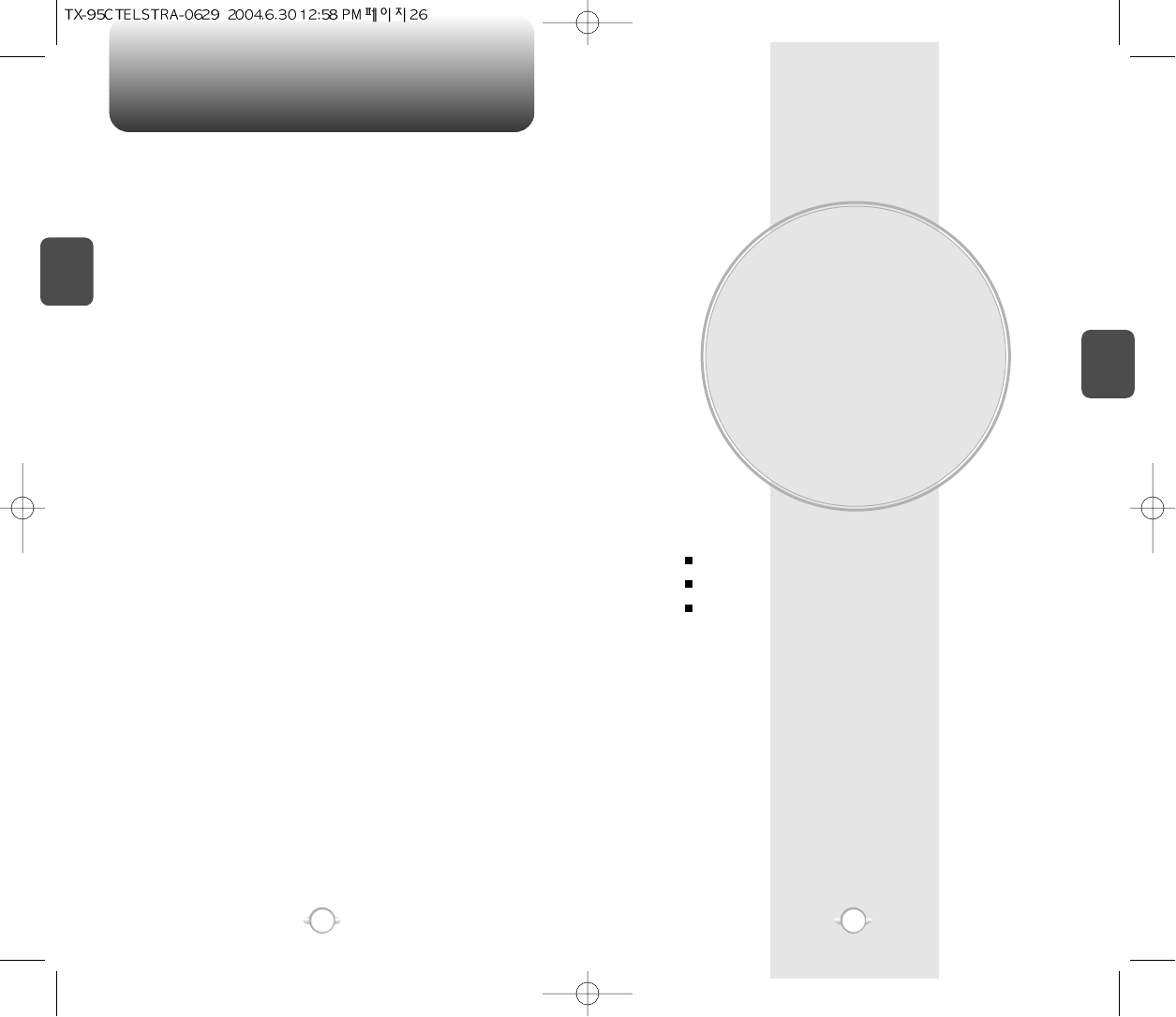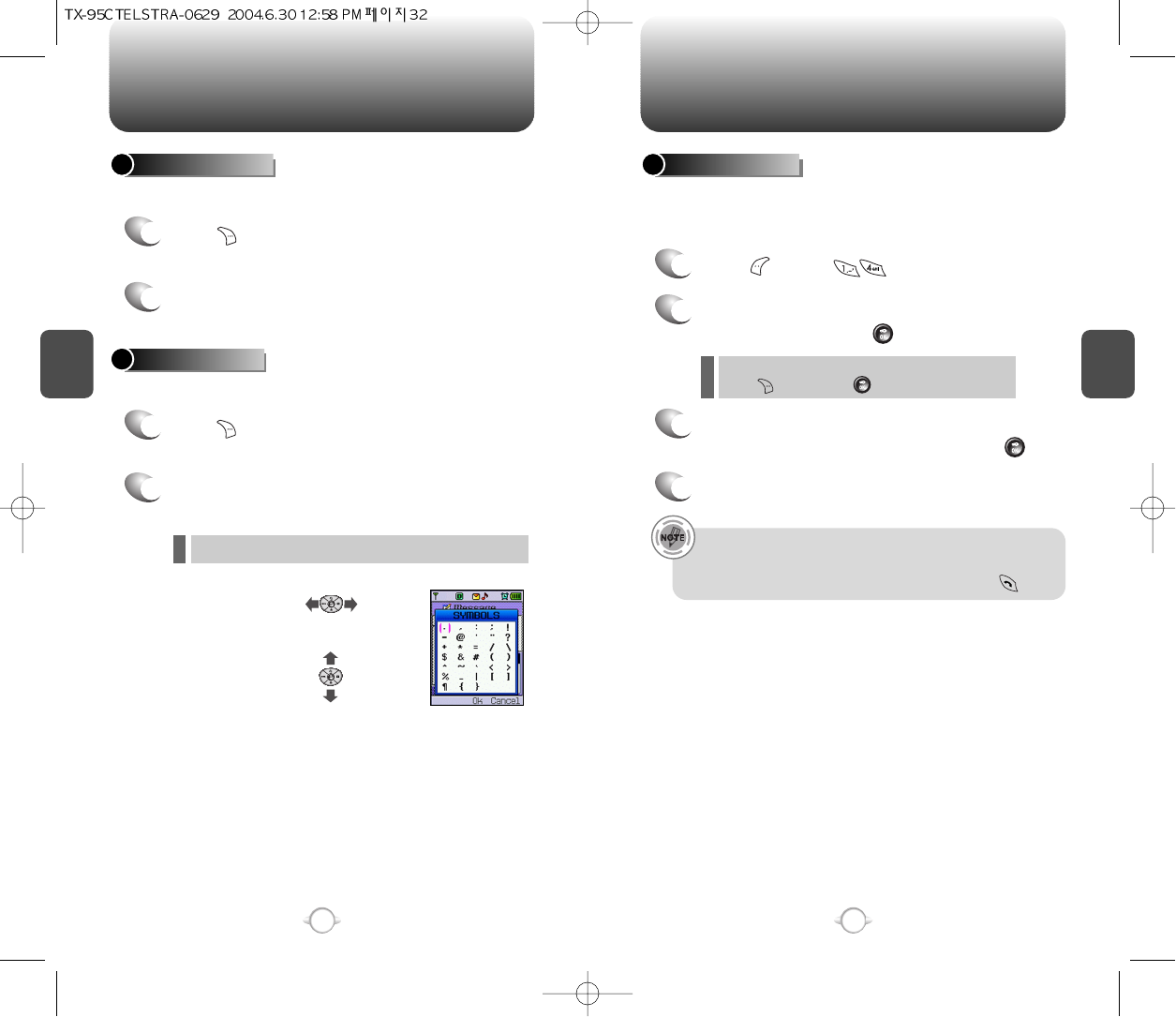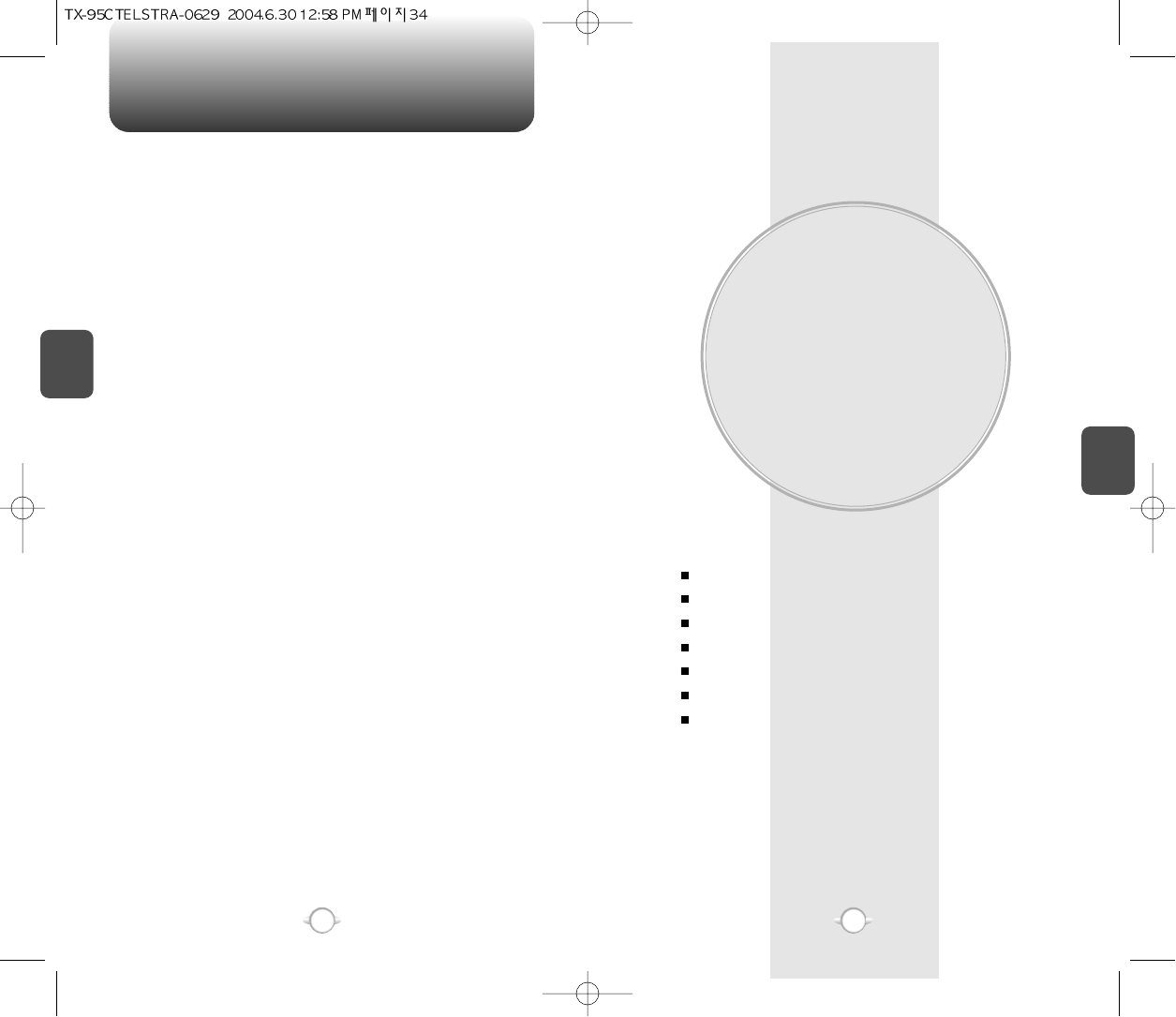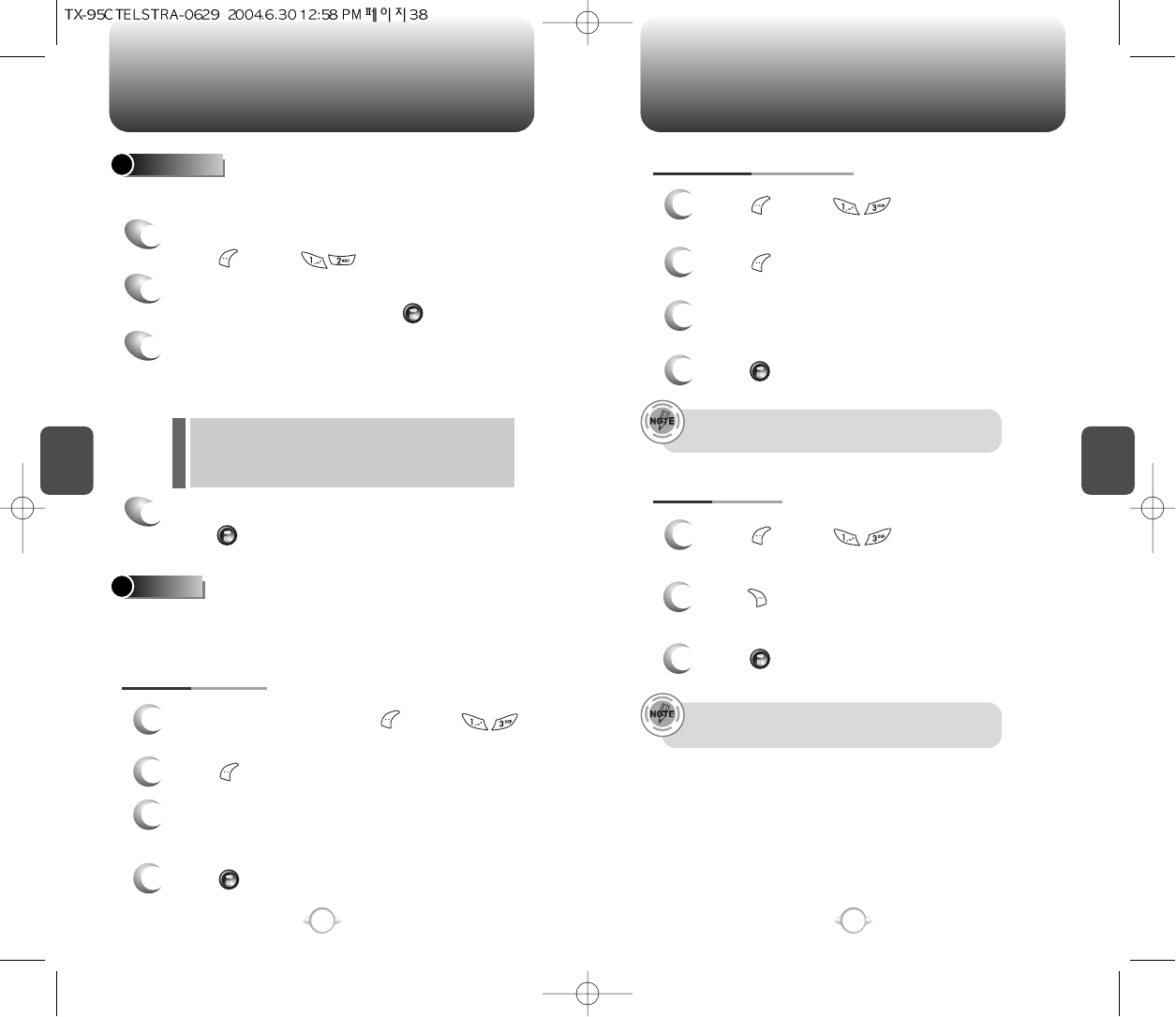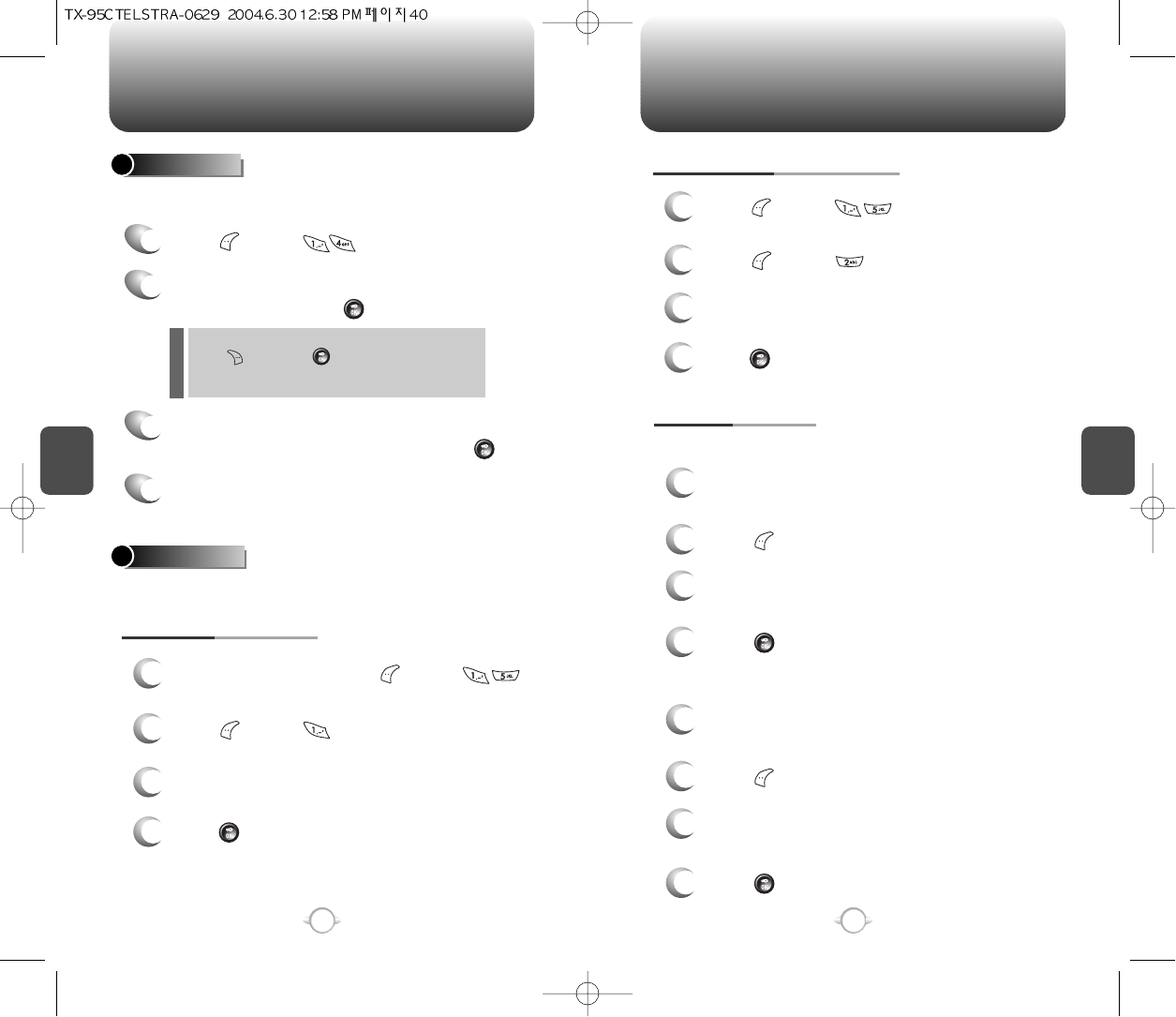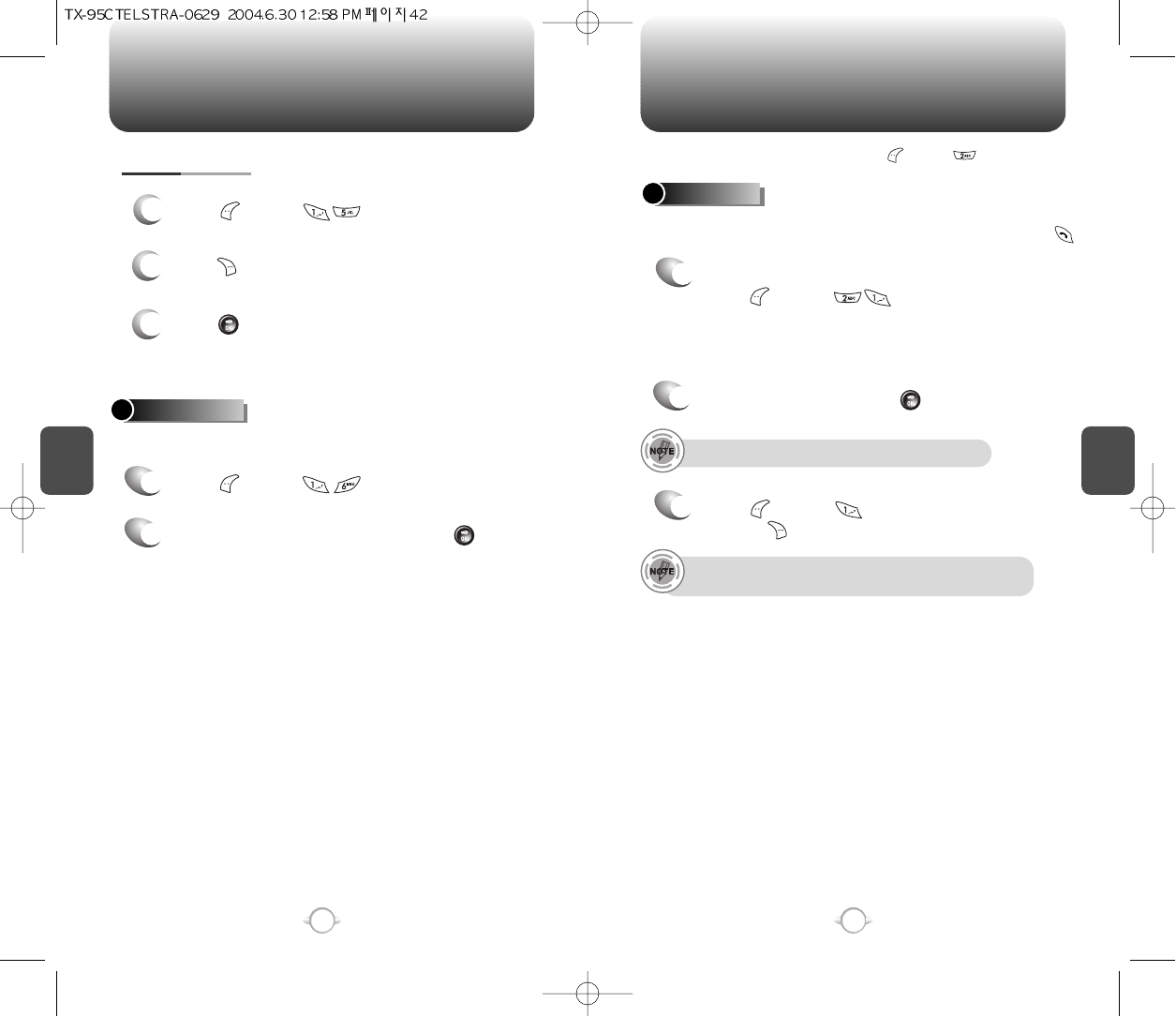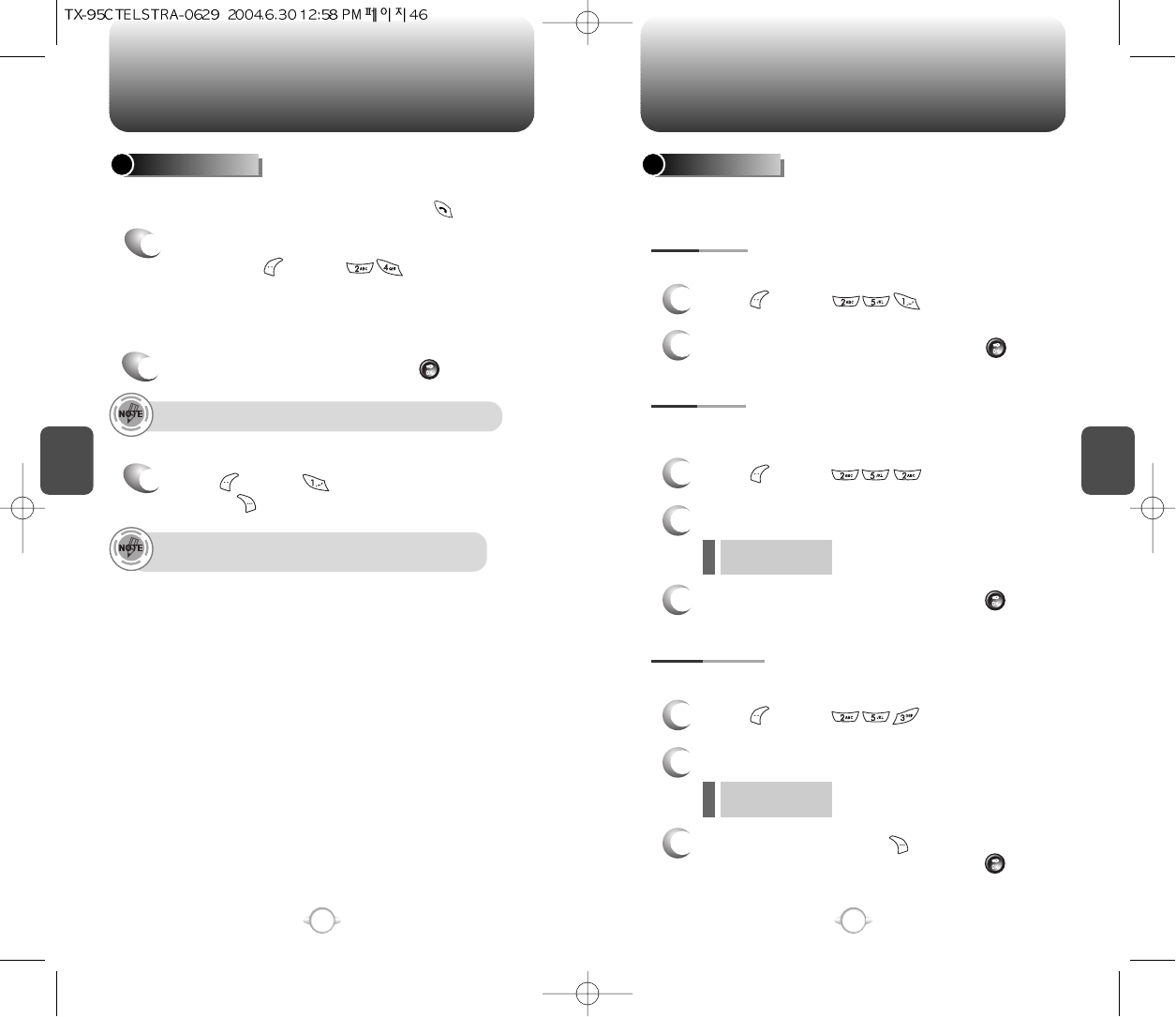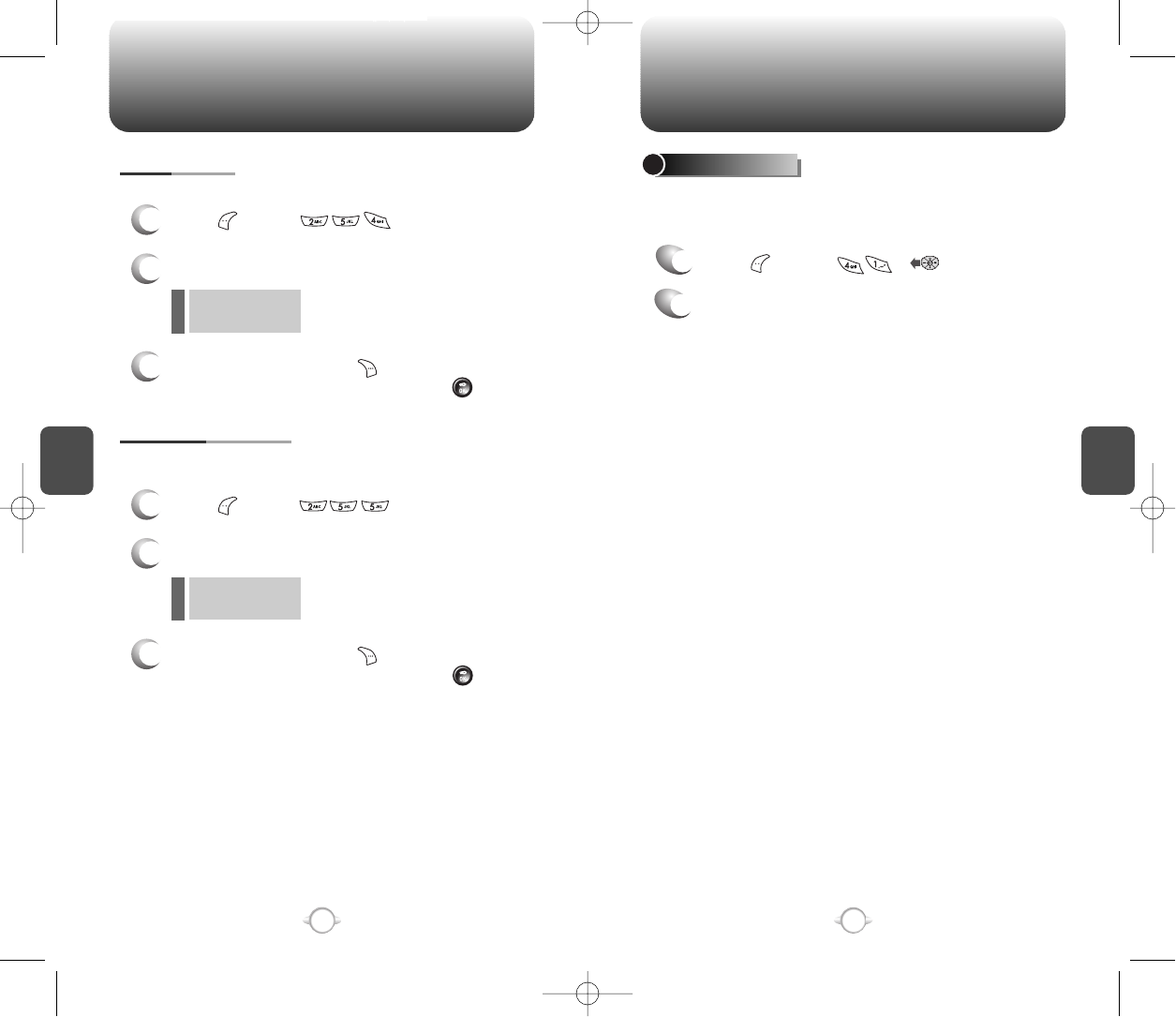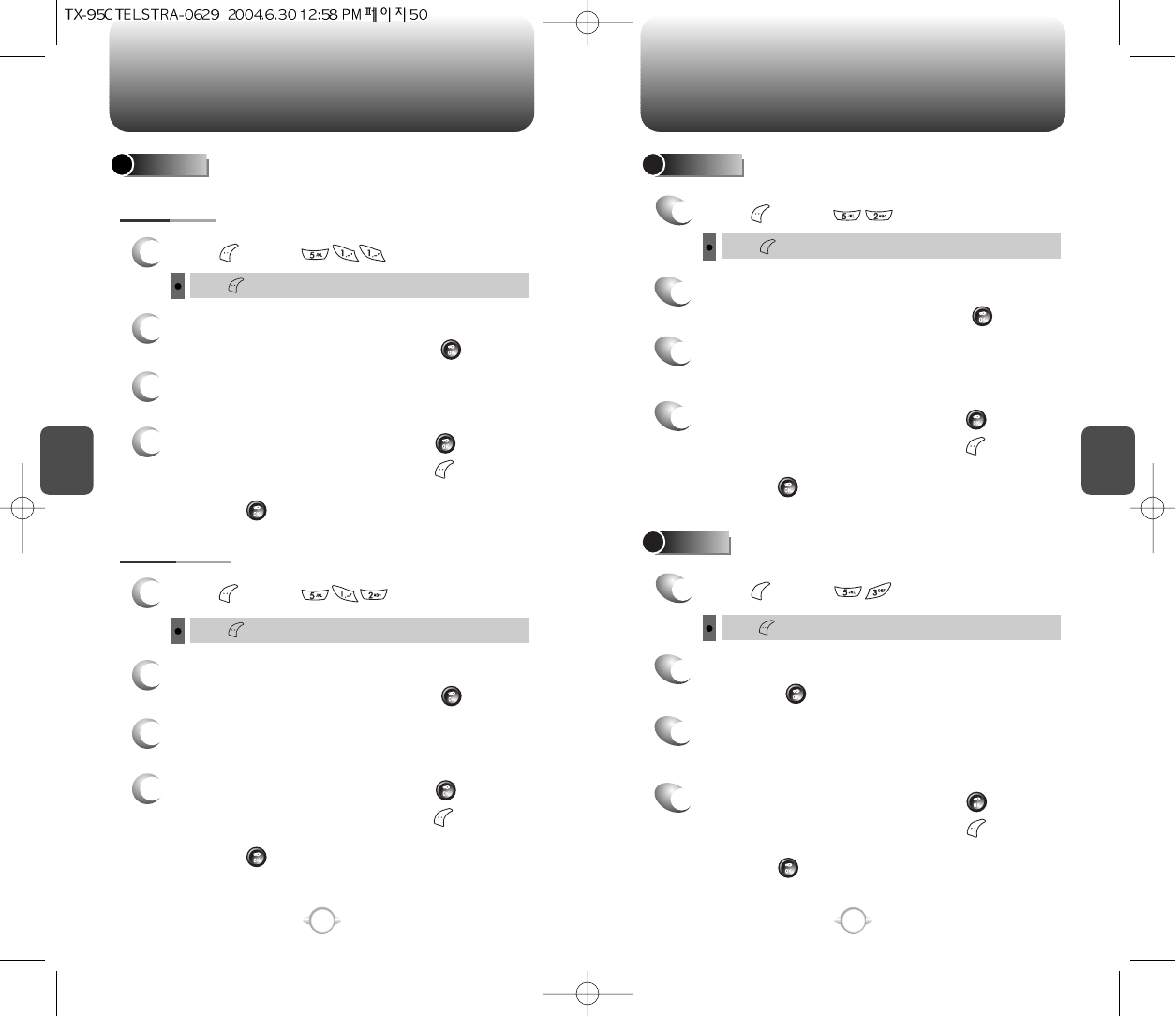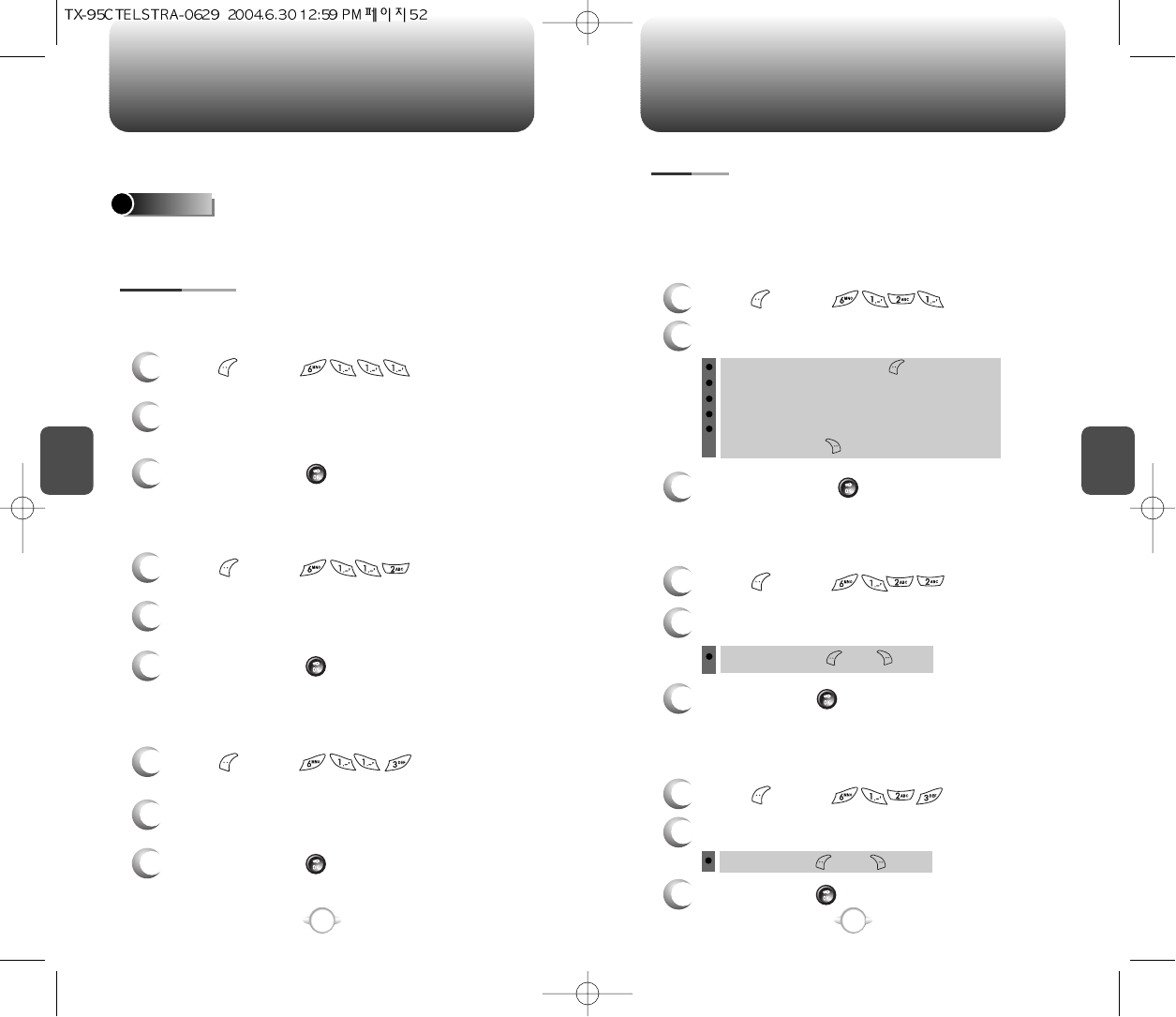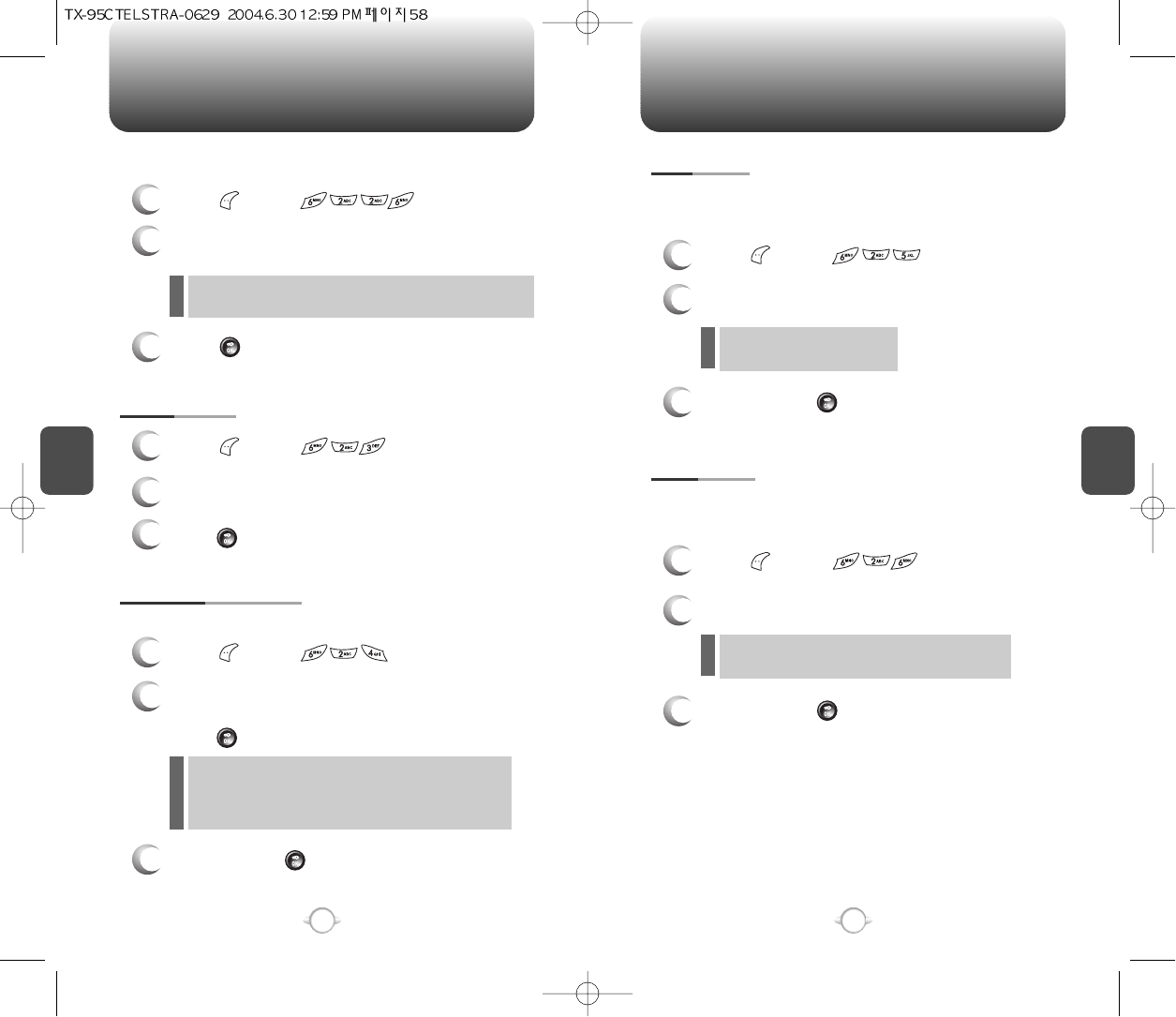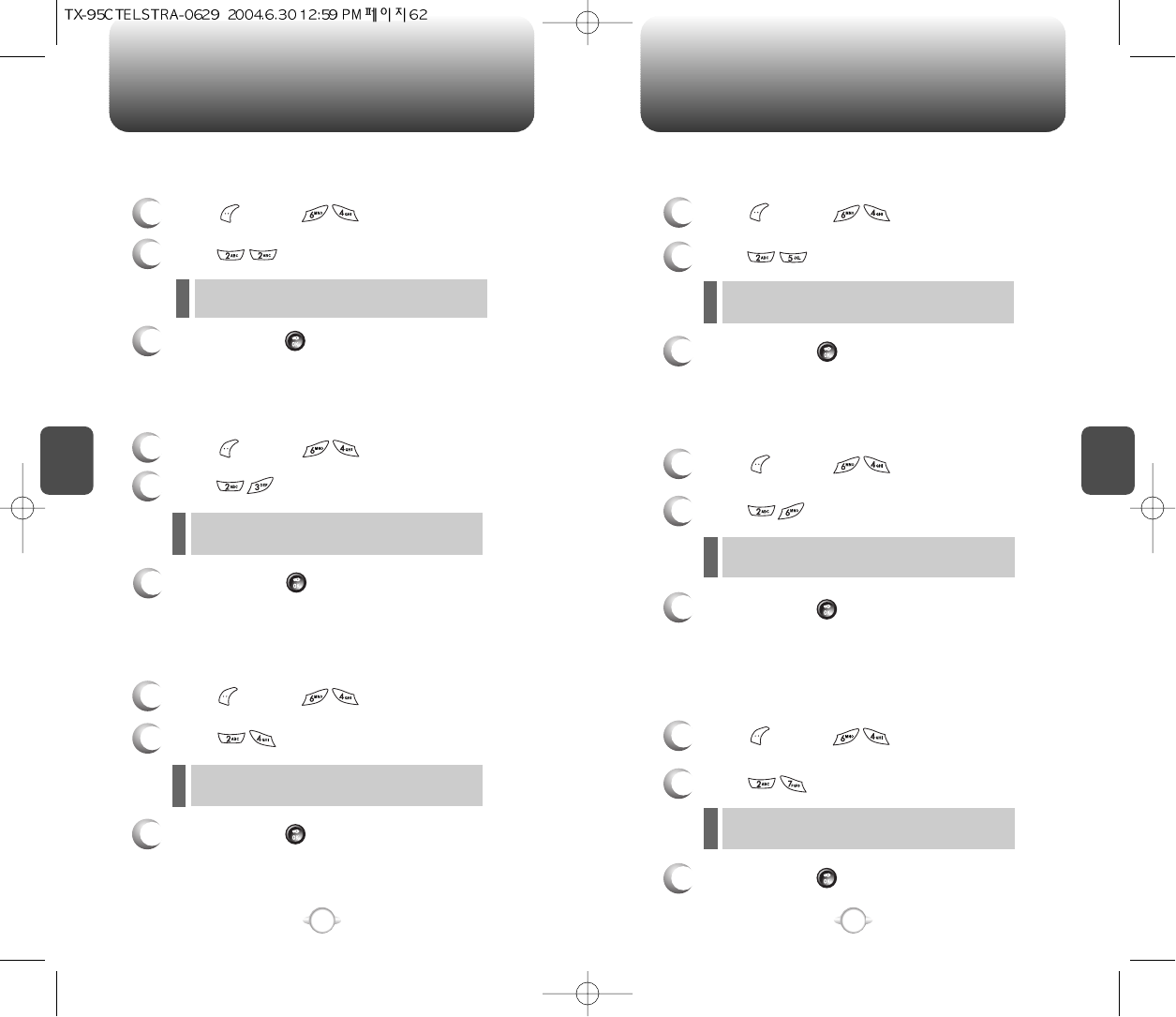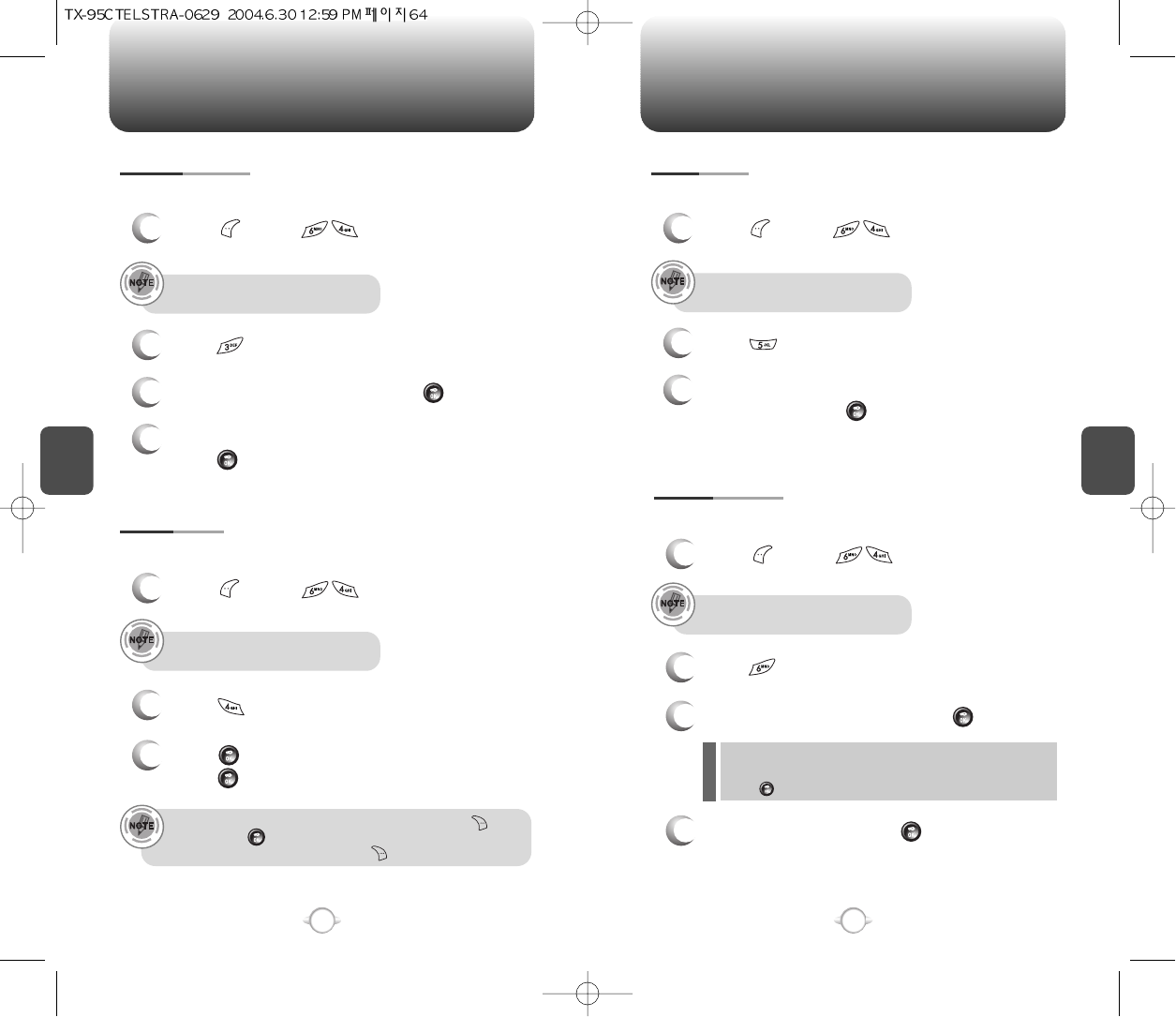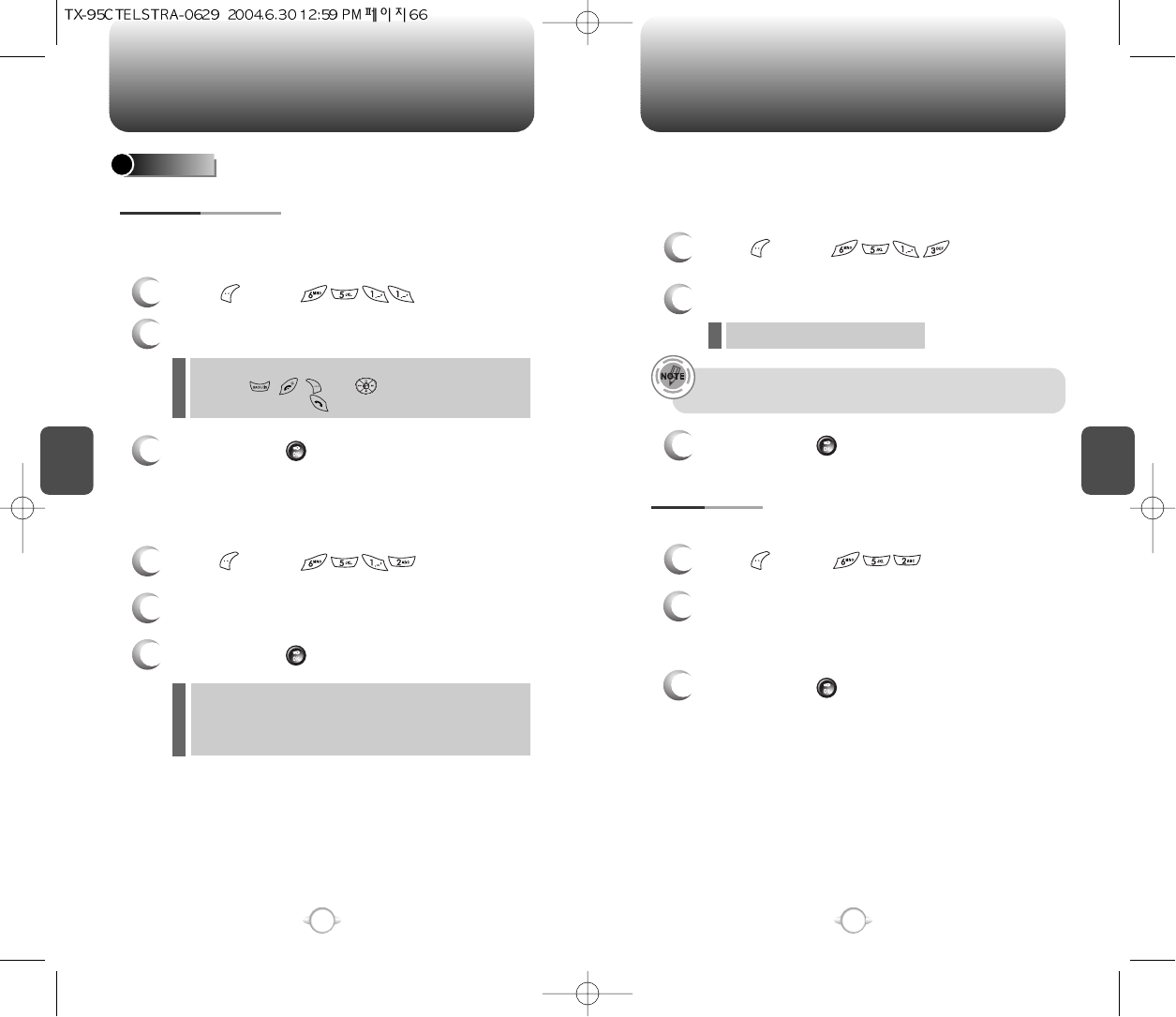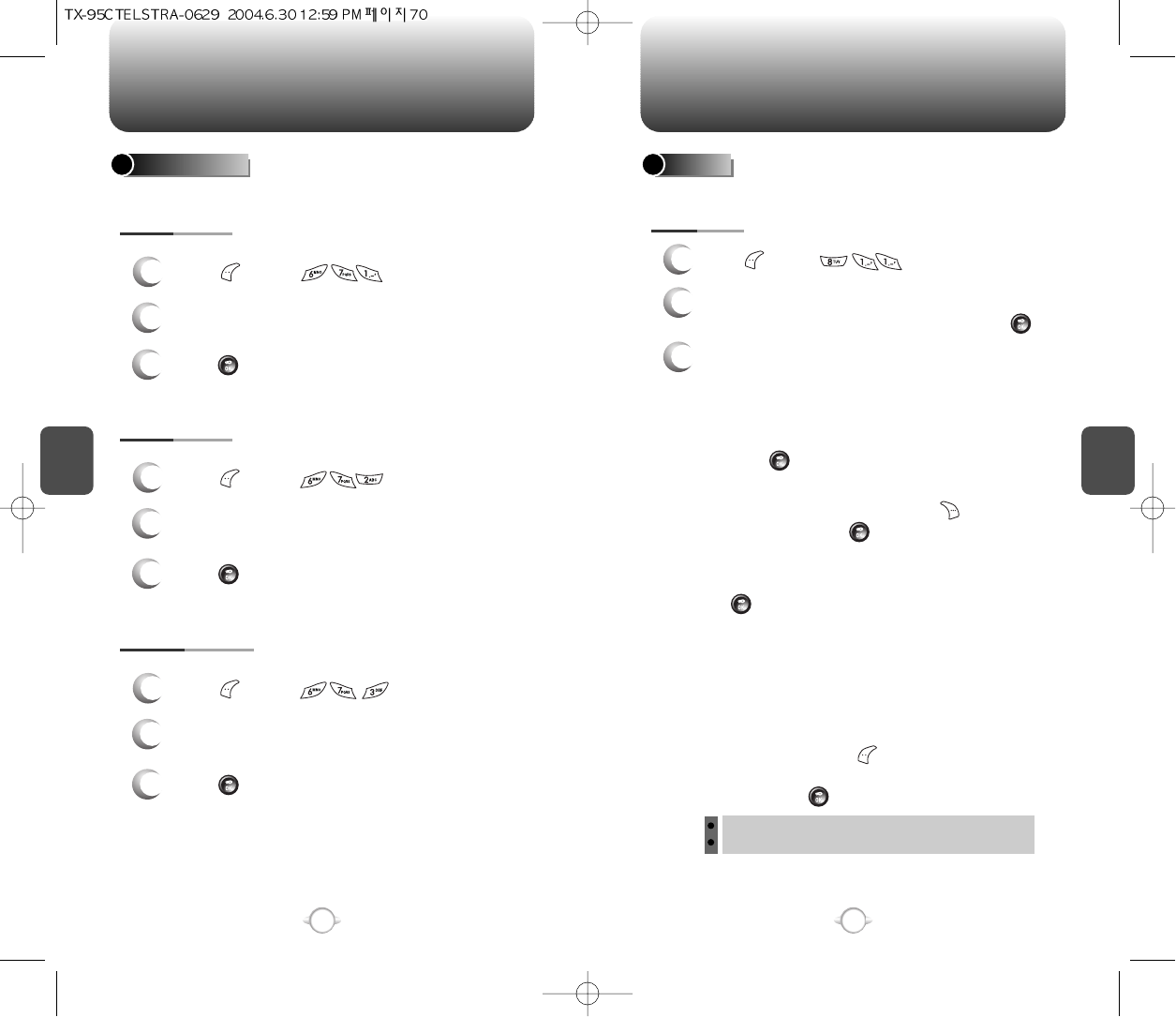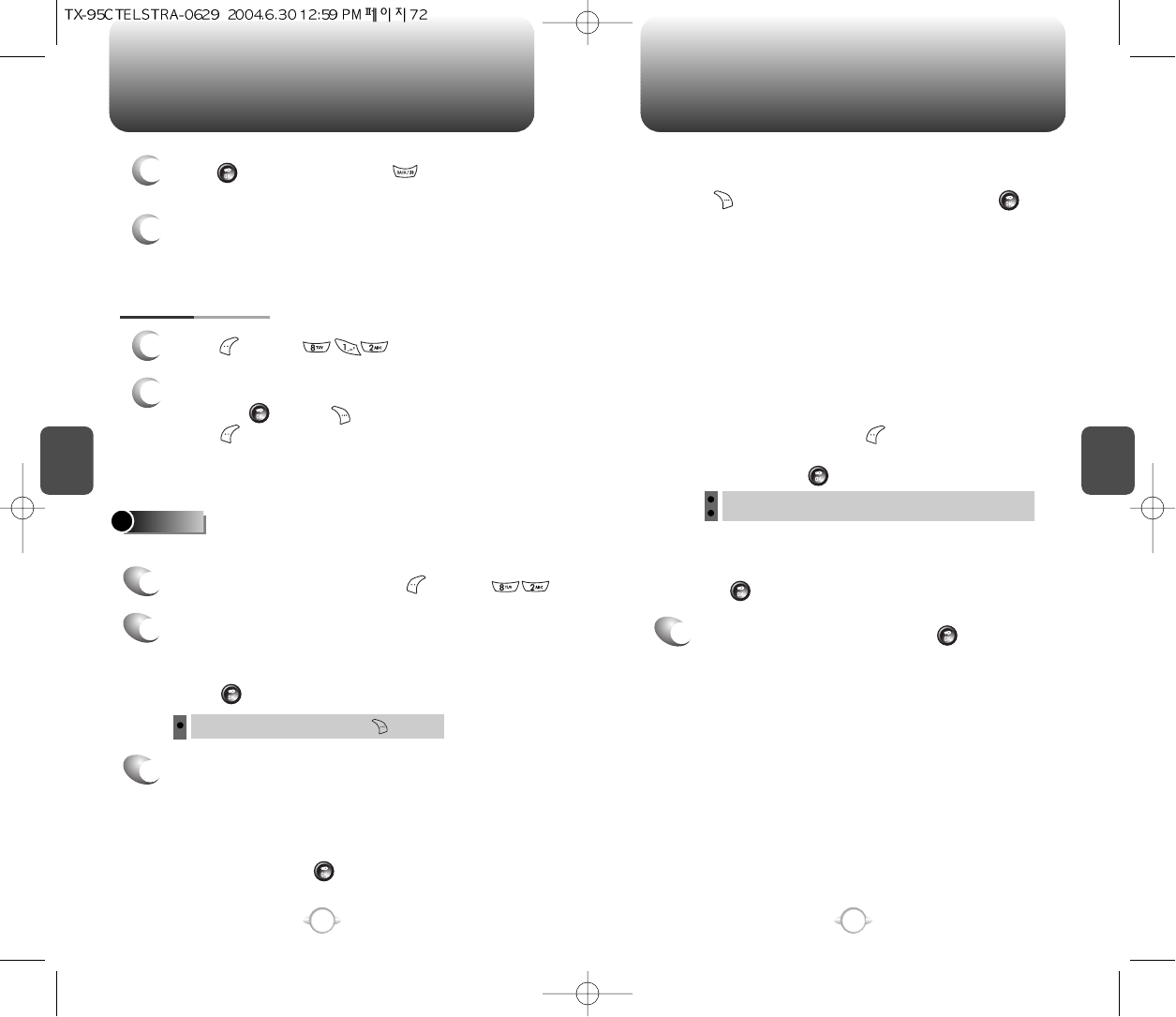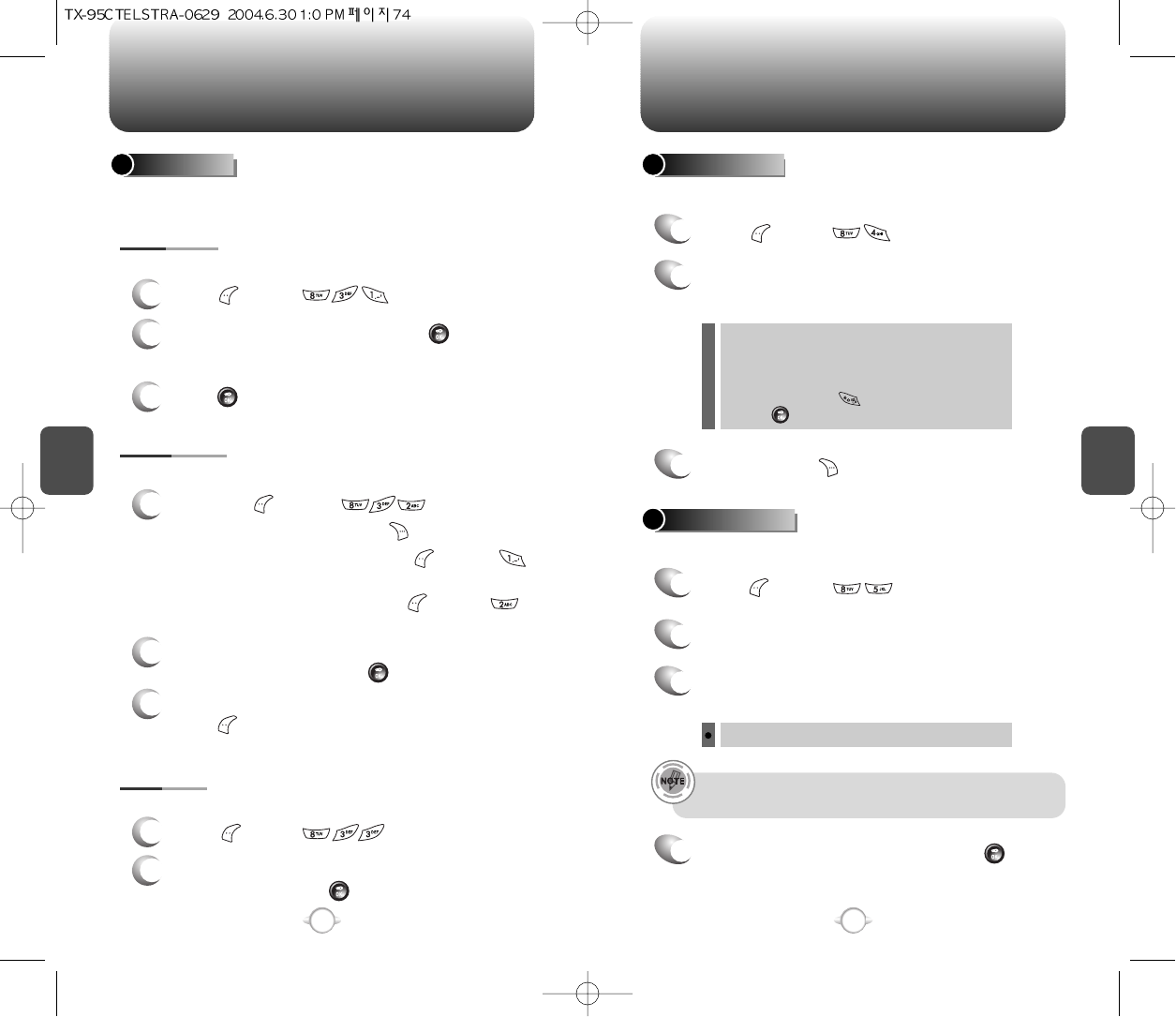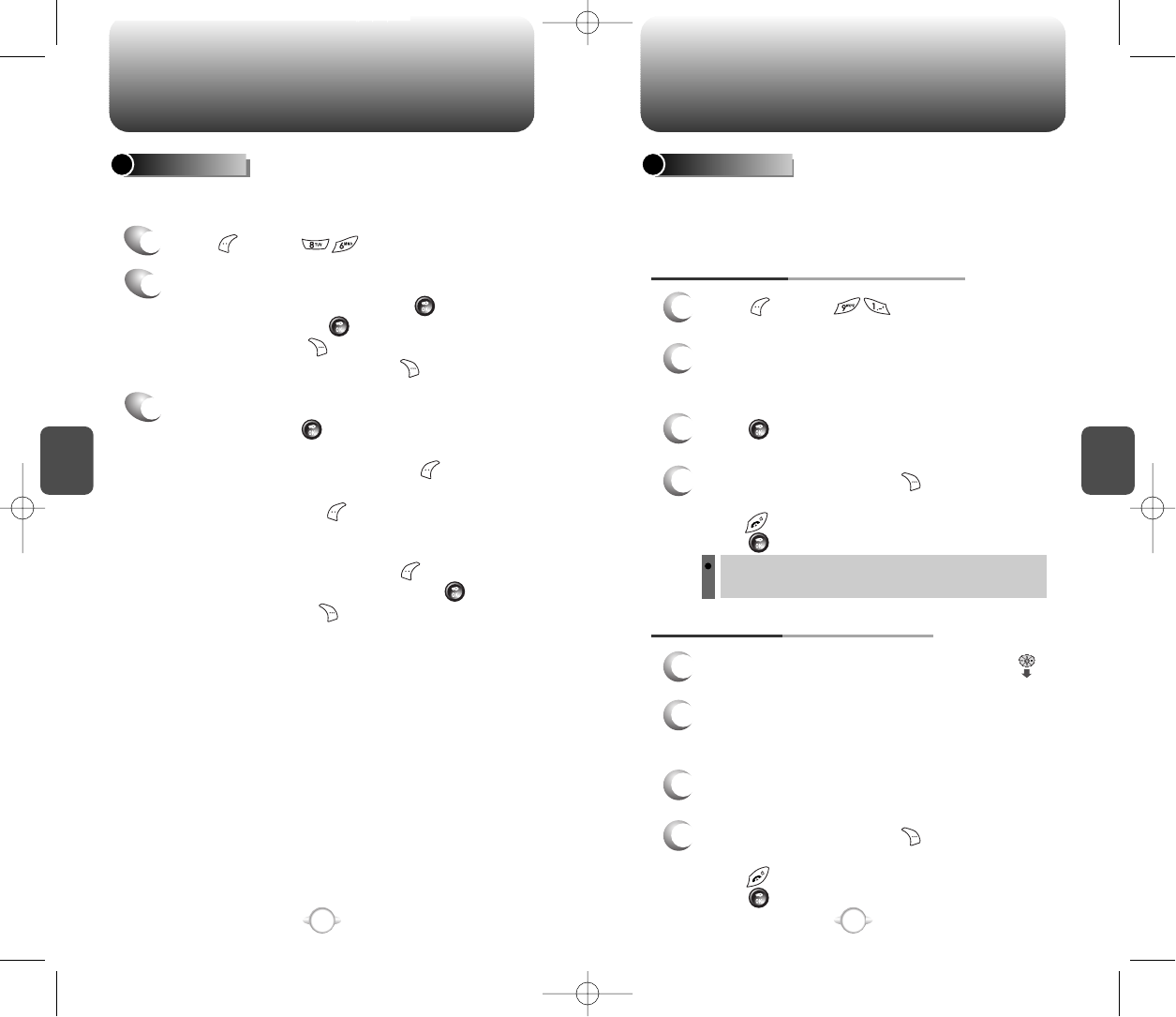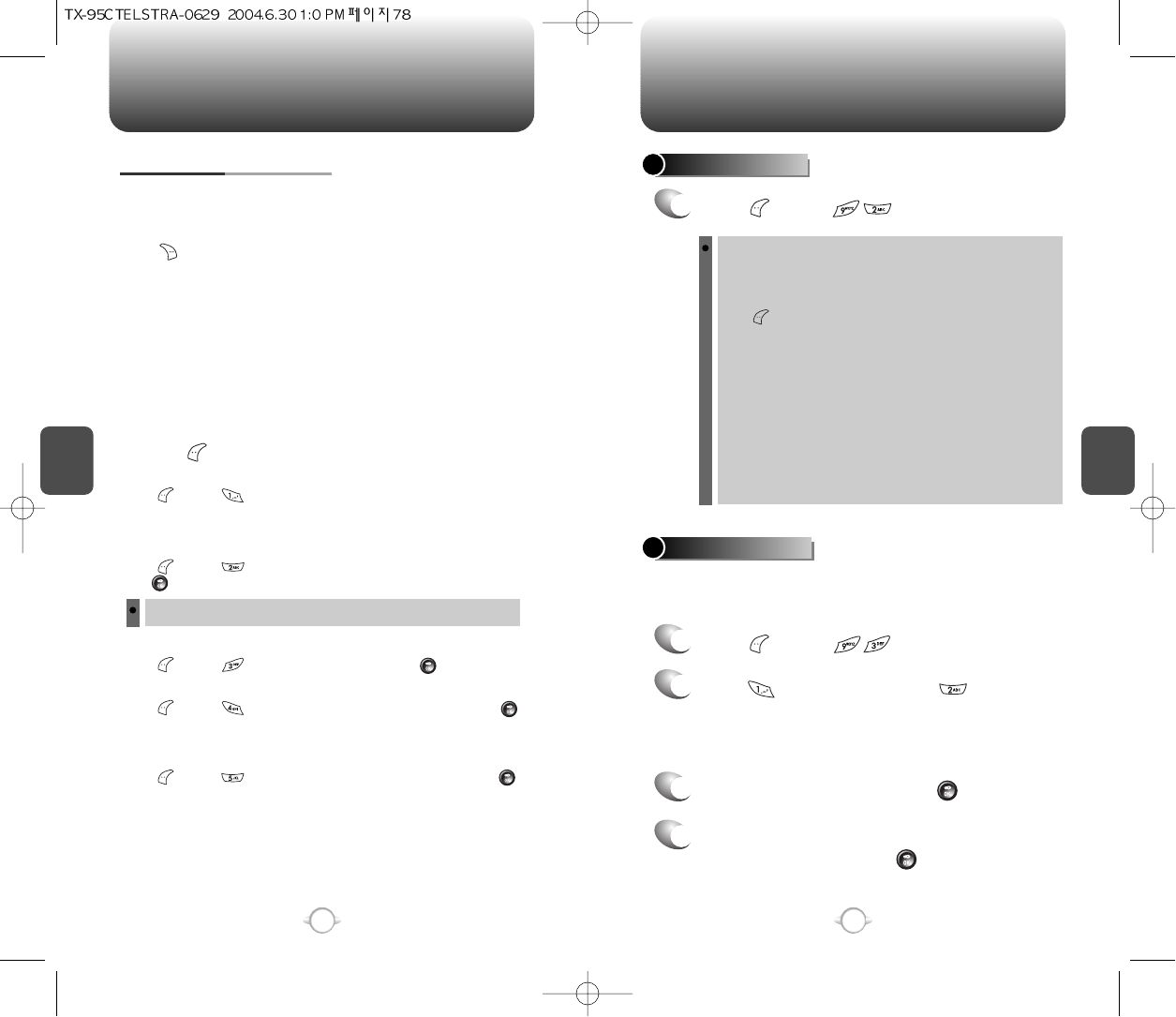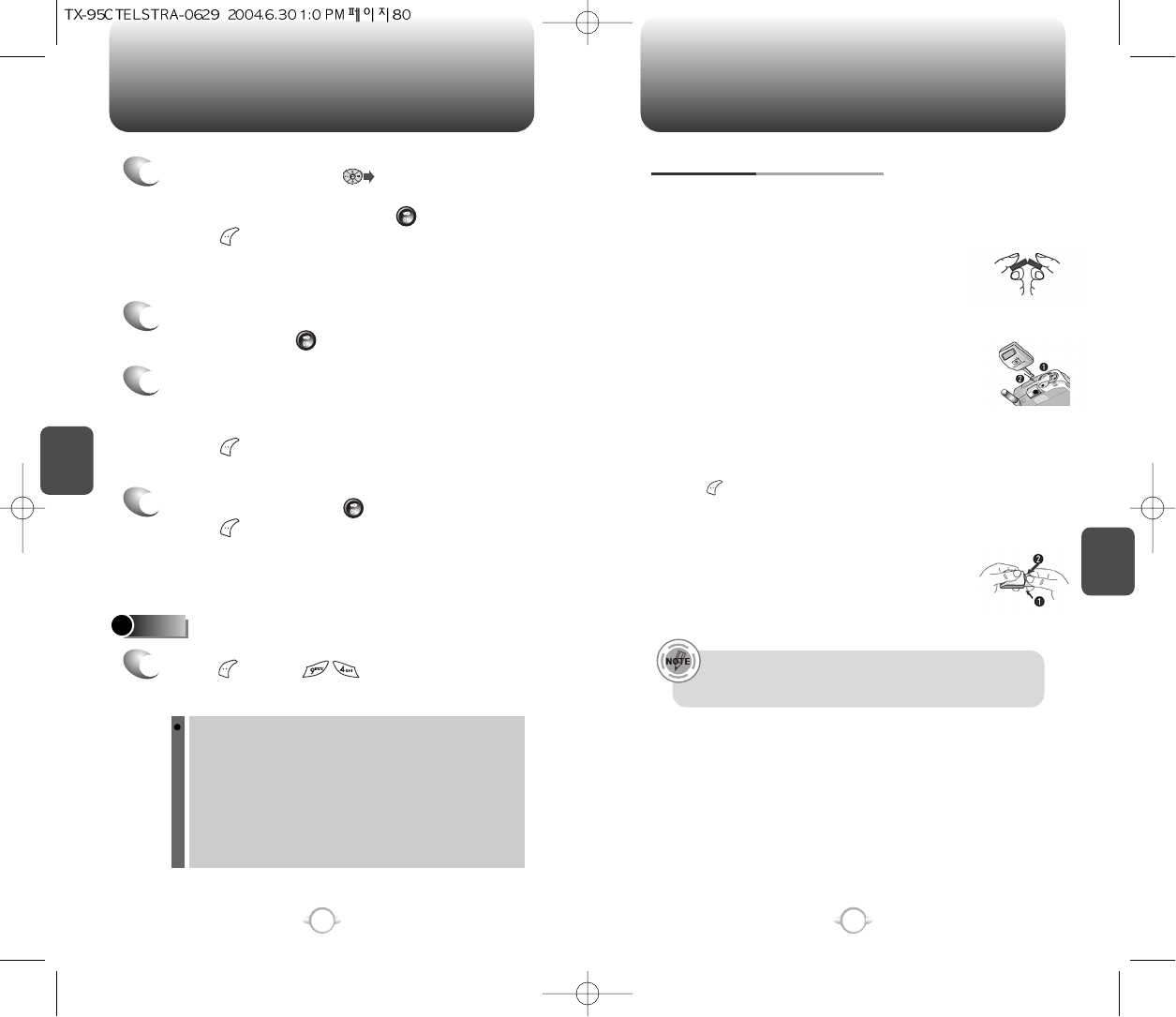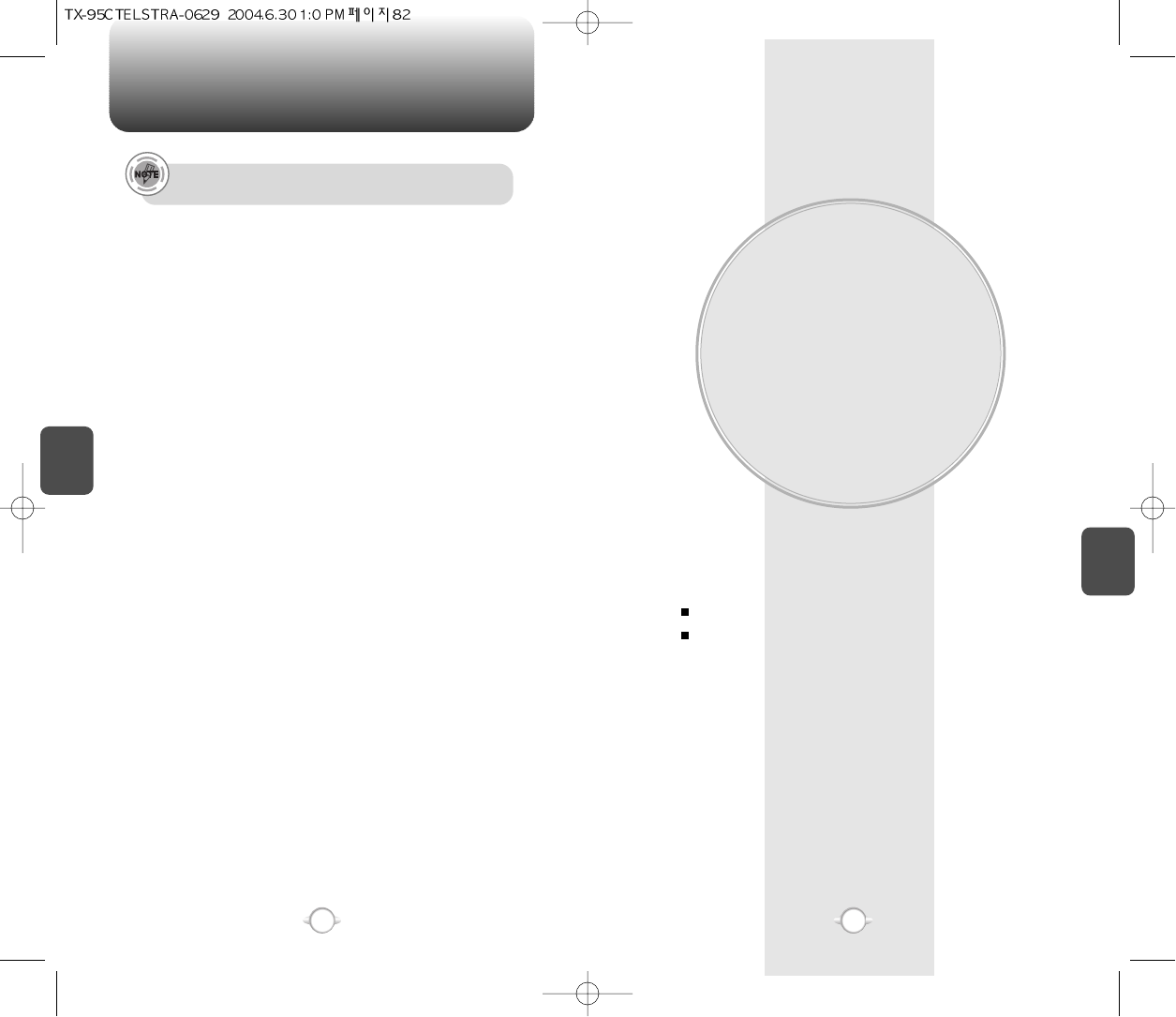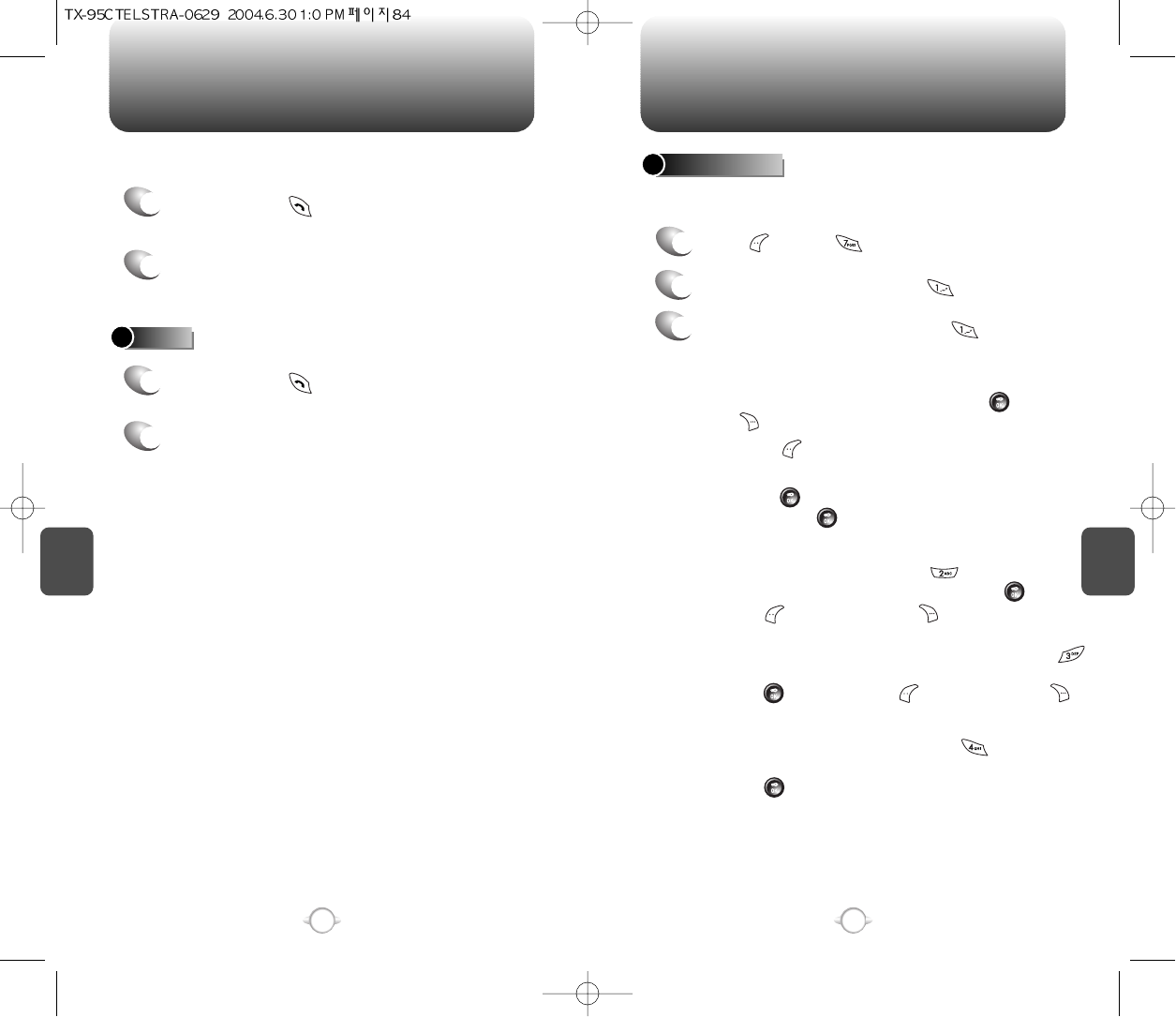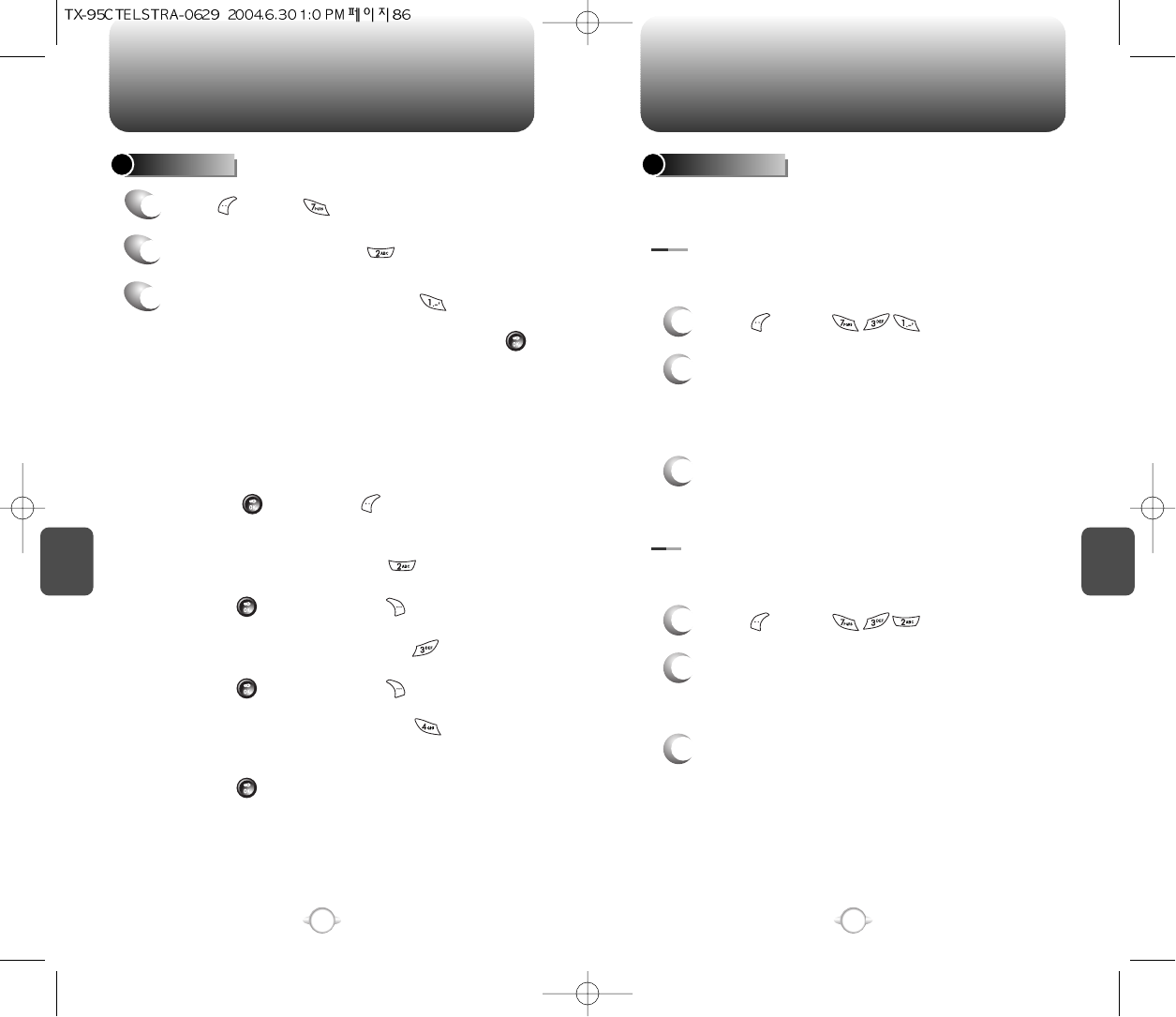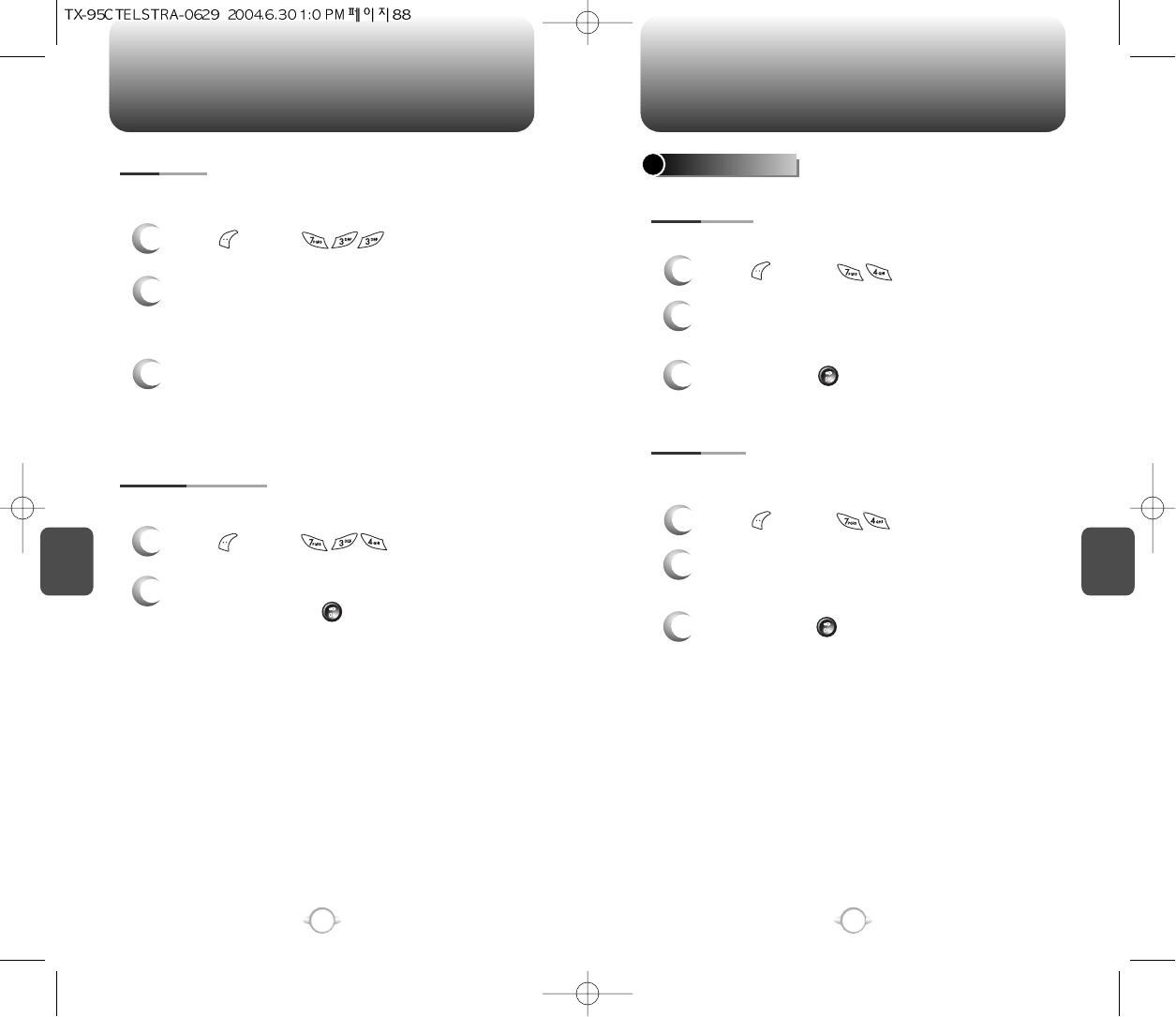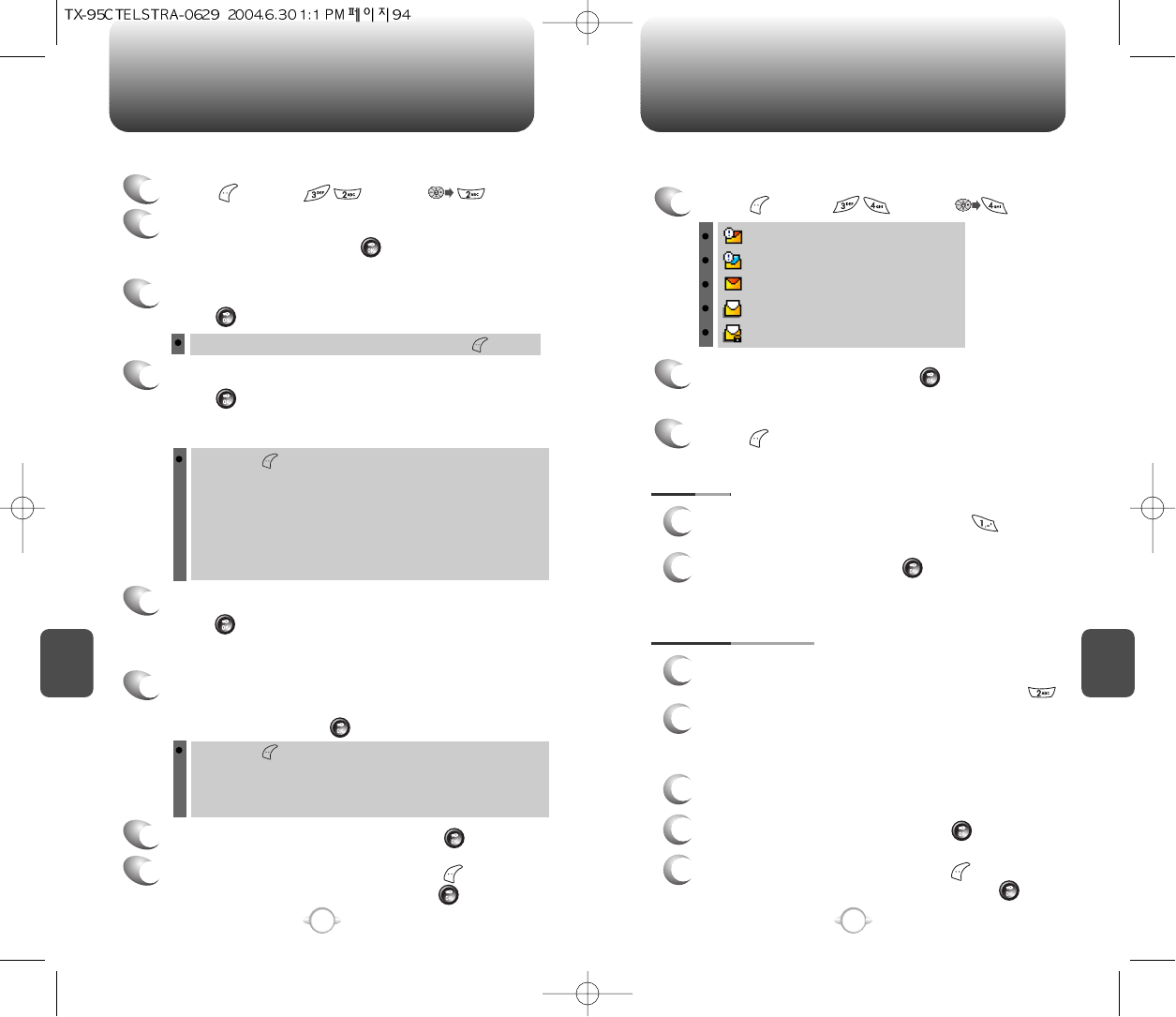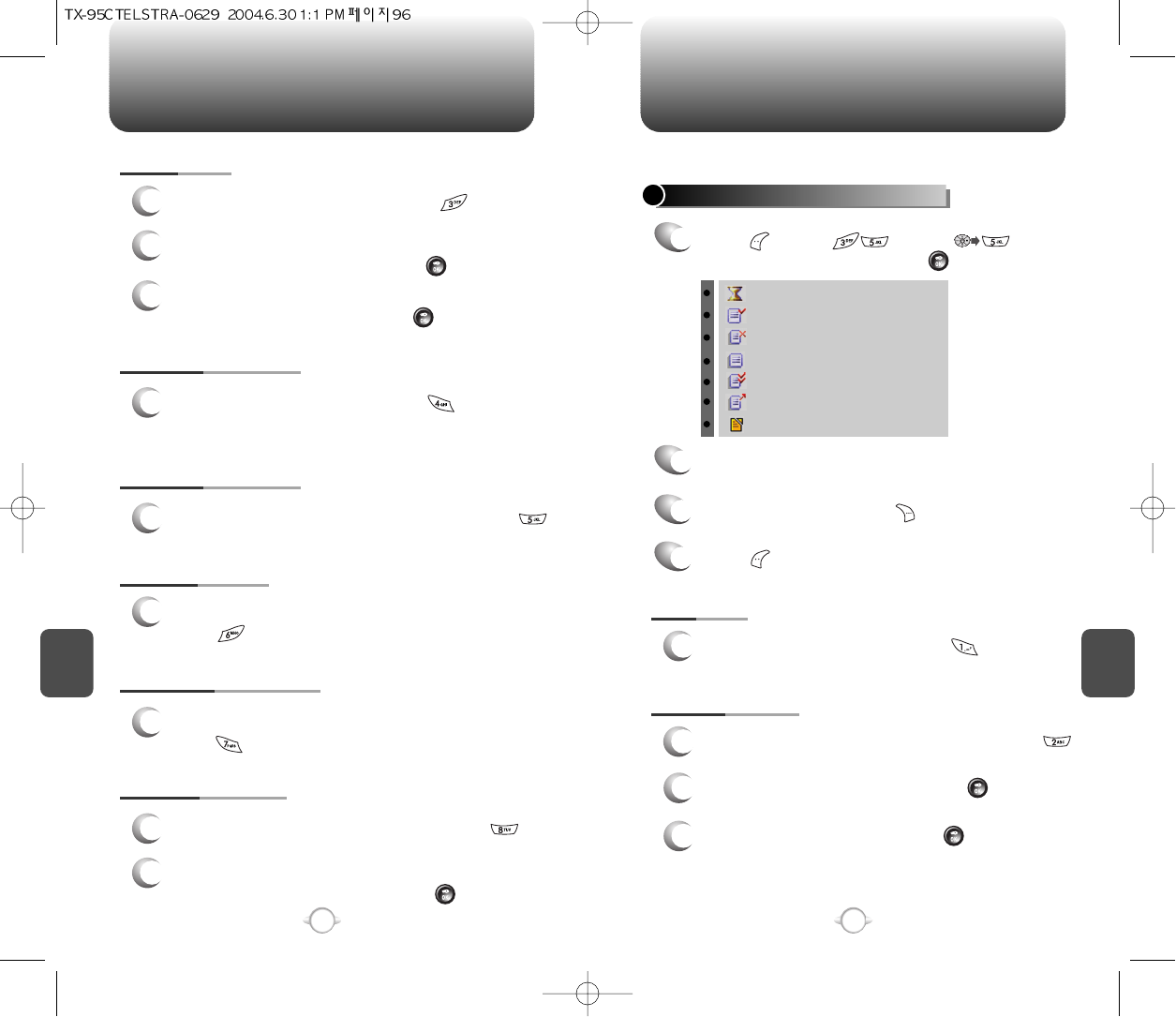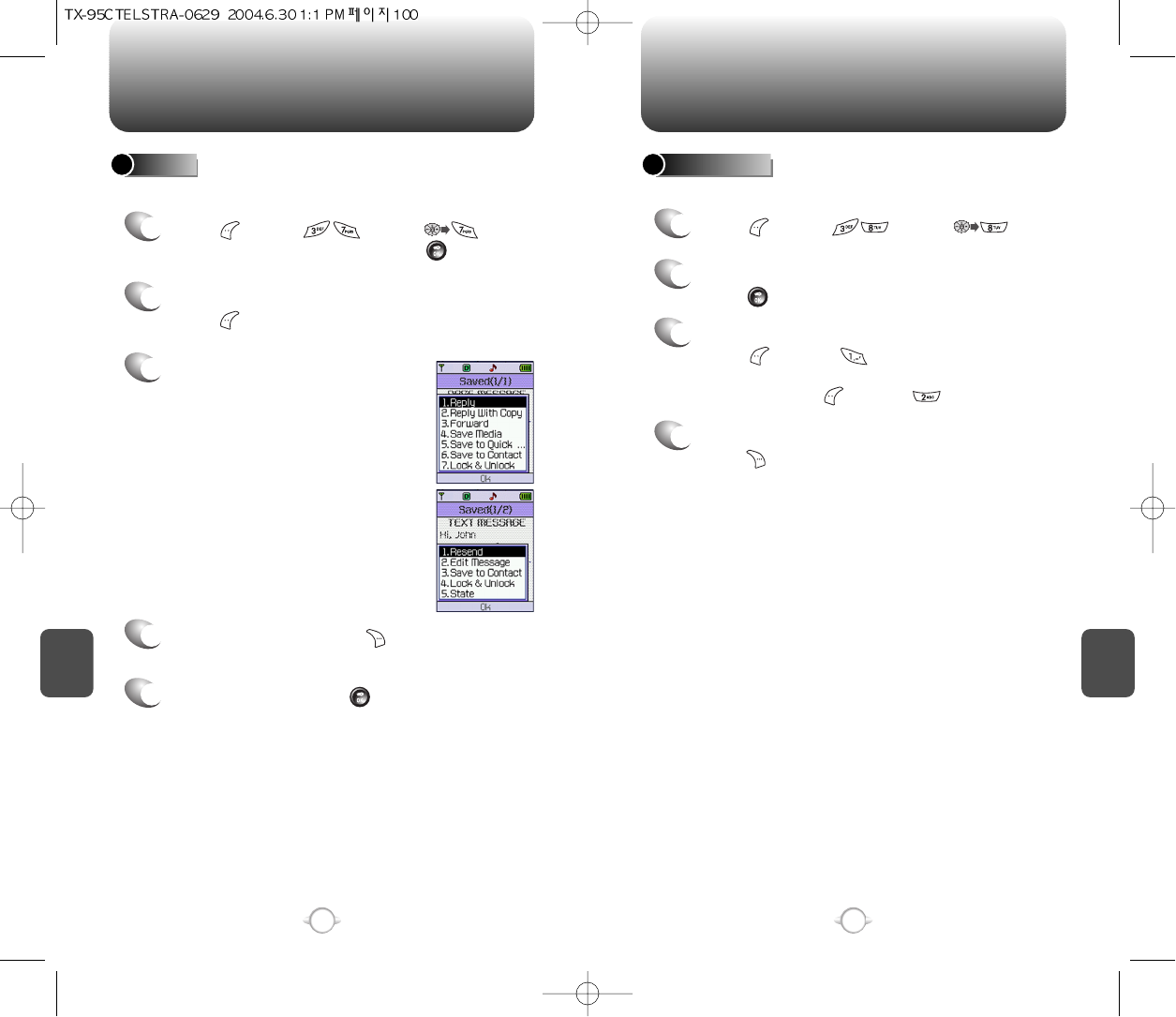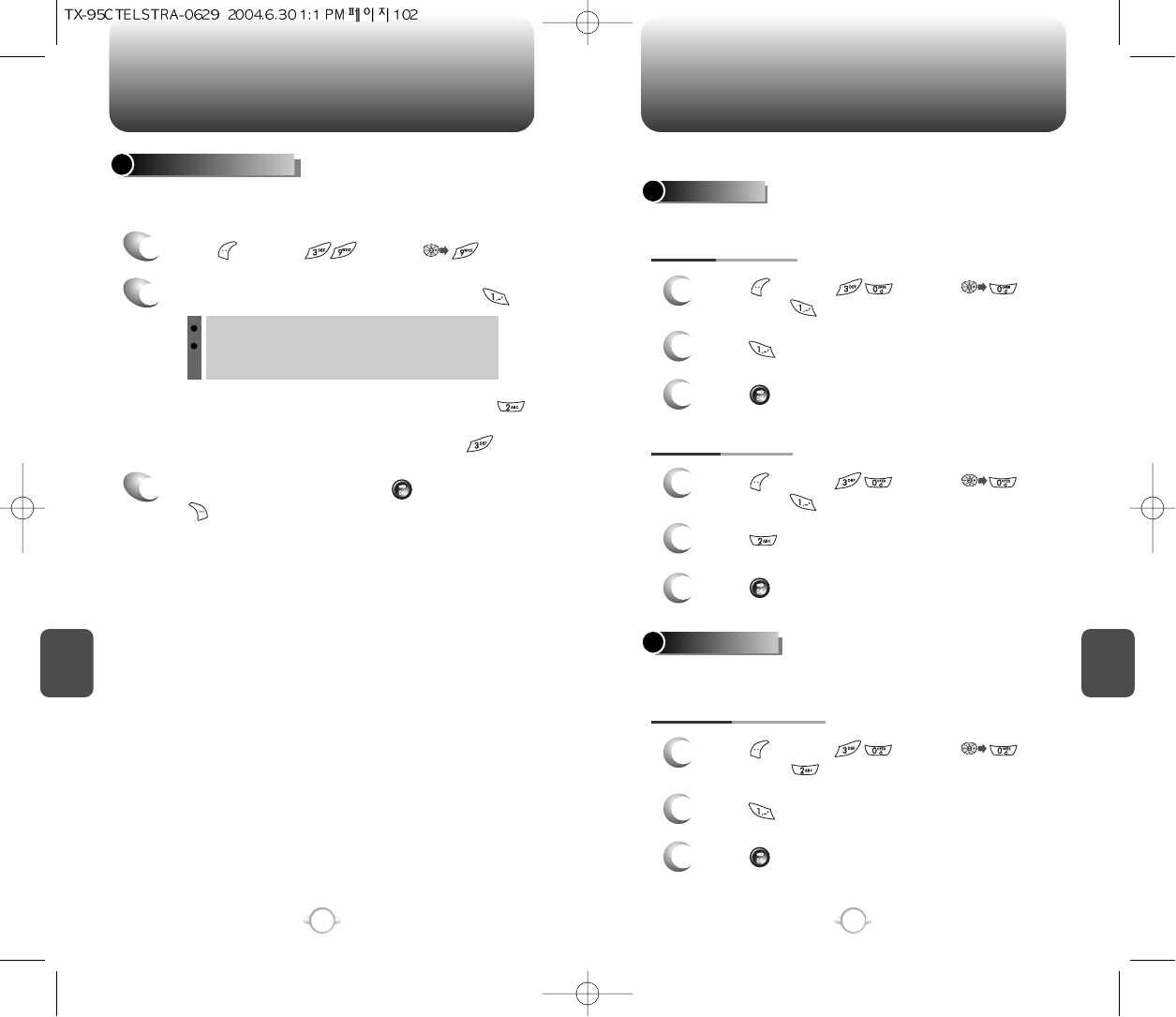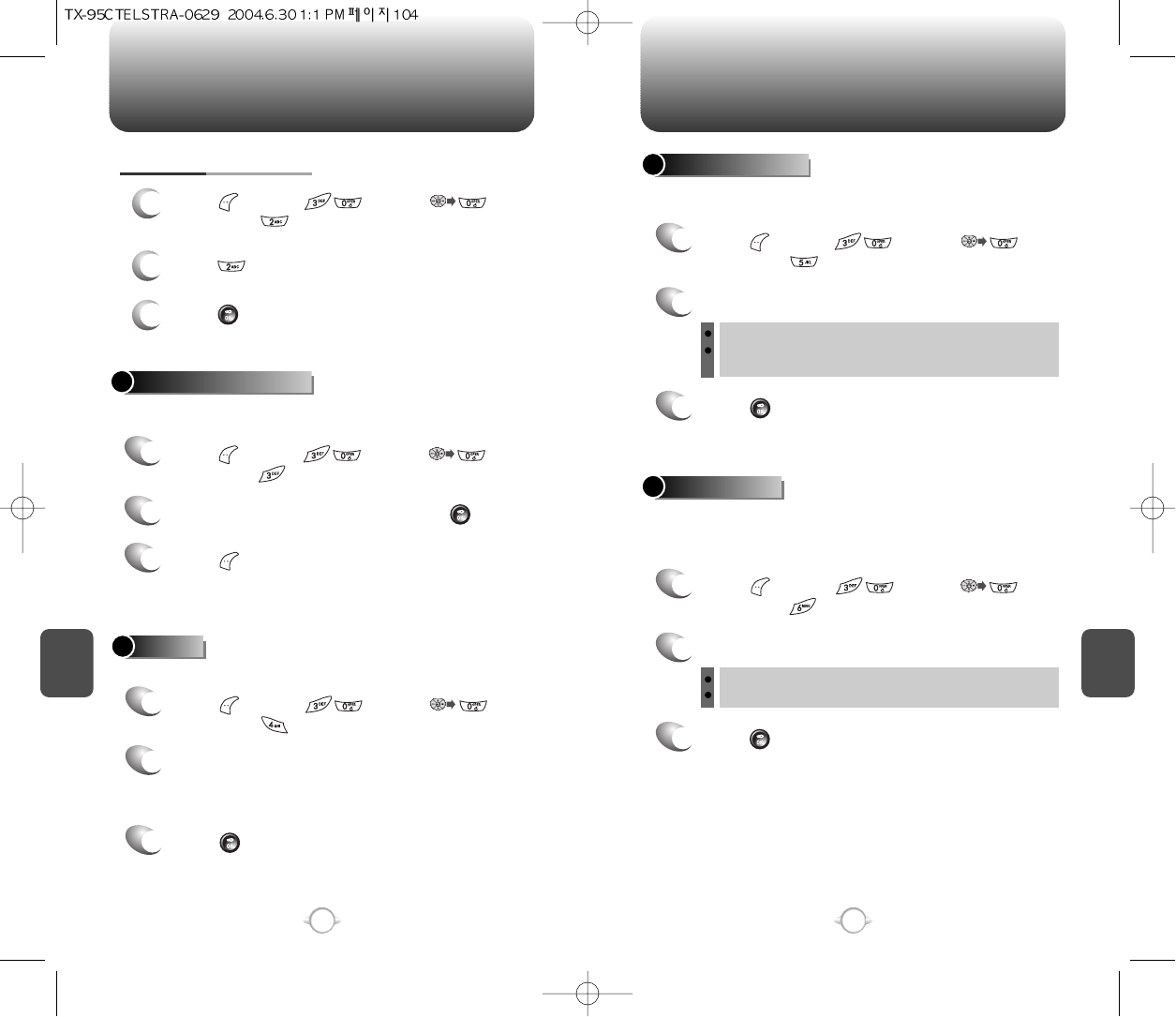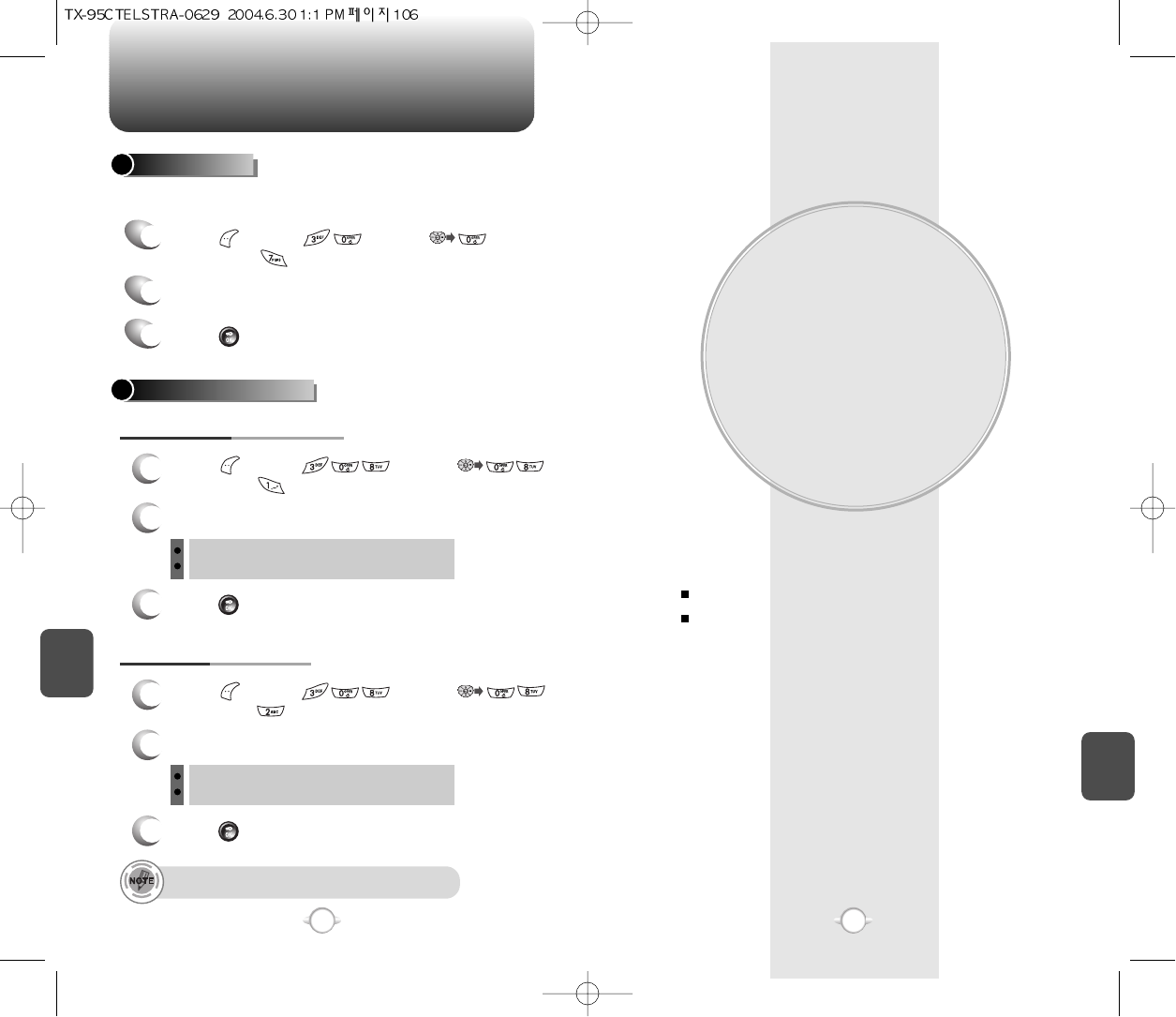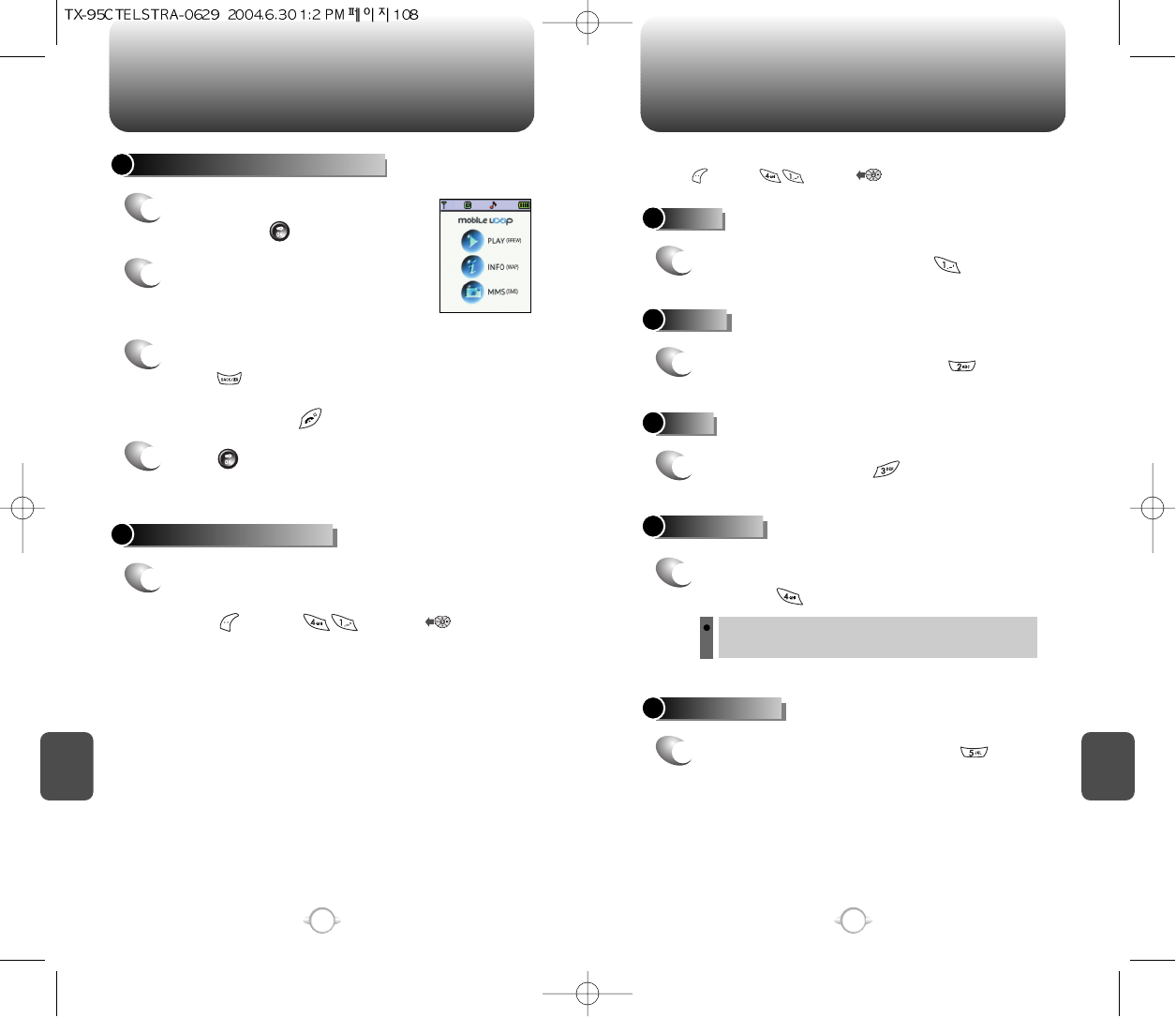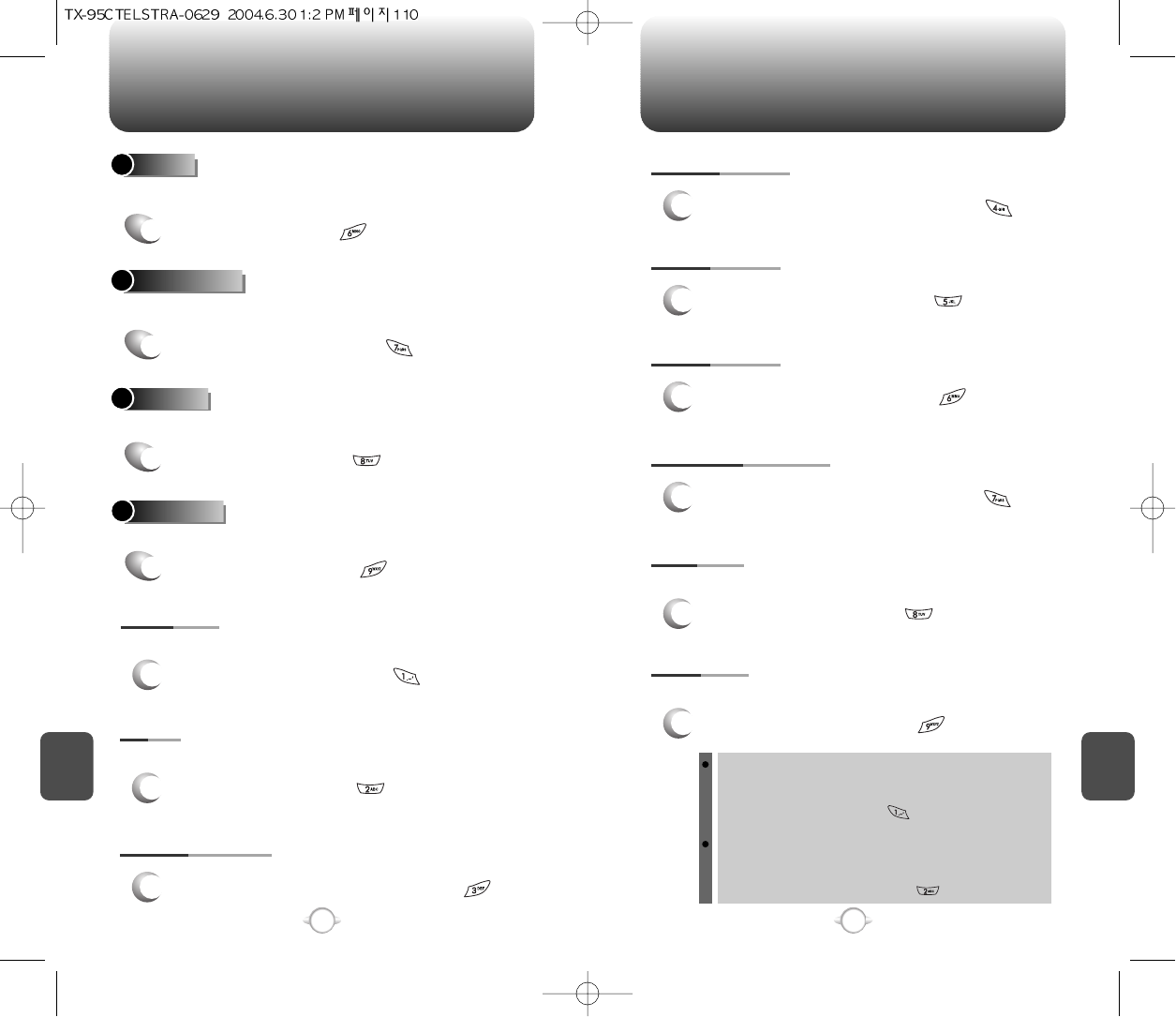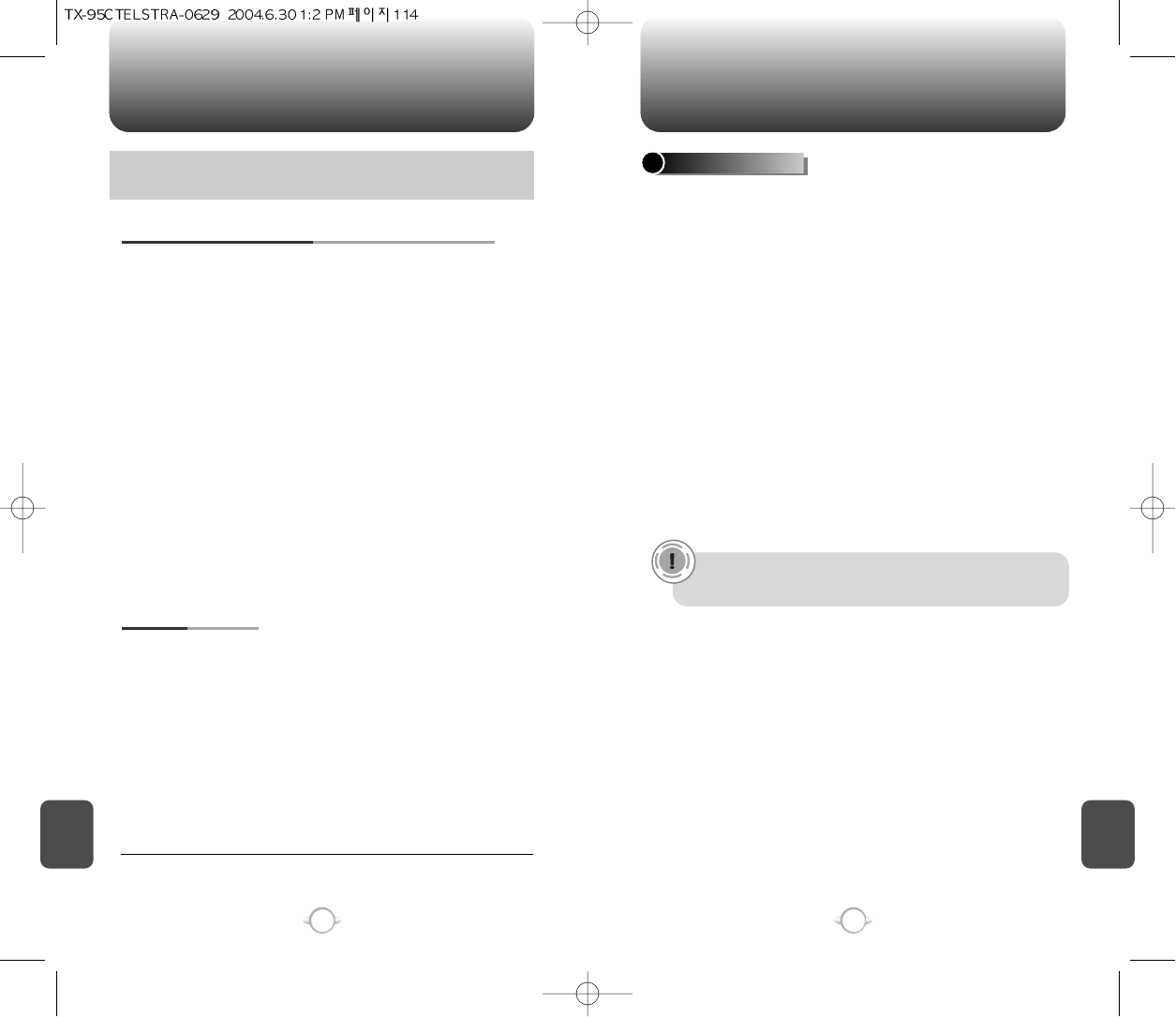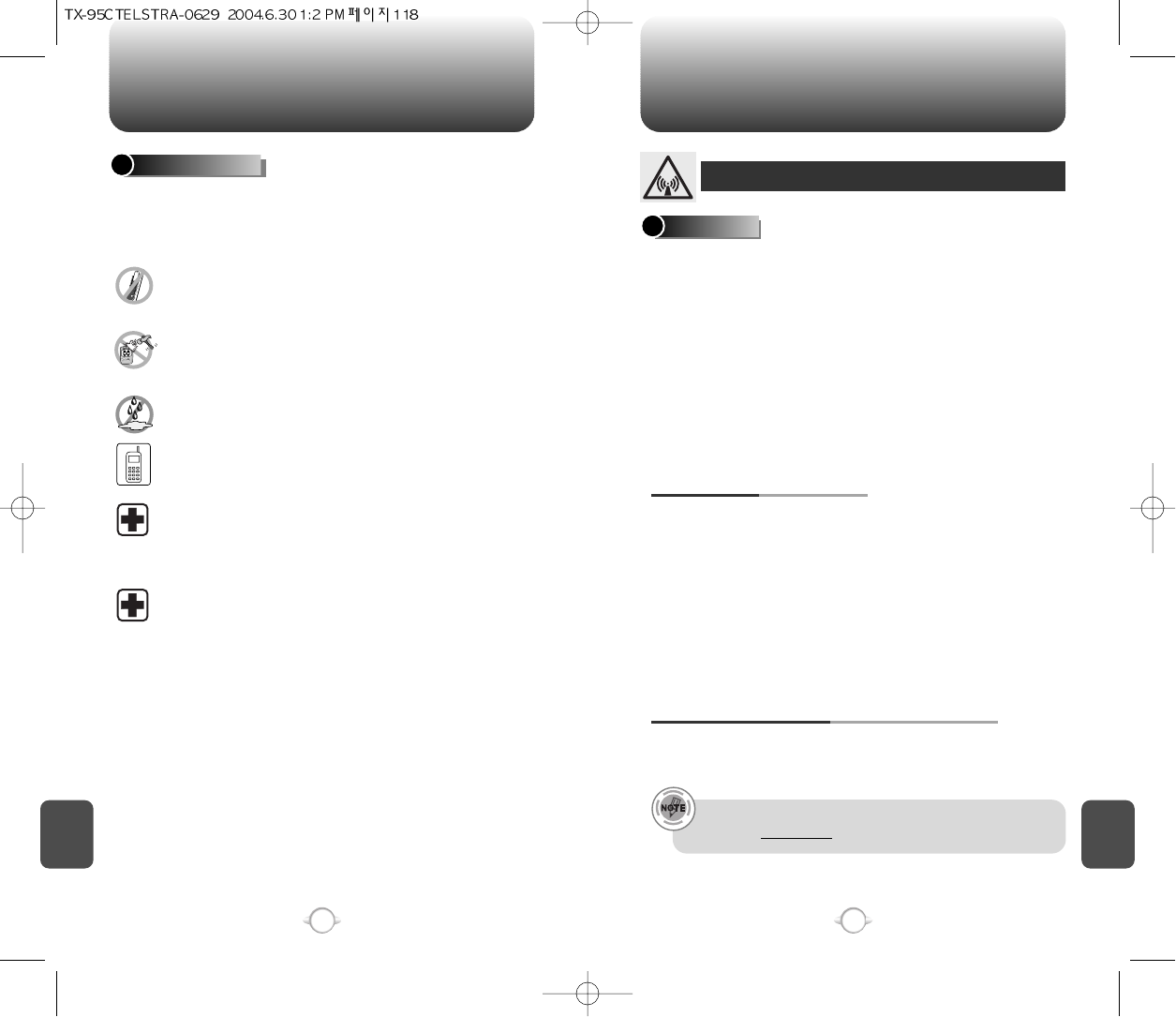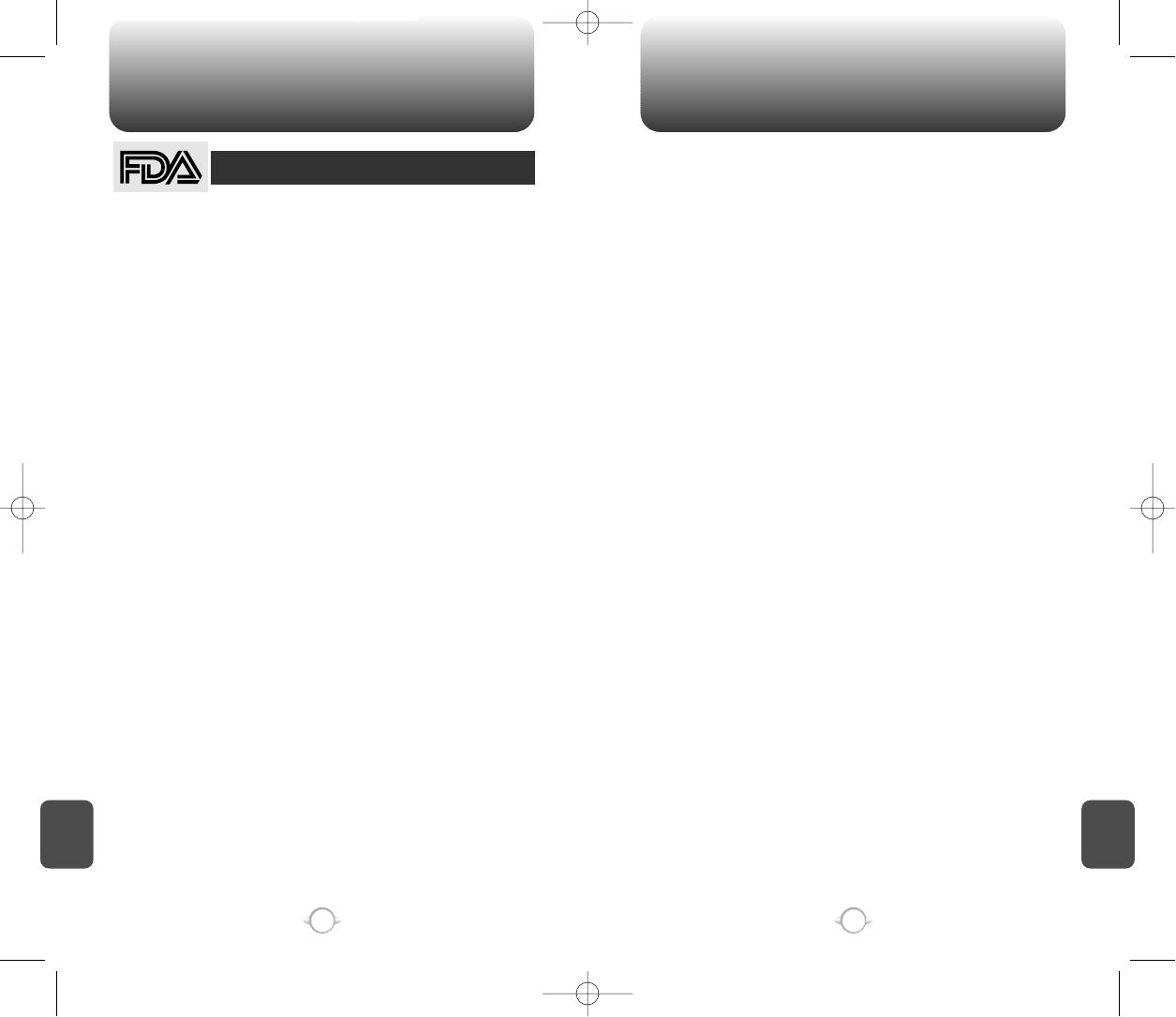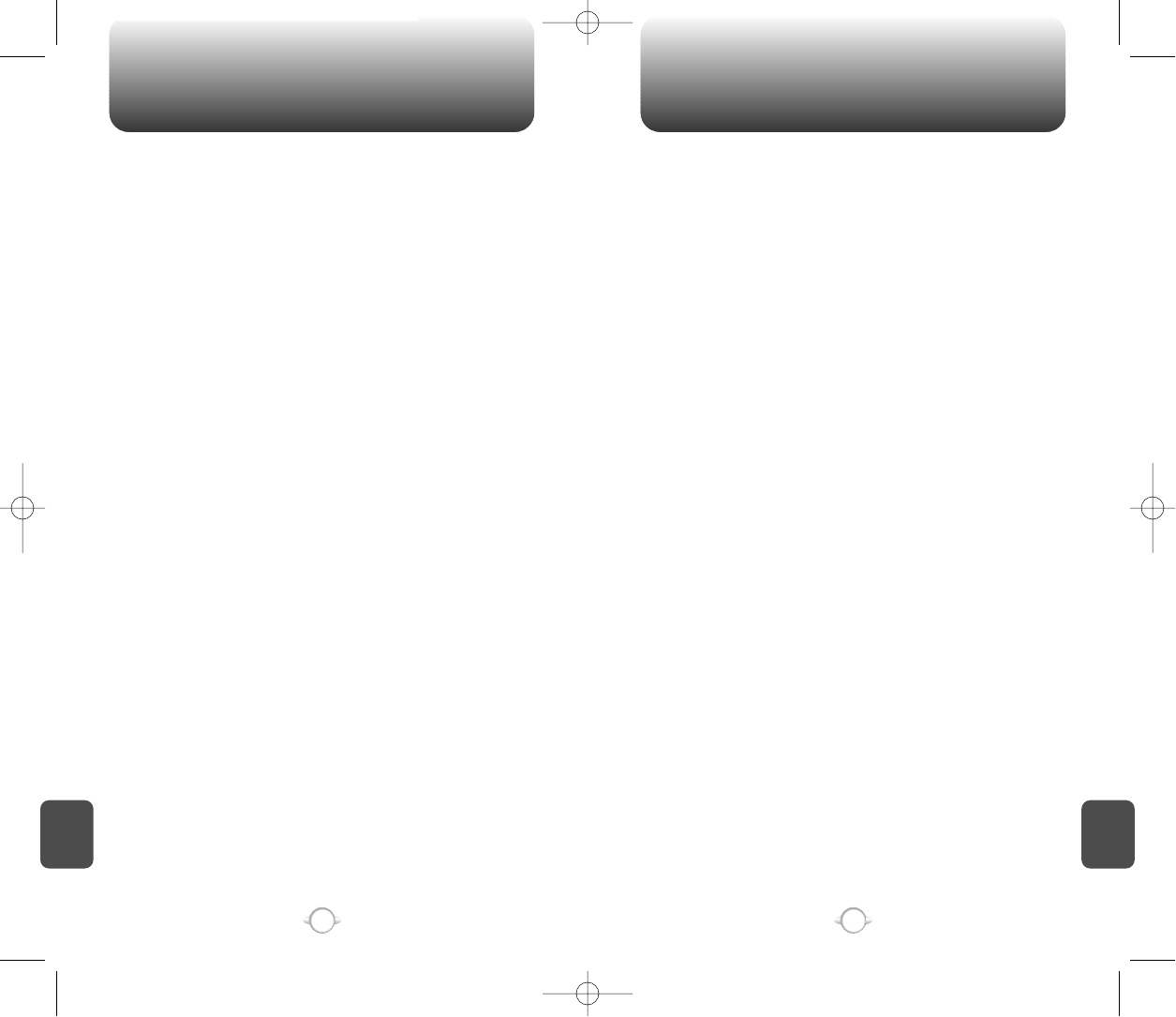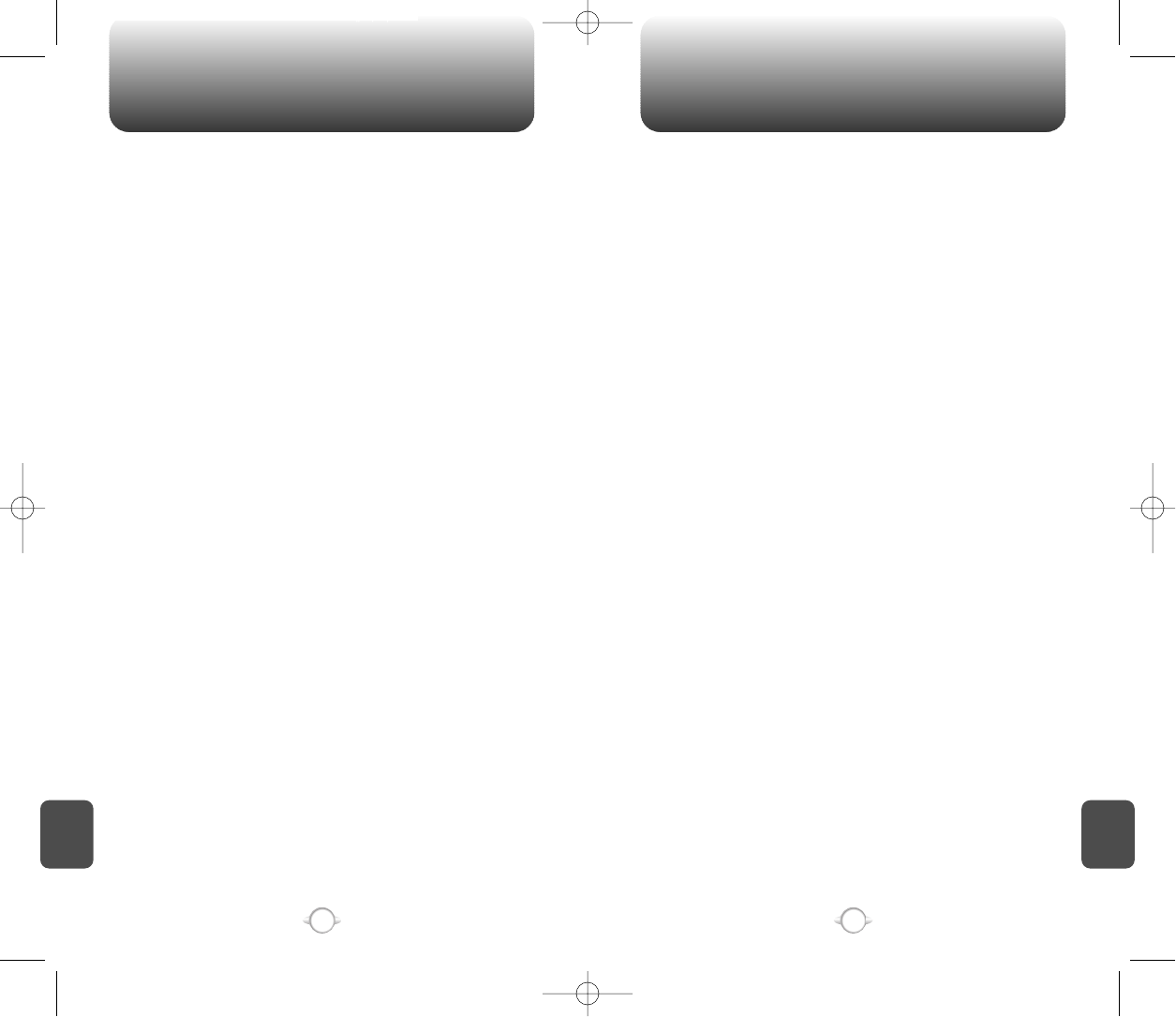TABLE OF CONTENTS TABLE OF CONTENTS
3
2
Chapter 4
Chapter 6
Chapter 5
Chapter 4
VIEW MEMO ......................................................................................................74
SETTINGS ...........................................................................................................74
CALCULATOR........................................................................................................75
WORLD CLOCK .....................................................................................................75
STOPWATCH.........................................................................................................76
CAMERA .........................................................................................................77
TAKE A PHOTO .....................................................................................................77
TAKING A PICTURE FROM THE MENU.............................................................77
TAKING A PICTURE IN IDLE MODE...................................................................77
CAMERA MODE OPTIONS ................................................................................78
PHOTO GALLERY..................................................................................................79
PHOTO MESSAGE ................................................................................................79
HELP.......................................................................................................................80
FLASH (SOLD SEPARATELY) .............................................................................81
CHAPTER 5. VOICE SERVICE ........................................................83
VOICE RECOGNITION MODE ........................................................................84
NAME.....................................................................................................................84
VOICE SERVICE MENU ..................................................................................85
VOICE MEMO ........................................................................................................85
VOICE DIAL............................................................................................................86
TRAIN WORDS ......................................................................................................87
YES .....................................................................................................................87
NO.......................................................................................................................87
WAKE-UP............................................................................................................88
UNDO TRAIN ALL...............................................................................................88
VOICE SETTING ....................................................................................................89
SET ACTIVE ........................................................................................................89
HFK MODE .........................................................................................................89
CHAPTER 6. VOICE MAIL AND TEXT MESSAGE ........................91
WHEN A NEW MESSAGE ARRIVES .............................................................92
VOICE MAIL ....................................................................................................92
NEW TEXT MSG .......................................................................................................93
NEW PHOTO MSG....................................................................................................94
INBOX ........................................................................................................................95
REPLY .................................................................................................................95
REPLY WITH COPY ............................................................................................95
FORWARD..........................................................................................................96
SAVE TO CONTACT............................................................................................96
SAVE MEDIA ......................................................................................................96
SAVE TO SAVED.................................................................................................96
SAVE TO QUICK TEXT........................................................................................96
LOCK & UNLOCK ...............................................................................................96
OUTBOX ....................................................................................................................97
CHECKING SENT TEXT MESSAGES ...................................................................97
RESEND..............................................................................................................97
EDIT MESSAGE ..................................................................................................97
SAVE TO CONTACT............................................................................................98
SAVE TO SAVED.................................................................................................98
LOCK & UNLOCK ...............................................................................................98
STATE .................................................................................................................98
WEB ALERTS.............................................................................................................99
SAVED .....................................................................................................................100
QUICK TEXT ............................................................................................................101
ERASE ALL ..............................................................................................................102
ERASE MESSAGES.............................................................................................102
SETTINGS................................................................................................................103
AUTO SAVE.........................................................................................................103
SAVE SENT MSG..............................................................................................103
PHOTO RECEIVE ..............................................................................................103
AUTO ERASE.......................................................................................................103
AUTO ERASE INBOX........................................................................................103
AUTO ERASE OUTBOX ....................................................................................104
DEFAULT CALL BACK.........................................................................................104
ALERT ..................................................................................................................104
EDIT SIGNATURE................................................................................................105
CHANGE MSG. GROUP NAME..........................................................................41
SEND MSG. GROUP...........................................................................................41
ERASE GROUP ...................................................................................................42
MY PHONE # .........................................................................................................42
RECENT CALLS ..............................................................................................43
ALL CALLS.............................................................................................................43
MISSED CALLS .....................................................................................................44
RECEIVED CALLS ..................................................................................................45
DIALED CALLS ......................................................................................................46
CALL TIMERS ........................................................................................................47
LAST CALL..........................................................................................................47
ALL CALLS..........................................................................................................47
HOME CALLS .....................................................................................................47
ROAM CALLS .....................................................................................................48
CUMULATIVE CALLS .........................................................................................48
MOBILE WEB ..................................................................................................49
CONNECT WEB .....................................................................................................49
MEDIA GALLERY............................................................................................50
IMAGES .................................................................................................................50
GRAPHICS ..........................................................................................................50
ANIMATIONS......................................................................................................50
PHOTOS.................................................................................................................51
TONES ...................................................................................................................51
SETTINGS .......................................................................................................52
SOUNDS ................................................................................................................52
RINGER TYPE .....................................................................................................52
VOLUME.............................................................................................................53
ALERT .................................................................................................................54
ROAM RINGER...................................................................................................55
TONE LENGTH ...................................................................................................55
ETIQUETTE .........................................................................................................55
DISPLAY.................................................................................................................56
MENU STYLE......................................................................................................56
GRAPHICS ..........................................................................................................56
SUB SCREEN......................................................................................................58
GREETING MESSAGE ........................................................................................58
CONTRAST .........................................................................................................59
BACKLIGHT ........................................................................................................59
DATA SVC..............................................................................................................60
CONNECTION.....................................................................................................60
SECURITY ..............................................................................................................61
PHONE LOCK .....................................................................................................61
RESTRICT ...........................................................................................................61
CHANGE CODE ..................................................................................................64
SPECIAL #’S .......................................................................................................64
ERASE ALL .........................................................................................................65
RESET PHONE....................................................................................................65
OTHERS .................................................................................................................66
ANSWER OPTIONS ............................................................................................66
AUTO RETRY ......................................................................................................67
LANGUAGE.........................................................................................................68
VOICE PRIVACY..................................................................................................68
TTY MODE..........................................................................................................68
SYSTEM.................................................................................................................69
SET MODE..........................................................................................................69
PRL ID.................................................................................................................69
PHONE INFO..........................................................................................................70
S/W VERSION.....................................................................................................70
H/W VERSION ....................................................................................................70
BREW VERSION .................................................................................................70
UTILITIES ........................................................................................................71
EVENT ....................................................................................................................71
ADD PLAN ..........................................................................................................71
VIEW EVENT LIST...............................................................................................72
ALARM...................................................................................................................72
MEMO PAD............................................................................................................74
ADD MEMO........................................................................................................74