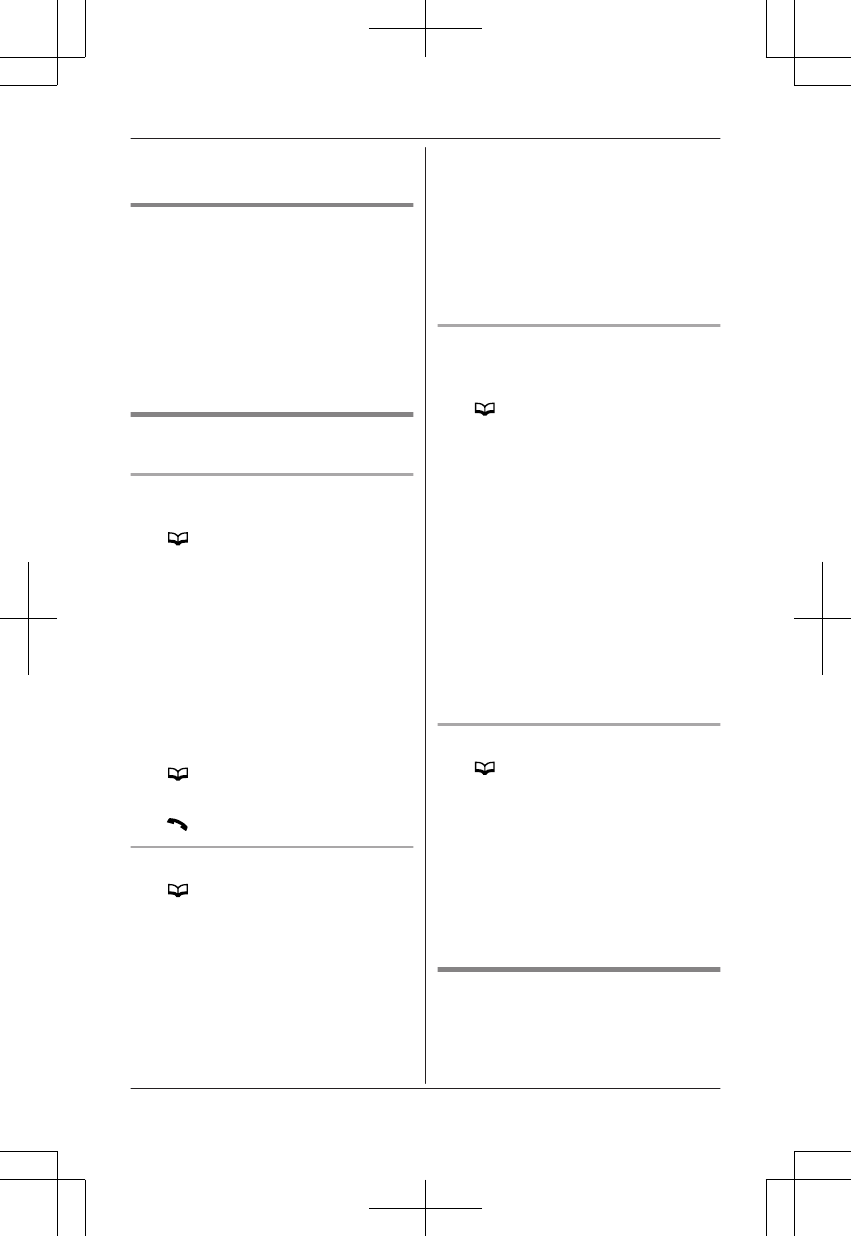R Press and hold MCLEARN to erase all
characters or numbers.
Groups
Groups can help you find entries in the
phonebook quickly and easily. When
adding an entry to the phonebook, you
can assign it to one of 3 groups. You
can search for phonebook entries by
group. The group ringer tone feature is
available for Caller ID subscribers
(page 42).
Finding and calling from a
phonebook entry
Scrolling through all entries
n Using a cellular line
1 M
N
2 MbN: Select the desired entry.
3 MCELLN
R The unit starts dialling when:
– only 1 cellular phone is
registered.
– a specific line is set to make
cellular calls (page 19).
4 MbN: Select the desired cellular
phone. a MSELECTN
n Using the landline
1 M
N
2 MbN: Select the desired entry.
3 M
N
Searching by first character
1 M N
2 Press the dial key (0 – 9 or #)
which contains the character you
are searching for (page 26).
R Press the same dial key
repeatedly to display the first
entry corresponding to each
character located on that dial key.
R If there is no entry corresponding
to the character you selected, the
next entry is displayed.
3 MbN: Scroll through the phonebook if
necessary.
4 To make a cellular/landline call,
continue from step 3, “Scrolling
through all entries”, page 27.
Searching by query
You can narrow down the search to
enter the first characters of a name.
1 M
N a *
2 To search for the name, enter the
first characters (up to 4) in
uppercase (page 26).
R Characters cannot be entered in
lowercase.
R If there is no entry corresponding
to the characters you selected,
the next entry is displayed.
3 MOKN
4 MbN: Scroll through the phonebook if
necessary.
5 To make a cellular/landline call,
continue from step 3, “Scrolling
through all entries”, page 27.
Searching by group
1 M
N a MGROUPN
2 MbN: Select the group you want to
search. a MSELECTN
R If you select “All”, the unit ends
the group search.
3 MbN: Select the desired entry.
4 To make a cellular/landline call,
continue from step 3, “Scrolling
through all entries”, page 27.
Editing entries
1 Find the desired entry (page 27). a
MMENUN
2 MbN: “Edit” a MSELECTN
27
Shared Phonebook