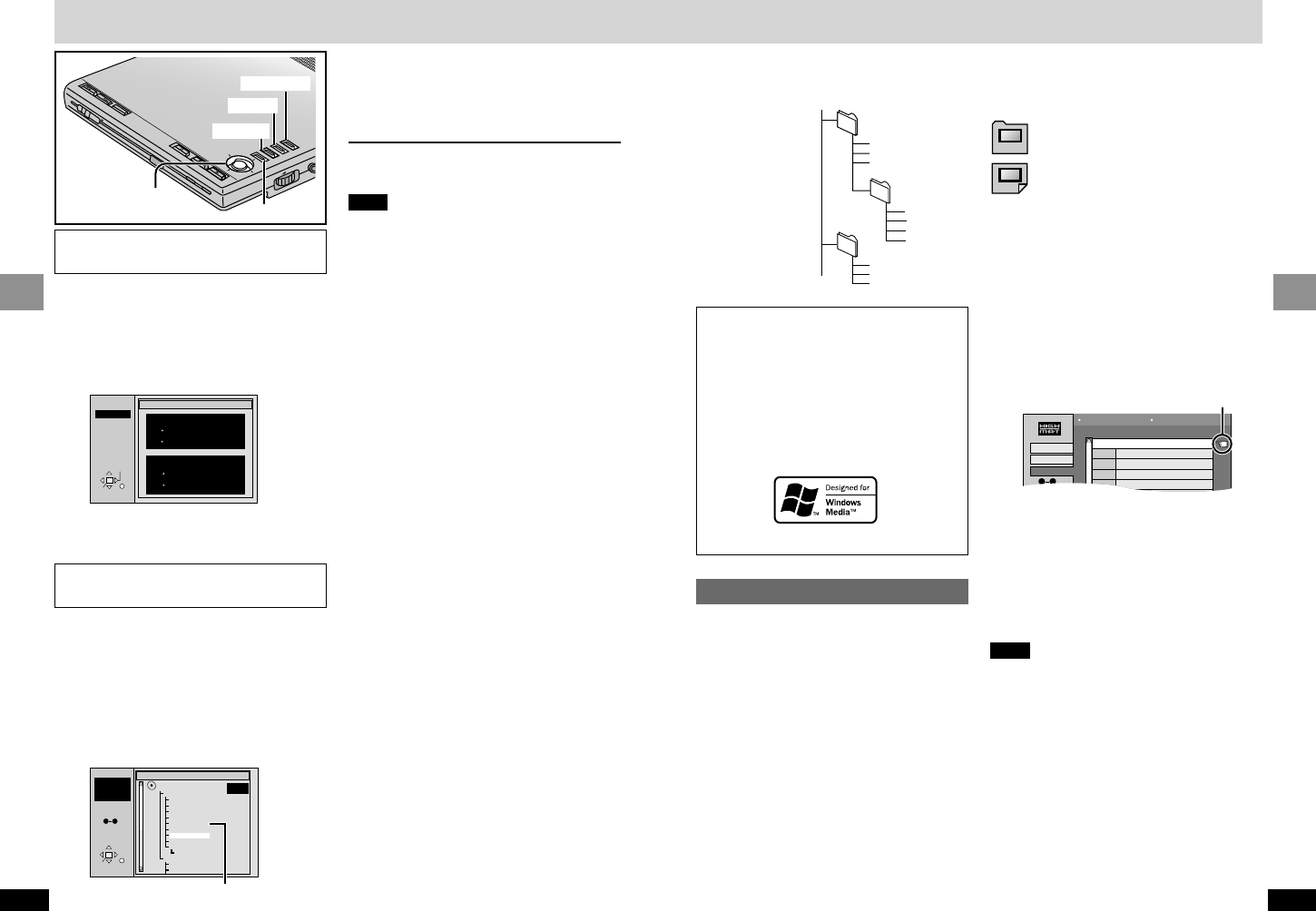2 Use [2, 1] to move through
the tracks and press [ENTER].
1 While the menu is displayed
[WMA] [MP3]
Use [1] while a track is
highlighted to display a tree
screen.
[JPEG]
Use [3, 4, 2, 1] to select
“Tree” and press [ENTER].
2 Use [3, 4] to select a group
and press [ENTER].
The audio navigation menu/album display
for the group appears.
To return to the menu
Press [RETURN].
Note
[WMA]
≥You cannot play WMA files that are copy
protected.
≥WMA files must have the extension “.WMA” or
“.wma”.
[MP3]
≥This unit is not compatible with ID3 tags.
≥If you play an MP3 track that includes still
picture data, it will take some time before the
music itself starts playing and the elapsed time
will not be displayed during this time. Even
after the track starts, the correct play time will
not be displayed.
≥MP3 files must have the extension “.MP3” or
“.mp3”.
[JPEG]
≥To view JPEG files on this unit:
≥– Take them on a digital camera that meets
the DCF (Design rule for Camera File
system) standard. Some digital cameras
have functions that are not supported by the
DCF standard like automatic picture rotation
which may render a picture un-viewable.
≥– Do not alter the files in any way or save
them under a different name.
≥– Ensure they have the extension “.JPG”,
“.jpg”, “.JPEG”, or “.jpeg”.
≥This unit cannot display moving pictures,
MOTION JPEG and other such formats, still
pictures other than JPEG (e.g. TIFF) or play
associated sound.
[WMA] [MP3] [JPEG]
≥Discs must conform to ISO9660 level 1 or 2
(except for extended formats).
≥This unit is compatible with multi-session but if
there are a lot of sessions it takes more time
for play to start. Keep the number of sessions
to a minimum to avoid this.
Windows Media, and the Windows logo are
trademarks, or registered trademarks of
Microsoft Corporation in the United States
and/or other countries.
WMA is a compression format developed by
Microsoft Corporation. It achieves the same
sound quality as MP3 with a file size that is
smaller than that of MP3.
A menu appears after you insert the disc.
Use [3, 4, 2, 1] to select then
press [ENTER].
When you press [ENTER]:
Menu: Takes you to the next menu
which shows play lists or
another menu
Play list: Play starts
≥To return to the menu screen
≥Press [TOP MENU].
≥To return to the menu above the current
one
≥Press [RETURN].
≥To change the menu background
≥Press [DISPLAY].
≥The background changes to the one recorded
on the disc.
∫ Selecting from the lists
1 While playing
Press [MENU].
2 Use [2] then [3, 4] to switch
between the play list, group
and content lists.
3 Use [1] then [3, 4] to select
an item and press [ENTER].
≥To exit the list screen
≥Press [MENU].
Note
Disable HighMAT disc play to use random and
program play.
≥To use program/random play
≥In the SETUP menu, set “HighMAT” to
“Disable” (➡ page 33).
You cannot select groups that
contain no compatible files.
Playing
Playing HighMAT discs
HighMAT (High performance Media Access
Technology) is a new standard for storing audio,
image, and video data files on CD media. When
you create a HighMAT CD using compliant PC
software, you can make playlist settings and
also record text information such as titles and
artist names. File searching is made easy using
CDs recorded in HighMAT through use of a
versatile navigation system. CDs recorded in
HighMAT can also be played on your PC.
This unit is compatible with HighMAT discs
containing WMA, MP3, or JPEG data. There are
some differences from other WMA/MP3/JPEG
discs.