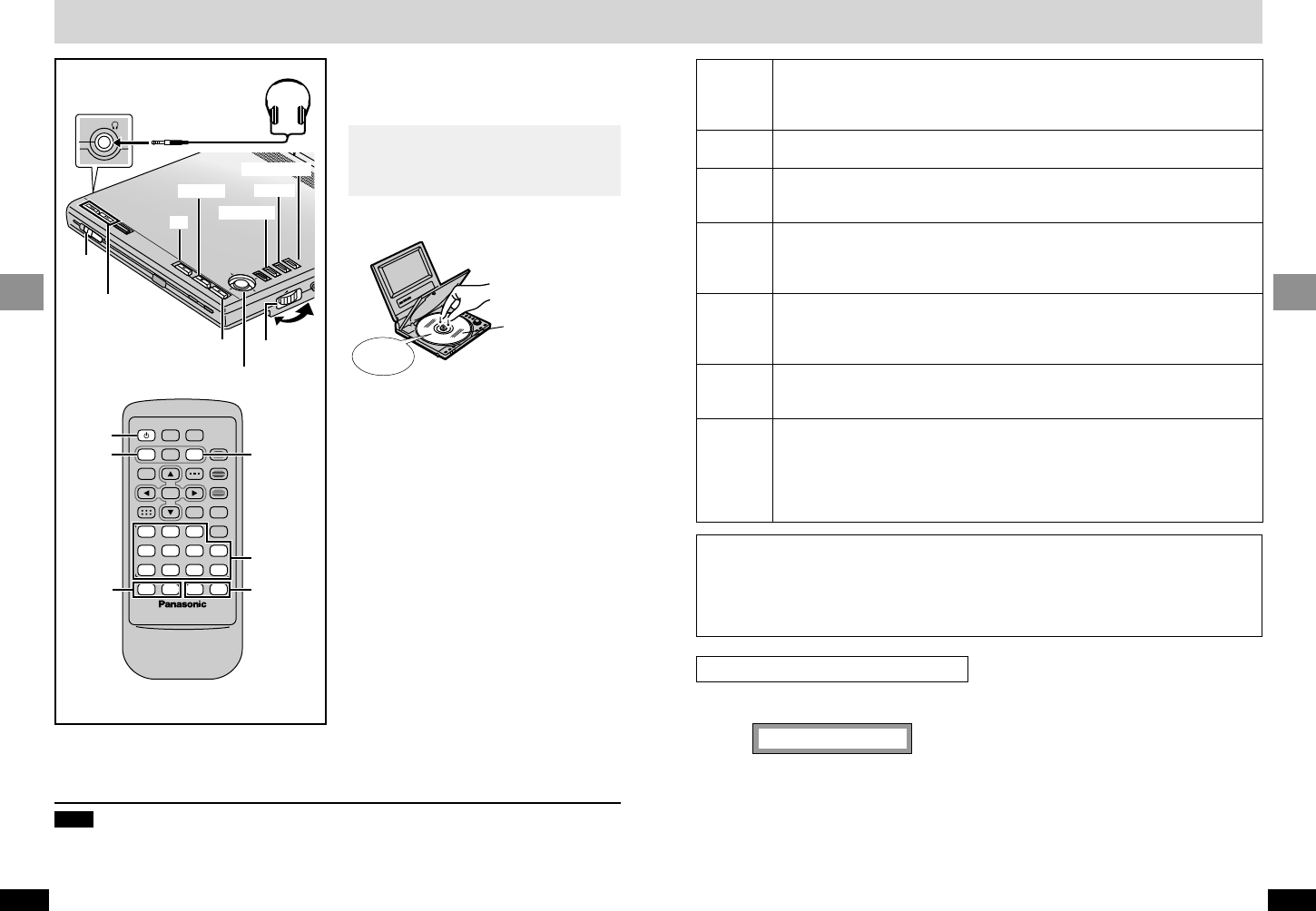17
RQT7070
Basic Operations
16
RQT7070
Basic Operations
[RAM] [DVD-A] [DVD-V] [VCD] [CD] [WMA] [MP3] [JPEG]
Preparations
≥Open the LCD (➡ page 11).
≥[RAM] Remove discs from their cartridges.
[1] Slide [2 OPEN] to open the
disc lid and insert a disc.
Playing discs
[2] Press and hold [1, ON] to
start play.
The unit comes on automatically.
≥If the disc contains both audio data
(WMA and MP3) and JPEG
≥Check “Mixed Disc-Audio&Stills” setting
in the SETUP menu (➡ page 33). Select
“Stills (JPEG)” or “Audio (MP3/WMA)”,
then open and close the lid so the unit
reads the disc again.
≥[CD] [WMA] [MP3] [JPEG]
≥Disc information (➡ page 29) and track
information [[WMA] [MP3] [CD] (CD text
only)] appear on the display.
[3] Adjust the volume.
Using headphones
Turn down the volume before connection,
and then adjust the level.
Clicks
The menu language is set to English, but
you can change it to French or Spanish
(➡ page 33, Display—Menu Language).
English is used in the examples.
Label up.
(With double-sided
discs, load so the
label for the side
you want to play is
facing up.)
Note
≥If “
$” appears on the LCD
≥The operation is prohibited by the unit or disc.
≥Discs continue to rotate while menus are displayed even after playing an item. Press [∫] when you
finish to preserve the unit’s motor.
≥Play may not be possible when you hold the unit at different angles.
Close the disc lid by hand.
Headphones
3.5 mm (
1
⁄8q) stereo
To turn the unit off
Press and hold [∫, – OFF] until “OFF” appears
on the LCD.
Turning the unit on and off with the remote
control
Press [Í].
≥You cannot use the remote control to turn the
unit on when powered by the battery pack.
Auto standby function
The unit automatically turns off after being
stopped for 15 minutes (5 minutes when the
battery pack is being used).
Press [∫].
“!” flashes on the display. Press [1] (Play) to restart from this position or [∫] to
clear it.
DVD-Video: Press [1] (Play) again to review chapters (➡ below).
Press [;].
Press [1] (Play) to restart.
Press [:] (backward) or [9] (forward).
Group skip [JPEG]
Use [4] (backward) or [3] (forward).
OMain unitN Press and hold [:] (backward) or [9] (forward).
ORemote controlN Press [6] (backward) or [5] (forward).
Press [1] (Play) to restart play.
You can turn off the sound during search (➡ page 33, Audio—Audio during Search).
While paused
OMain unitN Press and hold [:] (backward) or [9] (forward).
ORemote controlN Press [6] (backward) or [5] (forward).
Press [1] (Play) to restart play.
While paused, use [2] (backward) or [1] (forward).
Move and hold to change in succession.
Or, press [;] repeatedly for forward frame-by-frame.
Use [3, 4, 2, 1] to select an item and [ENTER] to confirm.
Or, press the numbered buttons.
To return to the menu
[DVD-A] Press [TOP MENU].
[DVD-V] Press [TOP MENU] or [MENU].
[VCD] Press [RETURN].
Stop
Pause
Skip
Search
Slow-
motion
Frame-
by-frame
Menus
Notes
≥The speed of search and slow-motion increases up to 5 steps.
≥Slow-motion and frame-by-frame only work on moving pictures.
When playing Video CDs
≥You cannot move backwards during frame-by-frame and slow-motion.
≥Pressing buttons to perform skip, search or slow-motion may take you to a menu screen.
Chapter Preview [DVD-V]
The following message appears immediately
after you press [1] (Play).
Press [1] (Play) while the message is displayed
and the beginning portions of each chapter up
to the current one are played. Full play resumes
from the point where you stopped play.
(This feature works only within a title.)
If you do not press [1] (Play), the message
disappears and play starts from where you
stopped it.