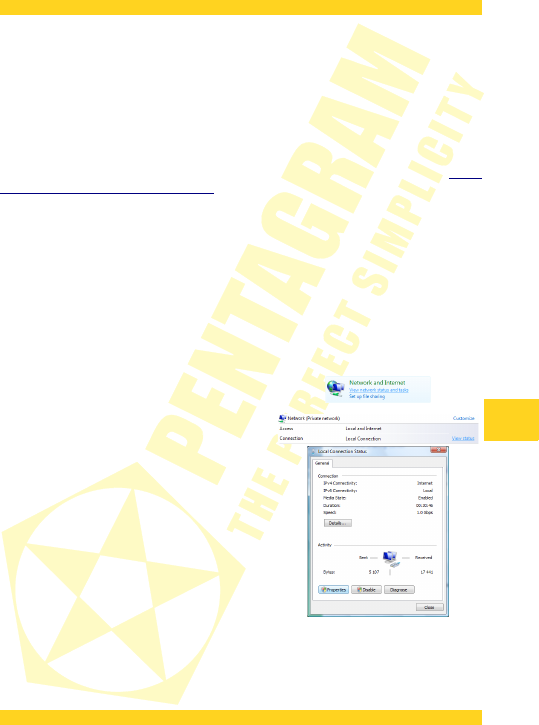PENTAGRAM Cerberus [P 6342] / [P 6343]
Configuring network properties
Before a connection (wired or wireless) can be established between your computer and the
router, TCP/IP must be configured in the operating system (this protocol should be installed
automatically by the system when installing network adapter drivers). It is recommended to
configure TCP/IP so that the IP address and other connection settings are obtained from the
router’s DHCP server. This configuration is described below for various Windows systems.
Note: In some cases, a computer running Windows 7, Windows Vista or Windows XP Service
Pack 3 may not obtain an IP address from the router’s DHCP server. To solve this issue,
please follow the instructions provided on the Microsoft technical support website at http://
support.microsoft.com/kb/928233/en-us .
Windows Vista/7
Note: You need administrative privileges to perform network configuration. During
configuration, it may be necessary to click Allow (Windows Vista) or Yes (Windows 7) in the
User Account Control dialog, and provide an administrative user name and password if the
current user does not have administrative privileges.
1.Click Start → Control Panel.
2.Click View network status and tasks.
3.Click View status (Vista) or click the connection
type (7) for your connection.
4.On the General tab, click Properties.
9