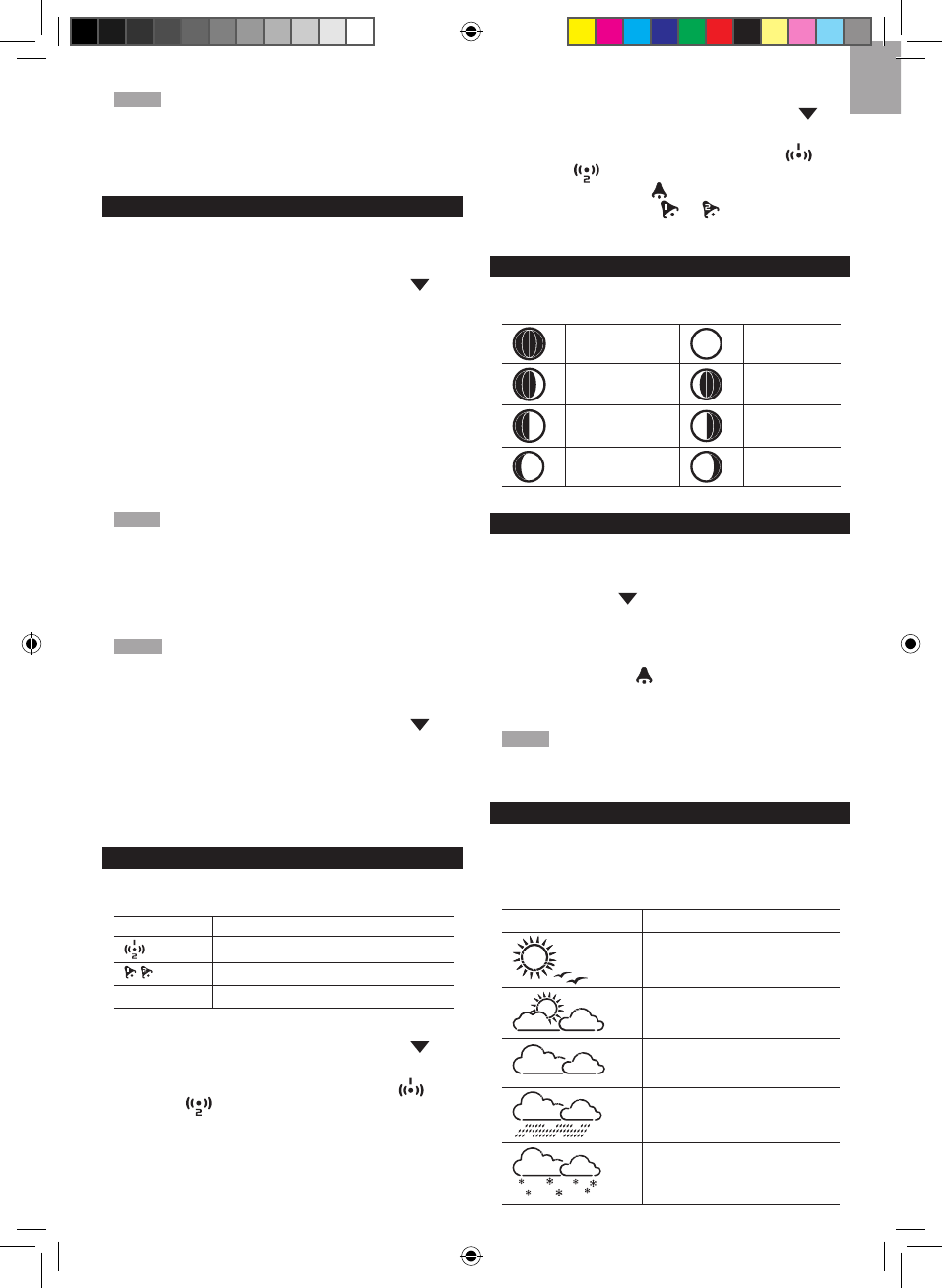NOTE For best reception, the base station should be
placed on a flat, non-metallic surface near a window in an
upper floor of your home. The antenna should be placed
away from electrical appliances and not be moved around
when searching for a signal.
CLOCK / CALENDAR
To manually set the clock:
(You only need to set the clock and calendar if you have
disabled the clock radio reception).
1. Press
SELECT to navigate to the Clock Area. will
show next to the Area.
2. Press and hold
MODE to change the clock setting.
The setting will blink.
3. Rotate the dial left or right to decrease or increase
the setting value.
4. Press
MODE to confirm.
5. Repeat steps 1 to 5 to set the time zone offset hour
(+ / -23 hours), 12 / 24 hour format, hour, minute,
year, date / month format, month, date and weekday
language.
NOTE If you enter +1 in the time zone setting, this will
give you your regional time plus 1 hour.
If you are in the US (WMR100NA only) set the clock to:
0 for Pacific time +1 for Mountain time
+2 for Central time +3 for Eastern time.
NOTE The weekday is available in English, German,
French, Italian or Spanish.
To change the clock display:
1. Press
SELECT to navigate to the Clock Area. will
show next to the Area.
2. Press
MODE to toggle between:
• Clock with Seconds
• Clock with Weekday
• Calendar
CLOCK ALARM
The clock has 2 alarms that can be set to sound with
a beep.
ICON MEANING
Alarm 1 or 2 is displayed
Alarm 1 or 2 is activated
No icons No alarm is set
To set an alarm:
1. Press
SELECT to navigate to the Clock Area. will
show next to the Area.
2. Press
ALARM to toggle between alarm 1 and
alarm 2 display.
3. When you’ve selected the alarm you wish to change,
press and hold ALARM. The alarm setting will blink.
4. Rotate the dial left or right to change the setting.
5. Press
ALARM to confirm.
To activate / deactivate an alarm:
1. Press SELECT to navigate to the Clock Area. will
show next to the Area.
2. Press
ALARM to toggle between alarm 1 and
alarm 2 .
3. Press MEMORY /
ON / OFF to activate or
deactivate the alarm. or appears when the
alarm is activated.
MOON PHASE
The Calendar must be set for this feature to work (see
Clock / Calendar section).
New Moon Full Moon
Waxing
Crescent
Waning
Gibbous
First quarter
Third
quarter
Waxing
Gibbous
Waning
Crescent
AUTO SCANNING FUNCTION
To activate the outdoor temperature and humidity
auto-scan function:
1. Press SELECT to navigate to the Temperature or
Humidity Area. will show next to the Area.
2. Press and hold MODE to activate auto-scan. The
temperature and humidity display will scroll from
indoor to ch1 through to ch10.
3. Press MEMORY / ON / OFF or MODE or ALARM
to stop the auto-scan.
NOTE Channel 1 is used for the outdoor temperature
and humidity sensor. Additional temperature and humidity
sensors can use other channels.
WEATHER FORECAST
The weather display in the top part of the screen shows
the current weather and the weather forecast for the next
12-24 hours within a 30-50 km (19-31 mile) radius.
Weather Forecast Area
ICON DESCRIPTION
Sunny
Partly cloudy
Cloudy
Rainy
Snowy