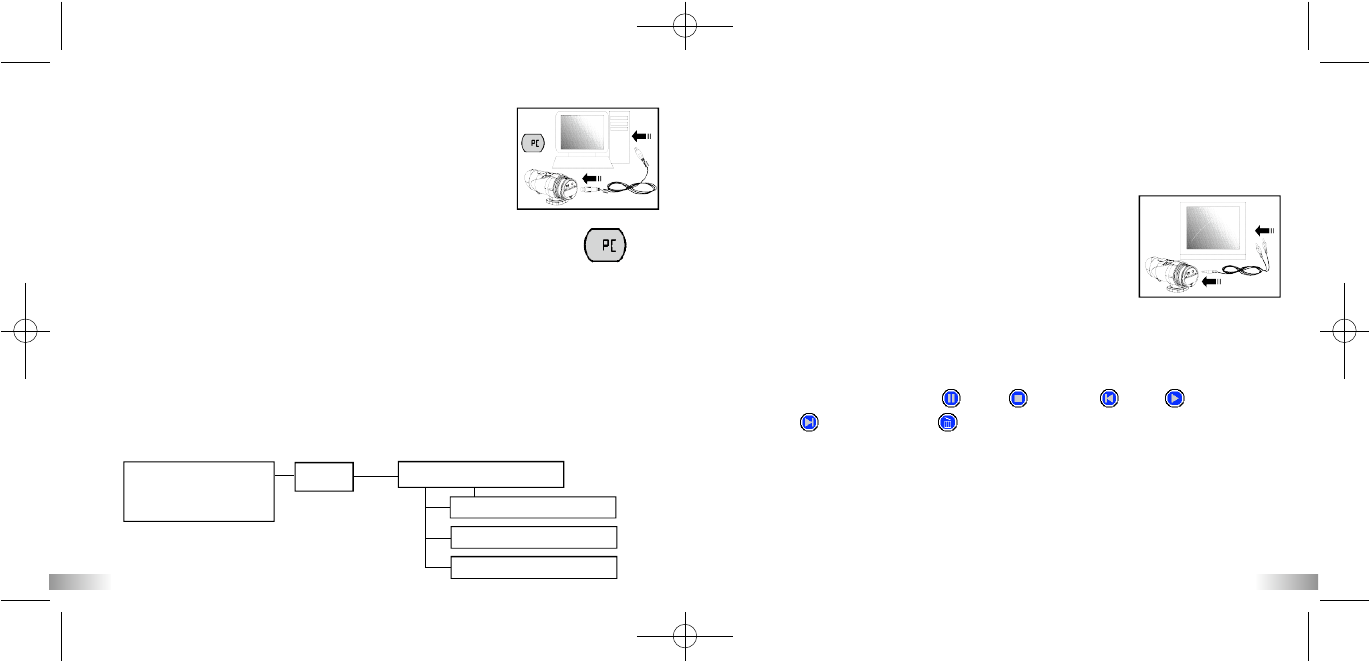24
VIII) Connecting to PC
You can acquire recorded video footage from a PC by
connecting the ATC-2K to the PC. Connect your camera
to your PC using the USB cable. This enables you to
download your video footage to your PC.
1. Turn on the ATC-2K.
2. Connect the ATC-2K to a PC via the USB cable.
3. “PC” appears on the ATC-2K screen, which means ATC-2K
is connected to your PC.
4. The ATC-2K drive appears in the [My Computer] folder.
*If you are connecting the camera to a PC for the first time, the required
driver is installed automatically so that the camera can be recognized by
Windows Plug and Play. The ATC-2K drive then appears on the [My
Computer] folder.
5. Open the '100COACH' folder in the [DCIM] folder to start selecting your
desired video files. Copy the desired video to your PC.
• Folder Composition
Removable disk
• Internal Memory
• SD Memory Card
DCIM
100COACH
AVI_0001. avi
AVI_0002. avi
AVI_9999. avi
23
Note:
1. Videos will be saved in AVI format.
2. If the ATC-2K is connected to the PC when the SD card is inserted in the
camera, the '100COACH' folder will show the files on the SD card.
IX) Playing back video footage on
a TV
1. Turn the ATC-2K and TV off.
2. Connect your ATC-2K to your TV using the AV cable.
3. Turn the TV and ATC-2K on.
4. "AU" appears on the ATC-2K screen. TV mode is automatically activated
when the AV cable is connected to the ATC-2K. Once the cable is
connected, the function keys will be shown on the TV screen. The
function keys include Pause , Stop , Reverse , Play ,
Forward and Delete-One .
1. Press the Menu button to move the highlight cursor along the function
keys.
2. Press the Enter button when the desired function key is highlighted.
3. To delete one file, select the Delete-One icon and confirm by pressing
the Enter button.