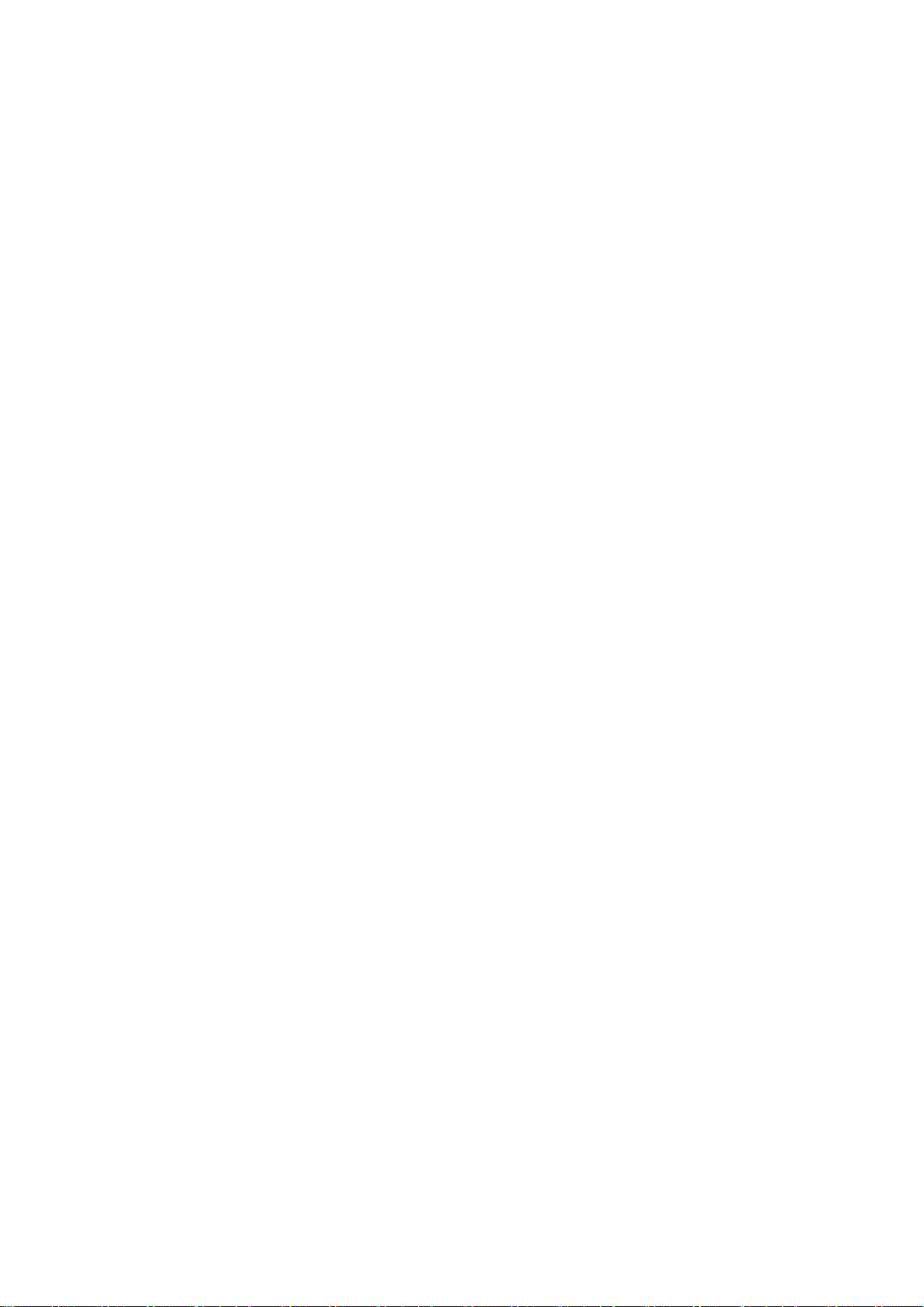When NFC is enabled, you can exchange data with another device when the two devices are
touching.
Tap & pay: After the default payment app is set, you can make payment by tapping the
back of your phone on a device with a payment logo, for example, a POS machine,
subway gate or transportation payment terminal.
*Before using the Tap and pay, you need to set up the default payment app, open the
payment service in the app, and set the tap and pay feature with the following settings
options:
Default Payment App: Choose an app, such as Google pay, to use when making a
payment by tapping the payment terminal.
Private DNS
Private DNS is a mechanism used for encrypted transfer. Once connected, it helps to enhance
network security, but it may also lead to network latency and connection failure. If you select
Specified Private DNS, please pay attention to your device’s network status.
Android Auto
Use apps on your car display.
Screencast
Make sure your phone and the display device are connected to the same network or that the
display device has the wireless display function turned on. Pair your phone with the display
device to stream your phone screen to it.
Before using the Miracast function, ensure that your TV, projector, screen and other display
devices are compatible with the Miracast function and the function of the device is turned on.
Instructions:
1. Go to Settings > Connection & sharing > Screencast.
2. Tap Search for display devices.
3. Select the display device that needs to be projected and wait for the phone screen to be
projected onto the display device.
Print
The Print service lets you print documents, images, emails, and web pages. An option for the
Print service appears when you choose to share a file.
When you set Default Print service and Quick device connect, the device will search for
nearby printers quickly, and you can choose and connect to the printer for print services.
*Add print service: Add a new print service for printing works.