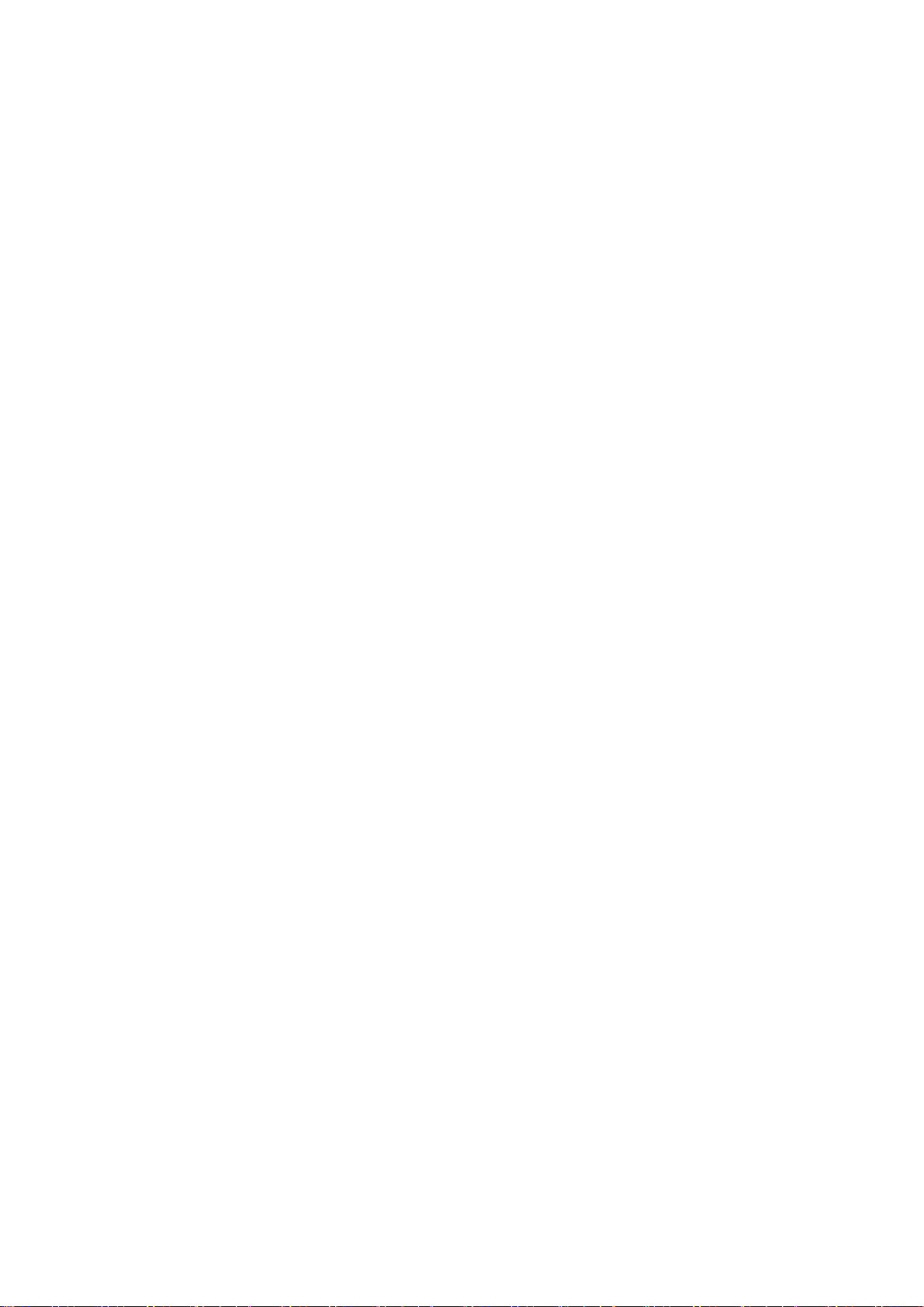Connection & sharing
Go to Settings > Connection & sharing to share personal hotspot and screencasts.
Airplane mode
After switching your device to airplane mode, you will not be able to dial, but you can read,
play games, watch videos, or use other applications that don’t require network or phone
connections.
Personal hotspot
Share your mobile data or Wi-Fi connection with other devices. This may consume more
mobile data and battery power.
* Two ways of linking personal hotspots will be provided:
1. QR code: Scan the QR code and connect to this Wi-Fi network.
2. Personal hotspot password: Go to Personal hotspot > Hotspot settings > change the
Name and Password.
Hotspot settings: Set personal hotspot name and password.
* Hide hotspot: You can hide this hotspot so it can only be connected to manually.
* Use Wi-Fi 6: The Wi-Fi 6 protocol provides a faster connection. Hotspot using Wi-Fi 6 may
not be found in some old device models.
Connection management: Blocklist, device connection limit and data usage limit can be
set.
Automatically turn off personal hotspot: Automatically turn off this hotspot when no
devices are connected for 10 minutes.
Bluetooth tethering: You can share your device’s mobile data or Wi-Fi network with
other devices by Bluetooth tethering.
USB tethering: Connect to a device using a USB cable to share your phone’s network
connection.
Ethernet tethering: Connect to an Ethernet cable to share your phone’s network
connection. To share your device's mobile data or Wi-Fi network with other devices by
Bluetooth tethering, follow the steps below.
VPN
Go to Settings > Connection & sharing > VPN. Then, click “+”, adding VPN after
completing the VPN name, type, server address and other information.
NFC