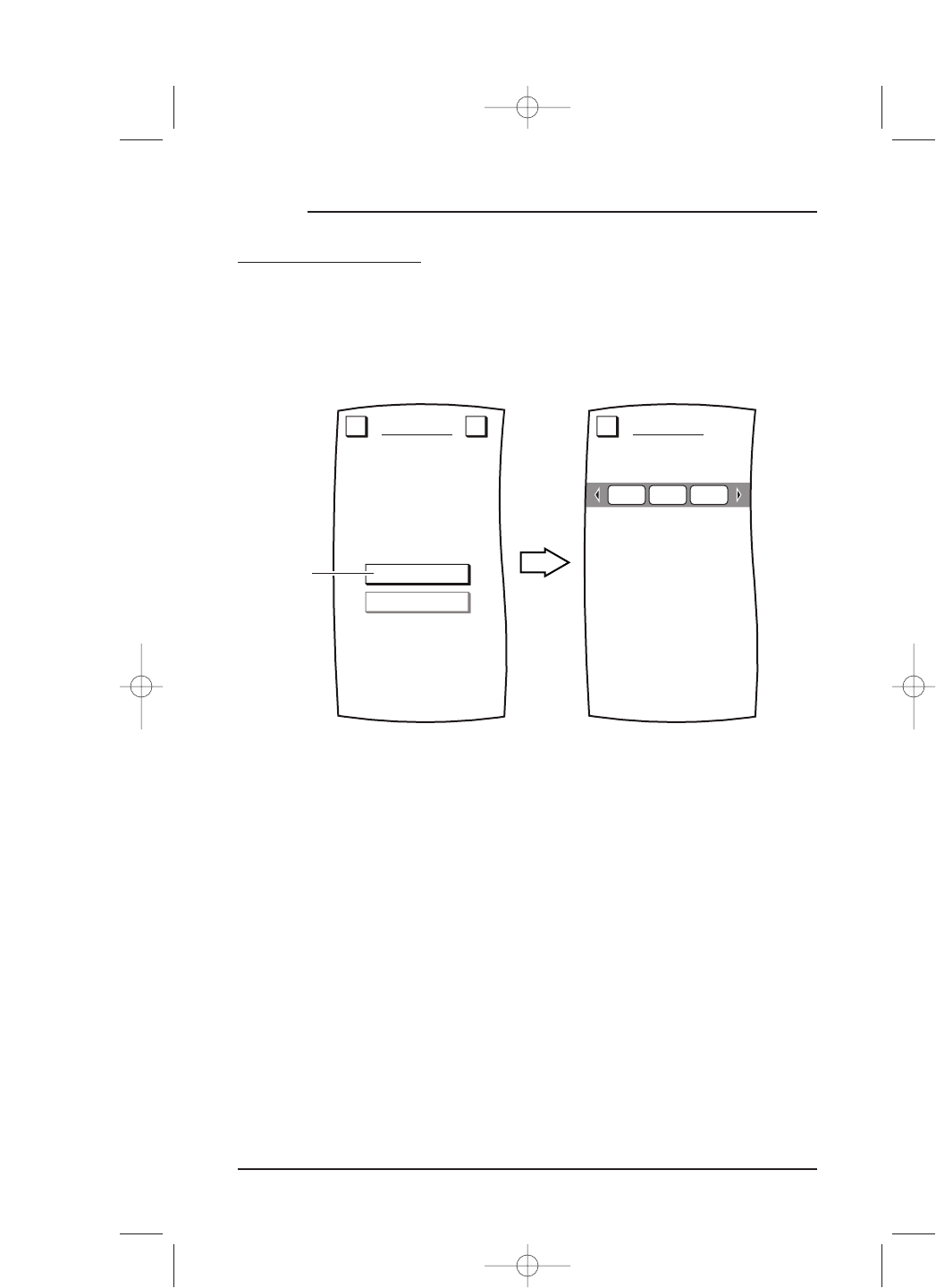USING KEY MOVER
MOVING A KEY (CONTINUED)
3. Tap on the MOVE KEY key.You will see the MOVE KEY Menu.
4. Tap on the
MOVE key.You will see the Device Selection Strip and Mosaic asks you to
choose a device from which to move a key.
5. Tap on a desired device key. For our example, tap on the
TV key. Mosaic will ask you
to choose a key to be moved.
6. Tap on the key you want moved. If needed, tap on the
Page Arrow keys to view
other pages for the selected device. For our example, tap on the
TV/VID key. Again
you will see the
Device Selection Strip, but this time Mosaic asks you to choose a
device where the key will be moved to.
7. Tap on a desired device key. For our example, tap on the
CBL key. Mosaic will ask
you to choose a key.
8. Tap on an empty key. If needed, tap on the
Page Arrow keys to view other pages for
the selected device. For our example, tap on the empty key located between the
A/B
and PWR keys.You will see the copied key pasted in place of the empty key, as
shown on the next page.
48 Chapter 4: Personalizing Mosaic
MOSAIC