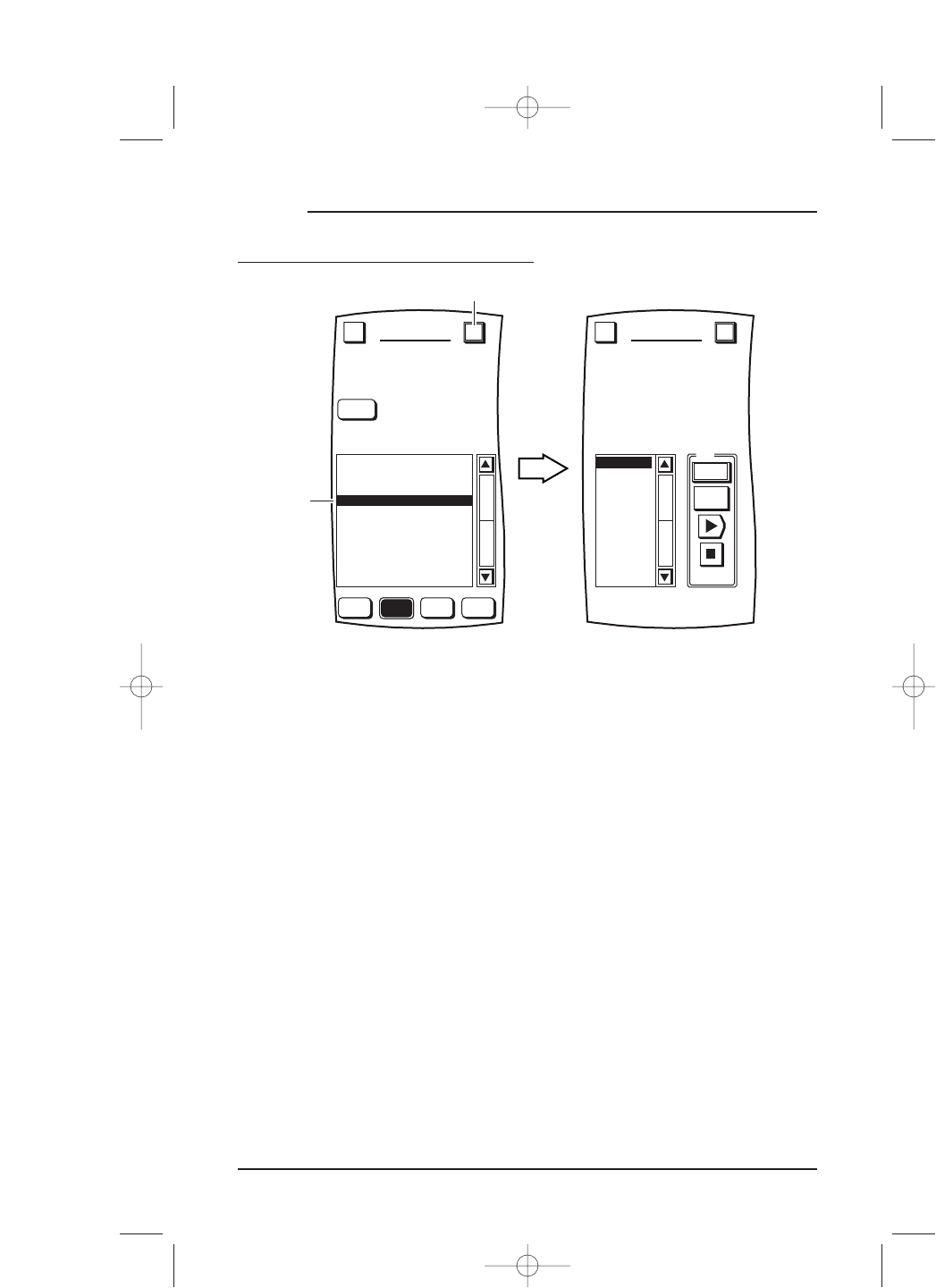SETUP BY BRAND (continued)
7. Aim Mosaic at the desired device (e.g.,VCR) and tap on the PWR key. The device should
turn on. If it does not respond, tap on the next device in the list
(e.g., VCR 2), select it and
then tap on the
PWR key again.If the device still does not respond, repeat this process
for each device listed
(e.g., VCR 3, VCR 4,etc.) until you find a code that works.
NOTE: If none of the codes work, try using the search method to set up the device (see page 27).
8. To save a code that works, tap on the OK key.You will see the BRAND SET
ADD/REPLACE menu
(as shown on the next page) that lists two choices.
• Use the
ADD key when setting up a new device (e.g., a DVD player) that is not
currently on the
Device Selection Strip (if needed, refer to Using the Touch
Screen – Selecting a Device
on page 18). The remaining instructions assume
you will be adding a new device.
• Use the
REPLACE key to replace a device (e.g., a new TV set) that is currently
on the
Device Selection Strip.
24 Chapter 3: Setting Up Mosaic
MOSAIC