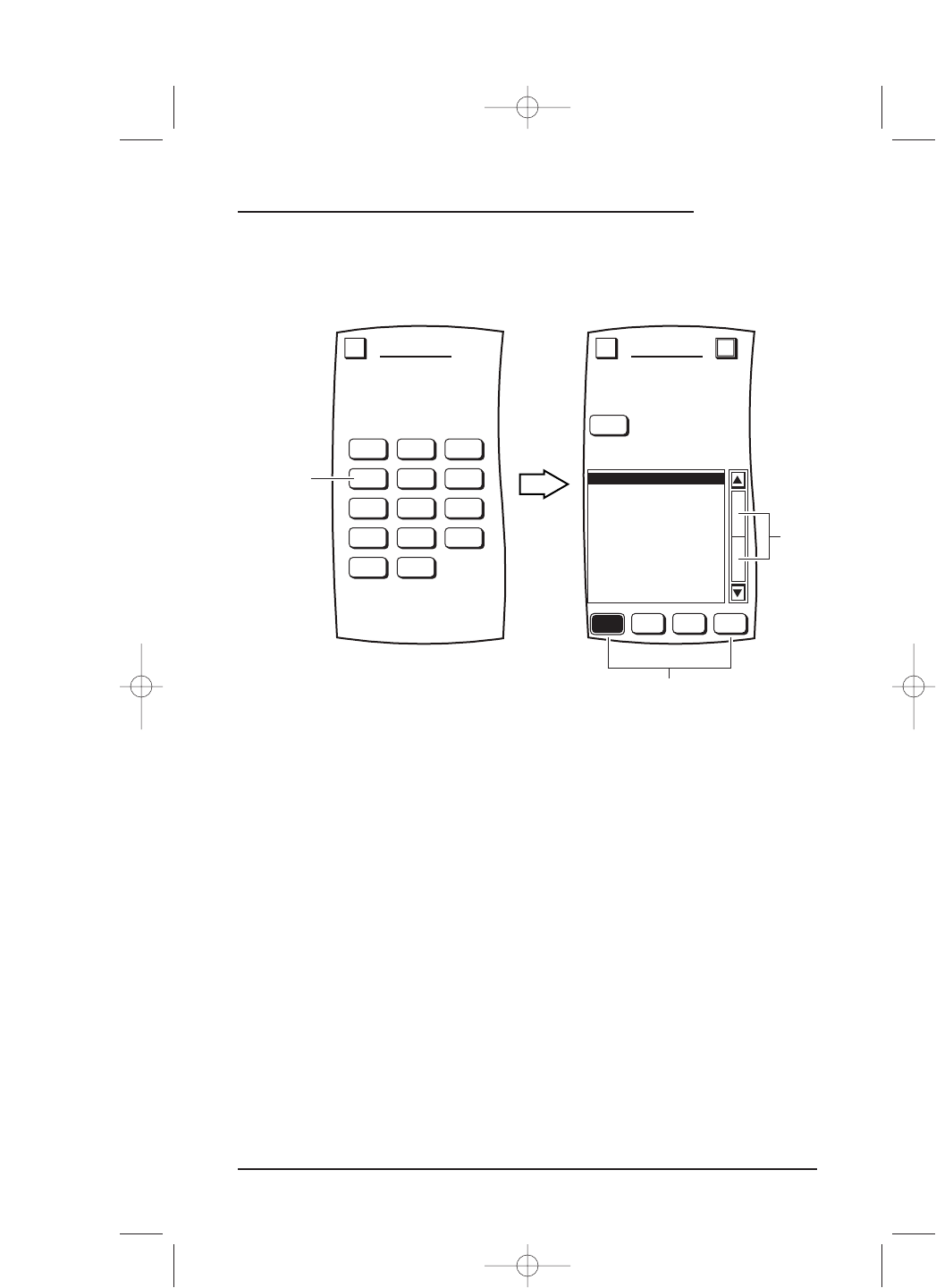4. Tap on the device key for the device you want to add (e.g., VCR).You will see the
BRAND SET Menu (e.g., VCR) that alphabetically lists all available brands.
NOTE: Make sure the device you want to add is turned off (i.e., POWER switch is OFF).
5. Tap on an alphabet key (e.g., F-M) to jump to a group that includes your brand
(e.g.,
GE). If needed, use the menu scroll bars to narrow your search.
NOTE: If your brand is not listed, tap on the OTHER key to perform a search (see “Setup By
Search” on page 27).
6. Tap on a desired brand; it will become highlighted. Tap on the OK key.You will see the
BRAND SET Menu (as shown on the next page) which provides one or more code
tests for the desired device.
NOTE: You will see a list in ascending numerical order if your device has multiple codes. Start
with the highlighted listing (e.g.,
VCR1), since it is designated as the most popular one.
continued on next page...
Setup By Brand 23
USER’S GUIDE