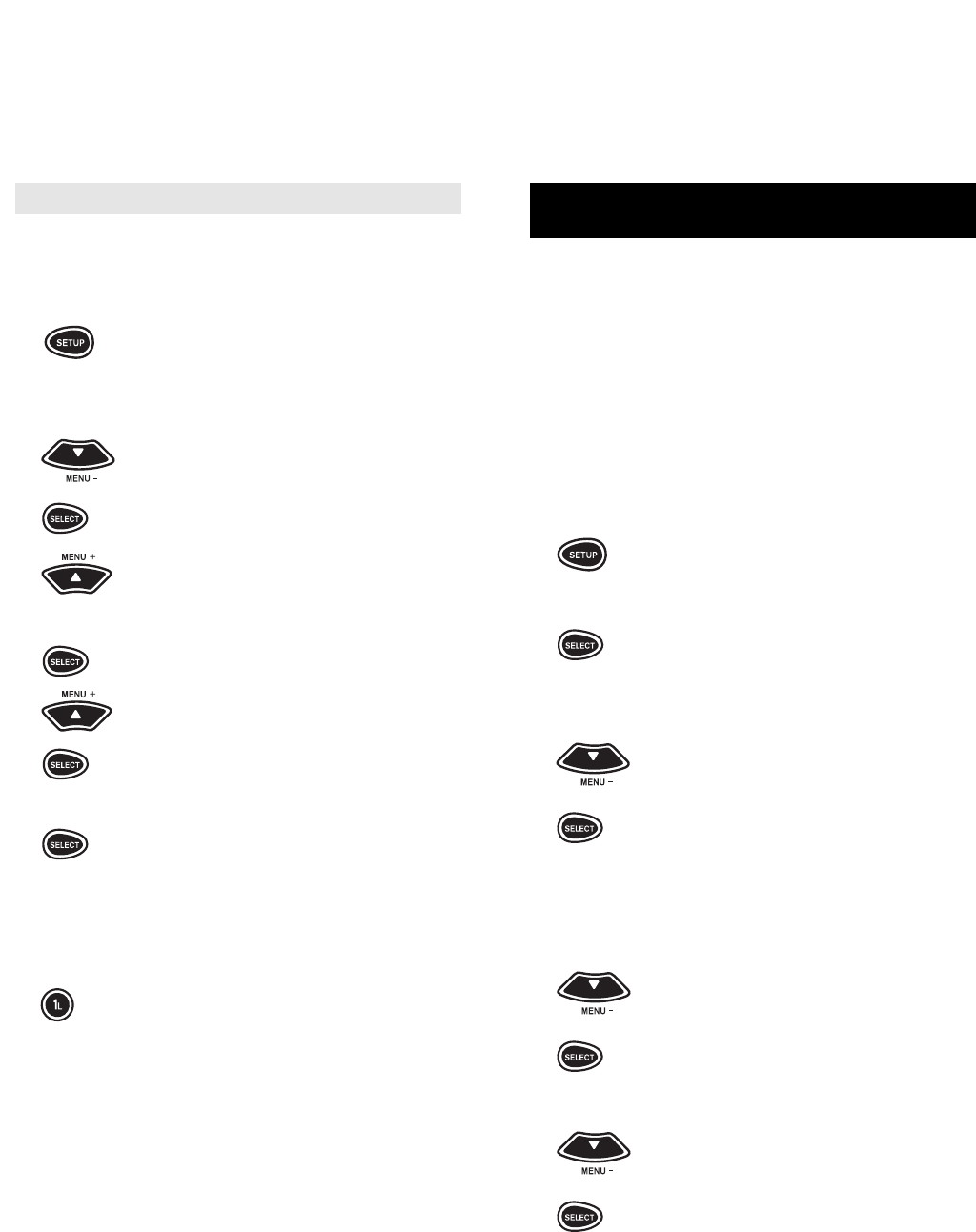35
SETTING UP TIMED SEQUENCES -
RECORDING WHEN YOU ARE NOT HOME
The a/v Producer is equipped with a special feature
that lets you set up a sequence of key-strokes that
can be played back at a specified time, up to seven
days in advance.You can use this feature to record
from your DSS satellite, turn on your infrared home
automation lighting system when you are not home, or
any other series of keystrokes that you would like to
play back at a later time.The a/v Producer can store
up ten sequences in the memory with each sequence
having a maximum of 15 keystrokes. For example, to
set up the remote to record a program off of your DSS
receiver:
1 Press and hold SETUP until the
display screen changes from
[DEVICE and the TIME] to [TIMED
SEQ].
x2 Press SELECT. The display will
change to [ADD MACRO]. Press
SELECT again.
2 0 or 1 The display will change to [START
and the TIME], with the first digit of
the TIME blinking. Enter either a 0
or a 1, then the next digit in the time
will begin to blink, continue entering
the time until all four digits of the
time have been set. Next, [AM/PM]
will blink. Press MENU – to toggle
between AM and PM. Choose one
and press SELECT.
3 The display will change to [ONCE].
Use MENU – to toggle through
[ONCE], [DAILY], or [WEEKLY],
depending on when and how often
you want the sequence to play.
Choose one and press SELECT.
4 The display will change to the day
of the week on which the sequence
will begin. Use MENU – to toggle
through the days of the week until a
desired day is displayed. Press
SELECT. The display will change to
[ENTER SEQ].
34
Deleting Functions from the L keys:
1 (Device Key) Press and release the Device key
(e.g., VCR) where you want a/v
Producer to learn new feature(s).
2 Press and hold SETUP until the
display screen changes from the
device you selected [e.g., VCR and
the TIME] to [TIMED SEQ].
3 x2 Press MENU – twice, the display
will change to [CONFIGURE].
Press SELECT, the display will
change to [THEATR SEL]. Press
MENU + twice, the display will
x2 change to [IR LEARNER].
4 Press SELECT, the display screen
will change to [IR LEARN]. Press
MENU + once and the screen will
change to [IR DELETE]. Press and
release SELECT.
5 The display screen will now change
to [KEY/MODE]. Press and release
SELECT.
6 (Device Key) Press and release the Device key
which holds the learned feature you
want to delete (e.g., TV). Then
press and release the (1~6)L key
you want to delete. The Display will
read [DELETED].
7 You can now repeat steps 5 and 6
to continue deleting any and all
learned features.
8 Press the ESC key to return to the
main display [DEVICE and the
TIME].