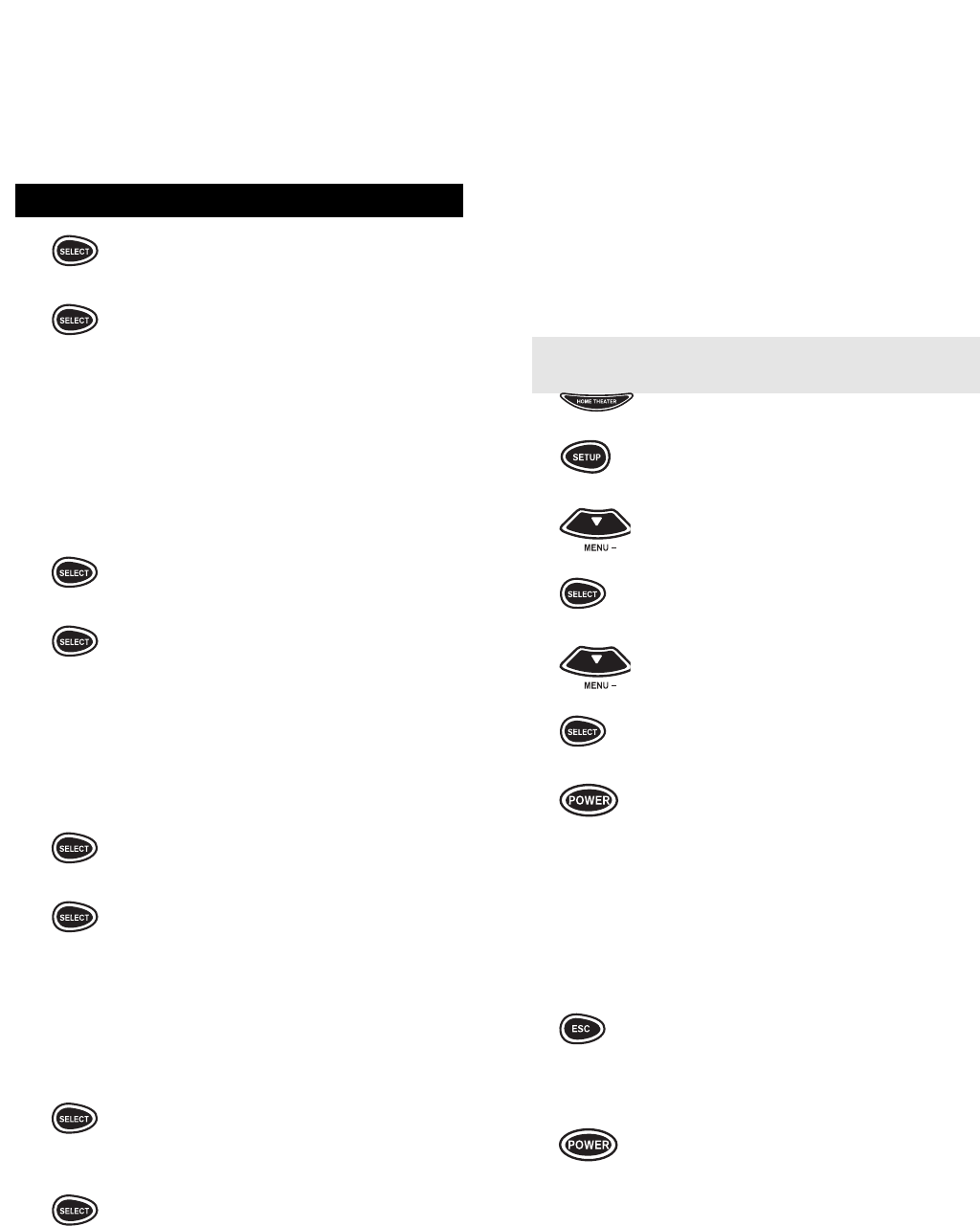31
30
After setting up the HOME THEATER Mode key, you
can then set up a macro sequence on the POWER
key in the Home Theater Mode. This macro will
allow you to power ON all of your components in the
Home Theater mode with the press of one key.
Power Key Macro - Powering ON Your Home
Theater Components with One Key Press
1 Press and release the HOME
THEATER Mode key, then press
and hold SETUP until the display
screen changes from [THEATER
and the TIME] to [TIMED SEQ].
x2 Press the MENU – key twice,
the display will change to
[CONFIGURE]. Press SELECT,
the display will change to
[THEATR SEL].
2 x4 Press MENU – four times until the
display reads [KEY MACRO].
Press SELECT. The display will
read [SEL MACKEY].
3 Press the POWER key to assign the
macro to POWER. Enter the macro
sequence that will power “ON” your
home theater, for example:
(Sequence) TUNER + POWER + TV + POWER
+ VCR + POWER + etc., until you
have added all of your home theater
components.
4 When your macro sequence is con-
cluded, press ESC to save. The dis-
play will then return to the [THE-
ATER and the TIME] screen.
5 To activate the Home Theater
Power macro, the LCD screen must
read [THEATER], and you must
press POWER.
NOTE: The MACRO or MACRO2 keys cannot be used in your
Home Theater Power key macro.
SETTING UP THE HOME THEATER KEY (cont.)
5 Press SELECT. This will change the
display to [TV]. Use the device keys
(Device Key) TV, VCR, CBL/SAT or DVD to
choose your CHANNEL source, then
press SELECT. For example, if your
Satellite will control channel chang-
ing in the Home Theater Mode,
press CBL/SAT + SELECT. The dis-
play will change to [PLAYBACK].
This will allow you to choose the
device that will control the transport
keys (PLAY, REW, FF, PAUSE, STOP
and REC).
6 Press SELECT. This will change the
display to [VCR]. Use the device keys
(Device Key) CD, VCR, or DVD to choose your
PLAYBACK source, then press
SELECT. For example, if your DVD
Player will control playback in the
Home Theater Mode, press DVD +
SELECT. The display will change to
[PIP]. This will allow you to select the
device that will control your Picture-
in-Picture features.
7 Press SELECT. This will change the
display to [TV]. Use the device keys
(Device Key) TV, CBL/SAT, or VCR to choose
your PICTURE-IN-PICTURE source,
then press SELECT. For example, if
your VCR will control Picture-in-
Picture features in the Home Theater
Mode, press VCR + SELECT. The
display will change to [MENU]. This
will allow you to select the device
that will control your Menu features.
8 Press SELECT. This will change the
display to [CABLE]. Use the device
keys TV, CBL/SAT, VCR, TUNER,
Device Key) or DVD to choose your MENU
source, then press SELECT.For
example, if your DSS will control your
Menu features in the Home Theater
Mode, press CBL/SAT + SELECT.
The display will then return to the
[DEVICE and the TIME] screen.