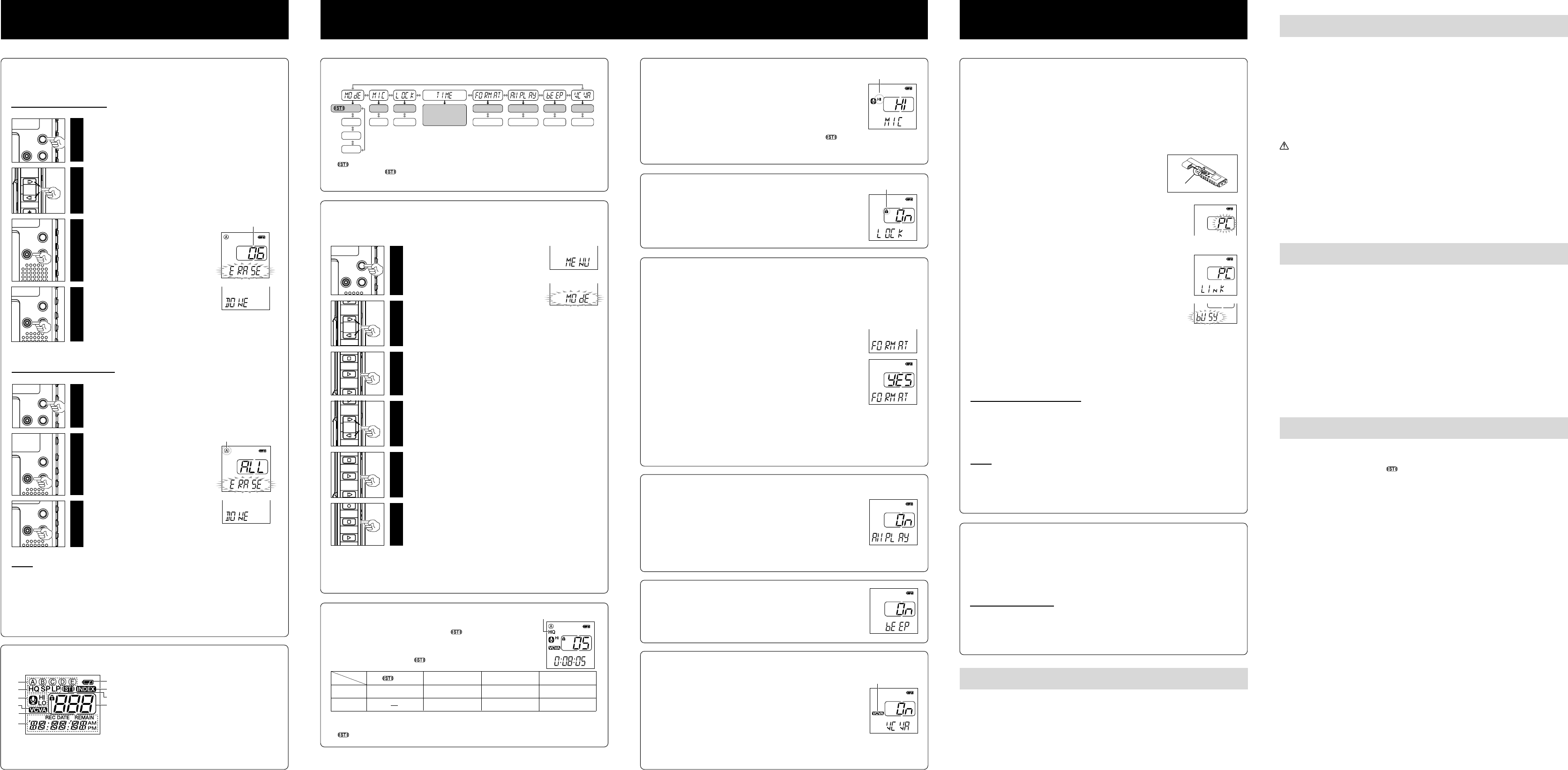U1-BZ8099-01-INST
-
6
--
7
--
8
--
9
--
10
-
Erase
s The recorder will stop if you leave it idle for 3 minutes during a menu setup operation, when a selected
item is not applied.
s If you press the STOP or REC button during a menu setup operation, the recorder will stop and apply
the items that were set to that point.
1
Press the FOLDER button
to choose a folder.
2
Press the FF or REW button
to choose the file you want
to erase.
3
Press the ERASE button for
less than 3 seconds.
The “ ERASE” indicator flashes.
4
Press the ERASE button
again.
“DONE ” blinks for two seconds and
the deletion will be complete.
4
Erasing
Y
Erasing One File at a Time
1
Press the FOLDER button
to choose a folder.
2
Press and hold the ERASE
button for 3 seconds or
longer.
The “ ERASE” indicator flashes.
3
Press the ERASE button
again.
“DONE ” blinks for two seconds and
the deletion will be complete.
Erase
4
Formatting the Recorder (FORMA
If you format the recorder
All files stored in the recorder will be deleted.
If you have important files that you want to save, connect the recorder to a computer and
transfer those files from the recorder to the computer before formatting the device.
1 Press the MENU button.
2 Press the FF or REW button to choose “ FORMA”.
3 When the PLA“ nO” is displayed.
4 Press FF or REW to select “ yES” , and press the
PLA
After “ ARE yOU SURE” is displayed, “ nO” will be displayed.
5 Press FF or REW to select “ yES” , and press the
PLA
“DONE ” displays when formatting ends.
s It may take up to several tens of seconds to finish the initialization. Do not remove the battery or detach
the battery compartment from the recorder during that time. Otherwise data may be damaged.
s Never format the recorder from a PC.
s When the recorder is formatted, all the stored data, including locked files, are erased.
Other Functions
s The recording time shown above is for one continuous file.
than specified if several files are recorded. (Use the remaining time and recorded time only as references.)
s HQ is only available for the WS-200S.
4
Recording Modes (MOdE)
The recording mode can be chosen from HQ (stereo high quality
sound recording) and HQ (high quality sound recording), SP (standard
recording), and LP (long-term recording).
In Menu mode selection... HQ, HQ, SP
Current recording mode
Notes
s An erased file cannot be restored.
s The file set to erase lock will not be erased.
s If operation is not executed for 8 seconds during the setting, it will return to the stop
status.
s Completion of erasing may take several tens of seconds. Do not remove the battery or
detach the battery compartment from the recorder during in that time. Otherwise data
may be damaged.
4
Connecting to
Apart from using this unit as a recorder
computer
s Y
s Y
s The recorder will record in WMA
s The audio files recorded by this recorder can be played back on your computer using Windows Media
Player
and enjoy them (excluding files with copyright protection).
Notes
s NEVER disconnect the USB cable while the record/play indicator lamp is flashing. If you do, the data
will be destroyed.
s Be sure to push the cable connector all the way in. Otherwise, the recorder may not operate properly
s Refer to the user's manual for your PC regarding the USB port or USB hub on your PC.
s Use the supplied USB extension cable depending on situations.
PC: IBM PC/A
Operating System: Microsoft Windows Me/ 2000 Professional/XP Professional,Home Edition
USB port: One free port
1 Before you detach the recorder turn the
POWER switch OFF and make sure that the
display is turned off.
If you detach the recorder before the display is turned off,
data may be damaged.
2 Connect the recorder ’s USB terminal to a PC USB port
or USB hub.
While connecting to the PC, “ PC” is displayed blinking.
Once “ PC LINK” is displayed, you can save or read the data.
While transmitting data, “ bUSy” is displayed, and the recording/
playing lamp flashes.
3 T
Connect the recorder to your computer and launch Explorer
recorder will be recognized as a removable disk.
Each of the five folders is named as DSS_FLDA, B, C, D and E.
The audio files are saved in these folders.
All the audio files recorded by this recorder will be in .WMA format.
( i.e. V_200001.WMA)
Y
the audio file, and Windows Media Player will be launched and
start playing back.
If you are using Windows 2000, Windows Media Player must be
installed on the PC.
4 Before you detach the recorder from the PC, carry out
“Remove Removable Media Device ” and make sure
that the display is turned off.
Using the recorder on your PC
1
Press and hold the MENU
button for 1 second or longer
while the recorder is stopped.
2
Press the FF or REW button
to select what you would like
to set up.
3
Press the PLAY button to
select the item to be set up.
4
Use the FF or REW button to
change the setting.
5
Press the PLAY button to
confirm the setting.
6
Press the STOP button to
close the menu.
4
Basic Operation of the Menu Mode
Using the menu function, you can change various settings according to your preference.
Erase lock indicator
Menu
➜
4
Locking Files (LOCK)
Locking a file keeps important data from being accidentally erased.
Locked files are not erased when you choose to erase all files from a folder
In Menu mode selection... On, OFF
On: Locks the file and prevents it from being erased.
OFF: Unlocks the file and allows it to be erased.
When the microphone senses that sounds have reached a preset
volume, the built-in V
recording automatically
Particularly helpful for extended recording, the VCV
memory by turning off recording during silent periods, but also makes
playback more efficient and convenient.
In Menu mode selection... On, OFF
s Using the FF and REW buttons, the VCV
s
The recording/playing lamp is lit during recording. When the recorder is in Standby
mode, the recording/playing lamp flashes and “ VCV” flashes on the display
VCV
4
Index Marks
Index marks can be placed in a file during recording or playback to provide and quick and
easy way of keeping track of important sections in the file.
1 Press the INDEX button during recording (pause recording) or playback to set
an index mark.
An index number appears on the display
Clearing an Index Mark
Press the ERASE button while the index number appears on the display
s Up to 16 index marks can be set in a file.
s Sequential index marks numbers are reassigned automatically
s Index marks cannot be set or cleared in a locked file.
s Index marks can be placed only on to the files recorded by this recorder or Olympus IC recorder
4
Display (LCD panel)
1
7
8
9
0
2
3
5
4
6
1 Folder indicator
2 Record mode indicator
3 Microphone sensitivity display
4 VCV
5 Erase lock indicator
6 Current time/date, recording date (REC DA
recording time (REMAIN), menu display
7 Battery indicator
8 Index indicator
9 Stereo display
0 Current file number
4
Microphone Sensitivity (MIC)
Microphone sensitivity is adjustable to meet your recording needs.
In Menu mode selection... HI, LO
HI: High-sensitivity mode that records sounds in all directions.
LO: Low-sensitivity mode suited for dictation.
s T
microphone sensitivity before recording.
s If you choose “HI ”, we recommend setting the recording mode to HQ or
HQ to best take advantage of the higher sensitivity
s If you choose “HI ”, background noise may be high depending on the recording conditions.
Microphone
sensitivity display
4
Menu List
HQ
SP
HI
LO
OFF
AM/PM
On
nO
yES
OFF
On
On
OFF
OFF
On
LP
HQ
➜
: Press the FF or REW button./
➞
: Press the PLA/
■
: Initial setting
4
Continuous Playback (All PLA
This function allows you to listen to all your recordings of one folder in
one go without any stop between the files.
In Menu mode selection... On, OFF
On: Continuous playback.
OFF: Returns to normal playback mode.
s After the last file in the folder plays, “END ” appears on the screen and playback
stops automatically
4
System Sounds (bEEP)
The recorder beeps to alert you to button operations or warn you of
errors. System sounds may be turned off.
In Menu mode selection... On, OFF
Month/Day/Y
File to be erased
Folder to be erased
For safe
• Do not leave the recorder in hot, humid locations such as inside a closed automobile
under direct sunlight or on the beach in the summer
• Do not store the recorder in places exposed to excessive moisture or dust.
• Do not use organic solvents such as alcohol and lacquer thinner to clean the unit.
• Do not place the recorder on top of or near electric appliances such as TVs or refrigerators.
• Avoid sand or dirt. These can cause irreparable damage.
• Avoid strong vibrations or shocks.
• Do not disassemble, repair or modify the unit yourself.
• Do not operate the unit while operating a vehicle (such as a bicycle, motorcycle, or go-cart).
• Keep the unit out of the reach of children.
Batteries
W
• Under no circumstances insert any other parts than the main unit into the battery compart-
ment. This may result in battery leakage, overheating, fire or explosion.
• Batteries should never be exposed to flame, heated, short-circuited or disassembled.
• Do not attempt to recharge alkaline, lithium or any other non-rechargeable batteries.
• Never use any battery with a torn or cracked outer cover
• Keep batteries out of the reach of children.
• If you notice anything unusual when using this product such as abnormal noise, heat,
smoke, or a burning odor:
1 remove the batteries immediately while being careful not to burn yourself, and;
2 call your dealer or local Olympus representative for servicing.
Troubleshooting
Q1 Nothing happens when a button is pressed.
A1 • The HOLD switch may be set to HOLD.
• The batteries may be depleted.
• The batteries may be inserted incorrectly
Q2 No sound or quiet sound is heard from the speaker while playing back.
A2 • The earphone plug may be plugged into the recorder
• The volume may be set to the minimum level.
Q3 Recording is not possible.
A3 By pressing the ST
display shows:
•
The remaining recording time in the selected folder may have reached“ 00:00”.
• The number of files is 199.
Check if the display shows “ FULL” by pressing the REC button.
Q4 The playback speed is too fast (slow).
A4 The recorder may be set to Fast (slow) Playback.
Specifications
Recording medium: Built-in flash memory
Recording time: WS-200S: 128 MB
HQ mode:
HQ mode: Approx. 8 hours 50 minutes
SP mode: Approx. 17 hours 25 minutes
LP mode: Approx. 54 hours 50 minutes
WS-100: 64 MB
HQ mode: Approx. 4 hours 20 minutes
SP mode: Approx. 8 hours 40 minutes
LP mode: Approx. 27 hours 20 minutes
Microphone: Electret Condenser Microphone (monaural)
Speaker: Built-in ø 16 mm round dynamic speaker
Maximum power: 100 mW
Earphone jack (stereo): ø 3.5 mm diameterΩ
Microphone jack: ø 3.5 mm diameterΩ
(WS-200S: stereo)
(WS-100: monaural)
Power supply: AAA (LR03 or R03) battery or
Ni-MH rechargeable battery
Continuous battery use time (LP):
Alkaline battery:
Ni-MH rechargeable battery:
Dimensions: 94 (L) × 40 (W) × 15.1 (T) mm
Weight: WS-200S: 54 g (including battery)
WS-100: 54 g (including battery)
*
Battery life is measured by Olympus. It varies greatly according to the type of batteries
used and the conditions of use.
*
Y
copyrighted material without permission of the copyright holders according to copyright law
* Specifications and design are subject to change without notice for improvement of performance.
Accessories (Optional)
Ni-MH Rechargeable Battery Charger: BU-400 (Europe only)
Ni-MH Rechargeable Battery: BR401
Connecting cord (Earphone jack ↔ Microphone jack): KA333
Stereo microphone: ME51S (for WS-200S)
Noise Cancellation monaural microphone: ME12
Electret condenser microphone: ME15
T
s HQ is only available for the WS-200S.
s WS-200S is set to HQ by default.
s WS-100 is set to HQ by default.
4
Using The V
➜
The support service will not cover if your PC has been updated from Windows 95 or 98 to Windows Me/
2000/XP
General Precautions
Read this manual carefully to ensure that you know how to operate it safely and correctly
Keep this manual in an easily accessible location for future reference.
• The warning symbols indicate important safety related information.
ers from personal injury or damage to property
and information provided.
W
Recorded content in memory may be destroyed or erased by operating mistakes, unit malfunction,
or during repair work. For important recorded content, we recommend you to write it down some-
where or make a back-up by downloading to a PC.
HQ HQ SP LP
WS-200S
WS-100
Model
Mode
Approx.4 hours 20 minutes Approx.8 hours 50 minutes
Approx.17 hours 25 minutes
Approx.54 hours 50 minutes
Approx.27 hours 20 minutes
Approx.8 hours 40 minutes
Approx.4 hours 20 minutes
USB terminal