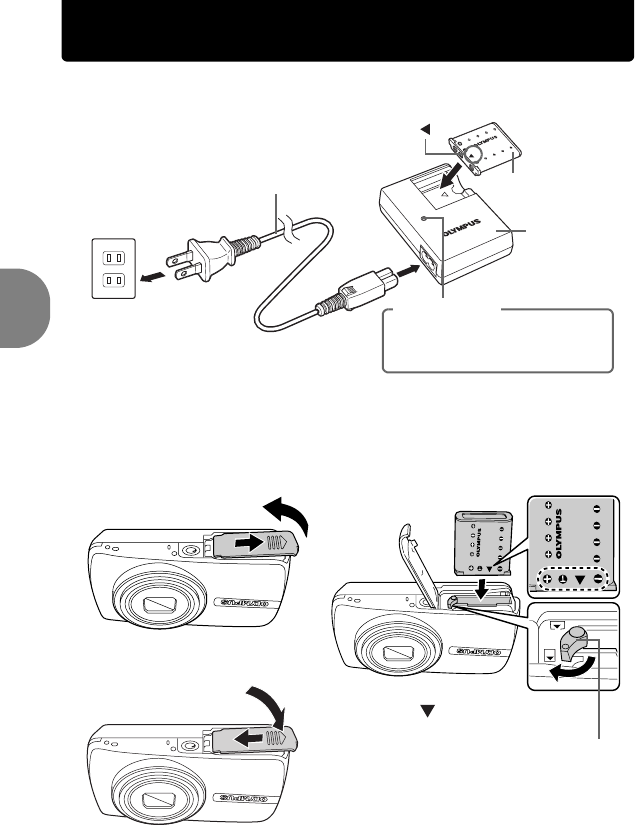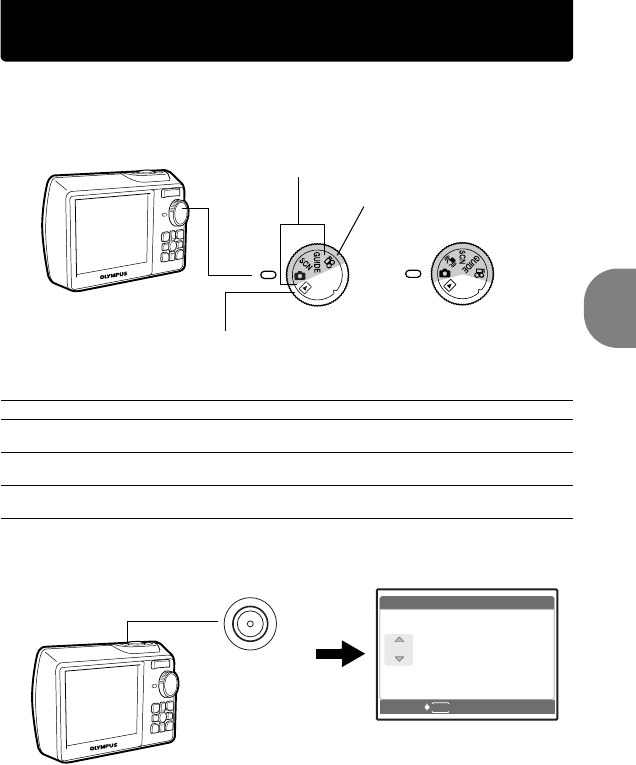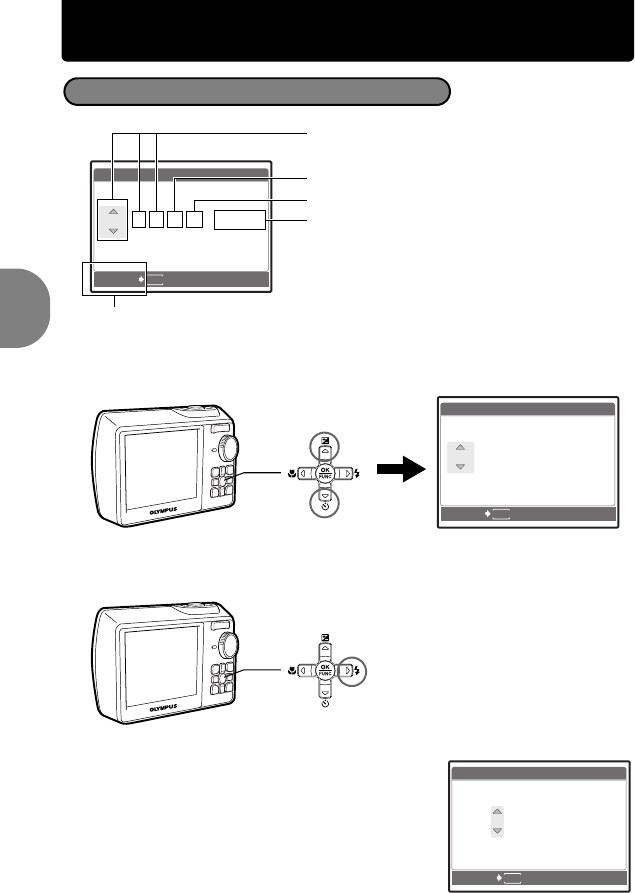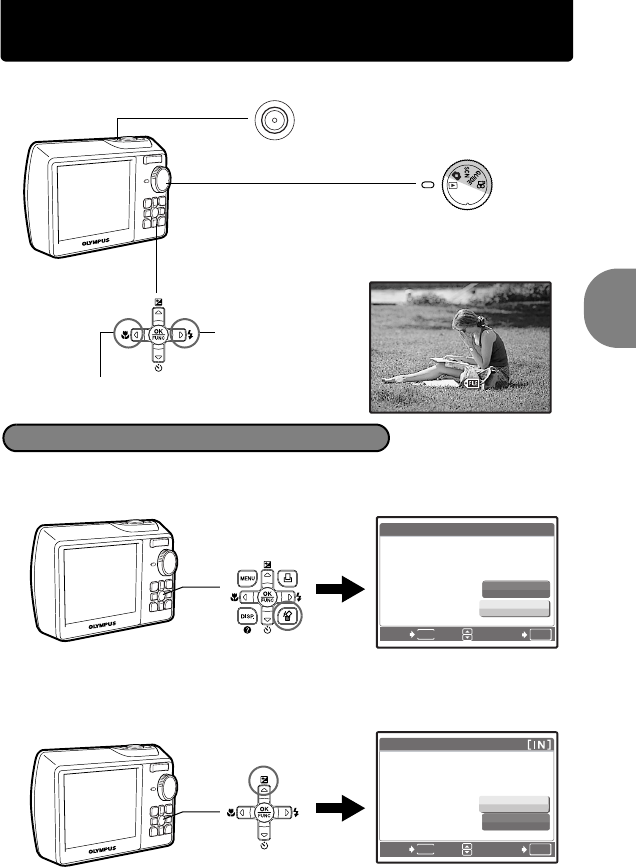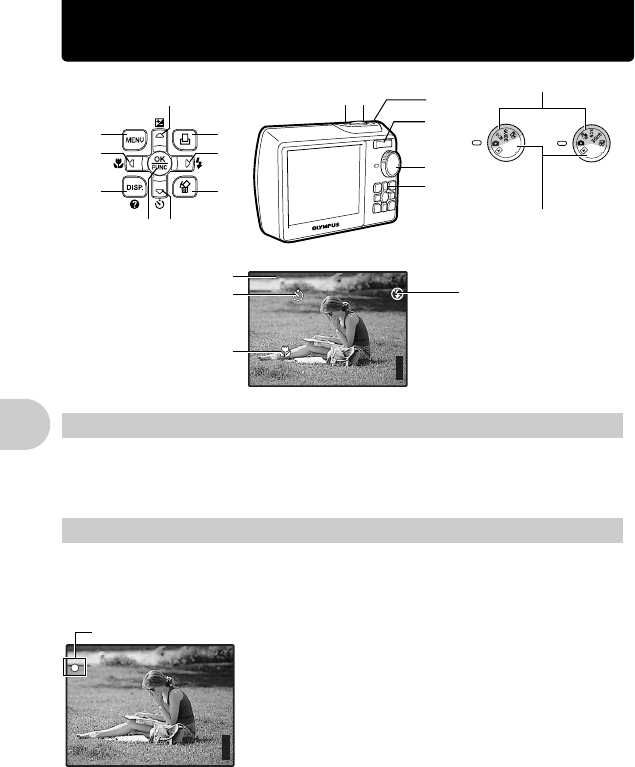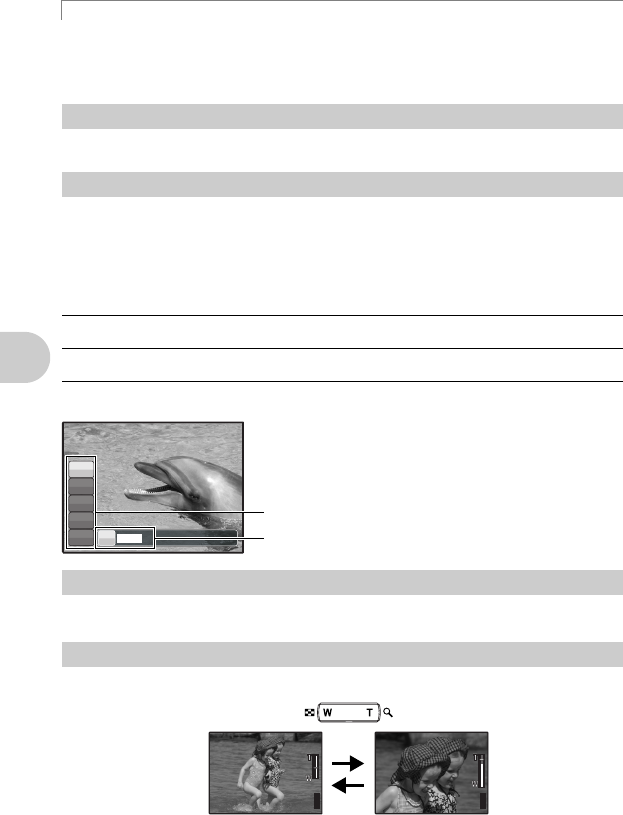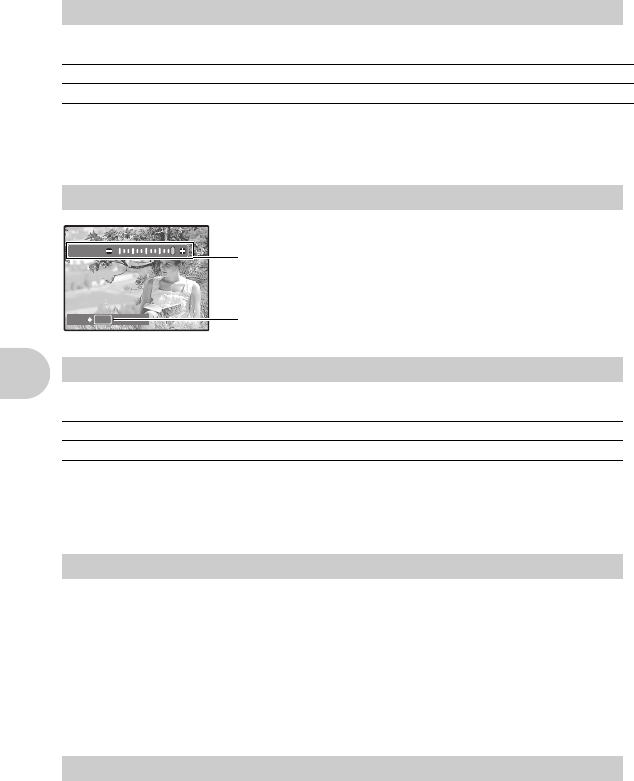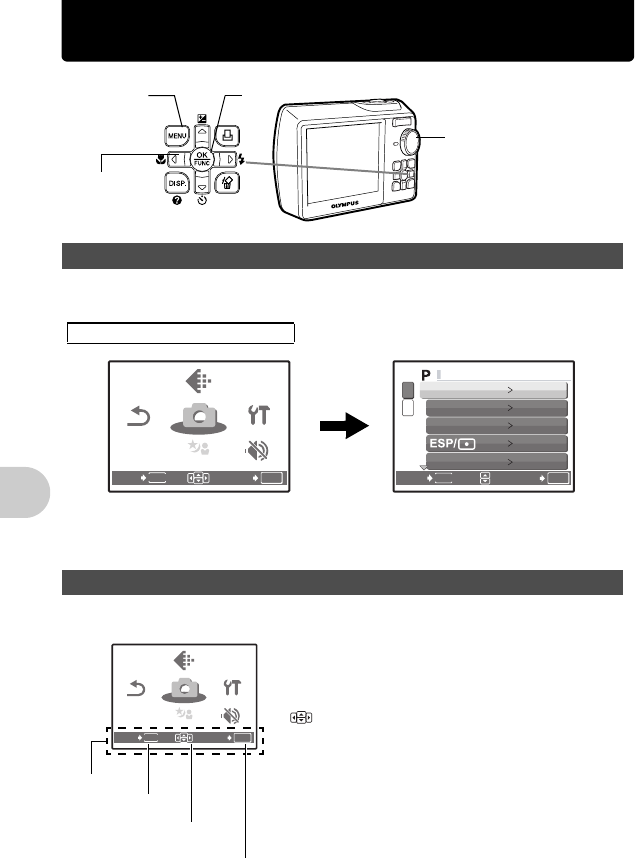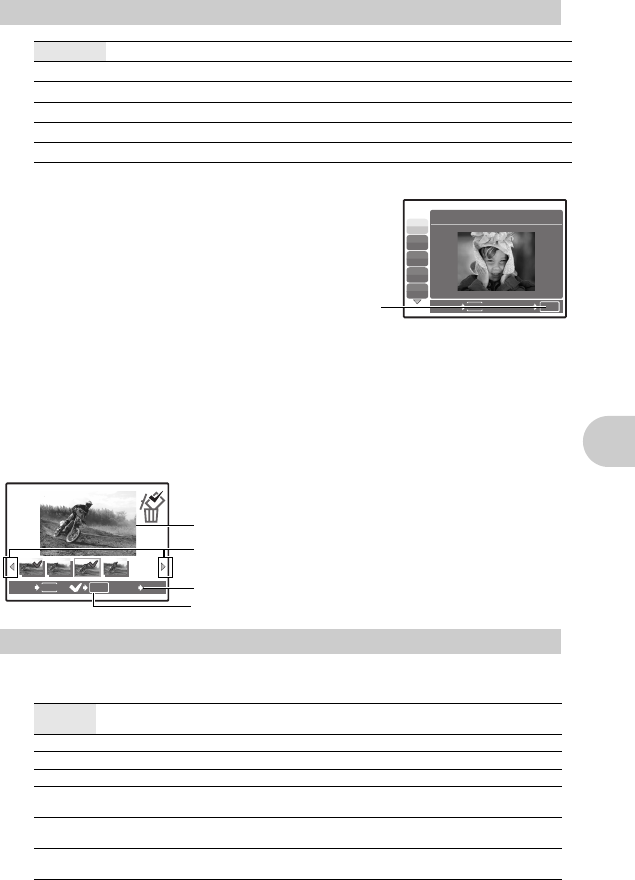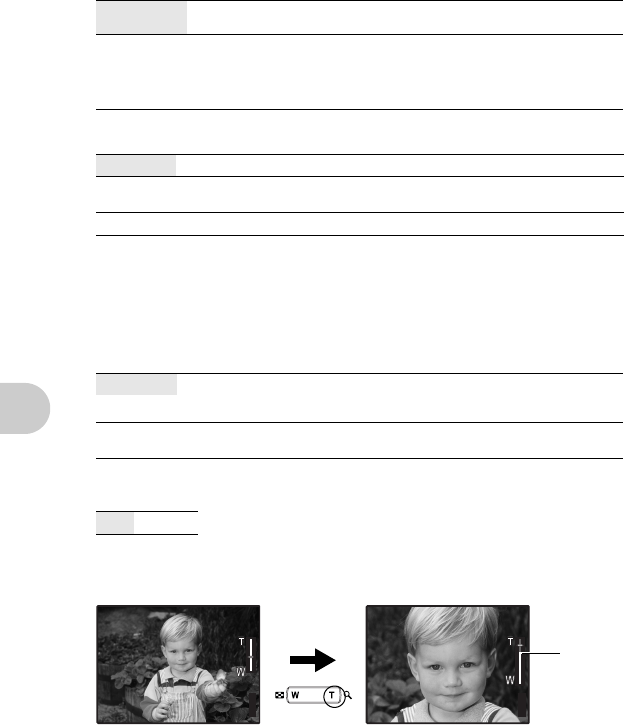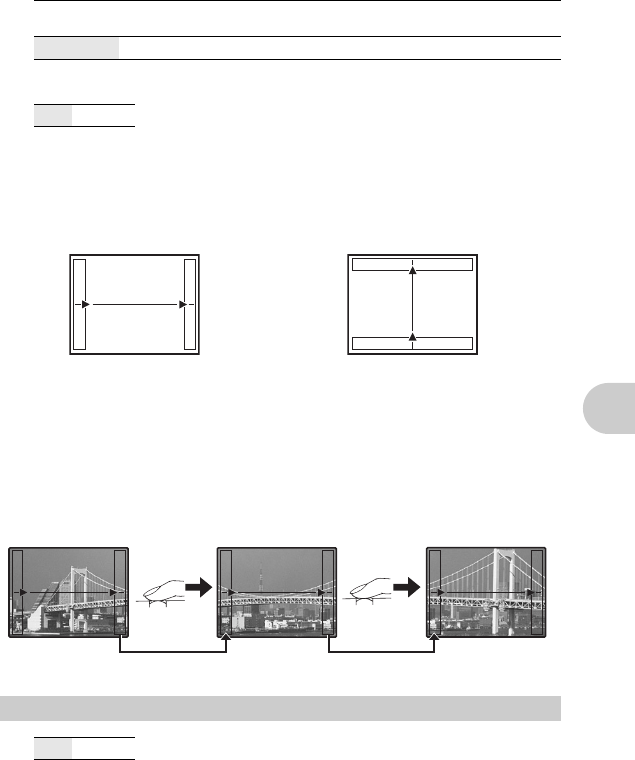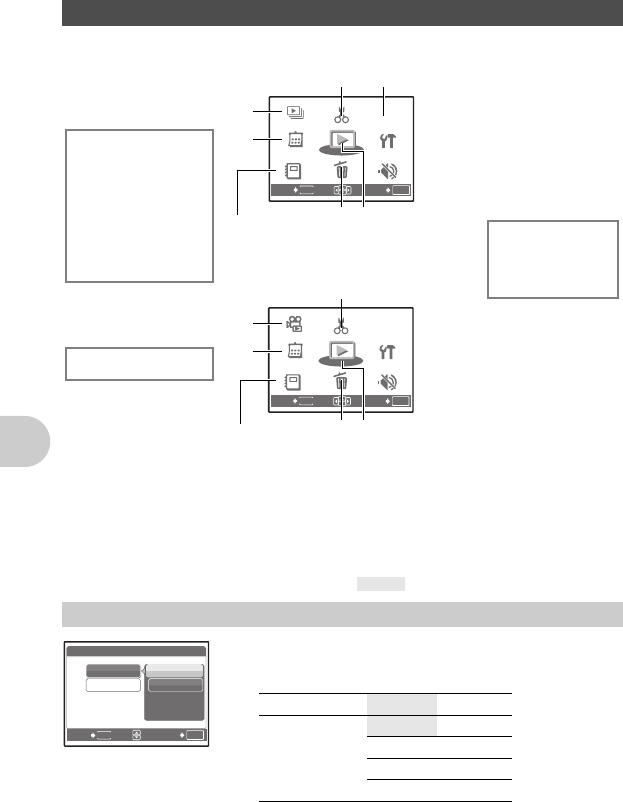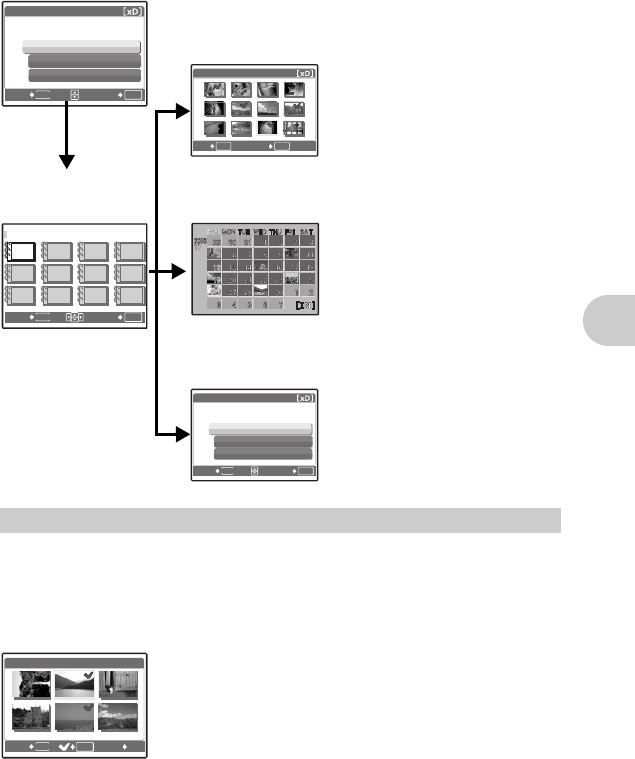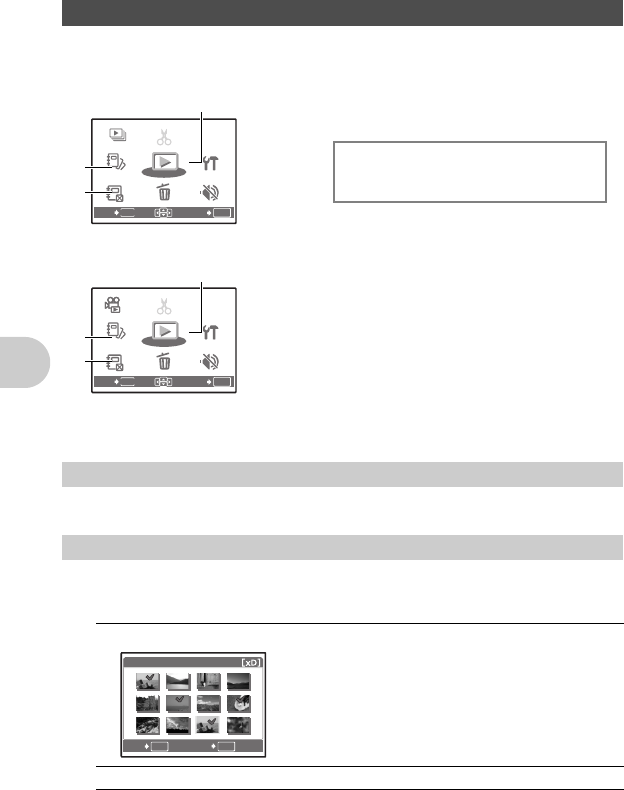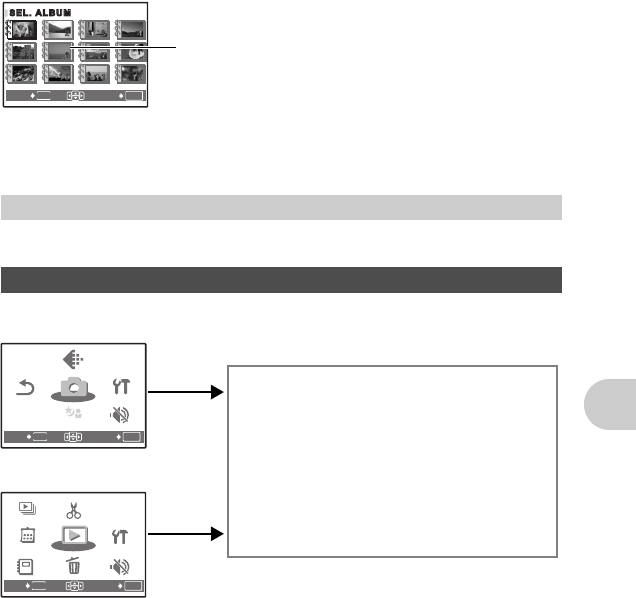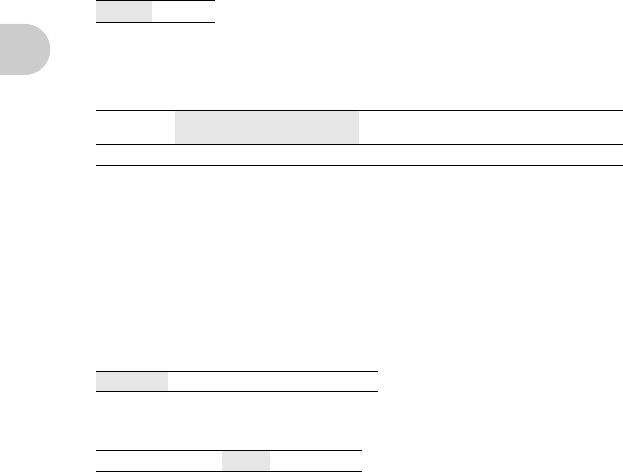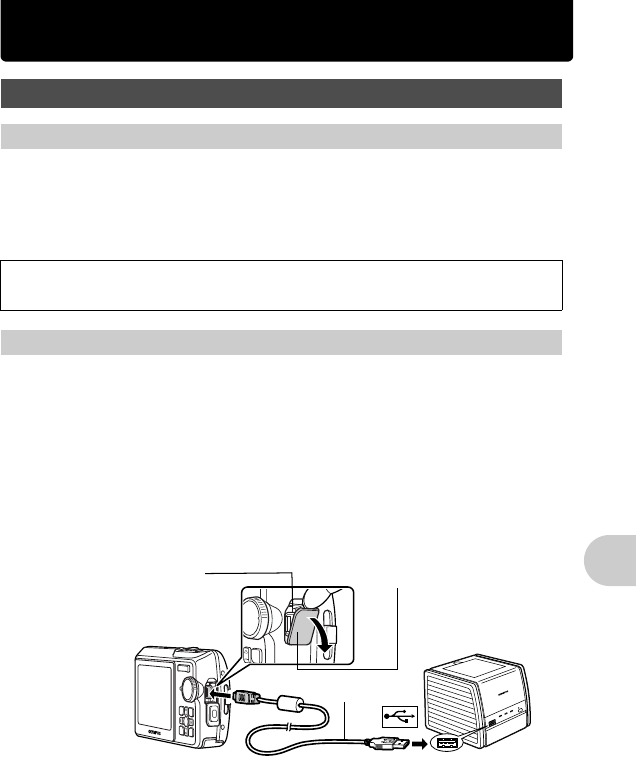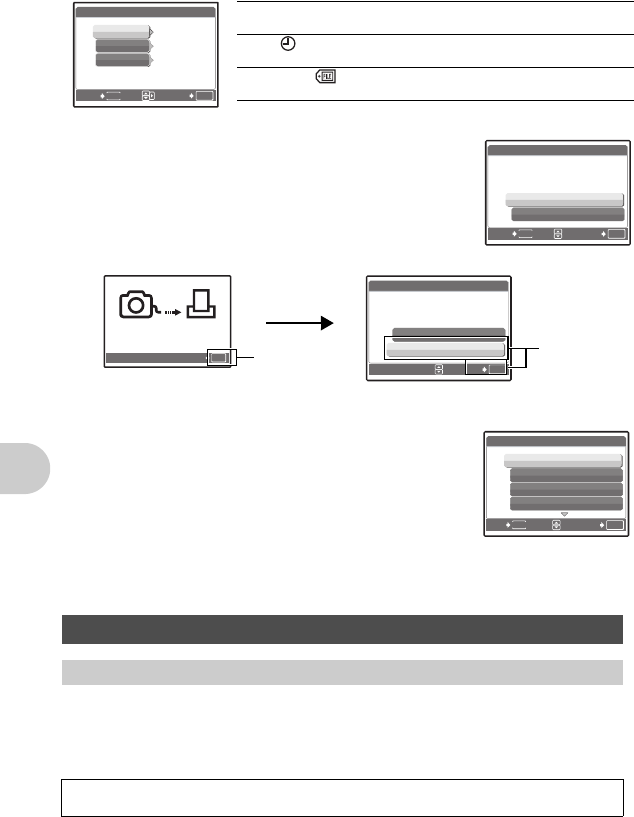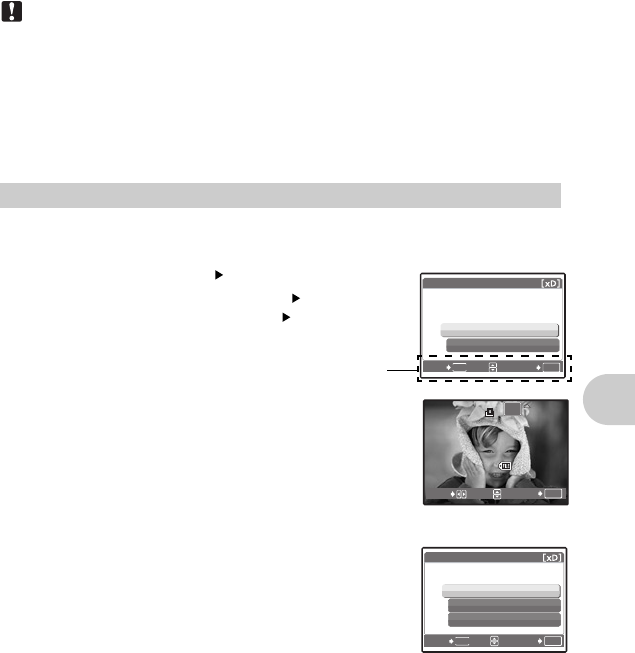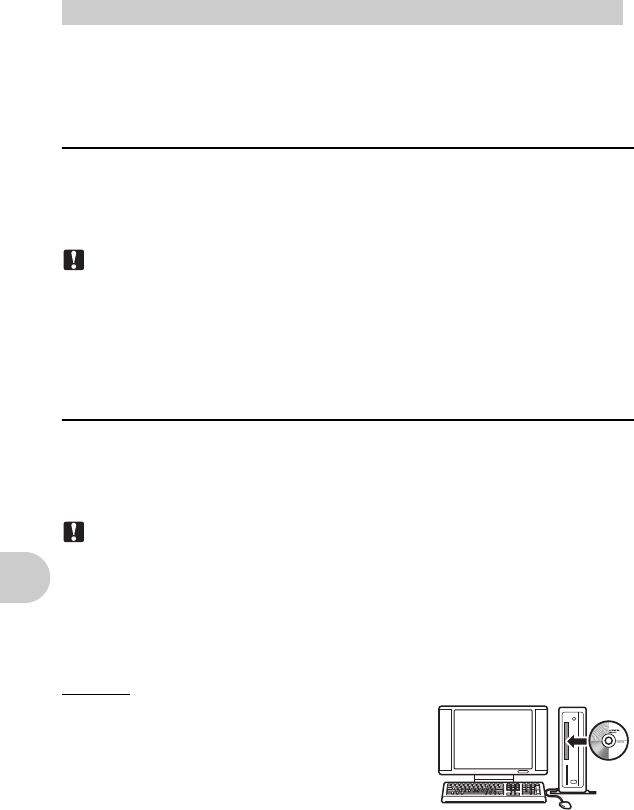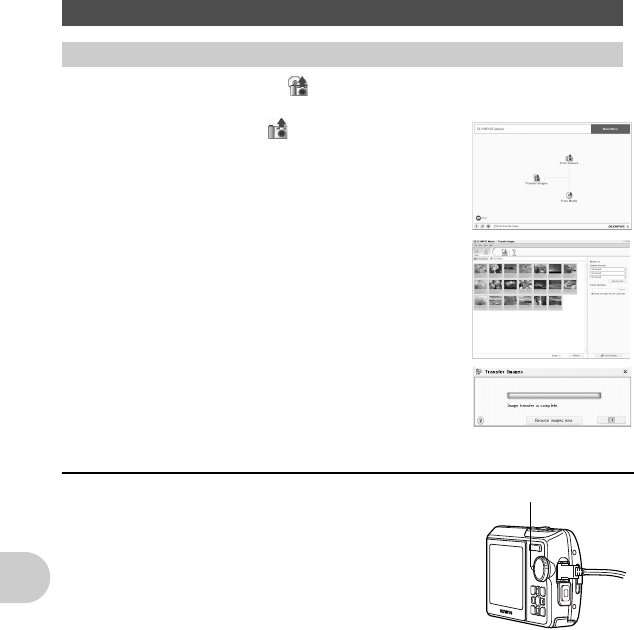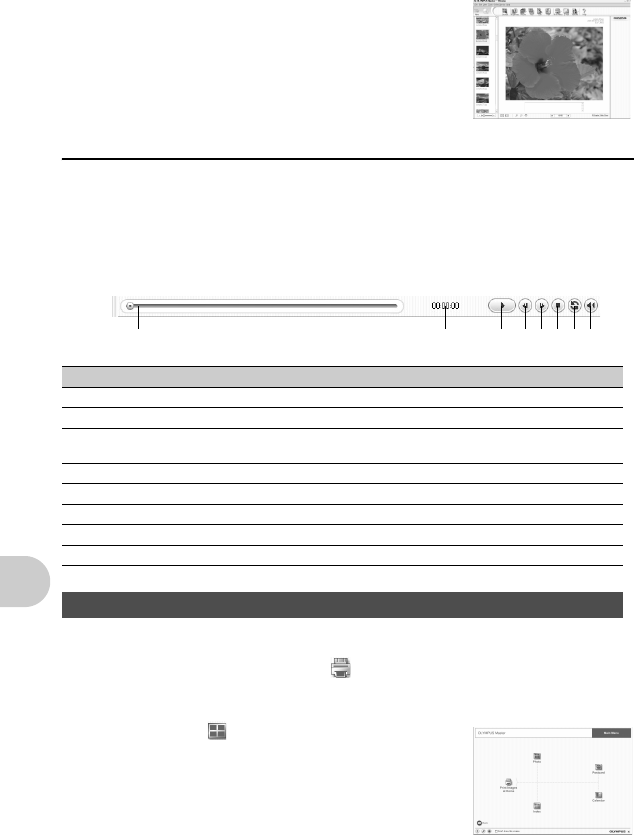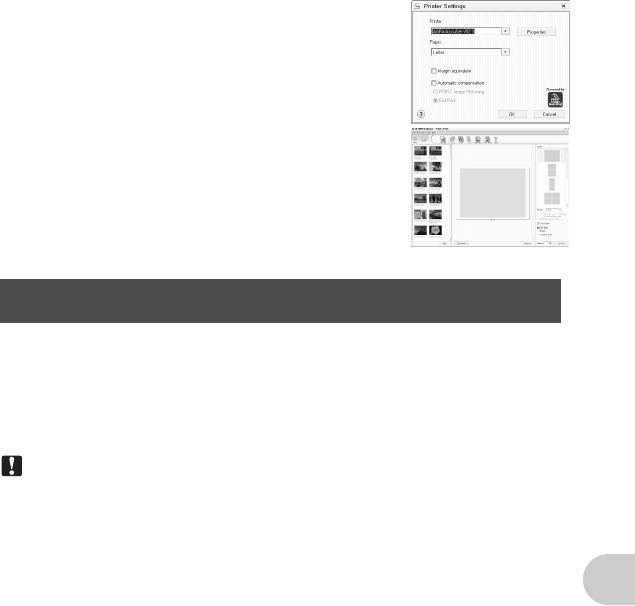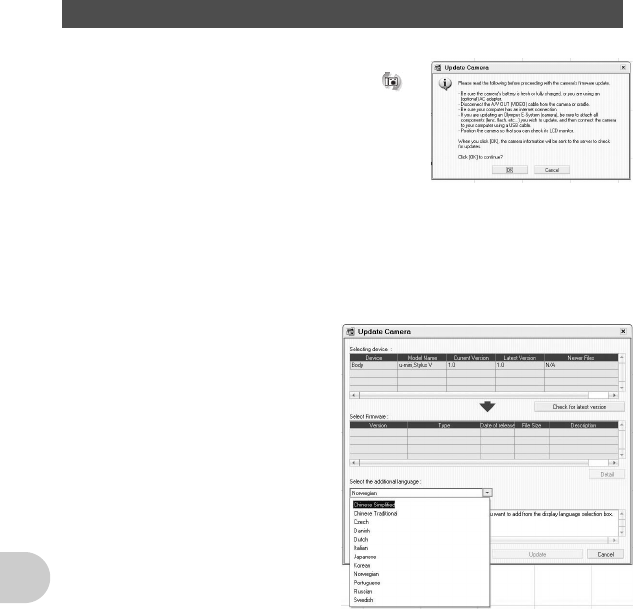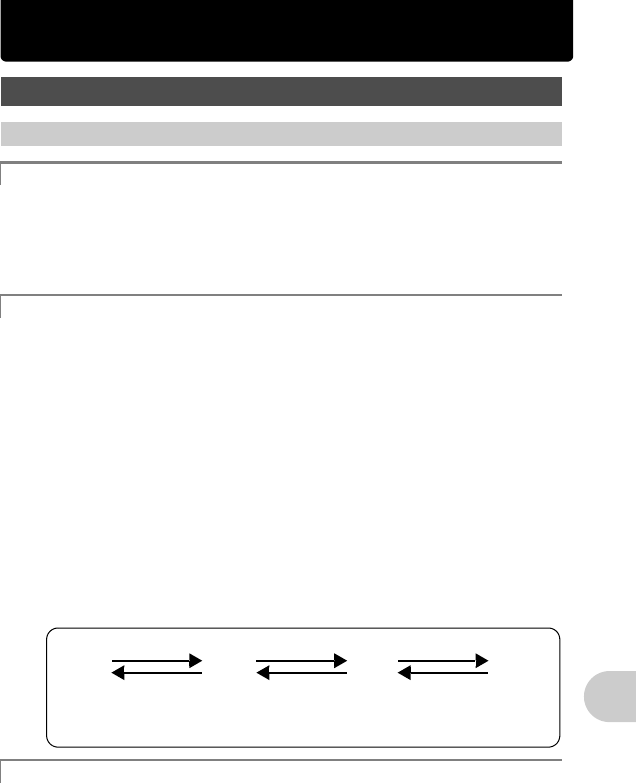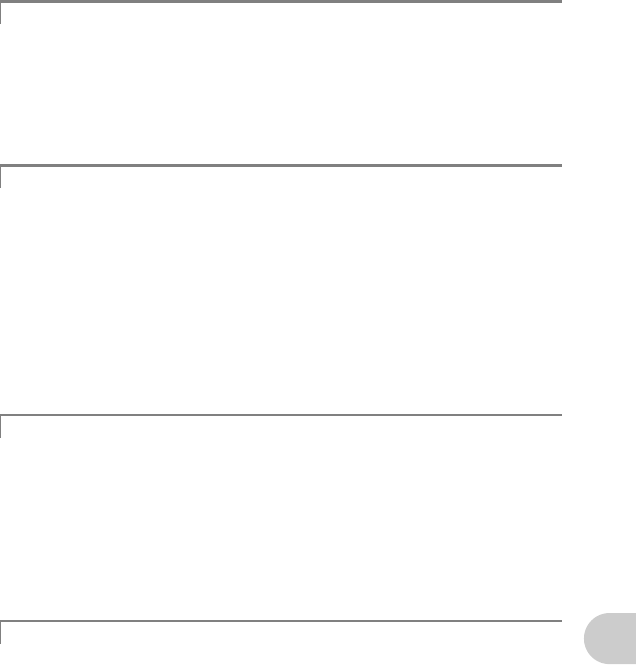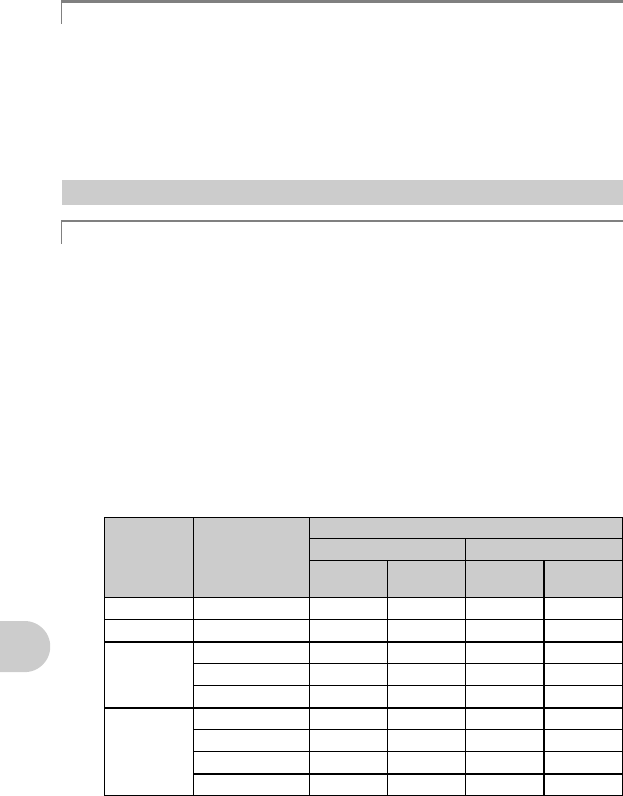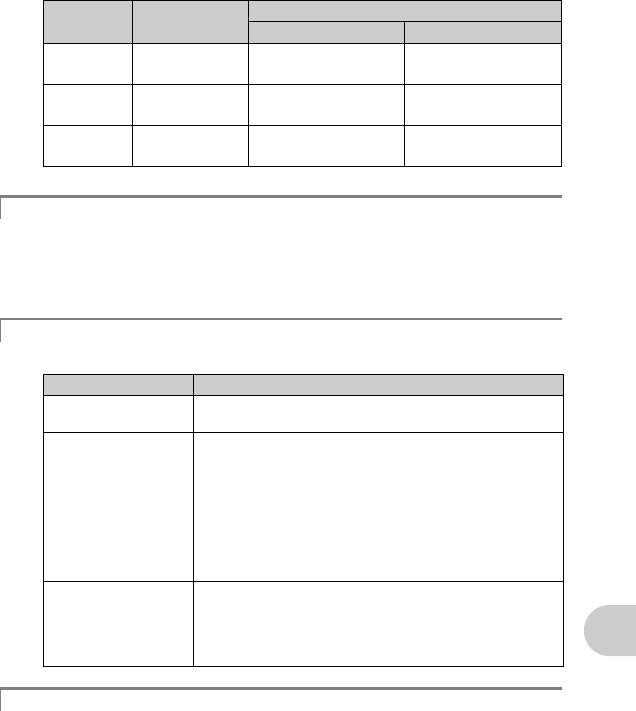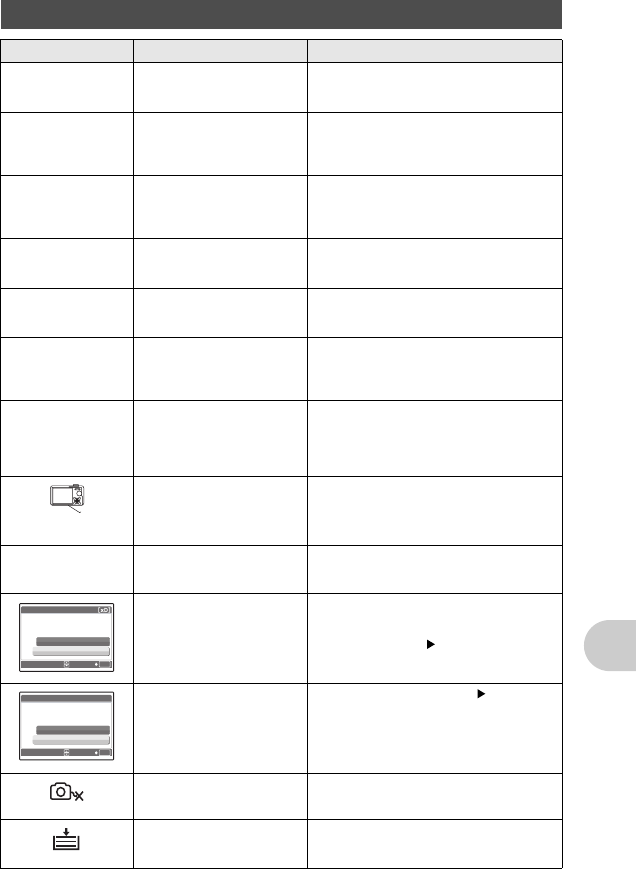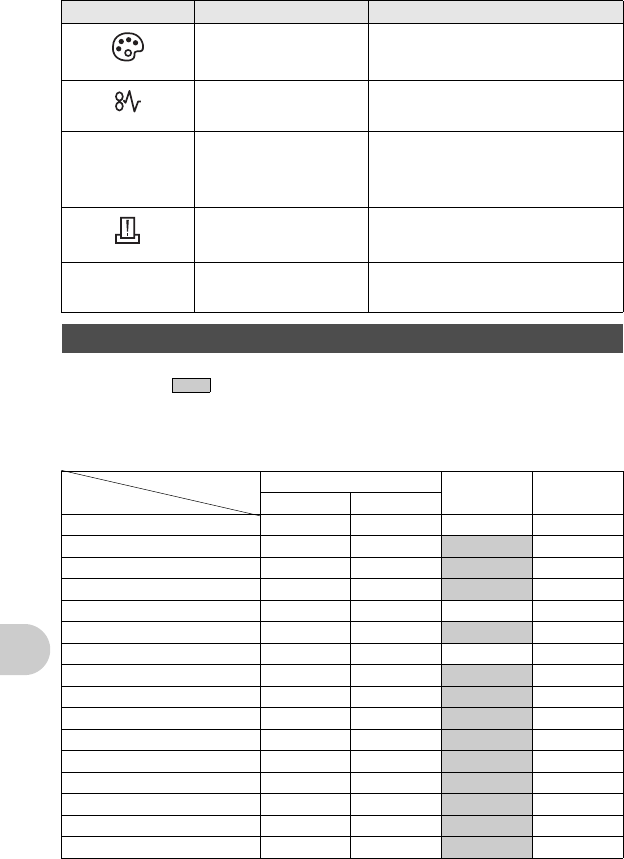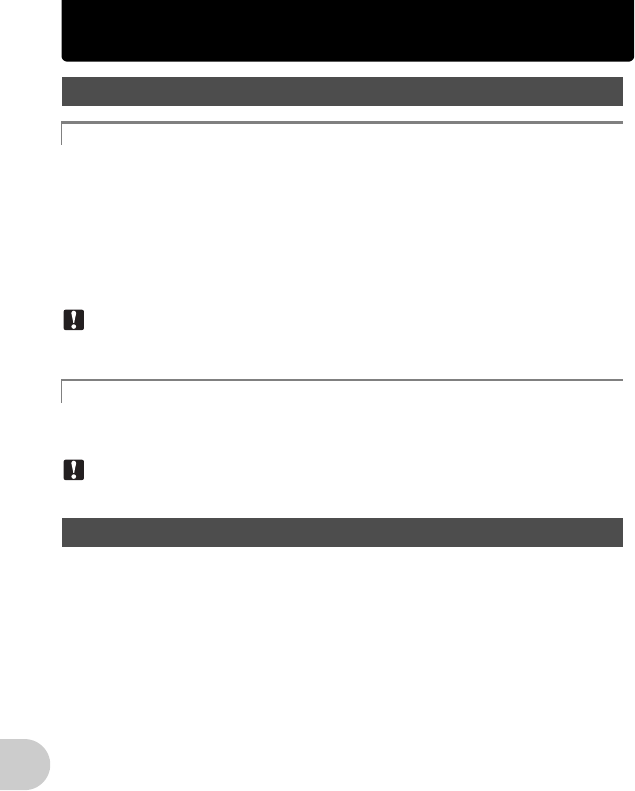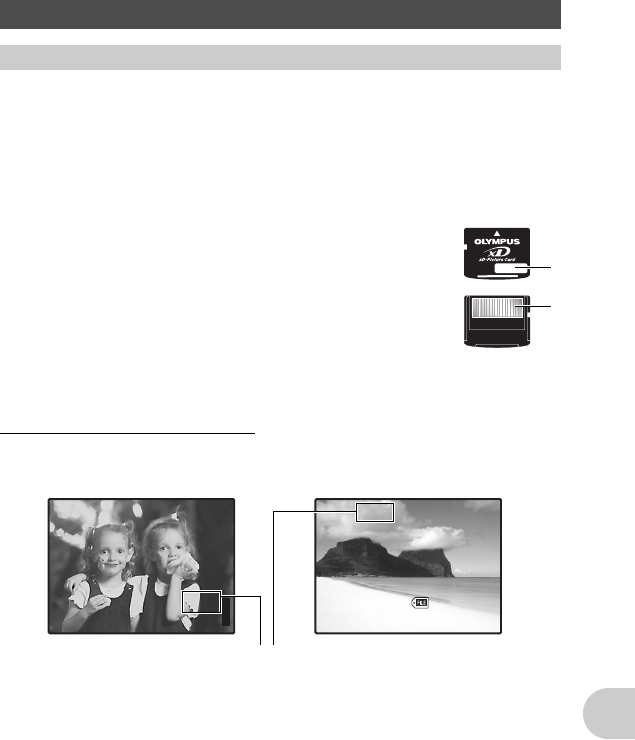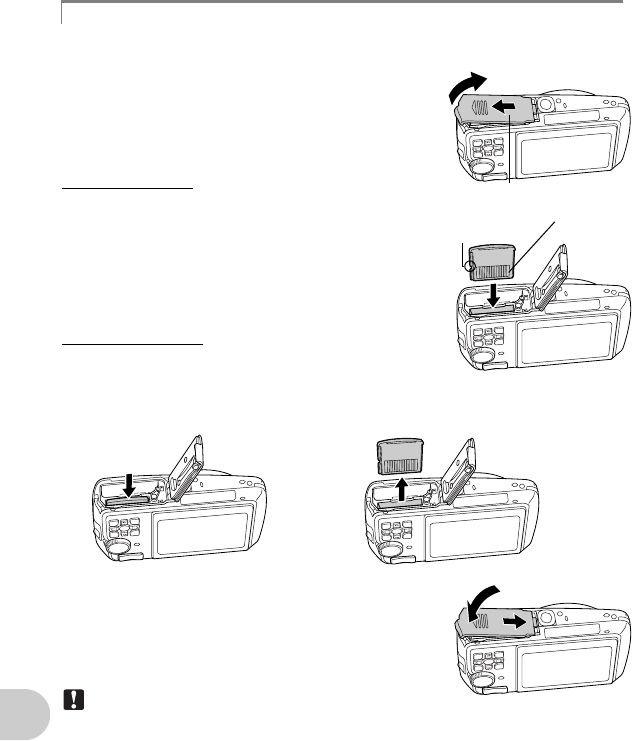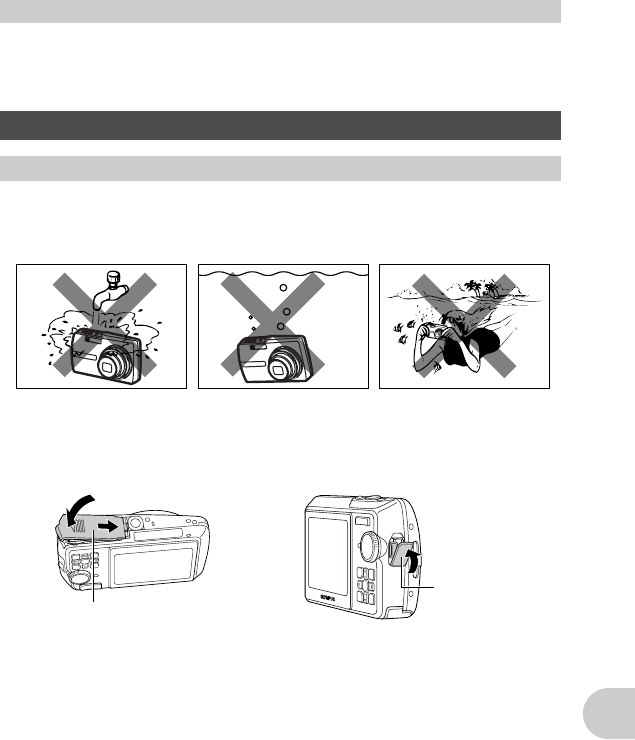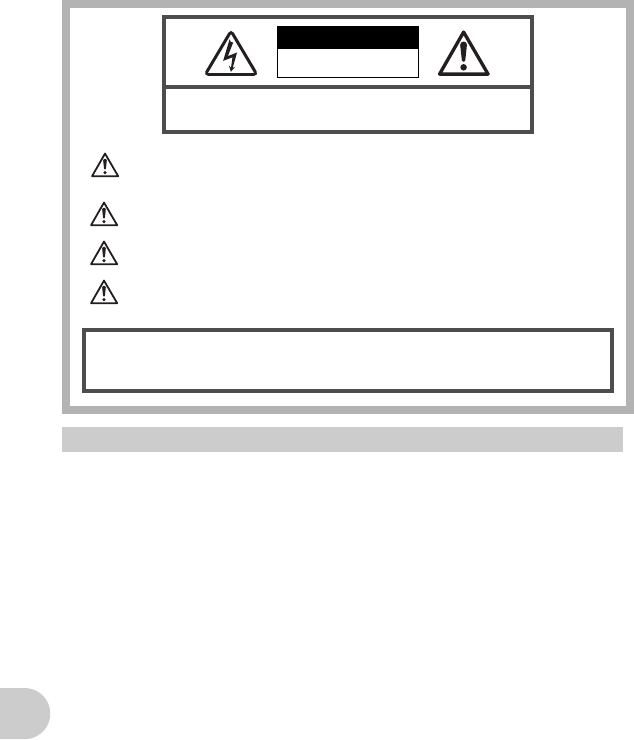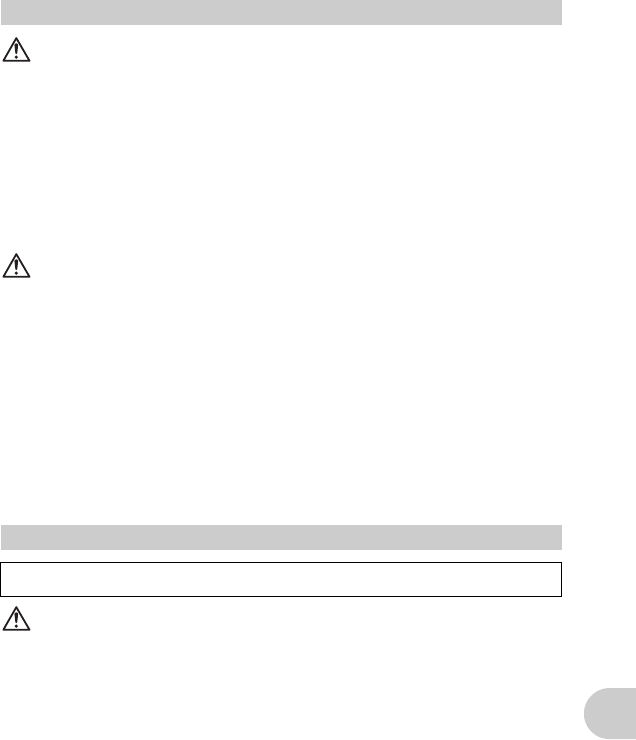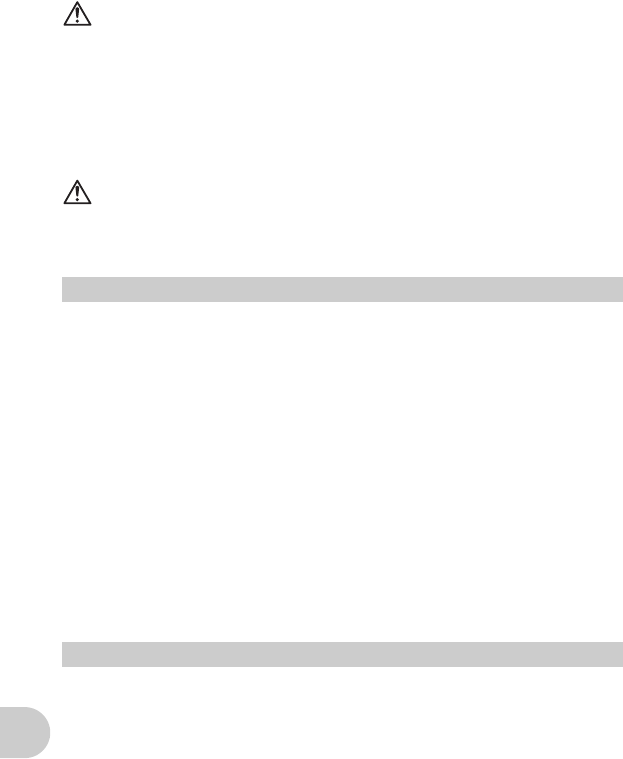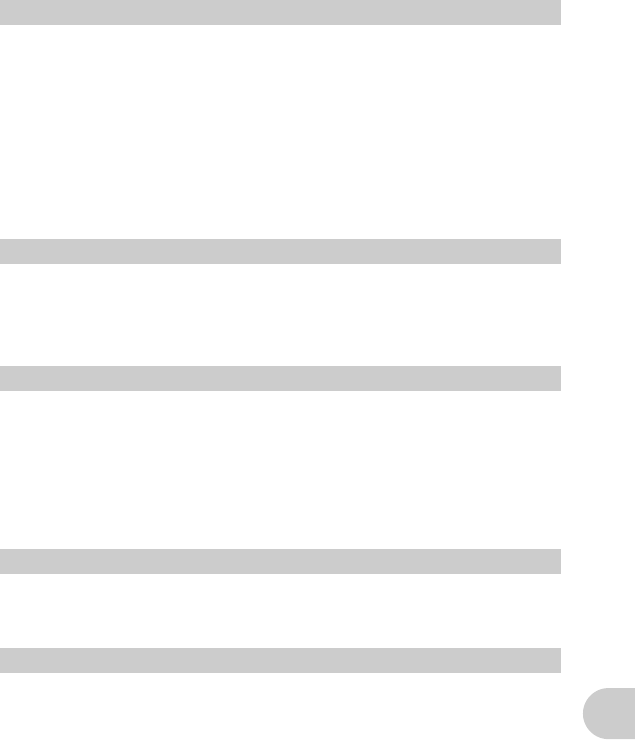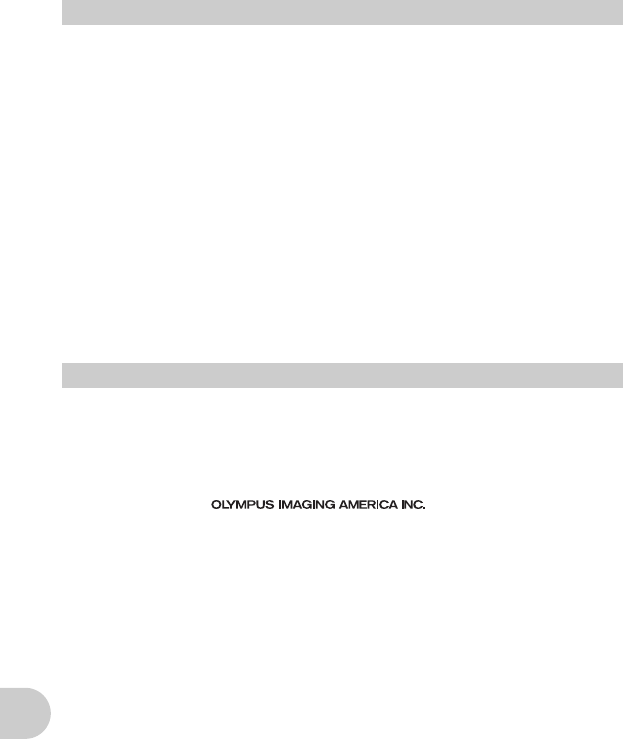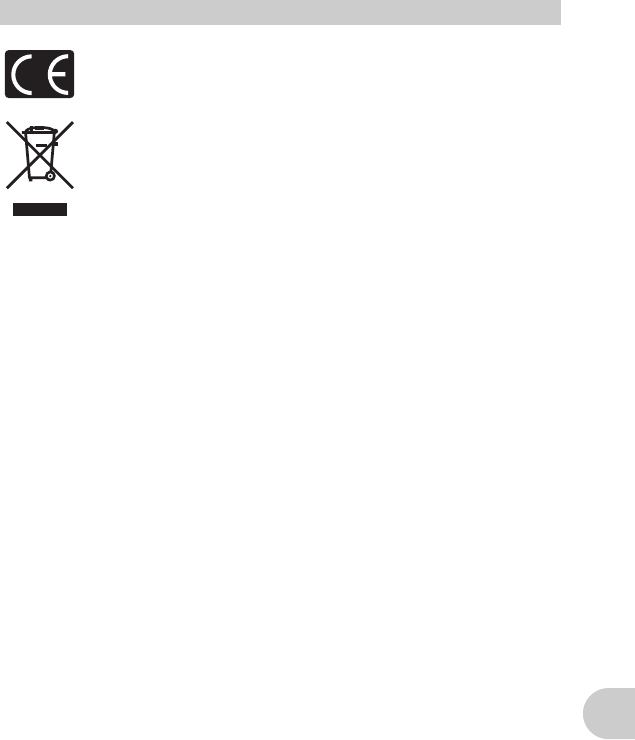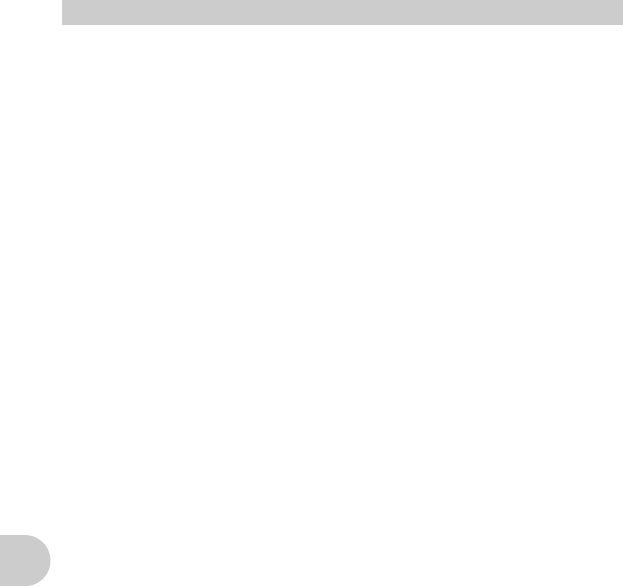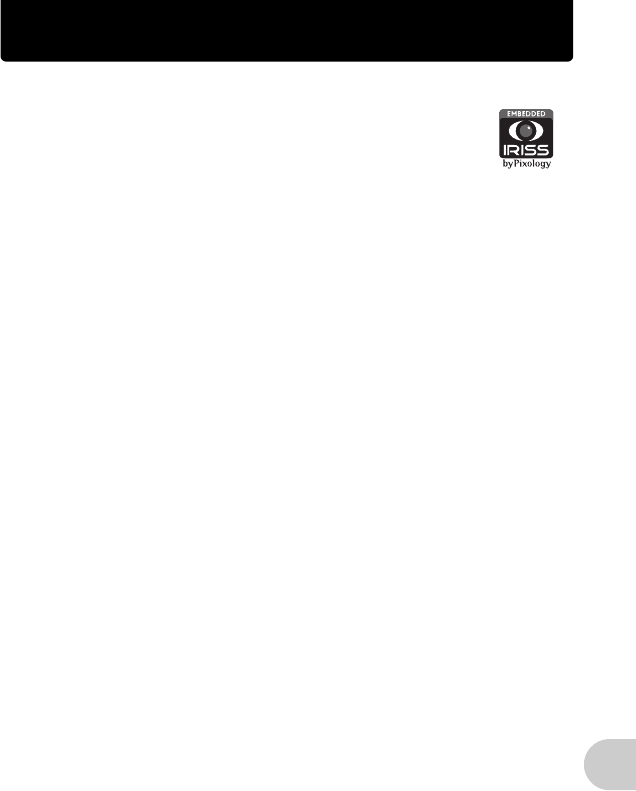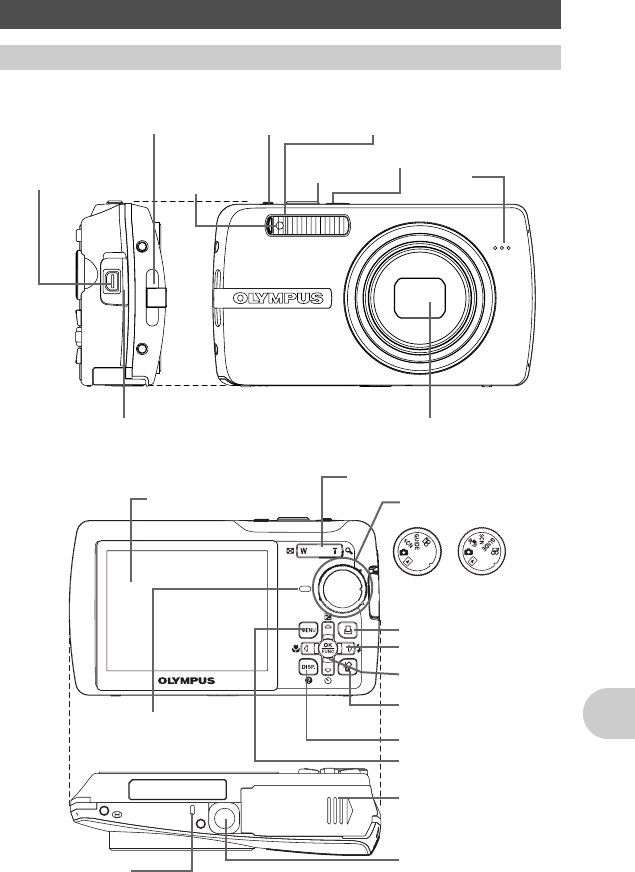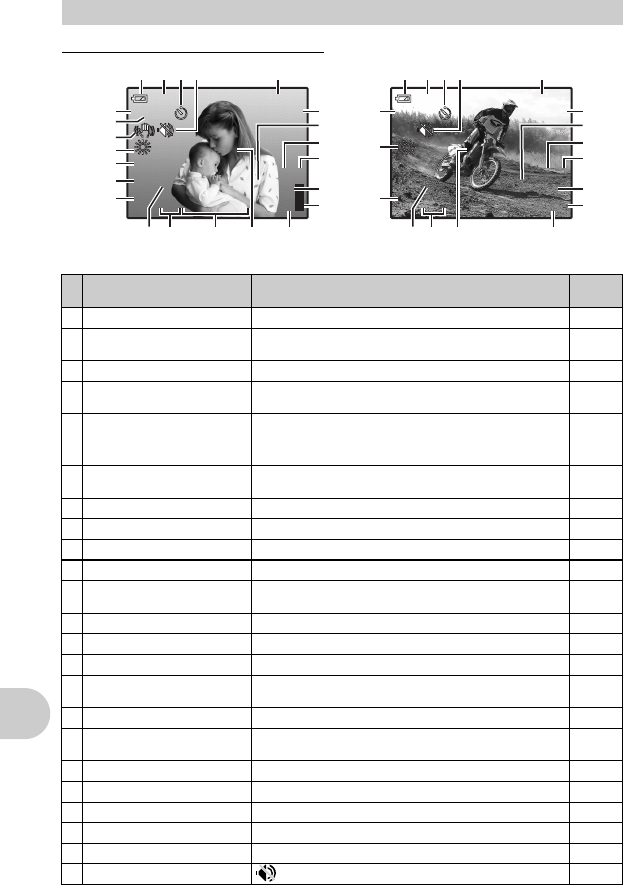EN 79
Menu guide . . . . . . . . . . . . . . . . . . . . . . . . 15
Microphone . . . . . . . . . . . . . . . . . . 21, 26, 75
Mode dial . . . . . . . . . . . . . . . . . . . 5, 9, 11, 75
Monitor . . . . . . . . . . . . . . . . . . . . . 32, 75, 76
Monitor brightness adjustment s . . . . . . 32
Monitor Symbols & Icons . . . . . . . . . . . . . 76
MOVIE PLAY . . . . . . . . . . . . . . . . . . . . . . 23
MULTI PRINT . . . . . . . . . . . . . . . . . . . . . . 37
Multi-connector . . . . . . . . . . . . 34, 35, 44, 75
N
NTSC . . . . . . . . . . . . . . . . . . . . . . . . . . . . 34
Number of storable still pictures . . . . . . . . 54
O
OLYMPUS Master . . . . . . . . . . . . . . . . . 3, 41
Operation guide . . . . . . . . . . . . . . . 16, 36, 39
Optical zoom . . . . . . . . . . . . . . . . . . . . 12, 20
P
P (Program auto) . . . . . . . . . . . . . . . . . . . . 12
P/AUTO . . . . . . . . . . . . . . . . . . . . . . . . . . . 12
PAL . . . . . . . . . . . . . . . . . . . . . . . . . . . . . . 34
PANORAMA . . . . . . . . . . . . . . . . . . . . . . . 21
PC . . . . . . . . . . . . . . . . . . . . . . . . . . . . . . . 44
PictBridge . . . . . . . . . . . . . . . . . . . . . . . . . 35
Picture rotation y . . . . . . . . . . . . . . . . . . . 26
PIXEL MAPPING . . . . . . . . . . . . . . . . . . . 32
PLAYBACK MENU . . . . . . . . . . . . . . . . . . 22
Playback mode q
. . . . . . . . . . . . . 10, 12, 13, 14, 15, 22, 29
Playback on a TV . . . . . . . . . . . . . . . . . . . 34
Playing time/Total recording time . . . . 23, 77
o button . . . . . . . . . . . . . . . . . 5, 10, 75
POWER SAVE . . . . . . . . . . . . . . . . . . . . . 34
Press completely . . . . . . . . . . . . . . . . . . 8, 10
Press halfway . . . . . . . . . . . . . . . . . . . . 8, 10
PRINT ORDER < . . . . . . . . . . . . . . . 25, 37
Print settings < . . . . . . . . . . . . . . . . . . . . 38
Printing pictures . . . . . . . . . . . . . . . . . . . . 35
Program auto . . . . . . . . . . . . . . . . . . . . . . 12
Protect 0 . . . . . . . . . . . . . . . . . . . . . . . . 26
PW ON SETUP . . . . . . . . . . . . . . . . . . . . . 30
Q
QUICK VIEW . . . . . . . . . . . . . . . . . . . . . . . 30
R
REC VIEW . . . . . . . . . . . . . . . . . . . . . . . . 31
Recording length . . . . . . . . . . . . . . . . . . . . 55
Recording movie . . . . . . . . . . . . . . . . . . . . 11
Recording sound . . . . . . . . . . . . . . . . . . . . 26
Recording sound with still pictures R
. . . . . . . . . . . . . . . . . . . . . . . . . . . . . . . 21
REDEYE FIX . . . . . . . . . . . . . . . . . . . . . . . 24
Remaining recording time . . . . . . . . . . . . . 11
RESET . . . . . . . . . . . . . . . . . . . . . . . . . . . 18
Resizing Q . . . . . . . . . . . . . . . . . . . . . . . 24
S
s (Scene) . . . . . . . . . . . . . . . . . 5, 11, 19
S button (erase) . . . . . . . . . . . . . . . . . . . . 75
SATURATION . . . . . . . . . . . . . . . . . . . . . . 25
SCREEN SETUP . . . . . . . . . . . . . . . . . . . 30
SEL. ALBUM . . . . . . . . . . . . . . . . . . . . . . . 28
SEL. IMAGE . . . . . . . . . . . . . . . . . . . . 27, 28
Selecting a language W . . . . . . . . . . . 30
Self-timer lamp . . . . . . . . . . . . . . . 10, 55, 75
Self-timer Y . . . . . . . . . . . . . . . . . . . . . . . 14
SEPIA . . . . . . . . . . . . . . . . . . . . . . . . . . . . 24
Sequential shooting . . . . . . . . . . . . . . . . . 20
SET ALL . . . . . . . . . . . . . . . . . . . . . . . . . . 27
SET CALENDAR . . . . . . . . . . . . . . . . . . . . 27
SETUP . . . . . . . . . . . . . . . . . . . . . . . . . . . 29
SHOOT & SELECT 1/2 e, f . . . . . . . . . 19
Shooting mode . . . . . . 10, 12, 14, 15, 17, 29
Shooting movies n . . . . . . . . . . . . . . . . . 11
Shooting still pictures K . . . . . . . . 5, 10, 11
SHQ . . . . . . . . . . . . . . . . . . . . . . . . . . . . . 18
Shutter button . . . . . . . . . . . . . . . . . 8, 10, 75
SHUTTER SOUND . . . . . . . . . . . . . . . . . . 31
SILENT MODE . . . . . . . . . . . . . . . . . . . . . 21
Single-frame erase S . . . . . . . . . . . . . . . . 14
Single-frame reservation < . . . . . . . . . . . 39
Single-frame shooting o . . . . . . . . . . . . . 20
Sleep mode . . . . . . . . . . . . . . . . . . . . . . . . 51
SLIDESHOW m . . . . . . . . . . . . . . . . . . . 22
Speaker . . . . . . . . . . . . . . . . . . . . . . . . . . . 75
SPOT (AF MODE) . . . . . . . . . . . . . . . . . . . 21
Spot metering 5 . . . . . . . . . . . . . . . . . . . 20
SQ . . . . . . . . . . . . . . . . . . . . . . . . . . . . . . . 18
SQ1 . . . . . . . . . . . . . . . . . . . . . . . . . . . . . . 18
SQ2 . . . . . . . . . . . . . . . . . . . . . . . . . . . . . . 18
STANDARD . . . . . . . . . . . . . . . . . . . . . . . 35
Strap . . . . . . . . . . . . . . . . . . . . . . . . . . . 3, 75
Sunny day 5 . . . . . . . . . . . . . . . . . . . . . . 19
Super macro mode . . . . . . . . . . . . . . . . . . 10
T
Top menu . . . . . . . . . . . . . . . . . . . . . . . . . 16
Tripod socket . . . . . . . . . . . . . . . . . . . . . . 75
Tungsten light 1 . . . . . . . . . . . . . . . . . . . 19
Turn the camera on . . . . . . . . . . . . . . . . . . . 5
TYPE . . . . . . . . . . . . . . . . . . . . . . . . . . . . . 22
U
UNDO ALL . . . . . . . . . . . . . . . . . . . . . . . . 28
UNDO ENTRY (ALBUM ENTRY) . . . . . . . 28
USB cable . . . . . . . . . . . . . . 3, 35, 41, 44, 47
USB driver . . . . . . . . . . . . . . . . . . . . . . 42, 49
V
VIDEO OUT . . . . . . . . . . . . . . . . . . . . . . . 34
VOLUME . . . . . . . . . . . . . . . . . . . . . . . . . . 31
W
Warning sound 8 . . . . . . . . . . . . . . . . . . 31
White balance WB . . . . . . . . . . . . . . . . . . 19
X
xD-Picture Card . . . . . . . . . . . . . . . . . . 21, 63
Z
Zoom . . . . . . . . . . . . . . . . . . . . . . . . . . 12, 20
Zoom button . . . . . . . . . . . . . . . . . 12, 20, 75
d4314_15_e.book Page 79 Monday, June 26, 2006 7:13 PM