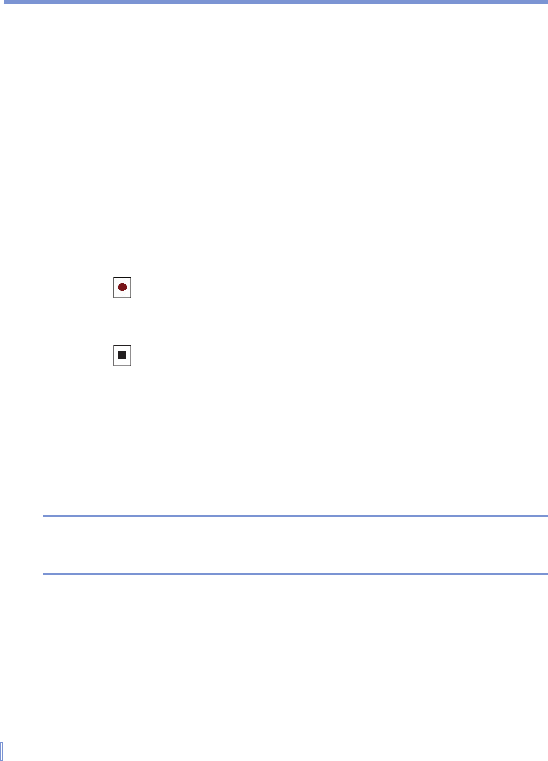42 | Entering and Searching Information
2.9 Recording a Note
You can create a stand-alone recording (voice note) or you can add a
recording to a note. For more information about creating, changing, or
saving Notes, see “Notes” in Chapter 7.
To create a voice note
1. Tap Start > Programs > Notes.
2. Do one of the following:
• To create a stand-alone recording, record from the note list.
• To add a recording to a note, create or open a note.
3. If you do not see the Recording toolbar, tap Menu > View
Recording Toolbar.
4. Tap to begin recording.
5. Hold your device’s microphone near your mouth or other source
of sound.
6. Tap when finished recording.
7. If you adding a recording to a note, tap OK to return to the note
list when finished.
8. If you are recording in an open note, an icon will appear in the
note.
9. I f you are creating a stand-alone recording, the recording will
appear in the note list.
Tip To quickly create a recording, press the RECORD button. When you
hear the beep, begin your recording. Release the button when you are
finished.