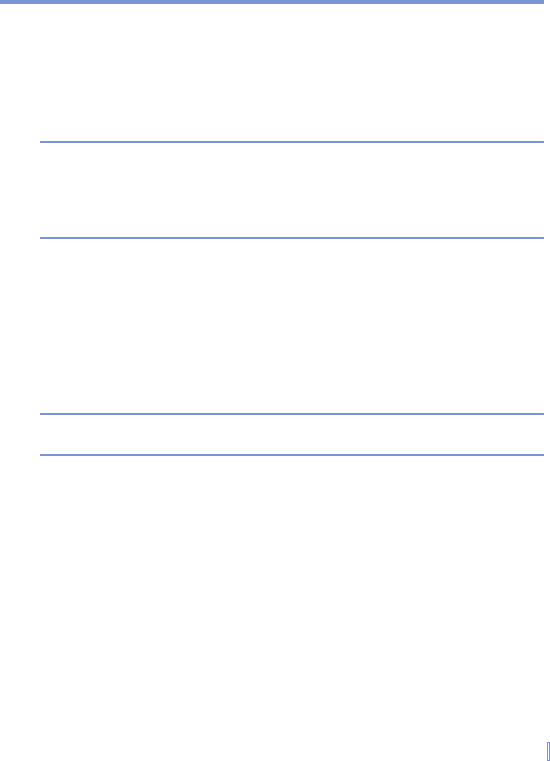Entering and Searching Information | 41
To write a note
1. Tap Start > Programs > Notes.
2. In the note list, tap New.
3. Write your text on the screen.
4. When finished, tap OK to return to the note list.
Notes To select handwritten text, tap and hold next to the writing. As soon as
dots appear, and before they form a complete circle, quickly drag across
the writing.
If a letter crosses three ruled lines, it is treated as a drawing rather than
text.
To draw in a note
To draw on the screen, use the stylus like a pen.
1. Tap Start > Programs > Notes.
2. In the note list, tap New.
3. Draw on the screen, crossing at least three ruled lines.
4. A selection box labeled Drawing appears around your drawing.
5. When finished, tap OK to return to the note list.
Note To select a drawing (for example, to copy or delete it), tap and hold the
drawing briefly. When you lift the stylus, the drawing is selected.