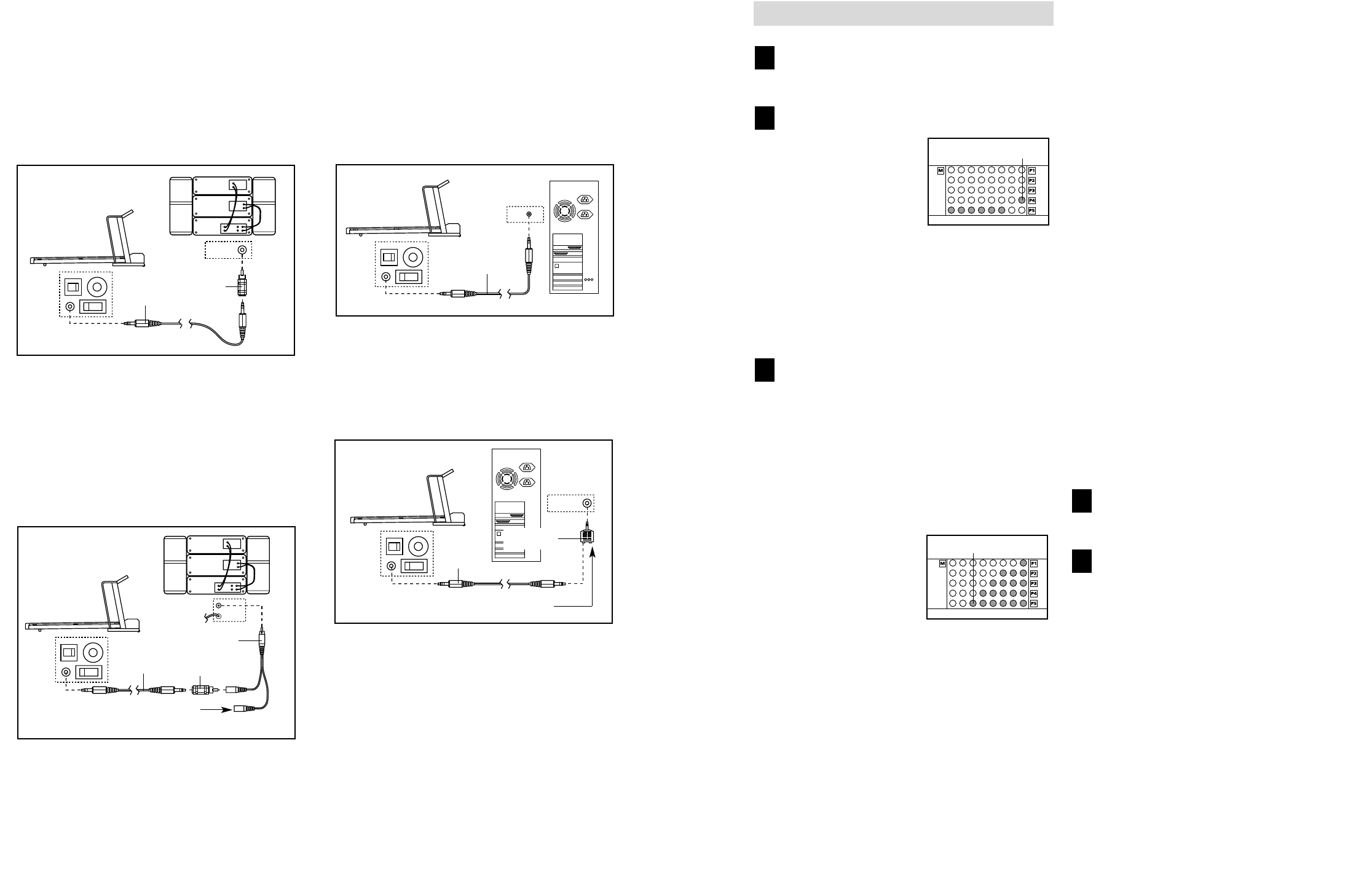18 15
HOW TO CONNECT YOUR HOME STEREO
Note: If your stereo has an unused LINE OUT jack,
see instruction A below. If the LINE OUT jack is
being used, see instruction B.
A. Plug one end of the audio cable into the jack on the
front of the treadmill near the power cord. Plug the
other end of the cable into the adaptor. Plug the
adaptor into the LINE OUT jack on your stereo.
B. Plug one end of the audio cable into the jack on the
front of the treadmill near the power cord. Plug the
other end of the cable into the adaptor. Plug the
adaptor into an RCA Y-adaptor (available at elec-
tronics stores). Next, remove the wire that is cur-
rently plugged into the LINE OUT jack on your
stereo and plug the wire into the unused side of the
Y-adaptor. Plug the Y-adaptor into the LINE OUT
jack on your stereo.
HOW TO CONNECT YOUR COMPUTER
Note: If your computer has a 3.5mm LINE OUT jack,
see instruction A. If your computer has only a
PHONES jack, see instruction B.
A. Plug one end of the audio cable into the jack on the
front of the treadmill near the power cord. Plug the
other end of the cable into the LINE OUT jack on
your computer.
B. Plug one end of the audio cable into the jack on the
front of the treadmill near the power cord. Plug the
other end of the cable into the splitter. Plug the split-
ter into the PHONES jack on your computer. Plug
your headphones or speakers into the other side of
the splitter.
Audio
Cable
B
Splitter
Headphones/Speakers
HOW TO CREATE CUSTOM PROGRAMS
Insert the key fully into the console.
See GETTING STARTED on page 11.
Select one of the custom programs.
When the key is in-
serted, the manual
mode will be selected.
To select one of the
custom programs, press
the Program button re-
peatedly until the P4 or
P5 indicator lights.
Note: If the custom program has not yet been
defined, three columns of indicators will be lit
in the program display. If more than three
columns of indicators are lit, refer to HOW TO
USE CUSTOM PROGRAMS on page 16.
Press the Start button or the Speed + button
and program the desired speed and incline
settings.
A moment after the button is pressed, the walking
belt will begin to move. Hold the handrails and
begin walking.
See the program display. Each custom program is
divided into one-minute segments. One speed
setting and one incline setting can be pro-
grammed for each seg-
ment. The speed setting
for the first segment will
be shown in the flashing
Current Segment col-
umn of the program dis-
play. (The incline set-
tings are not shown in
the program display.) To program a speed setting
and an incline setting for the first segment, simply
adjust the speed and incline of the treadmill to the
desired levels by pressing the Speed and Incline
buttons. Every few times one of the Speed but-
tons is pressed, an additional indicator will light or
darken in the Current Segment column.
When the first segment of the program is com-
pleted, the current speed setting and the current
incline setting will be stored in memory. The three
columns of indicators will then move one column
to the left, and the speed setting for the second
segment will be shown in the flashing Current
Segment column. Program a speed setting and an
incline setting for the second segment as de-
scribed above. Note: After the third segment is
completed, the columns of indicators in the pro-
gram display will no longer move to the left.
Instead, each time a segment is completed, the
flashing Current Segment column will move one
column to the right. If the Current Segment col-
umn reaches the right side of the program display,
when the current segment is completed all
columns of indicators in the program display will
move three columns to the left.
Continue programming speed and incline settings
for as many segments as desired; custom pro-
grams can have up to forty segments. When you
are finished with your workout, press the Stop but-
ton twice. The speed and incline settings that you
programmed and the number of segments that you
programmed will then be saved in memory.
Follow your progress with the displays.
See step 5 on page 12.
When the program has ended, remove the key.
See step 6 on page 14.
5
4
3
2
1
Learn Indicator
Current Segment