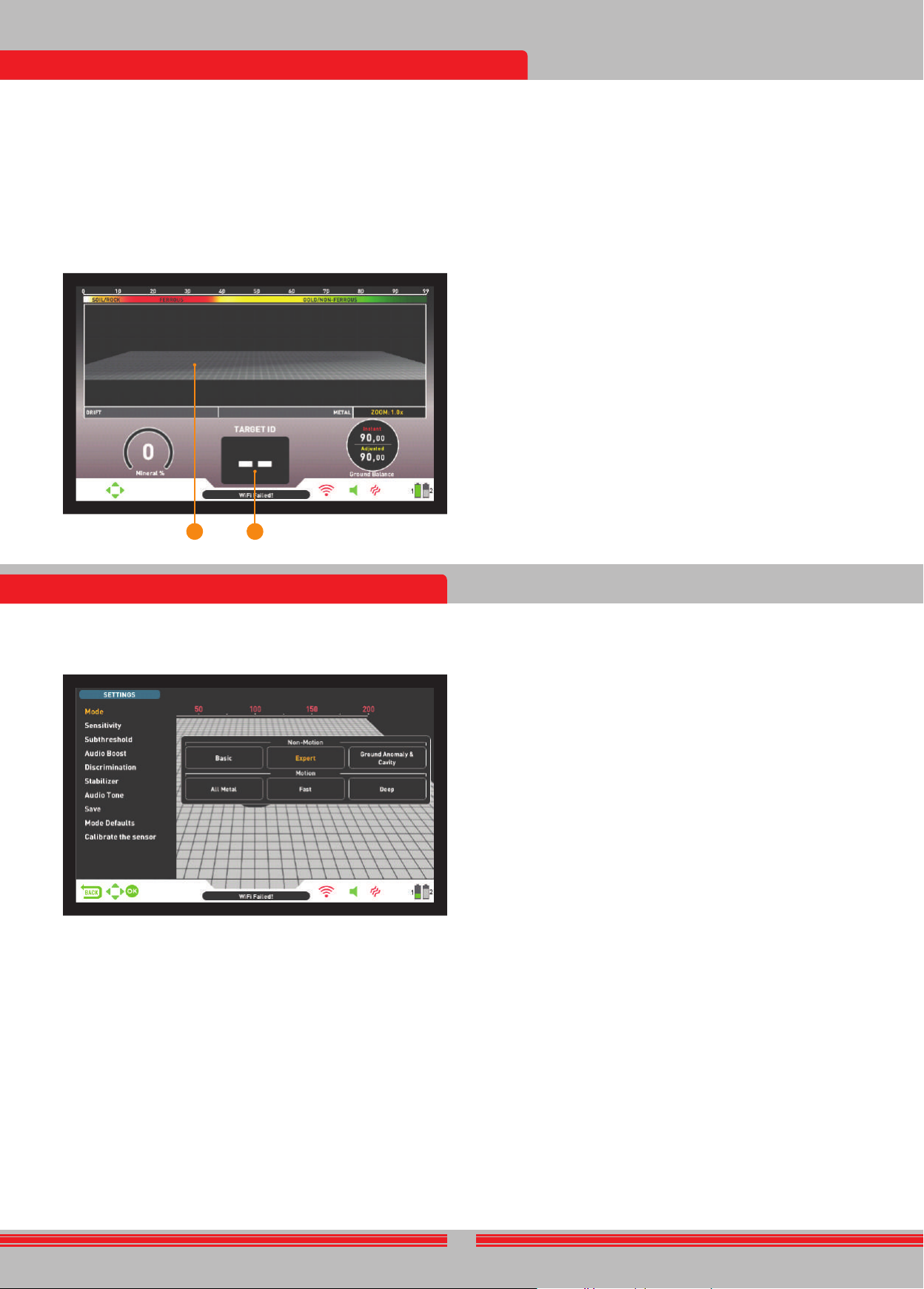The threshold in this mode is int ernal and cannot be adjust ed by the
user . Changes in the ground and t emper ature may lead t o drifts in the
threshold. Threshold drifts will be reflect ed in the bar at the bott om
either in the negativ e w ay (in the DRIFT direction) or the positiv e w ay
(in the MET AL direction). The de vice emits an audible response in the
positiv e drifts and sho ws the t arget signal. T o diff erentiat e betw een a
positiv e drift and a met al signal, pay att ention t o the t one as w ell as
the signal gr aph. If the audio response as w ell as the signal gr aph are
stretching out unint errupt edly, the chances that the signal is a positiv e
drift, are high.
During negativ e drifts, on the other hand, the bar will fill up in the
DRIFT direction but the de vice will not emit any sounds. T o eliminat e
drifts, pull the trigger t o w ards you once and release it t o manually
retune the de vice. R etuning periodically while searching in this mode
is recommended.
In the Basic mode, if the drifts are subst antial and retuning does not
impro v e the situation, drop the sensitivity gr adually and re-ground
balance. If the drifts continue, switch t o Expert or one of the other
modes t o continue your search.
Expert
This mode is designed for more experienced users. Although it w or ks
the same as the Basic mode in principle, its adv anced settings allo w
for a deeper and more st able search on all kinds of t err ains.
In Expert mode, t oo , the de vice will gener at e the same audio t one for all
t argets and it will display the t arget ID on screen. At the same time, the
t arget ID will be sho wn on the color ID scale at the t op with the cursor .
In Expert mode, the t arget ID r ange is 00-99. 00-40 are f errous met als
and 41-99 are gold/non-f errous met als. In this mode, you can use the
Discrimination setting and discriminat e out all IDs betw een 0 and the
set Discrimination v alue and search while ignoring these t argets.
The threshold in this mode is int ernal and cannot be adjust ed by the
user . Changes in the ground and t emper ature may lead t o drifts in the
threshold. Threshold drifts will be reflect ed in the bar at the bott om
either in the negativ e w ay (in the DRIFT direction) or the positiv e w ay
(in the MET AL direction). The de vice emits an audible response in the
positiv e drifts and sho ws the t arget signal. T o diff erentiat e betw een a
positiv e drift and a met al signal, pay att ention t o the t one as w ell as
the signal gr aph. If the audio response as w ell as the signal gr aph are
stretching out unint errupt edly, the chances that the signal is a positiv e
drift, are high.
During negativ e drifts, on the other hand, the bar will fill up in the
DRIFT direction but the de vice will not emit any sounds. T o eliminat e
drifts, pull the trigger t o w ards you once and release it t o manually
retune the de vice. R etuning periodically while searching in this mode
is recommended.
In the Expert mode, if the drifts are subst antial and retuning does not
impro v e the situation, please read the section about the St abilizer
setting in the manual.
Ground Anomaly & Ca vity
This mode is designed t o det ect the changes and anomalies in the
ground, as w ell as underground ca vities, such as rooms, tunnels, and
cellars. The results obt ained in this mode are directly associat ed
with the oper at or' s experience le v el with met al det ect ors. Ev aluating
and int erpreting the signals in this mode requires relativ ely more
pr actice t o other modes. The de vice can also det ect met als in this
mode. Ho w e v er , it is recommended that this mode should not be used
for gener al met al det ection but only in places where you suspect the
presence of a ca vity.
This mode w or ks with the det ection screen with IPTU sensor only,
and it is a silent mode. In other w ords, the de vice does not gener at e
an audio response upon det ection of an anomaly or a ca vity.
23
measurement plays an
false signals
Magnetic Mineralization Indicator will be displayed on screen in all
modes except for the Ground Anomaly & Cavity mode. You can remove
it by pressing the INFO button. It will come back on screen when
press the INFO button again.
(3) Ground Balance Window
The ground balance window is divided into 2 parts: The top part shows
the instant ground balance v
bottom part shows the adjusted ground balance v
Ground Balance window
for the Ground
the INFO button.
button again.
T
titled ''Ground Balance''.
(4) Height Indicator
Shows the height
The ideal search
with green color. If you hold
the recommended one,
(5) Depth Indicator
Shows the
It r anges betw een 0 t o 1 50+ (0-60+ in inches). In other w ords, for
depths great er than 1 50cms (60'')., it will sho w 1 50+ (60+ in inches).
Upon t
indicated numerically.
and orient
IMPORT T
you need to swing
(6) Drift - Metal bar
This bar is present only in the Basic and Expert modes.
All signals obtained by the
shown on this
Changes in the
may lead to
will fill up
drift.
When the device detects a met
drift occurs, the bar this time will fill up in the MET
in proportion to the strength of the signal or the drift.
(7) Zoom
It is used
feature, you
ones to
If you wish,
buttons.
(8) 3D Detection Ground
During searching you
ground :
* All movements of the search coil - left, right, up and do
* The tot
INVENIO has 2 detection screens: One with, and one without the
IPTU sensor
the IPTU sensor is att
detection screen with the sensor is used while the sensor is not
turned on, the device will detect t
the advanced features (explained further in the manual) will not w
The detection screen without the IPTU
always be used, regardless of whether the sensor is attached or not.
All modes, except
both screens. The
detection screen
does not ha
difference between
detection screen
and displays their
detection screen
also provides
targets.
DETECTION SCREEN WITH IPTU SENSOR
(1) T
Ranging from 0 to 99, this scale indicates which metal group the ID of
the detected t
color
and brown colors, ferrous metals, such as iron, by red, and gold and
non-ferrous metals are indicat
target is det
The IDs filtered
in black color on this
sections about T
(2) Magnetic Mineralization Indicator
Magnetic Mineralization
the indicator will
the level
the mineralization
chart.
This measurement can
property and int
area which cont
be high. If
l
This measurement is
with high magnetic
should be a
property which is
* The length and width
ground image,
* The 3D graphs of all target signals with target separ
to metal groups.
In addition, this advanced detection ground allo
your scan within a certain period of time and see the det
DETECTION SCREEN WITHOUT IPTU SENSOR
The functions of
indicator
the same as
this reason, these
please read the
Sensor''.
(1) T
Upon target detection, the ID will be displayed here. It ranges from 00
to 99 and gives an idea to the user about
For more det
manual.
(2) T
While searching, the signals, as well as the signal strengths of metals,
positive rocks, and positive drifts can be observed in this section.
The target signals are defined by different colors just lik
ID scale. Ferrous metals are shown in red, and non-ferrous metals are
with yellow and green colors. The signals of target IDs discriminated
out by Discrimination and Notch Filter settings are indicated with gray
color
2
INVENIO has 6 search
targets. 3 of these modes are
& Cavity) and 3 are
Static modes are
generate an
swinging over
the coil approaches the t
larger and deeper met
Dynamic modes, on
sweep the
coil does not
even
smaller t
The device will start in Basic
search mode, press the
navigate between the modes using the right
the one you wish.
All modes, except
screens. The Ground
screen with the
direct effect on
the 2 screens
without the IPTU sensor
IDs only. On
the IPTU sensor
depth, shape and
Non-Motion Modes
IMPORT For a more
consistently at
the detect
IMPORT If you retune the detector over met
the negative side (in the DRIFT direction on the Drift-Met
bottom of the screen) and the device will no longer detect the t
until the detector is retuned. In addition, the depth of the det
also decrease.
IMPORT In
for a deeper and more
should follow the ground balance window and
device based on instant ground balance changes.
Basic
This mode is designed for beginners. It does not require much
adjustment and can be used by adjusting the sensitivity setting only.
In Basic mode, the target ID r
and 41-99 are non-ferrous met
numbers between 0 and 40 are discriminated out by f
Upon target det
screen will fill up to the right, in the MET
the strength of the signal.
In Basic mode,
targets
the t
cursor
SEARCH MODES
F or more det ails, please read ''Searching in Ground Anomaly & Ca vity
Mode''.
Motion Modes
All Met al
Diff erent than the F ast and Deep modes, this mode f eatures a
threshold t one which is continuously heard in the back ground.
All Met al mode is used in 2 diff erent w ays in the INVENIO: 1) with the
Discrimination setting disabled at 0 2) with Discrimination enabled
(non-zero). When the de vice is first turned on, Discrimination setting
will be off . When the Discrimination is set at 0, the de vice does not
discriminat e t argets and det ects all t argets (met als, miner alized rocks
etc.). ID of the det ect ed t arget is sho wn on the display (except for
negativ e hot rocks) and the same audio t one is pro vided for all t argets.
The audio t one increases in pitch as the coil approaches the t arget.
When using the Discrimination setting in this mode, the de vice will emit
a lo w f errous t one for all t argets belo w the adjust ed Discrimination
setting le v el, and a higher t one for all t argets abo v e the Discrimination
setting which changes in pitch as the coil approaches the t arget. Let' s
say you set the Discrimination t o 20. The de vice will gener at e a lo w
iron t one for all met als with 0-20 ID and a higher t one for all t argets
with 21-99 ID . Upon t arget det ection, the threshold will moment arily go
silent and only the t arget audio response will be heard. The dur ation of
the threshold' s silence is directly relat ed t o the le v el of the St abilizer .
Sensitivity, Threshold and St abilizer settings in this mode are optimized
t o pro vide the best performance on diff erent t err ains. You can modify
these settings based on ground conditions.
We recommend using the All Met al mode when discrimination is not
import ant and not using it in hea vy tr ash areas.
F ast Mode
This is the 3-t one discrimination mode designed for coin hunting
especially in tr ashy sit es such as par ks. In this mode, the de vice
produces a lo w t one for f errous t argets with 0-40 IDs, a medium t one
for gold and non-f errous met als with IDs 41-66 and a high t one for
non-f errous met als with IDs 6 7-99 such as silv er , br ass and copper .
By using the T one Break f eature, you can adjust the break points of
the t arget response t ones on the T arget ID r ange.
In this mode, you can use the Discrimination setting t o ignore un w ant ed
t argets. The Discrimination def ault v alue is set t o 10. We recommend
you t o change this v alue according t o the type of t argets you are
searching for .
Deep Mode
R ecommended especially for relic hunting. Due t o its depth, this mode
is a bit noisier than the other modes. Ho w e v er , due t o the design
char act eristics of this mode, the noise will be more in the air v ersus
in the ground. T ak e this f act int o consider ation when adjusting the
sensitivity le v el.
In this mode, the de vice produces a lo w t one for f errous t argets with
IDs betw een 0-40. F or t argets with IDs 41-99, it produces a higher
t one which increases in pitch as the coil approaches the t arget. By
using the T one Break f eature, you can adjust the break points of the
t arget response t ones on the T arget ID r ange.
In this mode, t oo , you can use the Discrimination setting t o ignore
un w ant ed t argets. The Discrimination def ault v alue is set t o 10. We
recommend you t o change this v alue according t o the type of t argets
you are searching for .
IMPOR T ANT! You cannot get result screens, meaning 3D gr aphs, in
motion modes.
DETECTION SCREENS