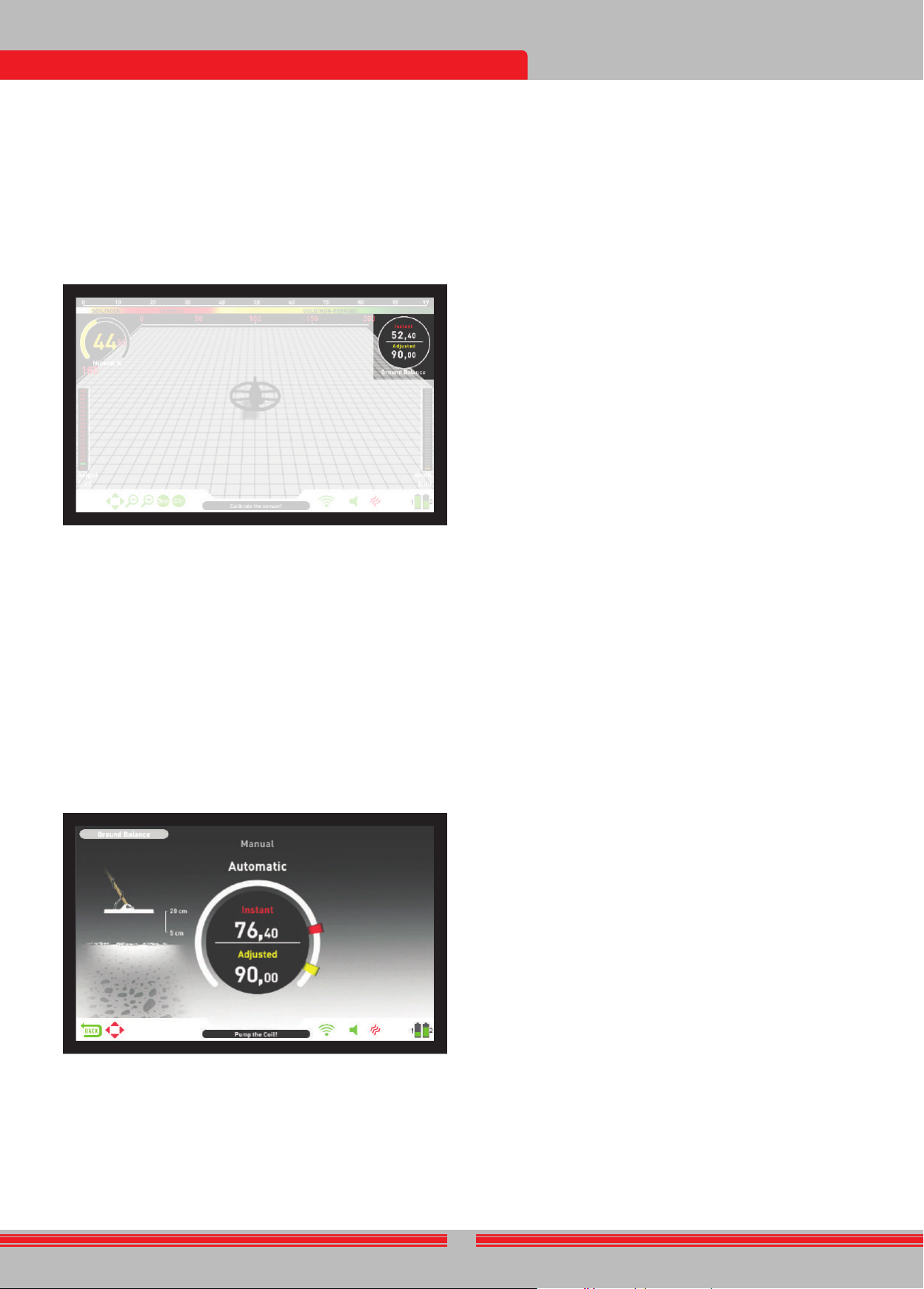10
GROUND BALANCE
Ground balance can
Automatic, Manual
The ground balance screen
(except for the Ground
with the IPTU sensor
pressing the INFO button
the IPTU sensor
The top part shows the
searching and the bottom
value.
If the trigger
manual ground balance,
automatically on
regardless of the
Upon completion of
under ''Adjusted'' in the
Automatic Ground Balance
Automatic ground balance
1) First, find a spot of ground where there is no metal present.
2) Push the
balance screen will
''Automatic'' will
3) Hold the
hold the trigger
down from
off the ground
ground (this is
4) Continue until a beep,
is heard. Based on ground
for the ground balance to be
5) When the ground balance trigger is released, the device continues to
operate in the All Met
balance window stays on screen. The w
on screen. This makes it possible to manually fine tune the automatic
ground balance value. Refer to the following "Manual Ground Balance"
section for further information regarding this feature. If no button is
pressed for a while, the device will revert back to the detection screen
automatically. If you do not want to wait for the timeout period, you
can switch to the detection screen by pulling and releasing the trigger
once.
6) Upon completion
value will
and it will
ground balance and
trigger pushed forw
the ground balance
check the ground
between the
7) If you
produced, it means
mineralized or
a case, retry
ground balance, read''Important Det
Ground Balance''.
NOTE : If the Stabilizer
ground balance. In
mode and select
ground balancing, set
Manual Ground Balance
Allows you
preferred mostly
option in cases
performed using other
the automatic
INVENIO is designed
conv
to perform
ground may not
cases and the
instance,
trashy sit
with very
balance. In such
Howev
time through pr
T
1) First, find
switch the device
2) You need to listen to the sounds coming from
to perform manual ground balance. Pump
from about 20 cms. (~
ground with smooth movements and keeping it parallel to the ground.
If the sound
ground, the ground
from the ground
be increased by
sound gets higher
ground balance v
ground is positiv
by using the
3) Push the ground balance trigger forw ard once and release it. The
ground balance screen will open up and st ay on screen for a while.
You can return t o the ground balance screen by pushing the ground
balance trigger forw ard if the screen switches.
Manual ground balance functions within the r ange of 0,00 -99,80.
Ho w e v er , each v alue co v ers 5 st eps used for fine tuning within itself
and these st eps are indicat ed as multiples of 20.
Press plus ( + ) or minus ( - ) butt on t o increase or decrease the ground
balance v alue, respectiv ely. If the butt on is pressed once at a time, the
v alues count one by one and if it is held do wn, the v alues will change
quickly.
4) R epeat the abo v e procedure until the sound heard from the ground
is eliminat ed.
The sound may not be eliminat ed complet ely in some areas. In these
cases, list en t o the sounds produced when mo ving the search coil
t o w ards and a w ay from the ground t o check if the ground balance
is correct. If there is no diff erence betw een the tw o sounds then the
ground balance is set properly.
The de vice will return t o the det ection screen aut omatically aft er a
short period of time upon completion of ground balance. If you do not
wish t o w ait for the timeout period, just pull and release the trigger
once t o go t o the det ection screen inst antly.
IMPOR T ANT! Experienced det ect orists adjust the ground balance
setting t o a slightly positiv e response (w eak but audible sound is
produced when mo ving the search coil closer t o ground). This method
may produce f a v or able results for experienced users in cert ain fields
where small t argets are searched for .
T r acking
This f eature is present in the Motion modes only and not a v ailable in
the Non-motion modes.
In this option, the user does not need t o mak e any adjustments.
T r acking f eature is activ at ed by selecting it from the settings of the
motion modes and by switching it t o on position. The w ord ''T r acking''
will be displayed in green at the bott om of the ground balance windo w .
The de vice updat es the ground balance aut omatically as long as the
search coil is swung o v er the ground and sho ws the ground balance
v alue in the ground balance windo w . It does not pro vide any f eedback
t o the user (lik e the beep sound in aut omatic ground balance).
While tr acking is activ e, the de vice can initially produce a loud signal
when it det ects a diff erent ground structure (for inst ance a miner al
rock) or a t arget. In this case, swing the search coil o v er the spot where
the de vice produces the signal . If the sound remains the same and
the de vice sho ws an ID , it is possibly a t arget. If the sound att enuat es
t oo much or is lost aft er a f e w swings, it means that the de vice has
produced a signal for the diff erent ground structure or a st one.
NO TE : It is recommended that you use tr acking in the All Met al mode
and not in the discrimination modes.
NO TE : T r acking is not a mode specific setting, when it is turned on it
will be activ e in other motion modes as w ell. If you switch t o one of the
non-motion modes while tr acking is on, it will be turned off and once
you switch back t o a motion mode, it will be activ e again aut omatically.
T r acking is suit able for use in areas where diff erent soil structures are
present within the same land or in fields where miner alized rocks are
scatt ered widely apart. If you use ground tr acking in areas where hot
rocks are int ensely present, the de vice may not be able t o eliminat e
these highly miner alized rocks or you may miss the smaller or deeper
met als.
IMPOR T ANT! Ensure that tr acking is off during air t ests. Otherwise,
the de vice will att empt t o perform ground balance on the t arget and
the depth will be reduced.
Ground Balance V alue
Ground balance v alue pro vides information about the ground you are
searching on. Some typical ground types are as follo ws :
0-25 Wet salt w at er or w et alk ali soils
25-50 Wet salt w at er and w et alk ali soils co v ered with dry layers
50-70 R egular , lo w-quality soils
7 0 - 9 0 Highly magnetic soils, magnetit e or maghemit e and similar
highly miner alized soils, black sand.
Import ant Det ails Concerning Ground Balance
1) Upon st art up, the ground balance v alue is set t o 90. The de vice can
perform ground balance aut omatically within the follo wing r anges for
each type of search coil :
INV28 search coil : 40,00 - 99,00
INV40 search coil : 20,00 - 99,00
INV56 search coil : 0,00 - 99,00
2) If the ground miner alization is t oo lo w , aut omatic ground balance
may f ail. In such a case, you can try manual ground balancing.
3) You can t est the accur acy of the ground balance with pinpointing
in motion modes. Aft er ground balancing, if you receiv e no sound or a
w eak one when you mo v e the search coil closer t o the ground in the
pinpoint mode, then the ground balance is successful. If the sound
gets louder when you mo v e the search coil closer t o the ground, then
the ground balance is not successful. In this case, simply change your
location. If ground balance is not possible despit e these efforts, you
should continue your search without performing ground balance.
You cannot search in the All Met al and Non-Motion modes (except for
the Ground Anomaly & Ca vity) without ground balancing. You need t o
use one of the discrimination modes and increase the Discrimination
v alue until the noise is eliminat ed.
4) Once the ground balance is set, it will remain satisf act ory for a
long time in most areas. Ho w e v er , if you encount er an exca v at ed,
backfilled or geologically composit e soil structure, ground balancing
should be performed again t o adapt t o the v arying soil structure.
In addition, re-ground balancing is recommended if you change the
oper ating frequency of the INVENIO Pro (5kHz / 14kHz / 20kHz) in
cert ain ground conditions.
5) When using the optional large coil, pump the coil more slo wly and
do not k eep it v ery close t o the ground.
6) In some cases where the St abilizer v alue is set high, the de vice may
not be able t o ground balance aut omatically. In such a case, first lo w er
the St abilizer v alue and aft er ground balancing switch it back t o its
pre vious le v el.
7) If the vibr ation f eature is enabled, e v en if you are using one of the
non-motion modes where this f eature is not activ e, the de vice w ould
vibr at e during ground balancing because it switches t o All Met al mode
t o perform the ground balance.