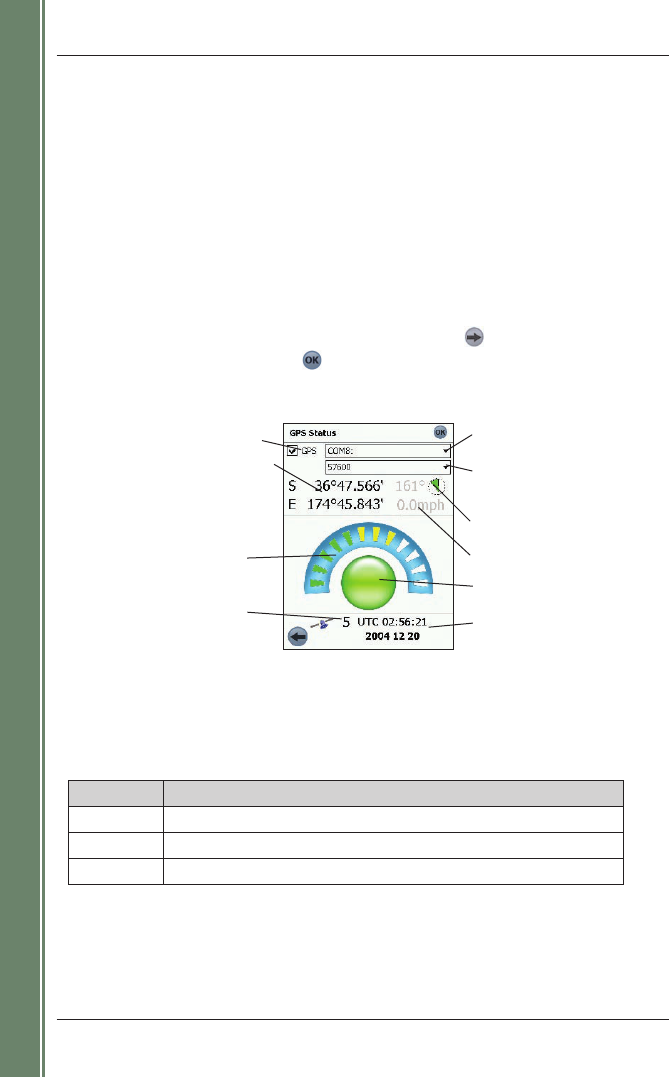12
SPiN 100 | User Manual
Getting started
Latitude and longitude of current position;
tap to toggle displayed units between
degrees, minutes and decimal seconds;
decimal degrees; degrees and decimal
minutes.
Each segment represents a satellite
North-pointing compass and current
heading in degrees
GPS fix
Coordinated Universal Time (UTC)
and date
Number of satellites used in GPS fix
COM Port drop-down box, displays
selected GPS receiver or COM port
Ground speed
Manually opens and closes the COM Port*
Baud rate drop-down box which
displays the selected baud rate for
the GPS receiver COM port
GPS Satellite Segment Key
Getting a GPS Fix
Once your GPS receiver is setup (‘paired’) with your Pocket PC, it will attempt to obtain a GPS fix.
To do this, the receiver’s antenna must have a clear view of the sky.
To ascertain the GPS status, check the GPS status message at the bottom of the 2D Map, 3D
Map, or Next Instruction screens, or check the GPS Status screen.
GPS Status Screen
The GPS Status screen provides a visual representation of the information being received. Latitude
and longitude are displayed, along with a north-pointing compass, ground speed and the heading
in degrees. Available
satellites are shown as segments.
The GPS Status screen can be accessed by tapping the GPS status message at the bottom of the
2D Map or
3D Map screens or, from the Main Menu, by tapping , then GPS Status.
To close the GPS Status screen, tap .
* Once the COM port has been selected and the COM port opened, manually opening the port is not required
during regular usage.
Colour Description
Red No signal is being received.
Yellow A valid signal is being received but not being used to fix your position.
Green A valid signal is being used to fix your position.