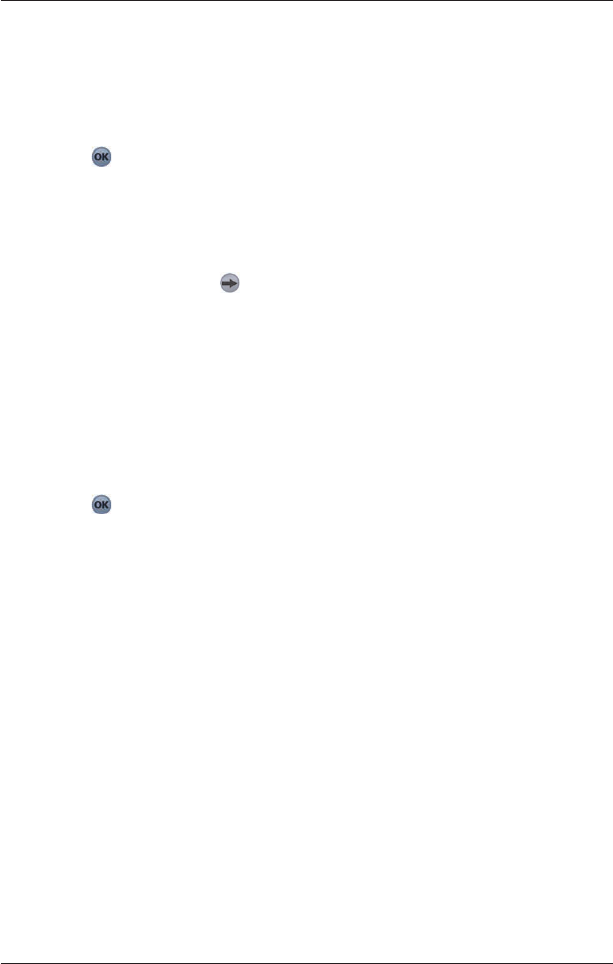51
Smart 2005 for Pocket PC | User Manual
2. Modify the settings as required:
• Move the Volume slider to the right to increase volume; move the Volume slider to the left
to decrease volume. Tap Test to test the volume.
• To enable an audible warning when travelling over a specified speed, select the Speed
Warning check box. Select the speed over which the warning is to sound.
• To enable an audible chime when Back-on-Track™ Automatic Rerouting is activated,
select the Reroute Chime check box
.
3. Tap
to accept these changes.
The 2D Map screen will open.
Active Points of Interest (POI) Settings
Active POIs are custom POIs that are announced when in close proximity. Custom POIs are added
from the Smart
Desktop POI Editor.
1. From the Main Menu, tap
, then Setup, then the Active POI tab.
The Active POI Settings screen will open.
2. Select the custom POI to be configured from the POI drop-down box.
3. Select the Active check box to activate the POI.
4. Modify the settings for the selected POI as required:
• To enable a visual warning when the POI is nearby, select the Visual Warning check box
.
• To enable an audible chime when the POI is nearby, select the Sound Warning check box
.
• Select the distance from the POI at which the visual warning displays or the audible chime
sounds, from the Distance box
.
• Select the time from the POI at which the visual warning displays or the audible chime
aounds, from the Time box
.
5. Tap
to accept these changes.
The 2D Map screen will open.