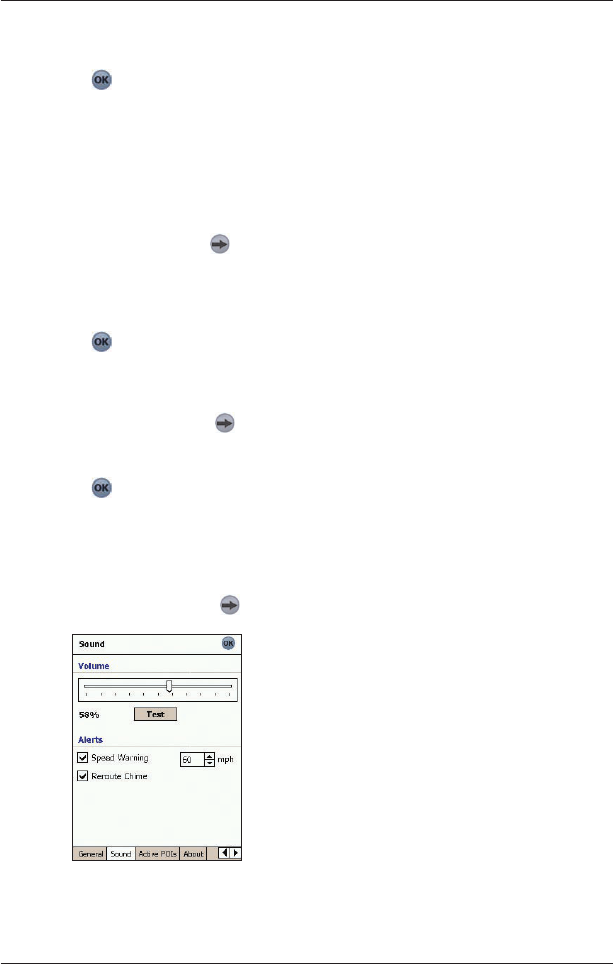50
Smart 2005 for Pocket PC | User Manual
3. Select or clear the appropriate check boxes until only those maps that you would like to use
are selected.
4. If you have access to more than one memory location, go to step 2 and select another location.
5. Tap
to accept these changes.
The
2D Map screen will open.
General Settings
The General screen allows you to export your Favourites to a comma-delimited (.csv) file. Comma-
delimited files can be accessed by most database systems.
To export your Smart
Favourites to a comma-delimited file, complete the following:
1. From the Main Menu, tap
, then Setup, then the General tab.
The General screen will open.
2. Select the Favourites option.
3. Tap Export to export your Favourites to: My Device/My Documents/Navman/Favourites.csv.
The message “Export Complete” will display.
4. Tap
.
The 2D Map screen will open.
The General screen also allows you to delete all Favourites, Quick Navs or recent destinations.
To delete your Smart
Favourites, Quick Navs or recent destinations, complete the following:
1. From the
Main Menu, tap , then Setup, then the General tab. The General screen will open.
2. Select either the Favourites, Quicknavs
or Recents option.
3. Tap Clear to delete your Favourites, Quick Navs or recent destinations.
4. Tap
.
The 2D Map screen will open.
The General screen also allows you to choose to display the tutorial on startup. To display the
tutorial when starting Smart
, select the Show at Startup check box in the Tutorial section.
Sound Settings
1. From the Main Menu, tap , then Setup, then the Sound tab.
The Sound Settings screen will open.