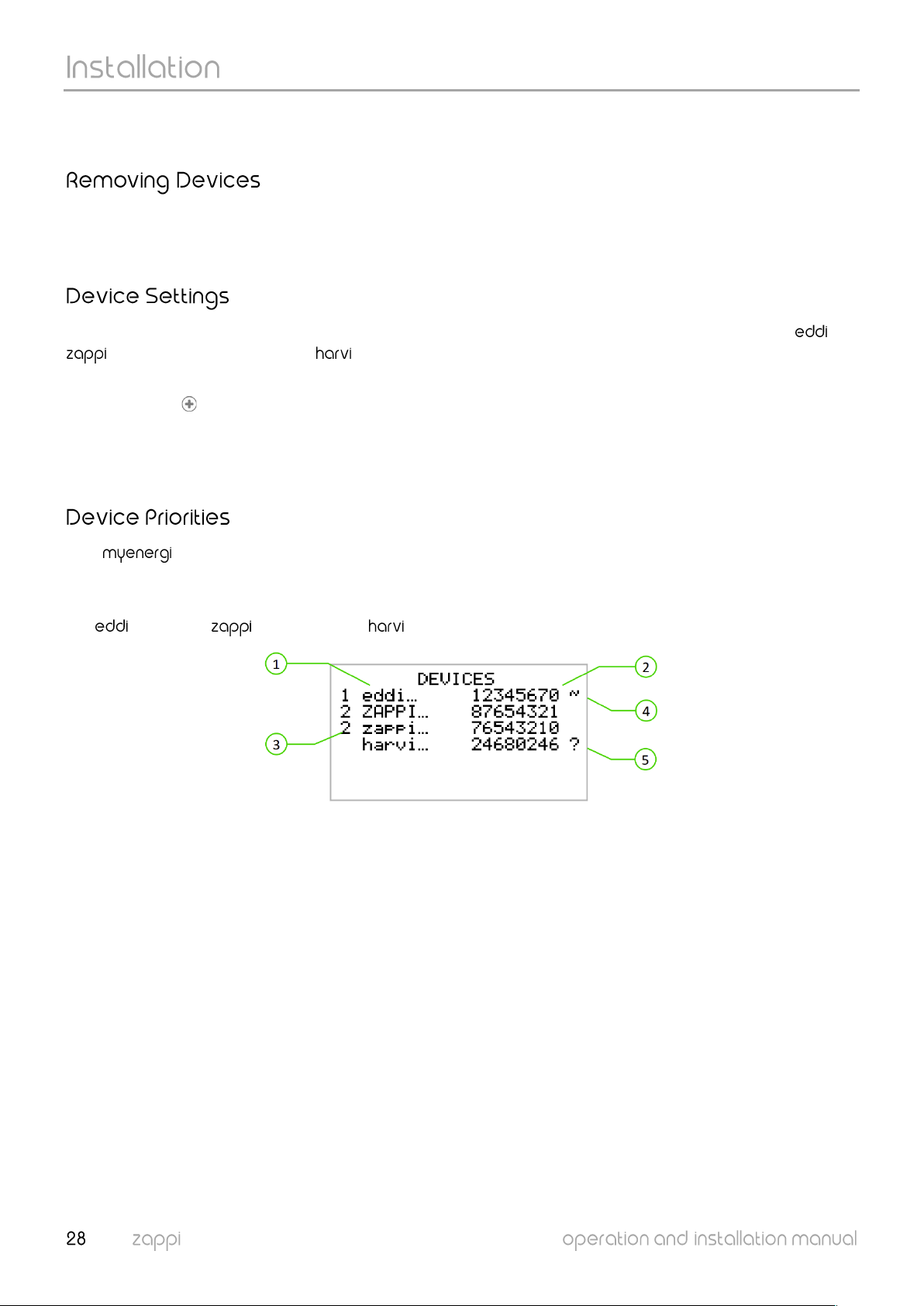The channel can be changed on devices without having to re-pair them, just makes sure they are all set to the same
channel.
A device can be removed by selecting it from the Advanced Settings/Linked Devices/Device menu and then
selecting Remove Device. If you want to remove all devices then use the Advanced Settings/Linked
Devices/Reset Settings menu option.
Most device types have settings which can only be changed via the Linked Devices menu. For example, and
have a setting for priority and has settings to configure its CT inputs (see Device Priorities page 28).
The device settings are accessed through the Linked Devices menu; select Devices then select the appropriate
device and press to bring up the device settings screen. Refer to the relevant device instruction document for more
information regarding the actual device settings.
Note: After a device has been paired you will have to wait a few seconds for the device to update before the settings
can be accessed. The screen will show DEVICES UPDATING when this is happening.
Each device that controls a load can be given a priority. The highest priority device will be allocated surplus
generation power first. Devices can also be set up to share surplus power equally.
The priority of each load controlling linked device, can be set from any device with a display. The example below shows
one device, two devices and one on the same 'network'.
The priority is shown on the left of each load controlling device with 1 being the highest priority.
If two or more devices have equal priority, the available surplus (for that priority level) is shared
between them.
If the ? symbol is shown alongside a device, it indicates that communication has been lost from the
device (the device cannot be ‘heard’).