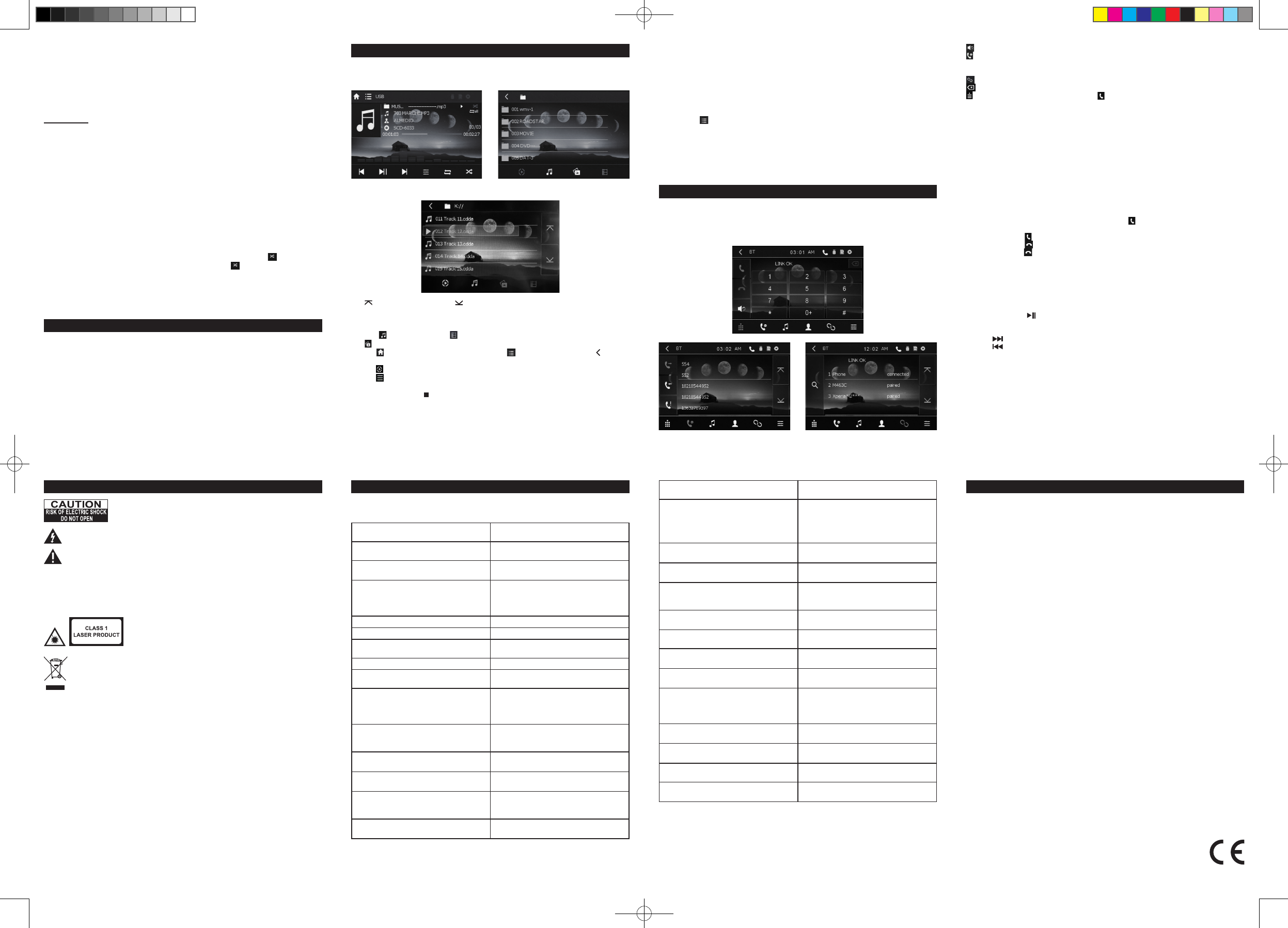GB - 16
GB - 20
GB - 17
GB - 21
GB - 18
GB - 22
GB - 19
GB - 23
Search a desired section
You can access a specic location by keying in the track number.
1. Press
SEARCH
(R25) button to enter the search mode. Press this button several times
until “T” or “C” highlight, then you can select the title or chapter you desire.
2.
OK
(R15) button to jump to the target location
immediately.
Note:
SEARCH
(R25) button, you can also tap the NUMBER KEYBOARD
on the touch screen to inputting numbers.
PLAY MODES
Repeat playback
While the disc is playing, press the
RPT
(9/R29) button repeatedly to select a play mode:
DVD: Repeat Chapter, Repeat Title, Repeat All, Repeat Off;
CD/MP3: Repeat 1, Repeat DIR (Directory), Repeat All, Repeat Off.
Note:
* Some discs do not allow repeat function.
* Skip function is not available for Repeat Chapter (DVD), Repeat 1(CD/MP3)
A-B repeat
To repeat a sequence between two points A and B, press the
A-B
(R31) button at the
beginning of the sequence you want to repeat. Then press the
A-B
(R31) button again at the
end of the sequence. Then the sequence is played repeatedly until you press
A-B
(R31) to
resume normal playback.
Note: Some discs do not allow A-B repeat function.
Random playback (DVD, CD, MP3)
During normal playback, press
RDM
(10) button to start random playback. indicator lights
on. To cancel random playback, press
RDM
(10) button again. lights off.
Intro playback (CD & MP3)
During playback, press
INT
(8) button to play
INT
(8)
again to cancel this function.
You
included) to the card slot on the unit to play MP3/MP4/JPEG les.
• Plug your USB device to the USB port.
• Press
REL
(14) button to remove the front panel of unit and insert a SD/MMC card to the
card slot. Put the front panel back in place.
• Select USB or CARD mode with
MODE
(3/ R8) button.
Note:
*
models. Please try another USB device if your device is not supported.
* Some SD/MMC card may be incompatible.
This
drive and SD/MMC card.
Insert the USB/SD/disc. Playback starts automatically.
The
Bluetooth
®
word mark and logos are registered trademarks owned by Bluetooth SIG, Inc.
and any use of such marks by New One S.A.S is under license. Other trademarks and trade
names are those of their respective owners.
When the unit is ON, press
MODE
(3/R8) button repeatedly to select
BT
(Bluetooth) mode.
Tap to go to previous page, tap to go to next page. Tap your desired folder and le, and
then playback starts automatically.
Remark:
The icon is for audio les; the icon is for video les;
The icon is for image les.
Tap the icon to turn to mode menu, tap the icon and the top direction icon to turn to
folder interface.
Tap the icon twice to turn to current playback interface.
Tap the icon to set the EQ.
To stop playback, press (R17) button.
If your
playback starts automatically. If you want to play MP4 or JPEG les, tap the relative icon.
: Tap this icon during Bluetooth phone conversation to switch between Unit and Phone.
: Tap this icon to turn to CALL message interface.
Note: In this interface, you can check the DIALED, RECEIVED, MISSED , calls regarding
your mobile phone with directory downloading function.
: Tap this icon to pop up Bluetooth device connecting and disconnecting control interface.
: Tap it to delete the wrong inputted phone number.
: To dial, tap the phone number and then .
Pair devices
1. Turn on the Bluetooth function of your mobile phone.
2.
search for Bluetooth devices within range (10 meters). Select this car radio “M-728DR” and
conrm
and confirm it. ( If you have made Bluetooth connectivity before, a list of the previous
search results is displayed. Select “M-728DR”
successful.
3.
While for some mobile phones, you need to select the paired Bluetooth device and press
the CONNECTION button on your Bluetooth device. While connection is ok, the LCD of the
car audio system will show “LINK OK”.
4.
whenever a dialing takes place or receiving a call.
To redial the last phone number dialed, tap the icon to validate the last phone number.
5. ACCEPT/REJECT/END CALL
- When ringing, tap icon to accept the call;
- When ringing, tap icon to reject the call
- When talking, tap icon to end the call.
Note: When pairing is failed, repeat step 1-3.
BLUETOOTH AUDIO
The unit supports Bluetooth audio function. If your mobile phone can play stereo music, when
pairing successful, press
MODE
your mobile phone starts to play via the car radio.
Play/pause:
press (7/R18) to suspend momentarily the playing track. Press again to
resume playback.
Skip to next or previous track:
1. Press (R16) to skip forward to next track.
2. Press (R19) to play the previous track.
Notes:
-
audio players.
-
mobile phones together with the unit.
- If you found the conversation is not clear, try to move closer to the microphone.
Hereby, NEW ONE S.A.S, declares that this MUSE M-728 DR is in compliance with the
essential requirements and other relevant provisions of Directive 1999/5/EC. The declaration
of conformity may be consulted at http://www.muse-europe.com/conformity/M-728DR.pdf.
What appears to be trouble is not always serious. Check the following points before calling a
service center.
Symptom Cause/Remedy
General
No sound comes out of the speakers.
•
• Check the cords and connections.
The screen is not clear and legible.
•
this symptom.
•
menu.
The buttons on the front panel do not work. Rear view camera function is activated.
The unit does not work at all. Reset the unit.
T
Static noise while listening to the radio. Connect the antenna rmly
Disc
•
beplayed back.
•
cannot be skipped.
• Insert a nalized disc.
•
you used for recording.
Playback does not start.
• Insert the disc correctly again.
•
unit.
The playback picture is not clear and legible.
Adjust items in "VIDEO SETTING" page of
"TO DO SETUP".
Sound and pictures are sometimes
interrupted or distorted.
• Stop playback while driving on rough roads.
• Change the disc.
No playback picture is shown and
“WARNING”appears on the screen, even
when the parking brake is engaged.
• VIDEO NOT
•
properly
when you insert a DVD Video.
Disc region code is not correct.
- During Jpeg playback:
1. Use ◄, ► , ▲ , ▼(R11-R14) to change the display angle.
►: Rotate 90 degree clockwise
◄: Rotate 90 degree counter-clockwise
▲: Up-down
▼: Left-Right
2. Use
ZOOM
(R27) button to change the zoom size.
- During MP4 playback:
Tap the icon to turn to FOLDER interface, then tap the folder name to open the folder,
nally tap the le you desired to playback.
Note:
le. Finally press
OK
button to playback
* The ANGLE, INT and MENU, PBC button are not valid.
*
MP3 mode.
USB O
PLA
BLUE
SAFET TROU
USB INTERFACE FOLDER INTERFACE
ATTENTION: To reduce the risk of electric shock, do not remove the
cover or back. There are no user serviceable parts inside the unit. Refer
all servicing to qualied personnel.
The lightning ash with arrowhead
the user of "dangerous voltage" inside the unit.
The exclamation point within the triangle is a warning sign alerting the user of important
instructions accompanying the product.
WARNING: TO PREVENT FIRE OR SHOCK HAZARD, DO NOT EXPOSE THIS APPLIANCE
TO RAIN OR MOISTURE.
CAUTION: Invisible laser radiation when open and interlocks defeated. Avoid exposure to
beam. Class 1 laser product.
If at any time in the future you should need to dispose of this product please note that
Waste electrical products should not be disposed of with household waste. Please
recycle where facilities exist. Check with your Local Authority or retailer for recycling
advice. (Waste Electrical and Electronic Equipment Directive)
MPEG1/MPEG2/MP3
Disc cannot be played back.
• Change the disc.
• Record the tracks using a compliant
application on the appropriate discs.
•
le names.
Noise is generated.
The track played back is not a playable
le format. Skip to another le.
Tracks are not played back as you have
intended them to play
Playback order may differ from the one
played back using other players.
Elapsed playing time is not correct.
• This sometimes occurs during playback.
•
recorded.
“FILE ERROR” appears on the screen and
track skips.
The track is unplayable.
USB/SD(SDHC)/MMC
Noise is generated.
The track played back is not a playable
le format. Skip to another le.
Tracks cannot play back as you have
intended them to play
Playback order may differ from the one
played back using other players.
“LOAD” keeps on the screen.
• Readout time varies depending on the
device.
• Do not use too many levels and folders.
• T
“STOP” appears on the screen.
No tracks are stored. Copy tracks to the
USB/SD(SDHC) or MMC device.
While playing a track, sound is sometimes
interrupted.
The tracks are not properly copied into the
device. Copy tracks again, and try again.
A
No picture appears on the screen.
• T
• Connect the video component correctly
MUSE bears no responsibility for any loss of data in an SD/MMC card and USB mass
storage class device while using this unit.
General
Power Requirement
Load Impedance
Tone Controls
Dimensions
Mounting Dimension
Weight
FM Tuner Section
Tuning Range
IF Range
Usable Sensitivity (-30dB)
Signal-to-noise Ratio
Stereo Separation
Frequency Response
MW Tuner Section
Frequency Range
IF Range
Usable Sensitivity (-20dB)
DVD Player Section
DVD Video Signal System
Number of channel
Frequency Response
Dynamic Range
Signal-to-Noise Ratio
14.4V DC (11-16V allowable)
4Ω
±10 dB
Bass 100 Hz
Treble 10 kHz
Approx. 176x195x50mm (d/w/h)
Approx. 187x195x58mm (d/w/h)
Approx. 2.1 kg
87.5-108 (MHz)
10.7 MHz
12 dBuV
50 dB
30 dB (1 kHz)
40-4000 Hz
522-1620 (kHz)
450 kHz
35 dBuV
NTSC
2 channels
40 Hz to 16,000 Hz
60 dB
50 dB
Bluetooth: 2.402-2.48 GHz
RF Output Power: 0 dBm
Note: Design and specication are subject to change without notice.
SP
M-728DR/IB/V0
NEW ONE S.A.S
10, Rue de la Mission, 25480 Ecole V
AR-3632A IB MUSE 001 REV0 GB.indd 3 2016/12/2 9:46:33