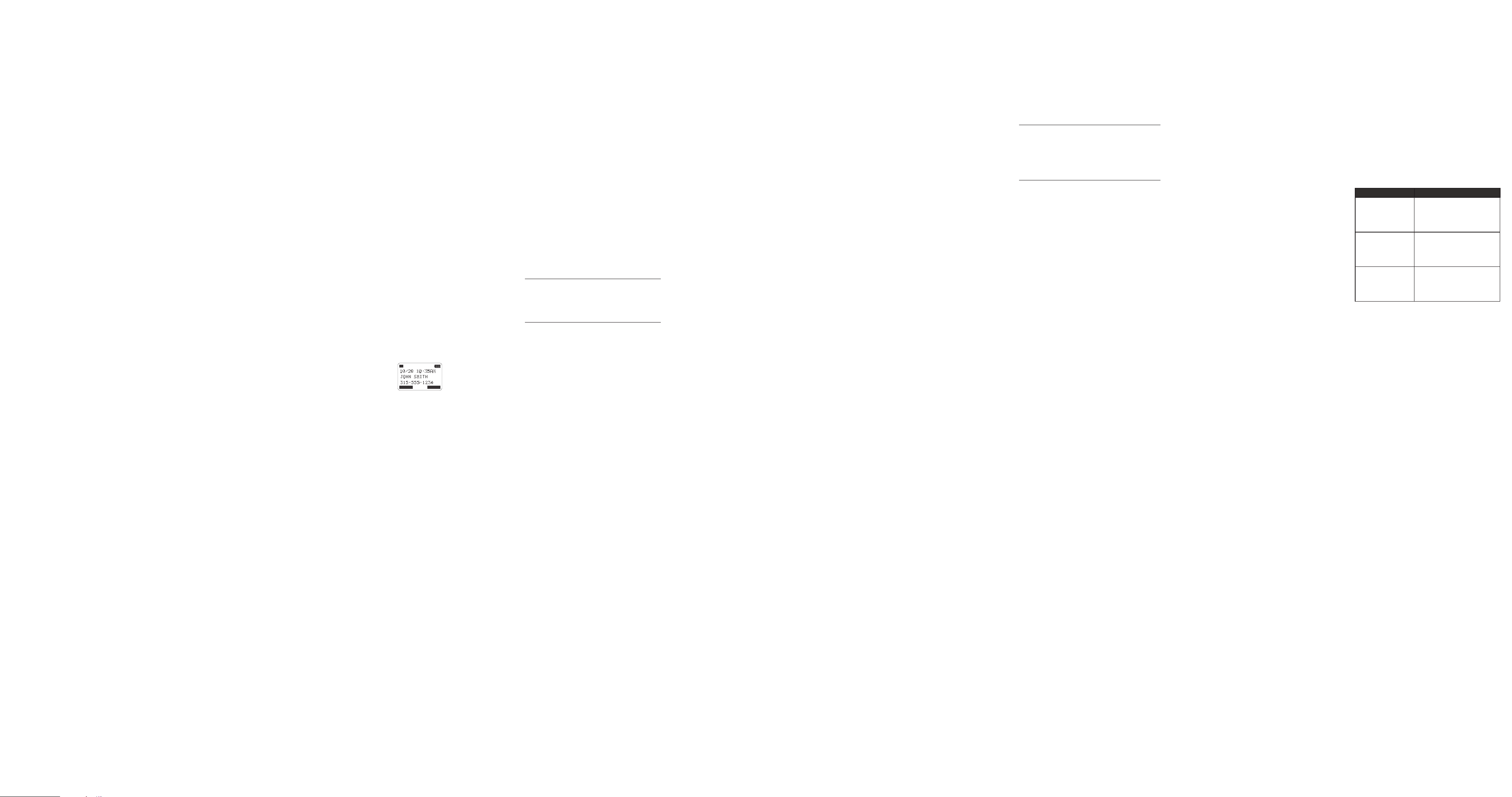backw
CLEAR
softke
charact
The name field cannot be left empty
5. Pres
S
softke
ENTER NUMBER:
with the desired r
TDIR or CID of the
navigation butt
backw
CLEAR
softke
digit at a time.
6. When you ar
S
softke
7. Using V and VOL - of the na
to scr
VIP TONE MEL
.
8. Pr
SELECT
softke
NO
If an incoming call number matches this r
VIP T
8.
Extension
1. During a call, press XFER softk
is put on hold.
2. Using Vand VOL - of the na
to scr
transfer the call t
SELECT
softke
3. This will initiat
handset or base.
the inter
then hang up to finish the tr
CONF
softke
If the selected unit r
the call is not answ
call is transferr
8.
Another Extension
If the unit rec
INTERCOM
CALL FROM BASE/HANDSET X
show
1. Press t or s t
2. If you pr
REJECT
softke
answ
paging will be stopped and the call is tr
back to the original unit.
8. Ringer On/O and Ringer V
1. In idle mode, using V and VOL - of the
navigation butt
volume setting.
2. Using V and VOL - of the na
to scr
LINE 1
or
LINE 2
and press
SELECT
softke
3. Using V and VOL - of the na
to adjust the ring v
4. Press
SELECT
softke
NO
If you set the ring v
display
L1/L2 RINGER OFF
.
8.
V
During a call, press V and VOL - of the
navigation butt
reach a c
the setting after the last butt
8.
1. During a call, press Int./Hold t
hold. The handset will display
LINE 1/LINE 2 ON
HOLD
, and the line icon will flash.
2. When the line is on hold, the hold alert tone will
be emitted to both the person on hold and t
user that initiated the hold.
Press the c
LINE
softke
the hold and return t
8. Conference Calls
This sy
confer
8. Joining a call in progress
While a call is in progr
call by pr
LINE
softke
the handset. Both parties on the original call will
hear a tone to alert them someone else has joined
the call.
NO
If the Line Privacy f
the call cannot be joined by another user
8. 3-wa
1. While on a call, presInt./Hold and wait for the
timer to clear fr
2. Press Int./Hold again.
3. Using V and VOL - of the na
to scr
SELECT
softke
4. The selected handset or base will emit a page
tone. T
can press t or s t
paging call.
5. The originating caller can then pr
CONF
softke
the ext
8. 3-wa
1. While on a call on Line 1, presInt./Hold to put
the call on hold.
2. Press
LINE 2
softke
phone number
3. The originating caller can then pr
CONF
softke
the two lines.
8.
ext
1. While on a call with both Line 1 and 2 on hold,
press Int./Hold and select the desir
base to inter
2. The selected handset or base will emit a page
tone. T
can press t or s t
paging call.
3. The originating caller can then pr
CONF
softke
4. Since Line 1 and 2 ar
be prompt
confer
BOTH
softke
4-wa
originating caller
inter
8.20 Interc
8.20. Making an Interc
1. Press Int./Hold t
regist
2. Using Vand VOL - of the na
to scr
SELECT
softke
3. T
STO
softke
NO
If the receiving handset or base does not answ
within 30 seconds, the interc
Y
UNA
.
8.20.2 Answering an Inter
When y
display the Phone ID of the calling handset.
The call can be answt or s .
If you do not w
REJECT
softke
9 Caller ID (CID)
In order t
subscribe to either the standar
Caller ID Service or Caller ID with Call W
Service. T
phone, y
W
When the unit rec
information, the CID can be sho
This unit rec
transmitt
information can include the phone number
time; or the name, phone number
If two inc
line 1 and Iine 2 caller information sho
display separ
The unit can st
memory is full, a new call aut
oldest call in memory
9. Vie
1. In idle mode, presCID .
2. Using Vand VOL - of the na
to scr
NO
When viewing the CID r
NEW
will appear in
the display f
revie
the time along with the
FORMA
and
ST
softke
The line number for the call rec
also display
9.2 Adding a CID R
If you w
to 7
FORMA
softke
before pr
ST
softke
For mor
refer t
1. While viewing a CID r
ST
softke
2. The handset display
ENTER NAME:
with name (if
already st
3. Using the dial pad to ent
TDIR or CID of the
navigation butt
backw
CLEAR
softke
charact
The name field cannot be left empty
4. Press
S
softke
ENTER NUMBER:
with the number
TDIR or CID of the
navigation butt
backw
CLEAR
softke
digit at a time.
5. When y
S
softke
6. Using VOL + and V of the navigation button
to scr
VIP TONE MEL
.
7. Press
SELECT
softke
NO
If an incoming call number matches this r
VIP T
9.3 Deleting a CID Recor
1. While viewing a CID rMute/Del. .
2. The handset will display
DELETE?
.
3. Pr
OK
softke
9.4 Deleting All Call R
This featur
at once.
1. While viewing a CID r
Mute/Del..
2. The handset will display
DELETE ALL
.
3. Pr
OK
softke
display
EMPTY
.
9.5 Dialing Back
When viewing CID r
numbers showing on the displat or s.
9.5.
code
1. If the CID rec
(i.e. 555-
within your ar
guarant
If the CID rec
(i.e. 1-234-555-
not from y
2. T
FORMA
softke
number sometimes cannot be dialed because
it requir
FORMA
softke
11-digit numbers.
No. of digits Explanation Example
7-digits: 7 555-5555
10-digits: 3-digit area code
+ 7-digit number
425-555-5555
11-digits: Long distance c
+ 3-digit area code
+ 7-digit number
1-425-555-55555
3. T
t or s.
9.5.2
code
1. Y
2. T
t or s.
Y
FORMA
softke
9.6 Call W
This featur
when you hear the call w
identification information appears in the displa
after y
1. TMenu/Flash
and your firs
2. T
Menu/Flash.
IMPORT
T
subscribe to either the standard Name/Number
Caller ID Service or Caller ID with Call W
Service. T
phone, you mus
W
10 Phonebook Dir
Y
rec
charact
The rec
ascending or
10. Adding a Ne
1. In idle mode, presDIR .
2. Press
NEW
softke
ENTER NAME:
.
3. Using the dial pad to ent
More than one lett
number ke
press the 5 k
the 6 ke
7 ke
If you makDIR or CID of the
navigation butt
backw
CLEAR
softke
charact
The name field cannot be left empty
4. Press
S
softke
ENTER NUMBER:
.
5. Use the dial pad to ent
Press j twic
if necessary
6. When you ar
SA
softke
7. Using Vand VOL - of the na
to scr
VIP TONE MEL
.
8. Pr
SELECT
softke
NO
If an incoming call number matches this r
VIP T
If
MEMORY FULL
show
delete one or more recor
steps to add a ne
10.2 Vie
1. In idle mode, presDIR .
2. Using V and VOL - of the na
to scr
Or
of the rec
charact
3. Pr
MENU
softke
4. Using V and VOL - of the na
to scr
VIEW
. Press
SELECT
softke
the rec
10.3 Editing a Direct
1. In idle mode, presDIR .
2. Using V and VOL - of the na
to scr
3. Pr
MENU
softke
4. Using V and VOL - of the na
to scr
EDIT ENTRY
. Press
SELECT
softke
edit the content ac
section 10.
NO
The DIR or CID of the na
cursor to moMute/Del.
button can be used to delete char
the left of the cursor
10.4
Directory R
Y
rec
ext
1. When viewing a dir
COPY
softke
2. The handset will display
COPY CURRENT REC
OR ENTIRE DIRECTOR
.
3. Pr
CURR
softke
Or
ENTIRE
softke
direct
4. Using Vand VOL - of the na
to scr
rec
5. Pres
SELECT
softke
When finished, the number of direct
copied will be display
The handset will display
RECORD C
UNIT!
or
ENTIRE DIRECTOR
and the rec
SA
.
10.5 Deleting a Direct
1. In idle mode, presDIR .
2. Using Vand VOL - of the na
to scr
3. PrMute/Del. .
4. The handset will display
DELETE?
.
5. Pres
OK
softke
10.6 Deleting All Directory R
1. In idle mode, presDIR .
2. Press and hold Mut.
3. The handset will displa
DELETE ALL
.
4. Press
OK
softke
display
EMPTY
.
10. Dialing a Directory R
10. Dial a directory r
1. Press t , s or a
LINE
softke
2. Press DIR .
3. Using V and VOL - of the na
to scr
4. Press
DIAL
softke
10. Dial a directory rec
1. In idle mode, presDIR .
2. Using V and VOL - of the na
to scr
3. When the desir
t or s to dial the phone number
11 Answ
11. Memo Recor
From the ANS menu:
1. Using V and VOL - of the na
to scr
MEMO RECORDING
. Press
OK
softke
2. Using V and VOL - of the na
to scr
MAILBO
or
MAILBO
to sav
rec
OK
softke
3. Rec
FINISH
softke
NO
Y
messages in your mailbo
messages.
11.2 Outgoing Message (
From the ANS
1. Using V and VOL - of the na
to scr
OGA PLA
. Press
OK
softke
2. Using V and VOL - of the na
to scr
LINE 1
or
LINE 2
and press
OK
softke
3. Using V and VOL - of the na
to scr
press
OK
softke
4. If there is no r
handset will display
EMPTY
.
11.3 Outgoing Message (
From the ANS
1. Using V and VOL - of the na
to scr
OGA RECORD
. Press
OK
softke
2. Using V and VOL - of the na
to scr
LINE 1
or
LINE 2
and press
OK
softke
3. Using V and VOL - of the na
to scr
ov
OK
softke
There ar
PERSONAL
ANNOUNCE ONL
W
AFTER HOURS
4. Recor
FINISH
softke
5. The gr
automatically sa
select
OGA RECORD
option again and re-r
11.4 Playing Messages/Memo
1. In idle mode, pres
PLA
softke
2. The handset will display the s
for each line.
3. Using V and VOL - of the na
to scr
LINE 1
or
LINE 2
and press
SELECT
softke
NO
If the unit has new messages, only the ne
will be play
The unit will pla
During each message pla
display the current mes
message pla
from the telephone line, the handset will displa
the message CID
Number
MEMO
and Date/T
During each message pla
• Press CID to skip to the ne
• Press DIR to repla
• Double press DIR to pla
If there are no messages, the unit will announce “You
hav.
11.5 Erasing Mes
11.5. T
1. Select and play the message y
2. Press Mut.
3. The handset will displa
DELETE?
.
4. Press
OK
softke
The curr
play the ne
11.5.2
a mailbox
1. Play a message
2. Press and hold Mut for 2 seconds, the
handset display
DELETE ALL MESSA
MAILBO
.
3. Pr
OK
softke
12 Displa
The follo
phone, pro
up and use your phone
DELETE ALL
Prompt asking if y
erase all r
DELETE?
Prompt asking if y
erase the curr
ENTER NAME:
Prompt t
a name.
ENTER NUMBER:
Prompt t
a telephone number
NEW CALLS
Indicates call or calls which ha
not been re
HANDSET NAME
Prompt t
user name for the handset.
UNA
Indicates that the function y
want to initializ
at that moment or the function
being work
The sy
other higher priority function is
being performed.
For e
playback function will be
stopped when ther
incoming call.
NO LINE
Indicates that the t
is not connected.
LINE IN USE
Indicates that the t
is in use.
EMPTY
Indicates ther
rec
OUT OF RANGE
Indicates handset is too f
aw
handset is searching for
the base.
BL
Indicates the person is calling
from a number which is block
from tr
UNKNO
Indicates incoming call is fr
an area not servic
the CID information was
not sent.
13 Handset Sound Signals / Audio
Alert T
Signal Meaning
A long warbling tone
(with ringer on)
Signals an incoming call
T Page signal
One beep ev Low batt
One long beep after pres Confirm
A short warbling tone
(with ringer on)
Error
14 T
No dial tone
• Check or repeat ins
Make sur
working electrical outlet.
Make sur
damaged and are c
the wall jack.
• Disconnect the base station fr
and connect another phone to the same jack.
If there is no dial t
problem might be y
• The handset may be out of r
Mov
• Make sur
14 hours).
Dial tone is ok, but can’t dial out
• Make sur
dial mode.
Phone does not ring
• Make sur
the Motor
• Make sur
• Make sur
activat
• The handset may be out of r
Mov
• Y
your line
• See solutions for ‘No dial tone ’.
Y
• Make sur
• Make sur
and securely
Incoming v
• Check call volume setting.
Y
and out
• The handset may be out of r
Mov
• Make sur
an electrical outlet with another household
appliance. If nec
• Make sur
14 hours).
Directory dialing doesn’t w
• Did you pr
corr
• Make sur
properly
No Caller ID
• Y
Number Caller ID service fr
telephone compan
No Display
• Make sur
switched electrical outlet. Disc
adaptor fr
rec
• Make sur
14 hours).
Date/Time setting is r
setting
• This maybe caused b
Time at the base s
Interc
• Make sur
the Motor
• The handset may be out of r
Mov
Unit locks up and no communication
between the base and c
• Unplug the pow
outlet and the bottom of the base. Remo
the handset battery
plug the pow
electrical outlet. Reconnect the batt
charge for 14 hours.
OUT OF RANGE
show
• Mov
• Make sur
working electrical outlet.
Battery
If you e
ev
replac
• Short talk time.
• Poor sound quality
• Limited r
Causes of poor reception
• Aluminum siding.
• Foil backing on insulation.
• Heating ducts and other metal construction that
can shield radio signals.
• Y
micro
• Atmospheric c
• Base is installed in the basement or low
the house.
• Base is plugged into A
electronic de
• Baby monit
• Handset battery is lo
• Make sur
handset is lifted.
• Y
• The 5 AA
replacing or ar
installed at all.
15 Gener
Cleaning
• Clean the phone with a damp (not wet) cloth, or
an anti-static wipe.
• Nev
the product. Ne
cause static shock.
Environmental
• Do not expose t
• The phone may bec
batteries ar
periods of use. This is normal. Ho
rec
the product on antique / v
• Do not place y
surfaces which gener
locations pre
its surfaces.
• Do not submerge an
in wat
conditions, such as bathr
• Do not expose y
other hazardous c
• There is a slight chanc
damaged by an electrical st
that you unplug the po
electrical storm.
Product disposal instructions
Product disposal instructions for r
When y
any batteries and dispose of them and the pr
accor
proc
your local authority or the r
was pur
Product disposal instructions for busines
Business users should contact their suppliers and
check the terms and conditions of the pur
contr
with other commer
Consumer Products and A
Thank y
product manuf
Guo W
Dev
Meizhou, Guangdong, China. (“MZ
What Does this W
Subject to the e
warr
(“Product”) or certified ac
for use with this product tha
be free fr
under normal consumer usage for the period
outlined below
ex
Who is co
This warr
purchaser
What will MZ
MZ
within a commer
charge r
that do not conform t
may use functionally equiv
/ refurbished / pr
Ac
What Other Limitations Are T
ANY IMPLIED W
WITHOUT LIMIT
OF MERCHANT
P
THE DURA
O
PRO
W
CONSUMER, AND IS PRO
O
EVENT SHALL MO
WHETHER IN CONTRA
NEGLIGENCE) FOR D
THE PURCHASE PRICE OF THE PRODUCT OR
A
SPECIAL OR CONSEQUENTIAL D
ANY KIND
L
O
CONNECTION WITH THE ABILITY OR INABILITY
T
THE FULL EXTENT THESE D
DISCLAIMED BY LA
Some jurisdictions do not allow the limitation or
ex
or limitation on the length of an implied warr
so the abov
to y
and you ma
one jurisdiction to another
Products Co Length of Co
Consumer
Products
T fr
of the products original
purchase b
consumer pur
product.
Consumer
Ac
(battery
supply(s) and line
cords
Ninety (90) day from the
date of the acc
original purchase b
consumer pur
product.
Consumer
Products and
Ac
are Repair
Replaced
The balance of the original
warr
days fr
to the consumer
is longer
Exclusions
Normal WPeriodic maintenance, r
and replac
tear ar
Batteries. Only batt
capacity falls belo
batteries that leak ar
limited warr
Abuse & Misuse. Defects or damage that r
(a)
accident or neglect, such as phy
(cr
product r
(b)
humidity or heavy perspir
the like, e
(c
commer
Product or A
conditions; or
(d)
or MZ
Use of Non-Motorola br
AcDefects or damage that result fr
use of Non-Motor
or Ac
ex
Unauthorized Service or Modification. Def
damages resulting fr
installation, maintenanc
in any wa
or its authorized service c
co
Altered PrProducts or Ac
(a)
remo
(b)
tampering;
(c
(d)
housings, or parts, are e
co
Communication Services. Def
the failur
communication service or signal y
to or use with the Pr
ex
How t
Information
For service or inf
Services on: 1-833-468-
Y
Products or A
a MZ
T
(a)
(b)
includes the date, plac
Product;
(c
completed w
number of the Product;
(d)
most importantly;
(e
from the charging cradle, without pr
any buttons.
8.6
Handset, and Headset Mode
1. Ts .
2. If the headset is plugged in, press t t
to headset.
Ort to
switch t
8.7 Mut
T
Mute featur
cannot hear you, but y
1. During a call, press Mut to activat
Mute featur
2. Press Mut again to de-activat
8.8 Auto Standb
If you plac
the handset is o the hook (during a call), the call is
automatically disconnect
8.9 Do Not Disturb
This featur
a set period of time to pr
interrupting. When an inc
occurs, the status indica
phone will not ring.
1. In idle mode, presDND/PRIV. The last
setting is display
2. Using V and VOL - of the na
to scr
as short as
15 MINUTES
,
30 MINUTES
,
45 MINUTES
,
1 HOUR
or
2 HOURS
and increase the dur
1-hour interv
24 HOURS
.
3. Pr
SELECT
softke
DND timer will appear on the display indicating
how much time r
is automatically turned o
4. T
DND.
8. Line Privacy
This featur
sys
active call.
T
1. While on a call, presDND/PRIV.
2. The handset will display
PRIV
.
8.
If you subscribe t
from y
an incoming call during a call, y
to indicate another call is w
Caller ID information (if av
show
1. TMenu/Flash
and your firs
2. T
Menu/Flash.
8.
Sequence
Press j twic
when a pause is needed to wait f
ex
wait for a c
as one digit in the dialing sequence, and is sho
P
in the display
8.
1. Press t , or s and the phone will select the firs
av
be used first.
Or
LINE 1
or
LINE 2
softke
you w
2. Press R. The redial number list (last
3 pre
3. Using V and VOL - of the na
to scr
4. Press
DIAL
softke
NO
If the number you dialed is longer than 32 digitals,
it will not be sav
be redialed.
8. Vie
Y
phone numbers.
1. In idle mode, presRedial .
2. Using V and VOL - of the na
to scr
3. When the desir
t or s to dial the phone number
NO
The line is automa
dialed accordingly
8. Adding a Redial R
1. In idle mode, presRedial .
2. Using V and VOL - of the na
to scr
3. Pr
S
softke
ENTER NAME:
.
4. Using the dial pad to enter a name
If you makDIR or CID of the
navigation butt
LINE1 LINE2
L1