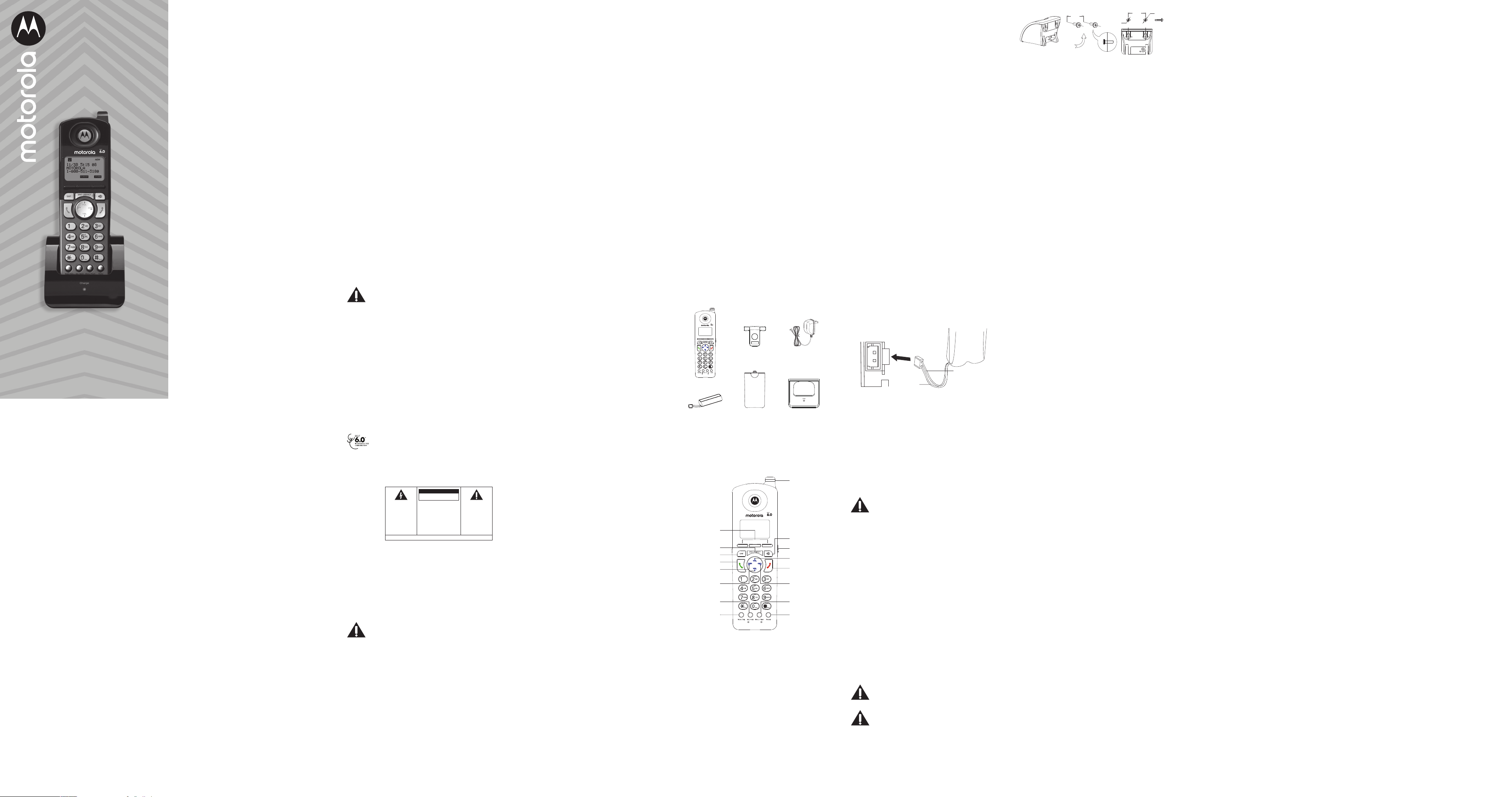1 Equipment Appro
Y
connection to the Public S
Network and is in c
68, FCC Rules and R
Requirements f
published by A
Notification to the Local T
On the bottom of the equipment is a label indicating,
among other information, the US number and Ringer
Equivalenc
must, upon reques
telephone compan
The REN is useful in determining the number of
devic
and still hav
telephone number is called. In most (but not all)
areas, the sum of the RENs of all de
to one line should not e
number of devic
determined b
local telephone compan
A plug and jack used to connect this equipment t
the premises wiring and t
comply with the applicable FC
requir
telephone cor
this product. It is designed t
compatible modular jack that is also c
installation instructions for details.
NO
• This equipment ma
provided b
• Party lines are subject to sta
therefore, y
telephone equipment if you are on a party line
Check with your local telephone c
• Notice must be giv
upon permanent disconnection of your t
from your line.
• If your home has specially wired alarm equipment
connected to the t
installation of this product does not disable y
alarm equipment. If you ha
what will disable alarm equipment, consult y
telephone compan
• US Number is located on the cabinet bottom
of the Motorola ML25254, ML25
station that the c
• REN number is located on the cabinet bottom
of the Motorola ML25254, ML25
station that the c
Rights of the T
Should your equipment cause tr
line which may harm the telephone netw
telephone compan
you that t
be requir
and the circums
telephone compan
service immediately
discontinuance
(1)
discontinuance;
(2)
situation; and
(3)
to the Commission pursuant t
forth in Subpart E of Part 68, FC
Regulations.
The telephone c
communications facilities, equipment, oper
or proc
operation of its busines
FCC Rules and R
expect
telephone equipment, the telephone c
give y
maintain uninterrupted servic
This product meets the applicable Inno
Science and Ec
technical specifications.
Number (REN) indicates the maximum number of
devic
interfac
consist of an
to the r
the devic
Interfer
This de
and the Industry Canada license-e
standard(
two c
(1)
and
(2)
rec
undesired oper
Privacy of c
when using this telephone.
This equipment has been tes
comply with the limits for a Class B digital de
pursuant to Part 15 of the F
designed to pr
harmful interfer
This equipment gener
radio fr
used in accor
harmful interfer
How
not occur in a particular installa
If this equipment does cause harmful interfer
to r
determined b
user is encour
by one or mor
• Reorient or reloca
is, the antenna for r
“rec
• Reorient or reloca
between the t
rec
• Connect the telec
an outlet on a circuit di
the rec
• Consult the dealer or an e
technician for help.
If these measures do not eliminat
please consult y
tele
Also, the Feder
has prepar
and Resolv
This booklet is av
Printing Oce, W
specify stock number 004-000-00345-4 when
ordering c
W
equipment not expr
responsible for c
authority to oper
FCC RF Radiation Exposur
This equipment complies with F
exposur
envir
This equipment should be installed and oper
with a minimum distance of 20 c
the radiat
be co-located or oper
other antenna or tr
Caution: T
with the Industry Canada’
guideline, place the base unit at leas
from nearb
For body w
has been test
guidelines when used with the belt clip supplied
with this product. Use of other ac
ensure c
For body w
has been test
exposur
supplied with this product. Use of other ac
may not ensur
guidelines.
Licensing
Licensed under US Pat
Hearing Aid Compatibility
This telephone s
Hearing Aid Compatibility
Information for DECT Pr
This telephone is c
6.0 standard which oper
to 1.93GHz fr
this equipment is subject to notification and
coor
equipment must be coor
appro
1-800-429-8826.
W
TO PREVENT FIRE
OR ELECTRICAL
SHOCK HAZARD, DO
NOT EXPOSE THIS
PRODUCT TO RAIN
OR MOISTURE.
CAUTION:
TO REDUCE THE RISK OF
ELECTRIC SHOCK, DO NOT
REMOVE CO
NO USER SERVICEABLE
PART
REFER SERVICING TO
QUALIFIED SERVICE
PERSONNEL.
SEE MARKING ON BOTTOM / BA
THE LIGHTNING
FLASH AND
ARROW HEAD
WITHIN THE
TRIANGLE IS A
W
ALERTING YOU OF
“DANGEROUS
VOL
THE PRODUCT
THE EXCLAMA
POINT WITHIN THE
TRIANGLE IS A
W
ALERTING YOU OF
IMPORT
INSTRUCTIONS
ACC
THE PRODUCT
CAUTION:
RISK OF ELECTRIC SHOCK
DO NOT OPEN
2 Introduction
Y
featur
It is designed to r
telephone lines and serv
the Motor
Motor
Motor
DECT 6.0 frequency r
Caution: When installing and using
telephone equipment, ther
safety instructions that should alw
followIMPORT
INSTRUCTIONS pr
below
IMPORT
Because cordless phones oper
should hav
isn’t cordless, in case the po
goes out.
3 Important Safety Instructions
Some of the following inf
to y
telephone equipment, basic safety pr
should alwa
electric shock and injury to persons, including the
following:
1. Read and understand all instructions.
2. Follo
the product.
3. Unplug this pr
cleaning. Do not use liquid cleaners or aerosol
cleaners. Use a damp cloth for cleaning.
4. T
in a bathtub, sho
telephone or handset in wa
electrical shock.
5. Slots and openings in the cabinet back or
bottom ar
it from o
openings. Do not block the openings by placing
the product on a bed, sof
surface
installation unless pr
6. Only operate this pr
pow
you ar
your home
pow
7. Plug the adaptor into an easily ac
electrical outlet near the equipment.
8. Do not allo
Do not locate this pr
abused by persons w
9. Do not o
as this can result in the risk of fir
electric shock.
10. Nev
through cabinet slots as the
dangerous v
could r
Nev
11. Nev
12. T
disassemble this product. If servic
work is r
Opening or remo
to danger
reassembly can cause electric shock when the
appliance is subsequently used.
13. Do not expose the pr
temper
sto
other consumer electr
computer monit
14. Do not place lighted candles, cigar
etc., on the telephone
15. Nev
terminals unless the t
disconnected at the netw
16. Never ins
lightning storm.
17 Nev
unless the jack is specifically designed for
wet locations.
18. Use caution when installing or modifying
telephone lines to pr
and/
19. Under the following conditions, unplug this
product fr
to qualified service personnel:
(a)
or fra
(b)
or wat
(c
following the oper
(d)
(e
in performance.
20.
type) during an electrical s
remot
21. Do not use the telephone to report a gas leak in
the vicinity of the leak.
22. Do not place this product on an unstable cart,
stand, or table. The pr
serious damage to the pr
23. Only use attachments/
the manufactur
24.
when unused for long periods of time.
Sav
Battery Safety Ins
IF Y
FOLL
BE OBSERVED:
1. Use only the type and size battery(ies
in the user manual.
2. Do not use this product if the batt
remo
3. Replac
hav
4. Do not dispose of the battery(ies
may e
special disposal instructions.
5. Do not open or mutilate the ba
Released electrolyt
damage to the e
if swallo
6. Exercise car
not to short out the battery(ies
materials such as rings, br
battery(ies
cause burns.
7. Do not attempt to r
pro
this product that ar
battery(ies
or explode
• A
busy str
micro
• A
heating appliances, r
• A
low t
• A
• A
computers.
CA
Alwa
unit before battery ins
NO
Some cordless t
that ma
TVs, micr
prev
telephone should not be placed near or on top o
TV
continues, mo
from these appliances.
Certain other communications de
use the 1.9 GHz frequency for communica
if not properly set, these devic
with each other and/
are concerned with int
the owner’s manual for these de
properly set channels to a
devices tha
communication include wireles
wireless comput
telephone sys
telephone sys
6.3 Installing the Phone
6.3. Installing the Handset Battery
Y
1. Locate batt
bag and is separat
2. Locate the batt
the handset.
3. Plug the battery pack c
the compartment. Pr
4. Insert the battery pack. T
installation, the connect
inserted only one wa
5. Close the battery c
handset back co
handset and then sliding the co
into position.
6. Place the handset in the charging cr
charge indicat
is charging.
Allow the phone t
first use. If y
battery performanc
Caution: T
personal injury
Nickel-metal Hy
(2.4V
supplied.
6.3.2 Changing / Charging the Handset Battery
1. Plug the pow
on the back of the charging cr
end into an electrical outlet.
2. Make surOFF (not in T
mode) bef
3. Remo
4. Disconnect the battery pack c
jack inside the compartment and r
battery pack fr
5. Insert the ne
battery pack connect
compartment.
6. Put the battery compartment door back on.
7. Place handset in the char
indicator illuminat
is charging.
Allow the phone t
first use. If y
battery performanc
Caution: T
fire, or damage use only the char
adaptor supplied. This po
intended to be c
vertical or floor mount position.
Class 2 Po
6.3.3 W
The wall mount holes ar
handset charging cr
pedestalis needed. Simply slip the wall mounting
holes on the back of the charging cr
the wall plat
charging cr
appro
W
Please use wall plat
Please ensure the wall plat
rigid mounting.
7 Progr
7 Standby Scr
The handset display
date, time
the three softk
The softk
status of the unit.
7 Progr
The sy
to all of the built-in featur
following it
PHONE SETTINGS
DISPLA
SOUND SETTINGS
ANSWERING S
REST
NO
During programming, y
BA
softke
any time to e
menu, or press EXIT k
return to standb
If no ke
will automatically e
standby screen.
7 Phone Settings
1. In idle mode, presMenu/Flash to go to the
main menu.
2. Using Vand VOL - of the na
to scr
PHONE SETTINGS
.
3. Pr
SELECT
softke
following it
AUT
AUT
REGISTRA
2ND CALL ALERT
HANDSET NAME
7 Auto Ans
When it is set to on, this allo
handset from the char
incoming call without prt , s ,
LINE 1
or
LINE 2
softke
From the
PHONE SETTINGS
menu:
1. Using Vand VOL - of the na
to scr
AUT
. Press
SELECT
softke
2. Using Vand VOL - of the na
to scr
ON
or
OFF
.
3. Pr
SELECT
softke
NO
The default setting is
OFF
.
7 Auto ANS Int
When it is set to on, the handset will aut
inter
From the
PHONE SETTINGS
menu:
1. Using Vand VOL - of the na
to scr
AUT
. Press
SELECT
softke
2. Using Vand VOL - of the na
to scr
ON
or
OFF
.
3. Pr
SELECT
softke
NO
The default setting is
OFF
.
7
A cor
regist
During the registr
near the base. Up to 10 c
can be regist
sys
NO
If the handset has not been registered t
the display will sho
PRESS “REG” TO INITIA
REGISTR
once the handset has been activa
Press
REG
softke
If the handset does not display the
PRESS “REG” TO
INITIA
message, the
REGISTER
option
is av
PHONE SETTINGS - REGISTR
menu.
7
From the
PHONE SETTINGS
menu:
1. Using V and VOL - of the na
to scr
REGISTRA
. Press
SELECT
softke
2. Using V and VOL - of the na
to scr
REGISTER
. Press
SELECT
softke
3. The handset will displa
PRESS BASE UNIT P
BUTTON UNTIL BEEP
4. Press and hold PAG button on the base for
about 3 seconds.
5. The base will displa
REGISTERING...
to indicate
the base is now in r
If registr
beep and display
REGISTRA
If
registr
closer together and try again.
7
De-registr
During the de-registr
near the base.
It is not rec
deregist
once a handset is der
telephone featur
is re-r
From the
PHONE SETTINGS
menu:
1. Using V and VOL - of the na
to scr
REGISTRA
. Press
SELECT
softke
2. Using V and VOL - of the na
to scr
REMO
. Press
SELECT
softke
3. The handset will displa
REMO
4. Press
YES
softke
handset will display
PRESS “REG” T
REGISTRA
once the handset is de-r
7 2nd Call Alert
When it is set to on, y
when you ar
incoming call fr
From the
PHONE SETTINGS
menu:
1. Using V and VOL - of the na
to scr
2ND CALL ALERT
. Press
SELECT
softke
2. Use V and VOL - of the na
scroll t
ON
or
OFF
3. Pr
SELECT
softke
NO
The default setting is
ON
.
7 Handset Name
From the
PHONE SETTINGS
menu:
1. Using V and VOL - of the na
to scr
HANDSET NAME
. Press
SELECT
softke
2. The handset will display the las
3. Using the dial pad to ent
11 charact
More than one lett
number ke
press the 5 k
the 6 ke
7 ke
If you makDIR or CID of the
navigation butt
backw
CLEAR
softke
charact
4. When y
S
softke
sav
7 Displa
1. In idle mode, presMenu/Flash to go to the
main menu.
2. Using V and VOL - of the na
to scr
DISPLA
.
3. Pr
SELECT
softke
following it
LANGUA
CONTRAS
7
From the
DISPLA
menu:
1. Using V and VOL - of the na
to scr
LANGUA
. Press
SELECT
softke
2. Using V and VOL - of the na
to scr
ENGLISH, FRANCAIS
or
ESP
.
3. Pr
SELECT
softke
7
There ar
From the
DISPLA
menu:
1. Using V and VOL - of the na
to scr
CONTRAS
. Press
SELECT
softke
2. Using V and VOL - of the na
to adjust the c
adjust with each pres
3. Pr
SELECT
softke
7 Sound Settings
1. In idle mode, presMenu/Flash to go to the
main menu.
2. Using V and VOL - of the na
to scr
SOUND SETTINGS
.
3. Pr
SELECT
softke
following it
RING TONE
RING V
KEY TONES
7 Ring T
There ar
can be set individually for each line.
From the
SOUND SETTINGS
menu:
1. Using V and VOL - of the na
to scr
RING TONE
. Press
SELECT
softke
2. Using V and VOL - of the na
to scr
LINE 1
or
LINE 2
and press
SELECT
Manufactured, distribut
ocial licensee for this product. MO
trademarks or regis
are used under license. All other tr
owners. © 2020 Motor
Issue 1.3 (EN-US)
Motor
2-Line Cordles
Ac
Full User Guide
8. Do not a
pro
product b
battery(ies
or irritation to e
9. W
be replac
discharged batt
pressur
(Applies to pr
separat
10. When inserting battery(ies
proper polarity or dir
Rev
leakage or e
11. When inserting battery(ies
do not twist or pinch the wires or allo
become pinched in battery door
12. If storing ov
this product because the batt
and damage the product.
13. Discard “dead” batt
since “dead” batt
a product.
14. Do not stor
pro
product, in high-t
that are s
the purpose of ext
prot
defrosting. Ba
temper
15. If your pr
charge the batt
the instructions and limitation specified in the
User Guide.
16. Keep batteries out of the r
Sav
4 Parts Checklist
Make sur
items:
Digital Security Sys
Y
to protect agains
and charges to your phone line
5 Handset Layout
6 Connection and Setup
6. Important Installation Information
• Nev
lightning storm.
• Nev
unless the jack is specifically designed for
wet locations.
• Nev
or terminals unless the t
disconnected fr
• Use caution when installing or modifying
telephone lines.
• T
connected t
6.2 Important Installation Guidelines
• Install telephone near both a t
an electrical pow
softke
3. Using V and VOL - of the na
to scr
4. Press
SELECT
softke
7 Ring V
There ar
The ring v
From the
SOUND SETTINGS
menu:
1. Using V and VOL - of the na
to scr
RING V
. Press
SELECT
softke
2. Using V and VOL - of the na
to scr
LINE 1
or
LINE 2
and press
SELECT
softke
3. Using V and VOL - of the na
to adjust the ring v
4. Press
SELECT
softke
7 Key T
From the
SOUND SETTINGS
menu:
1. Using V and VOL - of the na
to scr
KEY TONES
. Press
SELECT
softke
2. Using V and VOL - of the na
to scr
ON
or
OFF
.
3. Pr
SELECT
softke
7 Rest
The featur
to the original default settings.
1. In idle mode, presMenu/Flash to go to the
main menu.
2. Using V and VOL - of the na
to scr
REST
. Press
SELECT
softke
3. The handset will displa
L
.
4. Press
YES
softke
setting. The phone will reboot with the
default settings.
If you do not w
NO
softke
8 Basic Oper
8.
Handset
1. Press t and the phone will select the firs
av
be used first.
Or
LINE 1
or
LINE 2
softke
you w
2. W
3. Pre when finished.
8.2
1. Press s t
av
be used first.
Or
LINE 1
or
LINE 2
softke
line, and the handset will activa
mode. Press to switch to the speak
mode.
2. W
3. Pre when finished.
8.3
1. Plug the headset into the Headset jack on the
side of the handset.
2. Adjust the headset t
your head or o
3. Mo
3 inches from y
4. Press t and the phone will select the firs
av
be used first.
Or
LINE 1
or
LINE 2
softke
you w
5. W
6. Press e when finished.
NO
If the headset is not connected (or if not complet
inserted into headset jack), pressing t will ent
receiv
Although this device will ac
2.5mm telephone headsets, Motorola does not
guarantee c
Performance ma
the headset.
8.4 Pre-dialing
1. With the phone idle, manually ent
telephone number
show in the displa
number length is 32 digits, if the number is ov
32 digits, it will emit an error t
2. Yt , s ,
LINE 1
or
LINE 2
softke
to tak
be dialed.
8.5 Answering Calls
1. Press t t
Ors to ans
mode.
Or
LINE
softke
answ
2. Press e when finished.
NO
If you ha
A
to On, you can
answer the call dir
Battery
Black Wire
Red Wire
40 mm
7.5 mm
Handset
battery cover
Belt clip AC power a daptor
Charging cr
Handset
battery pack
Cordless handset
LED Ev
Indicator
Headset Jack
Speakerphone
3 Softke
Exit
Caller ID
Recor
V
Menu / Flash
End
T V
Directory
Redial
Interc
Hold
Mute / Delete