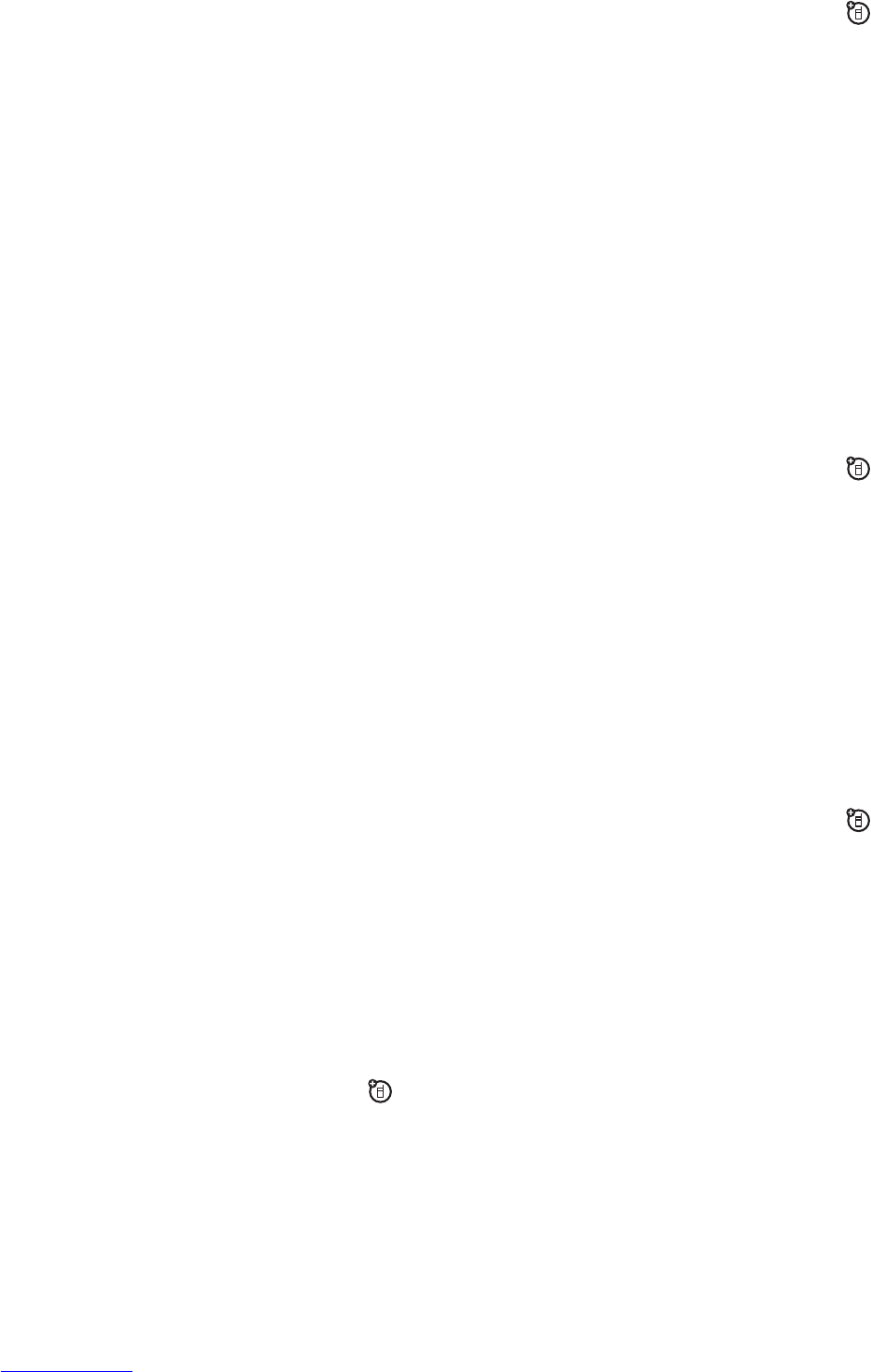40
main attractions
to determine the type of cable you need. To make
data calls
through a connected computer, see page 83.
Bluetooth™ wireless
Your phone supports Bluetooth wireless connections. You can
connect your phone with a Bluetooth headset or car kit to make
handsfree calls. You can connect your phone with a phone or
computer that supports Bluetooth connections to exchange files.
Note:
The use of wireless phones while driving may cause
distraction. Discontinue a call if you can’t concentrate on driving.
Additionally, the use of wireless devices and their accessories
may be prohibited or restricted in certain areas. Always obey the
laws and regulations on the use of these products.
For maximum Bluetooth security
, you should always connect
Bluetooth devices in a safe, private environment.
turn Bluetooth power on or off
Find it:
s
>
L Connection
>
Bluetooth Link
>
Setup
>
Power
>
On
Note:
To extend battery life, use this procedure to set Bluetooth
power to
Off
when not in use. Your phone will not connect to
devices until you set Bluetooth power back to
On
and connect
your phone with the device again.
use a headset or handsfree car kit
Before you try to connect your phone with a handsfree device
,
make sure the device is
on
and
ready
in
pairing
or
bonding
mode (see the user’s guide for the device).
41
main attractions
Find it:
s
>
L Connection
>
Bluetooth Link
>
Audio Devices
>
[Look For Devices]
Your phone lists the devices it finds within range.
1
Scroll to a device in the list and press the
centre key
s
.
2
Press the
Yes
or
Ok
key to connect to the device.
3
If necessary, enter the device passkey (such as
0000
) and
press the
Ok
key.
When your phone is connected, the Bluetooth indicator
O
shows in the home screen. You cannot play some copyrighted
files over a Bluetooth connection.
Shortcut:
When Bluetooth power is on, your phone can
automatically connect to a handsfree device you have used
before. Just turn on the device or move it near the phone.
During a call or while playing a sound file, you can press
Options
>
Use Bluetooth
to connect to a headset or handsfree
device you have used before.
Tip:
We can’t see the device you’re holding. For specific
information about a device, refer to the instructions that came
with it.
copy files to another device
You can copy a media file, phonebook entry, datebook
event, or Web shortcut from your phone to a computer or
other device.
Note:
You can’t copy some copyrighted objects.
42
main attractions
Before you try to copy files to another device
, make sure the
device is
on
and
ready
in
discoverable
mode (see the user’s
guide for the device).
1
On your phone, scroll to the object that you want to copy to
the other device.
2
Press
Options
, then select:
•
Copy
for media files.
•
Send Contact
for phonebook entries.
•
Send
for datebook events.
3
Select a recognised device name, or
[Look For Devices]
to
search for the device where you want to copy the file.
Note:
Once you connect your phone to a Bluetooth device, that
device can start similar Bluetooth connections with your phone.
Your display shows the Bluetooth indicator
O
at the top when
there is a Bluetooth connection. To change a device’s
Access
setting, see page 45.
receive files from another device
Before you try to receive files from another device
, make
sure your phone’s Bluetooth power is
on
(see page 40).
1
Place your phone near the device, and send the file from the
device.
If your phone and the sending device don’t recognise each
other, place your phone in discoverable mode so the sending
device can locate it. Press
s
>
L Connection
>
Bluetooth Link
>
[Find Me]
43
main attractions
2
Press the
Accept
key on your phone to accept the file from the
other device.
Your phone notifies you when file transfer is complete. If
necessary, press the
Save
key to save the file.
send files to a printer
You can use a Bluetooth connection to send a picture,
message, phonebook entry, or datebook view from your
phone to a printer.
Note:
You cannot print message
Templates
or a phonebook
Mailing
List
.
1
On your phone, scroll to the object that you want to print,
then press
Options
>
Print
. In the datebook, you can print the
month, week, or day.
Tip:
If you see it, you can print it. After you capture a picture
in the camera, you can press the
Options
key and select
Print
.
2
If available, choose additional objects or print options.
3
Select a recognised printer name listed in the
Printers
menu,
or
[Look For Devices]
to search for the printer where you want to
print the object.
Note:
If you see
Service not Supported
when you try to print,
select
Options
>
Manage
>
Copy
>
Bluetooth
instead. Always use
this option to print 4x6 photos.
advanced Bluetooth features
A device is
recognised
after you connect to it once (see
page 40).