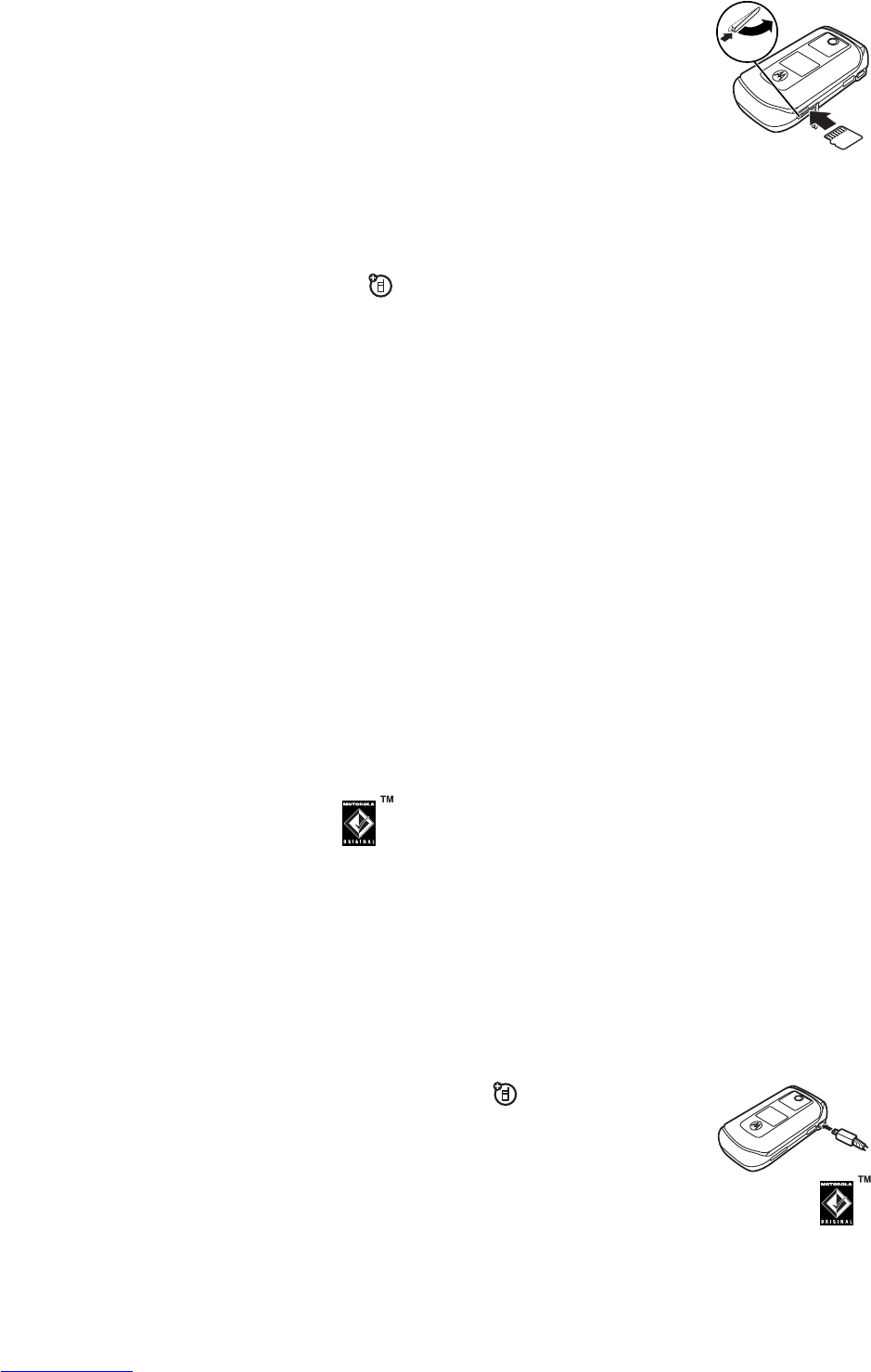36
main attractions
Your phone displays
Recording
. It records incoming video and
incoming and outgoing audio.
2
Press
j
again to stop recording the call and store the video
clip.
The recording stops automatically if the call ends or you
reach your video capture or memory limit.
To view the video clip from the home screen, press
s
>
h Multimedia
>
Videos
>
video name
.
Note:
Video recording requires video compatibility with the
other caller’s video phone.
memory card
You can use a removable memory card with your phone to
store and retrieve multimedia objects (such as photos and
sounds).
Note:
If you download a copyrighted file and store it on your
memory card, you can use the file only while your memory card
is inserted in your phone. You cannot send, copy, or change
copyrighted files.
install a memory card
37
main attractions
1
Push the memory card door to
the right, then pull the door
open to see the memory card
slot.
2
Press the memory card into its
slot until it clicks into place.
To remove the memory card
, push
it in until it clicks again. It begins to
slide out, and you can slide it the rest of the way out.
Do not remove your memory card while your phone is using it or
writing files on it.
see and change memory card information
Find it:
s
>
w Settings
>
Phone Status
>
Storage Devices
1
Press
S
to scroll to the memory card.
2
Press the
s
key to see the memory card information. Your
phone stores any content that you add, like ring tones or
games, in
user memory
. Your service provider may store
some content in user memory before you receive the phone.
or
Press
Options
to see the
Storage Dev. Menu
, which lets you
Format
or
Rename
the memory card.
connect the memory card to a computer
You can access your phone’s memory card with a PC.
AB
38
main attractions
Note:
When your phone is connected to a computer, you can
only access the memory card through the computer.
On your phone:
Press
s
>
w Settings
>
Connection
>
USB Settings
>
Default Connection
>
Memory Card
.
This directs the USB connection to your memory card.
Attach the Motorola Original USB cable to the
accessory port on your phone and to an available USB
port on your computer. Then follow these steps:
On your computer:
1
Open your “My Computer” window, where your phone’s
memory card shows as a “Removable Disk” icon.
2
Click on the “Removable Disk” icon to access the files on
your phone’s memory card.
3
To store the desired files onto the memory card, drag and
drop them as follows:
MP3 or AAC files:
> mobile > audio
screen savers:
>mobile>picture
wallpapers:
> mobile > picture
video clips:
>mobile>video
4
When you finish, remove the device by selecting the “Safely
Remove Hardware” icon in the system tray at the bottom of
your computer screen. Then select “USB Mass Storage
Devices” and “Stop”.
5
Select “USB Mass Storage Device” then “OK”.
39
main attractions
On your phone:
To return to
Data
as your USB default connection, press
s
>
w Settings
>
Connection
>
USB Settings
>
Default Connection
>
Data/Fax Connection
.
store and use protected content
If you try to play a copyrighted file, it might ask you to download
a licence. Some licences only let you play a file for a certain
number of times or days. You cannot send, copy, or change
copyrighted files.
For example, a licence may allow you to play the content of your
download 5 times or use the content for 3 days before it expires.
To download a file, see page 88. To activate downloaded
copyrighted files:
Find it:
s
>
É Tools
>
Activation List
>
file type
>
file
You can see file’s
Status
,
Type
,
Activation
, and
Counts Remaining
.
cable connections
Your phone has a mini-USB
port so you can connect it to a
computer to transfer data.
Note:
Motorola Original USB data
cables and supporting software may be sold
separately. Check your computer or hand-held device