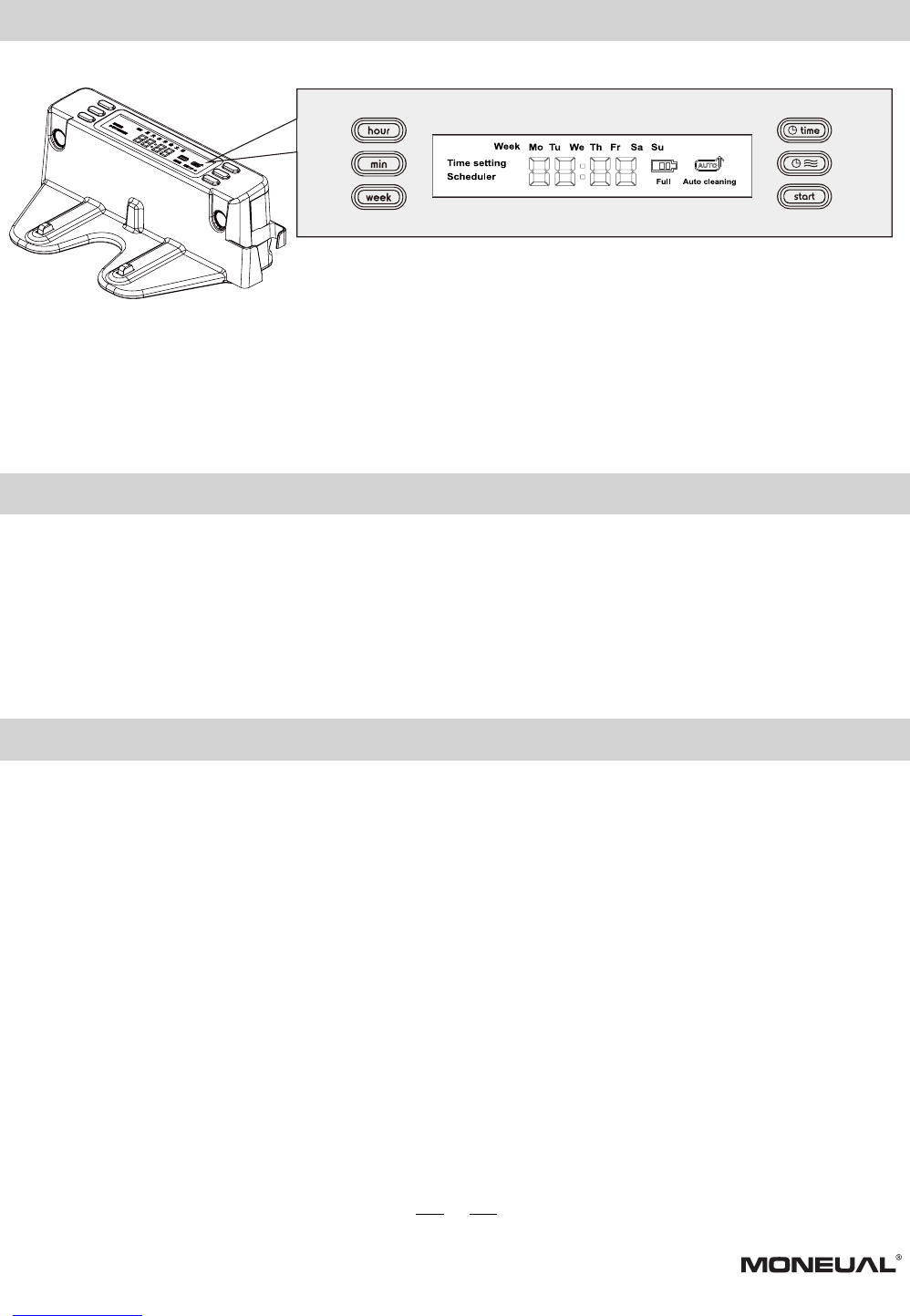14
Users may program the robot to perform the cleaning cycle on any preferred day and time. This scheduling function
is built – into the dock with the LCD display and several setting buttons. In order to perform this function, the docking
station needs to be plugged in at all times.
1. Press the button “Time” first. The LCD display will show “Time Setting”.
2. Press the “Week” button to choose the correct weekday.
3. Once the chosen weekday appears on the display, press the button again.
4. Follow the previous steps to complete the settings of “Hour” and “Min”
1. Press the “Schedule” button first. The LCD display will show “Scheduler”.
2. Press the “Week” button. The LCD display will show “Mo (Monday)” blinking
3. If Monday is the chosen day, press the “Week” button again. Then Monday will be programmed in.
4. The setting function will automatically change to the next following weekday every 8 seconds. Press “Week”
when the chosen day appears on the LCD display to complete the settings.
5. Follow the previous steps until you have finished all cleaning day settings.
6. Press the “Hour” button to complete the hour setting.
7. Press the “Min” button to complete the minute setting.
8. The schedule setting function will automatically quit if there is no input for more than 60 seconds.
9. When all settings are finished, the selected cleaning date and time will be shown on the LCD display.
10. After 10 seconds, the LCD display will go back to the clock display mode. Local current time will be shown
on the display.
11. The selected cleaning date will remain on the LCD display while the selected time is NOT.
12. To check the programmed cleaning time, press and hold the “schedule” button.
13. For changing or deleting the set schedule, repeat the precious setting process.
Scheduling the robot
Setting your local time
Scheduling the robot