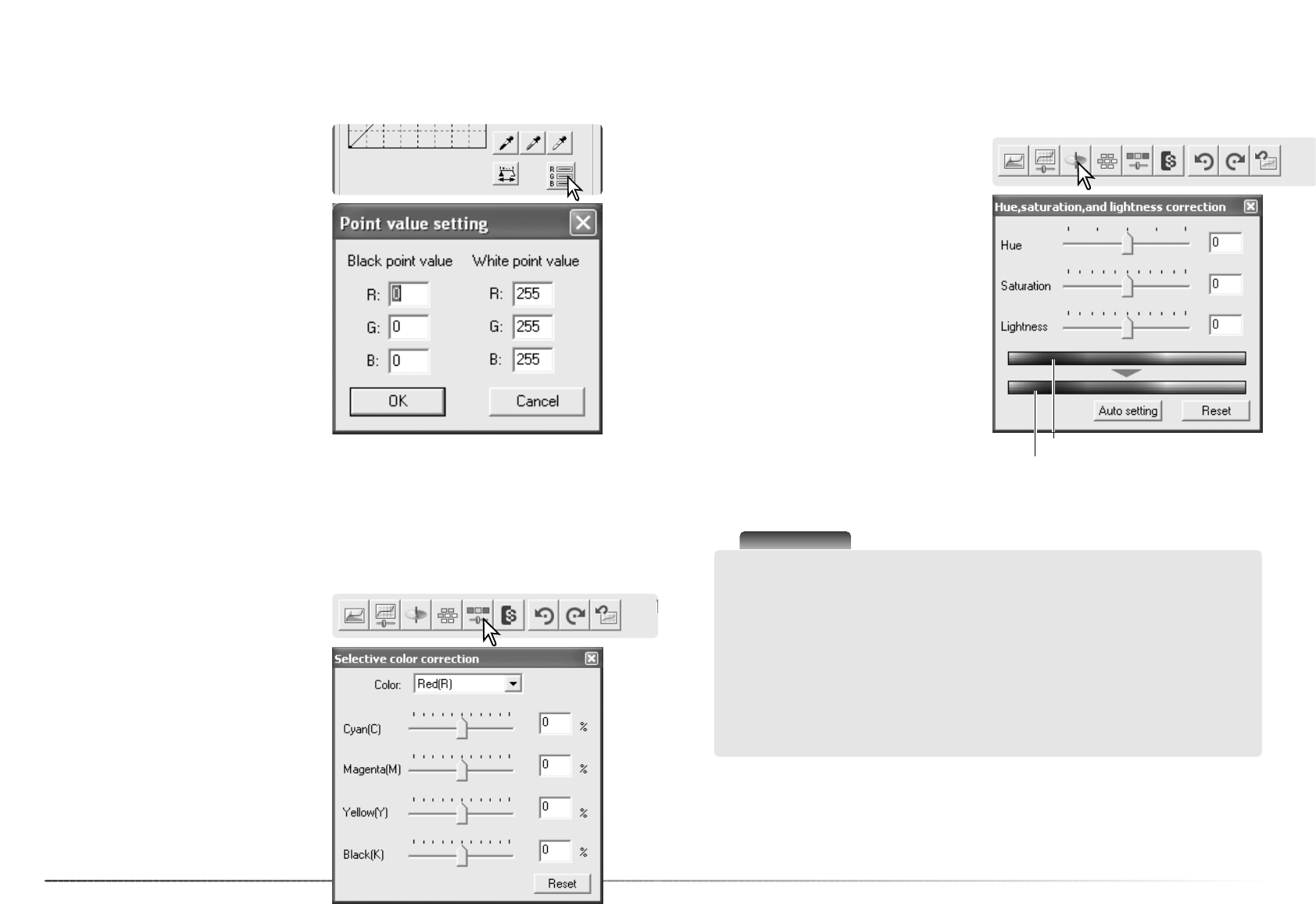6362
Advanced image processing
The white and black-point values are set to 255 and 0 for each RGB level. Changing these val-
ues allow the calibration of an image with no true white or black.
Click the point-value button in the tone curve
and histogram palette.
Enter the new white-point or black-point val-
ues. Click OK.
With the point-value-setting dialog box open,
the RGB display is active and shows the value
of any point in the image when the cursor is
placed over it.
Calibrate the image as described in the white,
black, and gray point corrections section.
White and black-point setup
Selective-color correction is an advanced technique to refine the colors in the image. A cyan,
magenta, yellow, and black channel can be used to adjust the six separate color groups in the
image: red, green, blue, cyan, magenta, and yellow. The black-level slider controls the brightness
of the selected color group.This type of correction is effective in changing a specific color with-
out influencing any of the other colors in the image. For example, if the sky looks purplish
instead of blue, magenta can be reduced in the blue color group.
Selective-color palette
Select the color group to be corrected from the
list box at the top of the palette.
Drag a slider or enter a value in a text box to
adjust the selected color group. More than one
slider can be used to adjust the selected color.
Changes are reflected in the display image.
Click the reset button to cancel any changes.
Click the selective-color button in the image-
correction tab to open the palette.
Drag the hue, saturation, or lightness slider, or
enter specific values in the corresponding text
box to make corrections; changes are reflected
in the display image. The hue slider rotates the
colors in the image through the color space;
the maximum position to the right (180°) is the
same as the maximum position to the left
(–180°). Click the reset button to cancel any
changes.
Two color samples are displayed at the bottom
of the palette. The top bar indicates the color
space of the original image. The bottom bar
displays the relative shift to the color space.
Hue, saturation, and lightness palette
This palette adjusts the image in reference to the HSB color model. The HSB color model
defines color based upon human perception rather than photographic processes.
Click the hue, saturation, and lightness button
in the image-correction tab to open the palette.
Original color space
New color space
The auto-setting button adjusts the saturation automatically without affecting the hue or light-
ness. Click the reset button to cancel any changes.
Scanner Notes
The hue control is not a color balancing tool. When changing hue, each color is assigned a
new hue depending on the degree of rotation through the color space. For example, a very
simple color space could have three colors: red, green, and blue. There is a red barn next to
a green tree with a blue sky. Now rotate the image in the color space; the colors are reas-
signed a new hue based on the position - the barn is green, the tree is blue, and the sky is
red. The HSB color space is similar, but with many more hues;
Unlike the brightness control in the brightness, contrast, color balance palette, the lightness
control does not change the apparent density of the colors equally. For example, with an
extreme increase in lightness, blue does not appear as light as yellow.