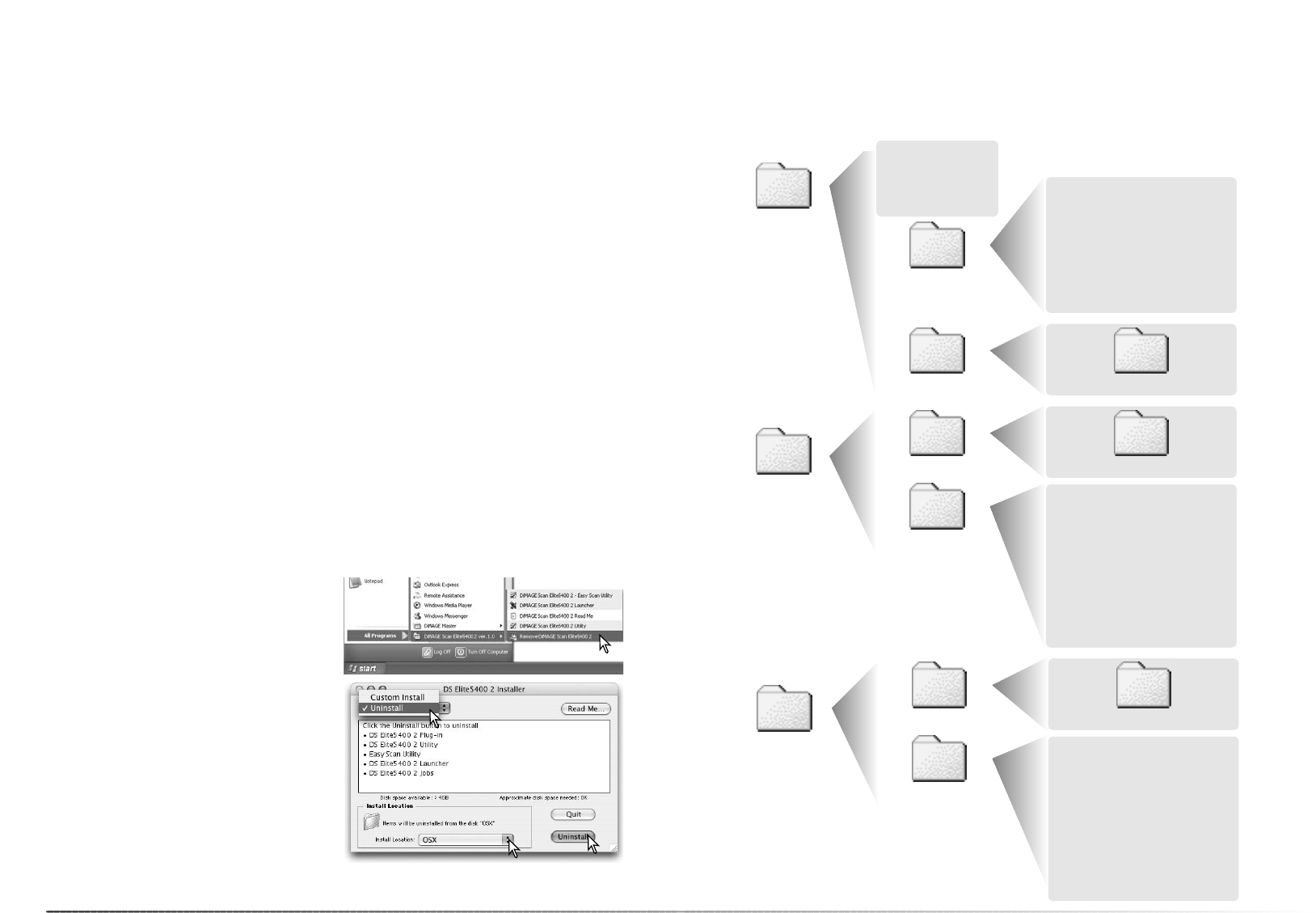70
Appendix
Mac OS X
Library
CFMSupport
Installed files and folders
The following files and folders marked with a gray field are installed in the computer system at
the same time as the DiMAGE Scan Utility application software. For the location and names of
the installed scanner profiles, see the scanner color profiles section on the facing page.
Windows
(98, Me,
XP)
OR
WINNT
(2000)
Windows
System
or
System 32
Twain_32 DS Elite5400 2
Systemfolder
Mac OS 9
Application support
Extensions
DS Elite5400 2
To uninstall the DiMAGE Scan software from a
Macintosh computer, place the DiMAGE Scan
CD-ROM in the CD-ROM drive and repeat the
installation procedure, but select uninstall from
the list box in the installer dialog box. Confirm
the location of the software. Click the uninstall
button to remove the software from the com-
puter.
Uninstalling the DiMAGE Scan Software
When using Windows, select Remove DiMAGE
Scan Elite 5400 2 from the DiMAGE Scan fold-
er in the program option of the start menu.
Simply follow the instructions in the windows
to complete the operation.
Scanner color profiles are automatically installed with the DiMAGE Scan Utility software. These
profiles have been included for advanced color matching with profile-to-profile conversions in
sophisticated image-processing or DTP applications. MLTF5400_2.icc is for positive film an
scanned with an 8-bit or 16-bit color depth. MLTF5400_2p.icc is for positive film an scanned
with a16-bit linear color depth. The profiles are installed in the following locations:
Windows 98, 98SE, Me: [Windows] > [System] > [Color]
Windows 2000: [WINNT] > [System32] > [Spool] > [Drivers] > [Color]
Windows XP: [Windows] > [System32] > [Spool] -> [Drivers] > [Color]
Mac OS 9: [System] > [ColorSync profile]
Mac OS X: [Library] > [ColorSync] > [Profiles]
Scanner color profiles
Please contact your dealer for information regarding installation, USB interface recommenda-
tions, or application compatibility. If your dealer is unable to help you, contact an authorized
Konica Minolta service facility. Please have the following information ready when calling Konica
Minolta technical support:
1. The name and model of your computer and operating system.
2. The available application RAM and hard disk space.
3. Other connected USB devices.
4. DiMAGE Scan Utility version number. The version number is displayed by placing the mouse
pointer on the status bar in the main window.
5. A description of the problem.
6. Any message that appears on the screen when the problem occurs.
7. The frequency of occurrence.
Technical support
Twain.dll
Twain32.dll
Twunk_16.exe
Twunk_32.exe
DICEMLT005.dll
DRAGMLT003
MCMLDS.dll
MFSBaseLib2892.dll
MFSLib2892.dll
MFSIFLib2892.dll
MFS003.cpl
PQueen20.dll
DICEMLT005 Library
DRAGMLT003 Library
DS Elite5400 2 Driver
MCM Library DS
MFSBaseLib2892
MFSButton Monitor2892
MFSLib2892
MFSIFLib2892
Queen20Lib
DICEMLT005 Library
DRAGMLT003 Library
MCM Library DS
MFSBaseLib2892
MFSButton Monitor2892
MFSLib2892
MFSIFLib2892
MFSIOUsb2892.bundle
Queen20Lib
Application support DS Elite5400 2
71