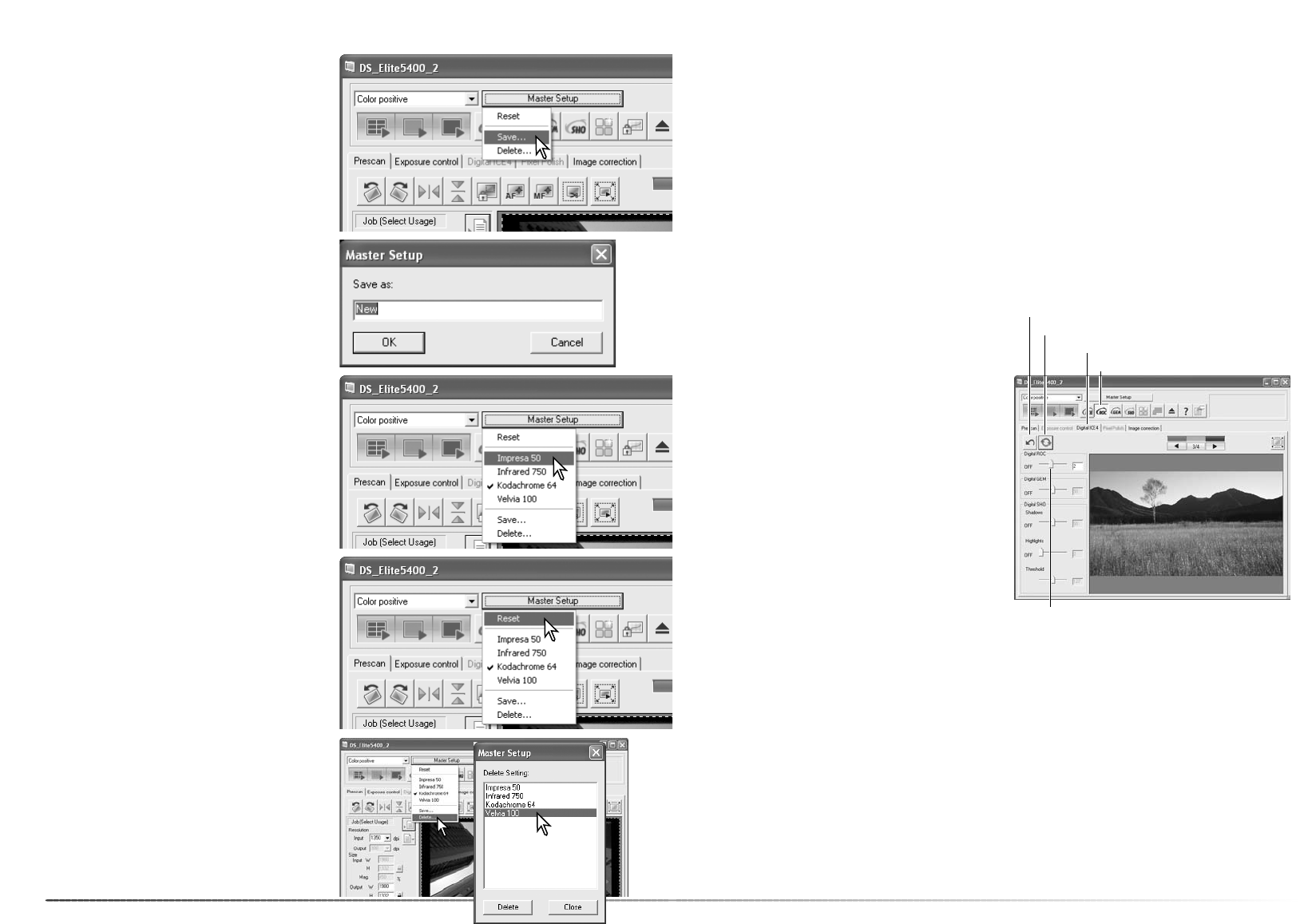51
50
Advanced scanning
The current scanner settings applied to the dis-
played prescan can be memorized and
recalled. These includes settings in the main
window, the prescan and processing tabs, and
preferences dialog box.
Click the Master setup button to display the
menu. Select the save option.
Master setup
Enter a name for the scanner setup and click
the OK button to complete the operation. A
maximum of ten Master setups can be saved.
To recall a Master setup and apply it to select-
ed images, click the Master setup button to
display the menu; the current Master setup is
indicated by a check. Select the appropriate
setup from the options. The Master setup is
reset when an index scan is made or the utility
is closed or initialized. The check indicates the
last setup selected.
To reset the scanner to its initial settings, click
the Master setup button to display the menu.
Select the reset option to complete the opera-
tion.
To delete a Master setup, click the Master
setup button to display the menu. Select the
delete option.
Highlight the Master setup name from the list.
Click the delete button to complete the opera-
tion.
Advanced image processing
This section covers the advanced image-processing tools in the DiMAGE Scan Utility as well as
functions to view and save image corrections. The basic image-processing section on pages 34
through 39 should be read before continuing.
Digital ROC (Reconstruction of Color) can restore old faded film. The results with Digital ROC
vary with the condition of the film. For memory requirements for Digital ROC, see page 11.
Confirm the scan settings for the final scan before using Digital ROC. Check the autofocus-at-
scan function is active in the preferences box (p. 40), or use point AF or manual focus (p. 44)
before using Digital ROC.
Digital ROC
When Digital ROC is activated, the default processing level is applied to all frames in the holder.
Any adjustments are only applied to the selected image(s).
Digital ROC cannot be used with 16-bit linear color depth (p. 40) or silver-halide black and white
films; see scanner notes on page 52. When Digital ROC is activated, the autoexposure functions
for slides and negatives in the preferences box, color matching, and the AE lock, AE-area-selec-
tion, and exposure-control functions are disabled.
Click the Digital ROC button to activate the
function. Click the Digital ICE
4
tab to show the
control pane.
Click the apply button to begin a scan; a pre-
scan and the final scan are made together.
Use the Digital ROC slider or enter an integer
between 1 and 5 in the text box to adjust the
amount of processing; the apply button turns
red after each adjustment. Click the apply but-
ton to view the result.
Click the scan button to save the data. To turn
off Digital ROC, click the appropriate Digital
ROC button again or move the slider to the off
position.
Reset button
Apply button
Digital ICE
4
tab
Digital ROC button
Digital ROC slider