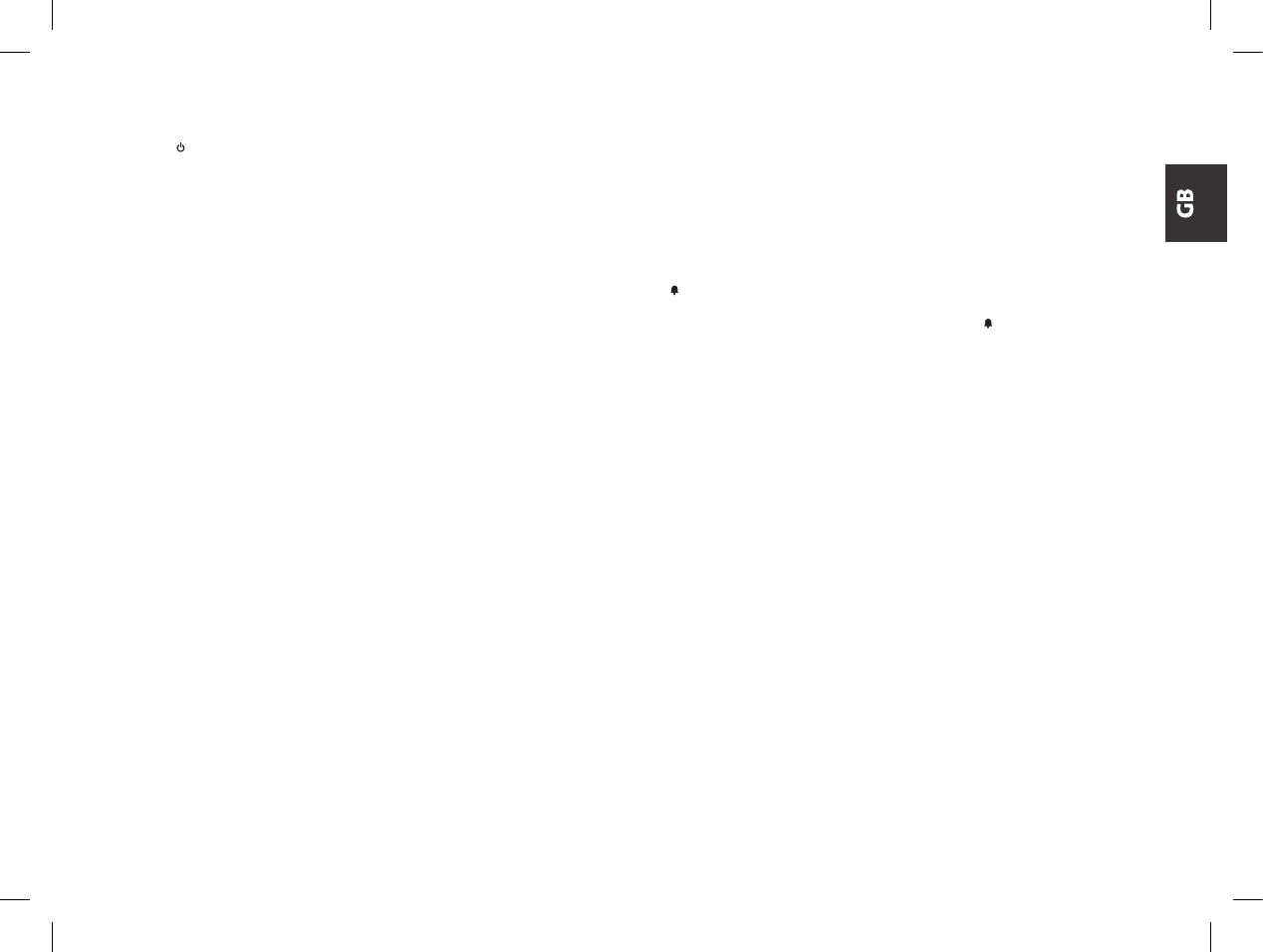LET’S COMMUNICATE!
To turn radio on/off
Hold down the
for 3 seconds.
Channel selection
Press once the “menu” button and then select the desired channel by the p/q but-
tons. Press PTT to conrm the selection. Remember in order to communicate, both
radios must be set on the same channel.
Transmission
Keep the PTT button pressed and speak into the unit. Hold the radio 4/10cm away
from your mouth. The display shows ‘TX’. When the PTT is released, the radio beeps
to conrm to other users that your transmission has nished (Roger beep. See the
paragraph).
Reception
Simply release the PTT button. When you receive a signal, ‘RX’ is displayed.
Volume adjustment
Use the p/q buttons to adjust the volume to the desired level.
CALL function
Sending audio signal
By pressing rapidly the PTT button twice, you will send an audio signal to other users
on the same channel.
“Menu” button
Following functions can be selected by pressing the “menu” button:
VOX ›
Roger Beep activation ›
Channel setting ›
CTCSS Tones setting ›
Monitor ›
› VOX function and its sensitivity
The VOX function lets you open the transmission by voice without the use of the
PTT button. To get the most use from the VOX feature you must rst determine what
sensitivity (noise level) is needed to activate the VOX.
Push the “menu” button for three times; ‘VOX’ blinks on the display. Select the
desired VOX level (HI or LO) by means of the p/q buttons and then press the PTT
button to conrm.
VOX can be adjusted in 2 positions:
• HI: high sensitivity (normal voice with no background noise)
• LO: low sensitivity (useful in very noisy areas or if you talk loudly)
To disable the VOX mode, press the “menu” button for three times. ‘VOX’ blinks
on the display. Select ‘OF’ by means of the p/q buttons and then push PTT to
conrm.
Attention: the VOX function can not be used with the M48 Plus provided headset
inserted. To use the VOX with the headset provided with the M99 Plus model, move
the small switch of the headset on the VOX position. Move it back on PTT position
if you don’t use the VOX function.
› Roger Beep: end transmission tone
When PTT is released the radio will beep to conrm to other users that your
transmission has nished. This feature is enabled by default and it is displayed with
the
icon.
To disable the Roger Beep
1. Push the “menu” until the display shows the symbol
2. Select ‘OF’ by means of the p/q buttons
3. Conrm the selection by pushing the PTT button.
› Channel setting
Press once the “menu” button and then select the desired channel by the p/q
buttons. Press PTT to conrm the selection.
› CTCSS-sub-tone setting
The CTCSS sub-tones, are code numbers (from 1 to 38) to be added to the rst
8 channels in order to create a new private channel. You can add up to 38 codes
to the channels named from P1 to P8, that means you can create up to 308 new
channels. For example if you add the CTCSS sub-tone “27” to the channel “P3”
you will obtain the new channel “P327” that will be able to communicate to other
transceivers only if they will be set on the same channel and sub tone.
To activate 38 different CTCSS sub-tones follow these steps:
1. Turn on the radio.
2. Press the “Menu” button and select with the p/q buttons one of the 8 channels
(from P1 to P8).
3. Press twice the “menu” button until the display shows the selected channel with
the ashing two digits CTCSS sub-tone (on the right of the channel)
4. Select with the p/q buttons the desired CTCSS sub-tone (from 1 to 38).
5. To conrm the setting press PTT.
Now the radio transmits and receives using the programmed CTCSS sub-tone. If
you don’t want to use any CTCSS tone, select “00”.
Show the CTCSS-sub-tone on the LCD
When you activate a CTCSS sub-tone, from P1 to P8, the tone is visible just on the
right side of the channel. For the other channels (from 9 up) the CTCSS sub-code is
pre-programmed and then “hidden”. To temporary show a pre-programmed channel
and his CTCSS sub-tone, press the “menu” button for more than 3 seconds.