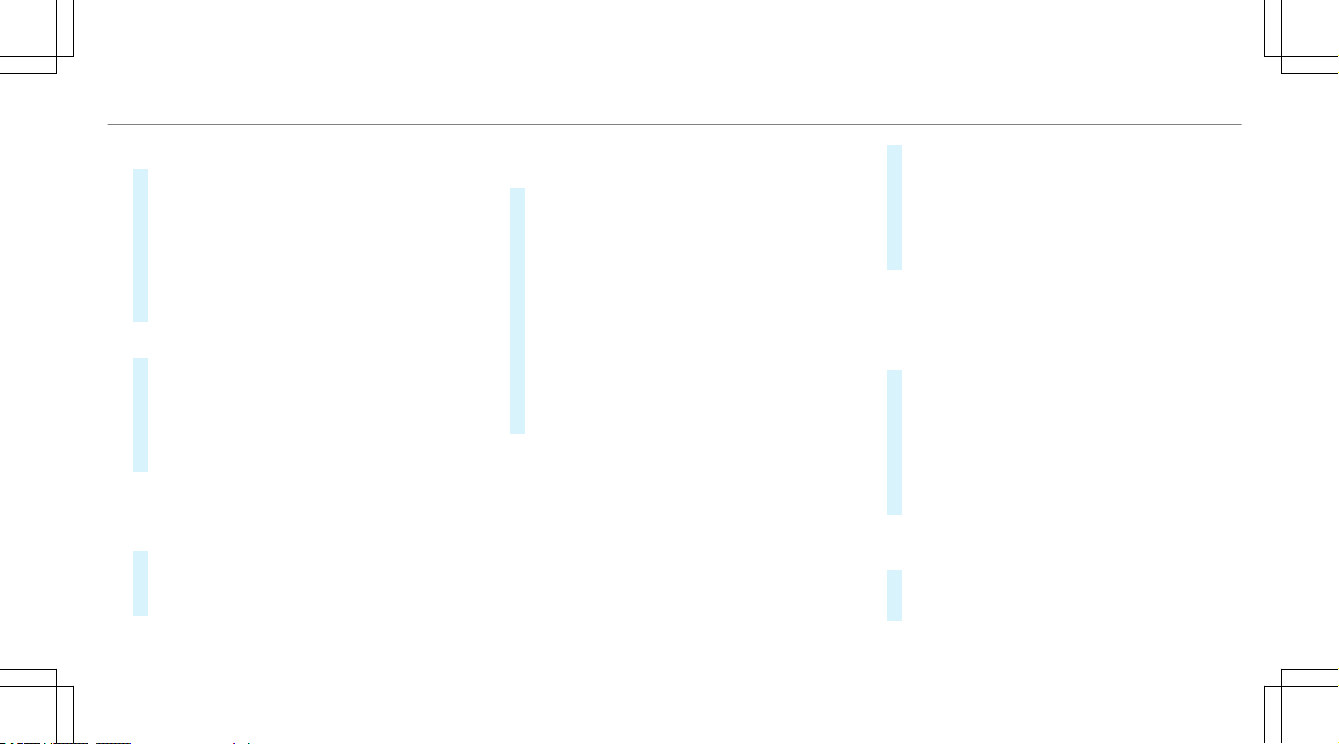AAututhenticating usinghenticating using ngngererprprintsints
#Place and li your nger several times on the
ngerprint sensor under thetouchscreen
(/page 294).
The nger is scanned. If the scanning proce-
dure is successful, a message appears on the
central display. You can unlock your user pro-
le and protected applications with your nger
print.
AAututhenticating using vhenticating using voice roice recognitionecognition
#Speak the sentence shown on the central dis-
play and follow theVoice Assistant's instruc-
tions.
If thevoice recognition was successful, a mes-
sage appears on the central display. You can
unlock your user prole.
%Avoid background or disturbing noises during
voice recognition.
DeleDeleting biometing biometrtric dataic data
#Tap on E,forexample, behind Facial Rec-
ognition.
#Select Yes.
TTeaceaching in thing in the vhe vehicle Smarehicle SmartKetKey fy foror prproleole selec-selec-
tiontion
#Select Protect Content.
#Select SmartKey Recognition.
#Have the SmartKey ready and follow the set-
up assistant's prompts.
The user prole is linkedto the selected
SmartKey. If you open thevehicle with the
SmartKey, the light, mirror and seat settings
foryour user prole are pre-activated. The
SmartKey you are currently using for unlock-
ing is used.
The SmartKey is only stored forthe driver and
for one user prole.
Selecting a user
Selecting a user
%When you call up your driver prole, the driv-
er's seat and the steering wheel can be set.
You can cancel the setting process with the
following actions:
RPress Tap Here to Cancel message on the
central display.
RPress one of the seat operating buttons in
the driver's door.
#Select Change User.
#Select a user.
#When requested to do so, authenticate with
the Mercedes me PIN or a taught-in biometric
characteristic.
The user prole is loaded and activated.
%If you select Continue Without Selecting a
User, no specic settings forthe user prole
are loaded.
A
Adding favdding favororitites fres from catom categoregoriesies
#Select ©.
#Select ß.
#Select r.
#Select WCreate New Favorite.
#Select the category.
#Select a favorite.
Linking favLinking favororitites wites with th the MBUX Inthe MBUX Intererior Assistior Assistantant
V poseV pose
#Select ©.
#Select ß.
MBUX multimedia system 315315