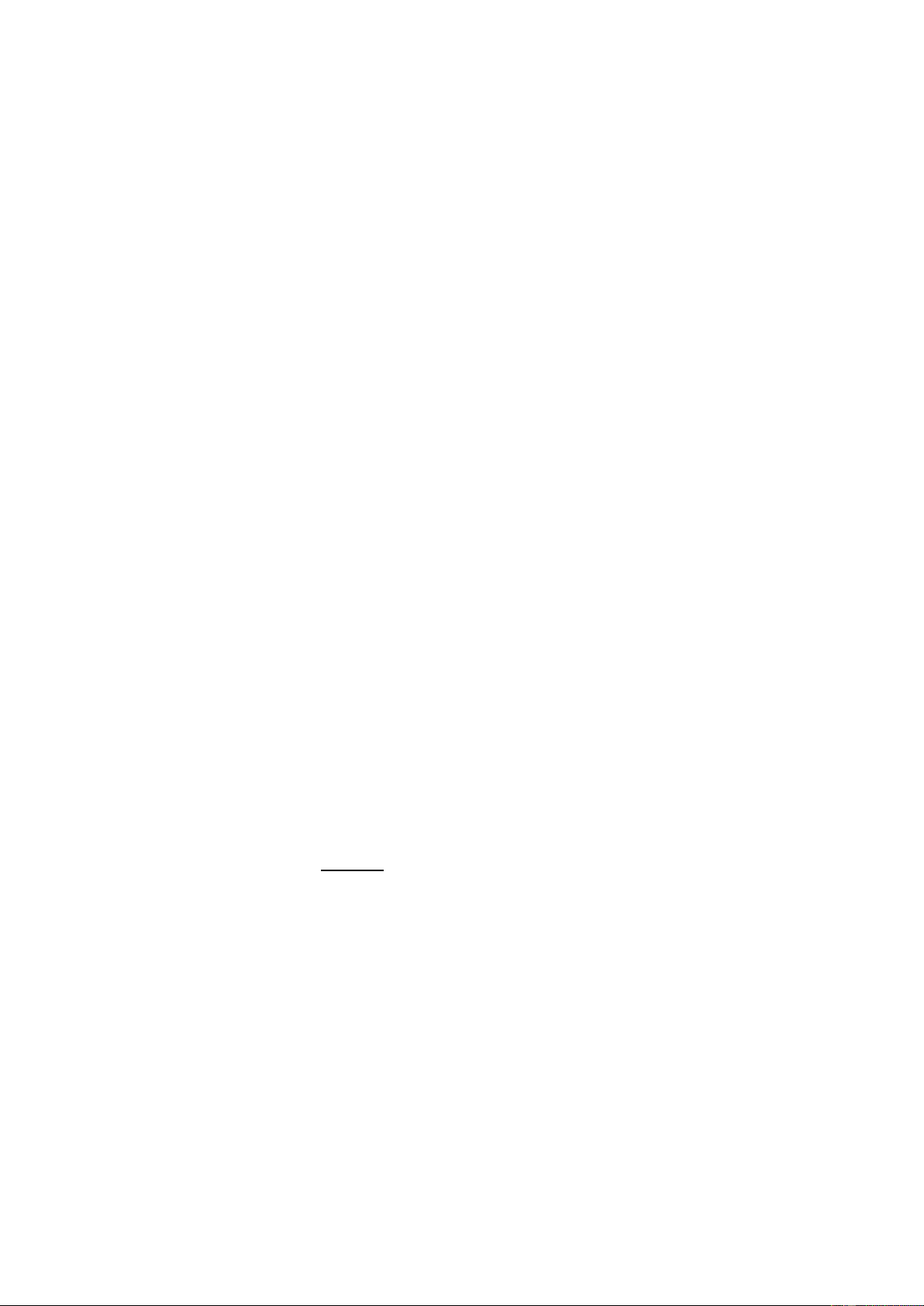4
7. CHORD VOLUME
Press the [CHORD VOL▲] or [CHORD VOL▼] buttons adjust the chord volume. Press the two buttons simultaneously to
reset to the default value.
8. TRANSPOSE
Press [TRANSPOSE ▲] or [TRANSPOSE ▼] to transpose the tone of the notes. The transpose may be adjusted from “-6”
to “+6”. Pressing the two buttons simultaneously resets transpose to the default value.
9. CHORD MAT
You can add decoration to your performance by pressing any of these buttons to punch in special sounds.
10. MEMORY
With the status memory function, you can save tone, rhythm, tempo and other parameters for fast shifting during playing.
This keyboard is equipped with 3 saving slots, which can be called at any time during playing. Set tone, rhythm, tempo and
chord as required and press the [MEMORY] button. Select [MEMORY 1] to [MEMORY 3] to save the current status.
11. LCD DISPLAY
Displays current mode, notes to play, rhythm, tempo, etc.
12. DEMO SONG
This keyboard has 40 stored demo songs (“000” to “039”) for your selection. Press [DEMO SONG] and the demo songs
will start to play in sequence. During playing process, press [DEMO SONG] to play the next demonstration song. Press
[START/STOP] to stop playing. During the playing process, you can also press the num pad buttons or the “+”/”-” buttons
to select other demonstration songs. The selected demonstration song will then play repeatedly.
13. ONE-KEY TRAINING
Press [ONE KEY] to enable the single key training function. Press “+”/“-” button to select the song to be learned. One key
training aims at duration learning, and there is no requirement on pitch or creativeness. This mode allows for mistakes
when playing the keys, but the keyboard still plays correct notes and the display will show the correct notes. After one song
is finished, repeat the current song to be learned. Press the [ONE KEY] button to disenable the training function.
14. GUIDE
Press [GUIDE] to enable the ensemble function. Press “+”/“-” button to select the song to be learned. The Ensemble
training aims at the correct and comprehensive learning of the song duration and notes. The keynote will be shielded for
ensemble and you need to play the correct note according to the correct duration of the song. If you fail to play within 3
seconds, the keyboard will automatically play the correct note. After one song is finished, repeat the current song to be
learned. Press [ENSEMBLE] to disenable the training function.
15. RECORD
Press [REC] to enable the recording function. In this mode all played notes will be recorded. When storage is full, “FULL”
will appear on the display and recording will stop automatically. Press [PLAY] to playback the recorded notes. You can
record a new rhythm, or you can press [PLAY] to playback the recorded rhythm again.
16. PLAY
Press to start/resume play.
17. TOUCH
This keyboard has a touch-sensitivity-function, which is activated by default. This functions allows the musician to produce
sounds of varying volume by using different intensity when pressing the keys to play notes. Press [TOUCH] to turn off this
function, “Touch off” will appear on the LCD screen. Press [TOUCH] again to turn the function back on, “Touch on” will
appear on the LCD screen.
18. DUAL
Press [DUAL] to initiate the double timbre function, with “Double On” appearing on the LCD screen. Default setting is the
combination of “000” (piano timbre) and “048” (string ensemble 1). To compose your own timbre: first press [TIMBRE 1],
then choose a type of timbre on the numeric penal. Press [TIMBRE 2]first, then choose a type of timbre on the numeric
penal to set the next. The timbre of the notes is the combination of the two chosen types. Press [DUAL] button again to
turn the double timbre function off, “Double Off” will appear on the LCD screen.
19. SUSTAIN
Press [SUSTAIN] and the sustain effect will be activated. Press this button again and the sustain effect will be disenabled.
20. PERCUSSION
This Keyboard provides 61 kinds of keyboard percussions. Press [KEYBOARD PERCUSSION] to turn the keyboard into
percussion keyboard, and each key corresponds to one percussion instrument. Press this button again to disenable the
keyboard percussion function.
The instrument also features 8 panel percussions. Press the panel percussion buttons according to underlying pictures to
add the desired percussions during regular keyboard playing.
21. SPLIT
Press [SPLIT] to enable the keyboard splitting function. 24 keys on the left of the keyboard will split with the remaining
keyboard. While the left keyboard zone will increase by one octave and maintain the original tone, the right keyboard zone
will decrease by one octave to maintain the same pitch with the left keyboard zone. The tone of the right keyboard zone
can be set as needed so different tones can be played by the left and right keyboard zones at the same time.
Press [SPLIT] again to disenable this function.
22. MIDI
Press to toggle to MIDI (Musical Instrument Digital Interface) functionality. Use the MIDI OUT (41) jack to connect the
keyboard to a computer.
23. TIMBRE 1
Call for a chosen timbre, saved as “Timbre 1”.
24. TIMBRE 2
Call for a chosen timbre, saved as “Timbre 2”.