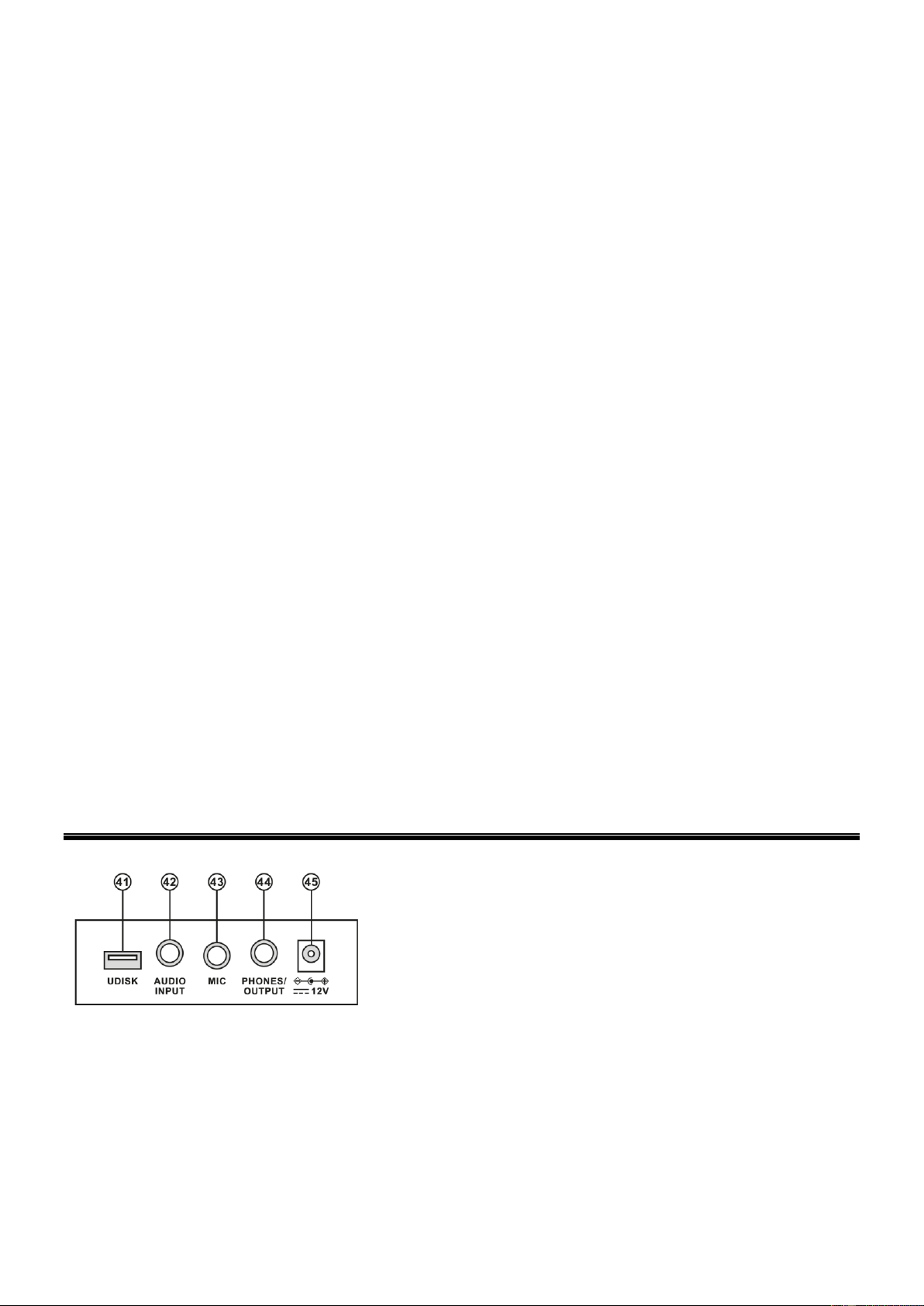5
25. FILL-IN
Press the [FILL-IN] button to add a fill to the accompaniment rhythm of your song. The fill played is determined by
accompaniment rhythm selected. After the fill, the selected accompaniment rhythm will continue playing. The Fill In
function can be used as often as desired.
26. RECORD
Press [Rec] to enable the recording function, “RECORD” will show on the display. In this mode all played notes will be
recorded. Press [Play] to playback the recorded notes, “PLAY” will show on the display. When storage is full, “REC” will
show on the display and recording will stop automatically.
27. PLAY
Press to playback recorded notes or rhythms.
28. PROGRAM
Press [Prog] to enable the rhythm programming function, “PROG” will show on the display and the keyboard percussion
will be activated. In this mode, you can create custom rhythms by playing the corresponding percussion key. Programming
will stop automatically when memory is full. Press [Play] to playback the programming rhythm. Press [Start/Stop] or press
[Program] again to disenable the programming function. All recorded rhythms will be removed.
29. NULL PLAY
Press [Null Play] to play the edited rhythm repeatedly. “Play” will show on the display.
30. SUSTAIN
Press [Sustain], “SUS” will show on the display. The sustain effect will be activated. Press this button again, “SUS” will
disappear from the display. The sustain effect will be disenabled.
31. VIBRATO
Press the [Vibrato] button, “VIB” will show on the display. The vibrato effect will be activated. Press this button again, “VIB”
will disappear from the display. The vibrato effect will be disenabled.
32. SPLIT
Press the [Split] button to divide the keyboard keys into two parts. "SPLIT" will appear on the display. The timbre of the two
parts can be different, as the left part keeps the primary timbre but the right part can gain another timbre. Meanwhile, the
pitch of the left part rises by 8 degrees while that of the right part falls by 8 degrees. Press the [Split] button again to stop
the function. This function stops when auto-chord is enabled.
33. KEYBOARD PERCUSSION
This Keyboard provides several percussions. Press [Keyboard Percussion] to turn the keyboard into percussion keyboard,
each key corresponds to one percussion instrument. Press this button again to disenable the keyboard percussion
function.
34. VOLUME CONTROL
Buttons to raise and lower MP3 volume.
35. PREVIOUS / NEXT
Buttons to select previous and next song.
36. PLAY / PAUSE
Press to start/resume or pause MP3 play.
37. STOP
Press to stop MP3 play.
38. CONTINUOUS / RANDOM / SINGLE PLAYBACK
Press to select a repeat mode.
39. EFFECT
Press to select different effects.
40. CHORD ZONE
Chord key zone (1st-19th key from left).
CONNECTIONS
41. USB SLOT
Insert a USB flash disk into this port on the rear of the Keyboard for
MP3 music playing. Supports 32G max.
42. AUDIO INPUT
Turn off the keyboard and external audio device of choice. Connect one
end of the audio cable to the INPUT port on the rear panel of the
keyboard, connect the other end to the audio port of the device.
43. MICROPHONE INPUT
Connect a microphone to the MIC port to sing while playing the
keyboard.
44. HEADPHONES/OUTPUT
When connecting headphones to the PHONES/OUTPUT port, the
loudspeaker will be disenabled automatically. You can perform without
disturbing others and other disturbing you.
45. DC 12V INPUT
Socket for plugging in the supplied power adapter.