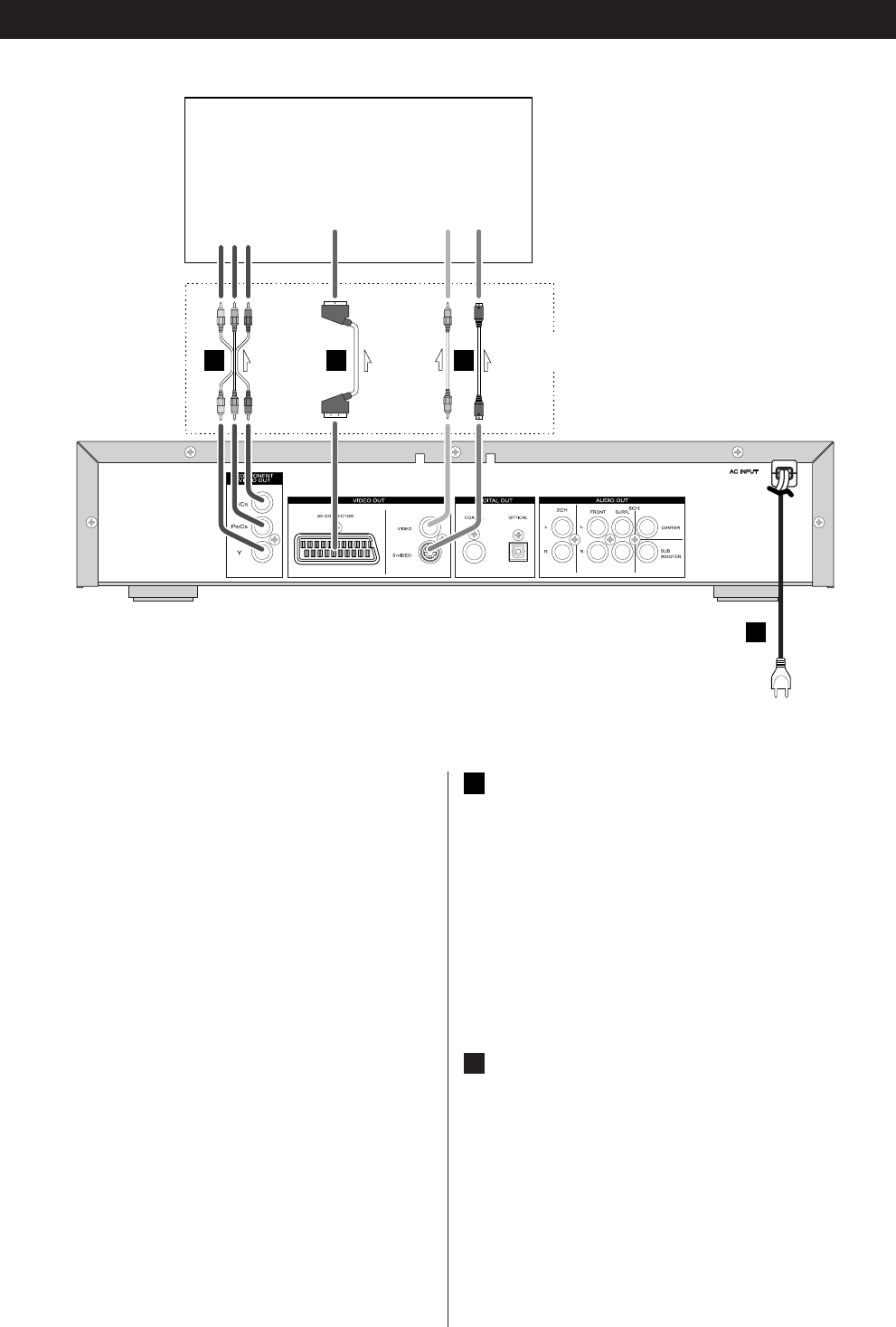Connect one of
these cables
Connection to a TV
Connect the unit to your TV or monitor using one of the fol-
lowing types of connectors. The connections are listed in
order of picture quality, beginning with the best possible.
Additional information on each connection type is provided
below:
If your TV or monitor is compatible with progressive scan,
connect the TV via the COMPONENT VIDEO jacks using a
component video cable, and select “PROG ON”
Connecting the RGB SCART output (AV CONNECTOR) using
an RGB-ready SCART cable, or connecting the COMPO-
NENT VIDEO jacks using a component video cable is the
next best choice.
S-VIDEO is your third choice. If your TV has an S-Video input
jack, connect the TV using a quality S-Video cable.
Composite video output (SCART-COMPOSITE or VIDEO OUT)
would be your final choice.
< For better picture quality, do not connect more than one
video cable.
< Connect this unit directly to the TV. If the TV is connected
through a video cassette recorder, you may experience dis-
torted picture quality during playback of a copy protected
DVD disc.
COMPONENT VIDEO jack
If your TV or monitor has COMPONENT VIDEO IN jacks, con-
nect them with a quality component video cable, and select
“COMPONENT” in the Setup menu. (See page 29)
< If your TV or monitor is compatible with progressive scan,
connect the TV via the COMPONENT VIDEO jack and select
“PROG ON”. If your TV or monitor isn’t compatible with pro-
gressive scan, do not select “PROG ON”, otherwise no pic-
ture will be shown on the monitor.
AV CONNECTOR
The AV CONNECTOR can output RGB or composite video sig-
nals.
If your TV or monitor is compatible with RGB SCART, connect
the AV CONNECTOR and your TV with a 21-pin RGB-ready
SCART cable, and select “RGB” in the Setup menu.
(See page 29)
< Both audio and video signals are output from this socket.
< The audio signal output from this socket is stereo.
E
D