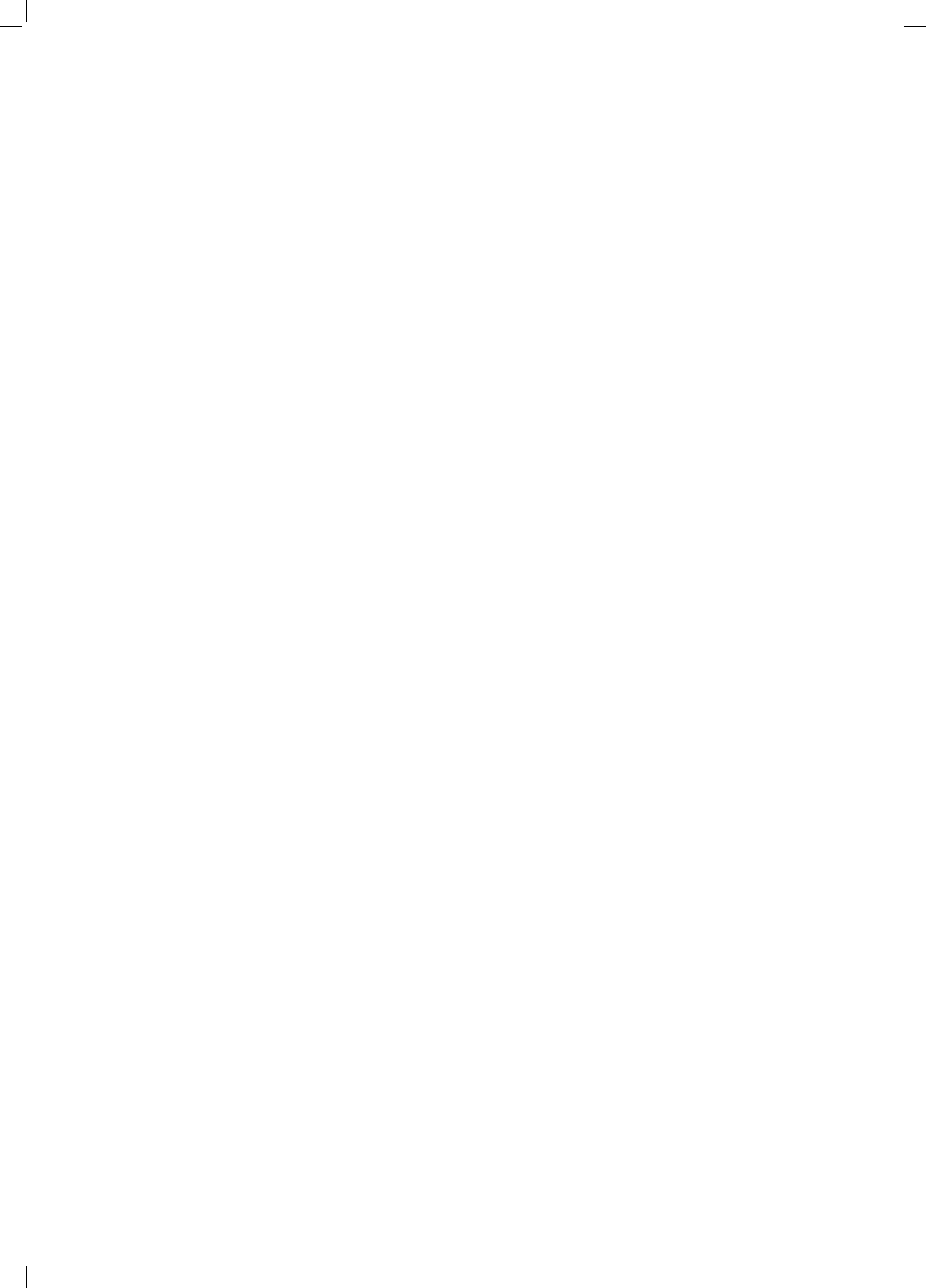64
5 Press to select ‘Picture’, then press ENTER.
6 Press to select a picture album, then
press ENTER.
7 Press to select a picture, then press
ENTER.
Playback will then start.
8 Press CONTENTS to display the Contents Menu.
9 Press to select ‘Music’, then press ENTER.
10
Press to select a music album, then
press ENTER.
11
Press to select a music file, then press
ENTER.
Playback will then start.
12
Pressto skip to the previous or next picture.
Press repeatedly to rotate the picture clock-
wise, or press repeatedly to rotate the picture
counterclockwise.
Using Easy Guider
For more information on how to make use of the
simultaneous playback, please see ‘Using Easy
Guider: Play’ (p.37).
Playback (HDD)
To play back files stored on the built-in hard drive,
follow the steps below.
1 Select ‘HDD’ as the source medium.
▌ HDD/DVD Button
Press HDD/DVD on the remote or the front panel to
switch to HDD mode.
Press CONTENTS to display the Contents Menu.
▌ Contents Menu
Press CONTENTS to display the Contents Menu.
Press to select ‘HDD’ as the source
medium, then press ENTER.
▌ Easy Guider
Press GUIDER to display the Easy Guider Menu.
Press to select ‘Play’, then press ENTER.
Press to select ‘HDD’ as the source medium,
then press ENTER.
2 Press to select the desired file/album,
then press ENTER.
For more information, please see ‘Using Easy
Guider: Play’ (p.37) and the ‘Playback (Disc)’
section in this chapter.