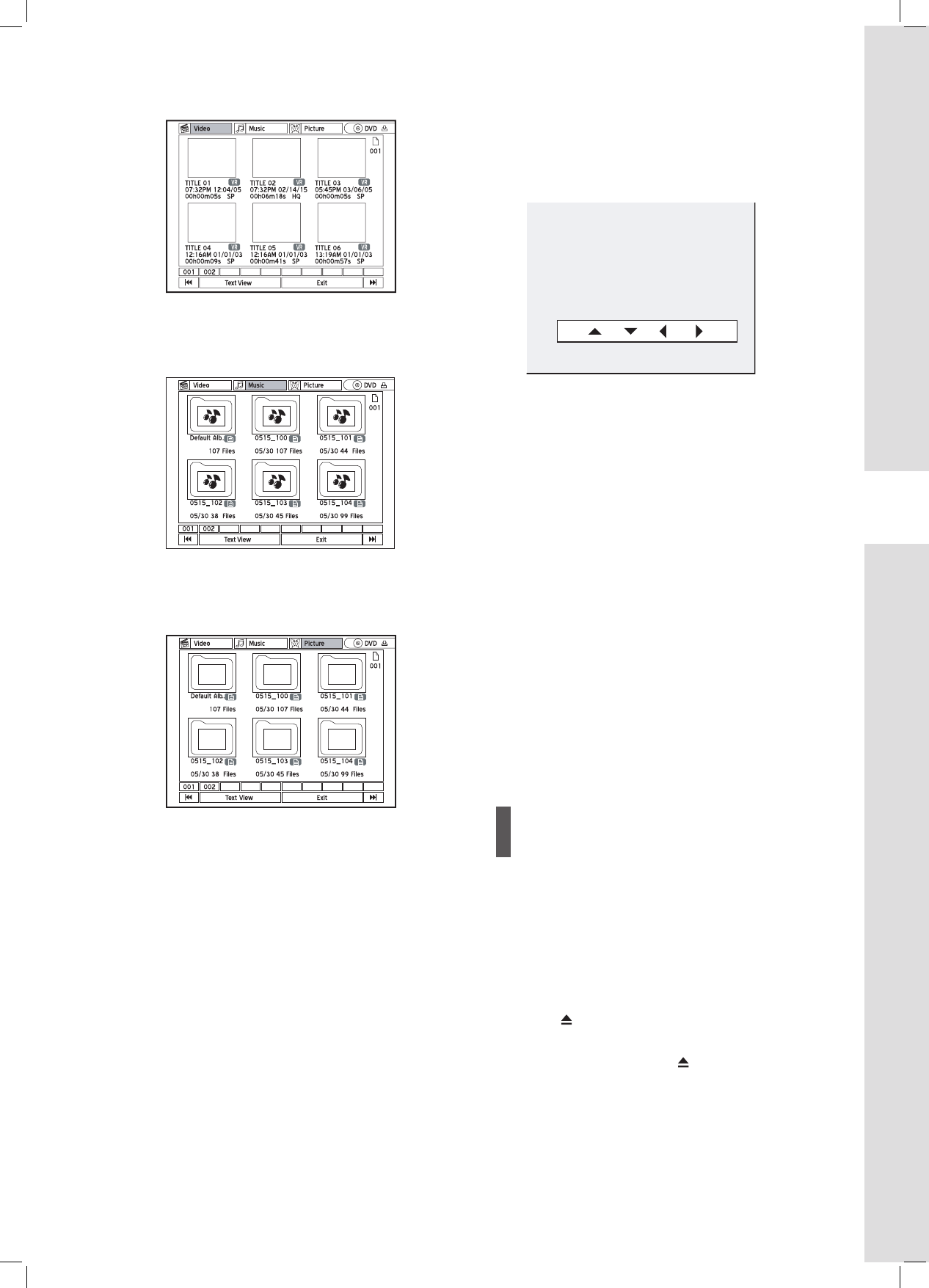Press to select a video title, then press
ENTER.
Playback will then start.
▌ Music
Press to select a music album, then press
ENTER to go into the album.
Press to select a music fi le, then press ENTER.
▌ Picture
Press to select a picture album, then press
ENTER to go into the album.
Press to select a music fi le, then press ENTER.
6 If you have chosen to play:
▌ Video
Press PREVIOUS or NEXT to advance or return
to the previous or next chapter.
Press STOP to stop playback at a marked stop.
Press PLAY to resume playback from a marked
stop.
Press STOP twice to bring the playback to a full
stop.
▌ Music
Press STOP to stop playback.
Press PLAY to resume playback.
▌ Picture
Press to skip to the previous or next picture.
Press repeatedly to rotate the picture clockwise,
or press repeatedly to rotate the picture counter-
clockwise.
Press STOP to stop playback at a marked stop.
Press PLAY to resume playback from a marked
stop.
Press STOP twice to bring the playback to a full
stop.
This DVD recorder supports discs recorded with
multiple sessions.
If an MP3 fi le name includes two-byte character, it
may not be displayed correctly.
This DVD recorder does not support ID3 (for MP3)
and WMA tags.
This DVD recorder does not support mp3PRO fi les.
The MP3 fi le bitrates supported by this DVD recorder
are: 32Kbps - 320Kbps.
This DVD recorder does not support WMA lossless
fi les and WMA fi les protected by DRM (digital rights
management) technology.
Picture with Music
If your source medium contains picture and music
fi les, you can play both types of fi les at the same
time.
Using Contents Menu
1 Press OPEN/CLOSE to open the disc tray.
2 Carefully place the disc on the tray with the label
side facing up, then press OPEN/CLOSE.
3 Press CONTENTS to display the Contents Menu.
4 Press to select ‘DVD’ as the source
medium, then press ENTER.