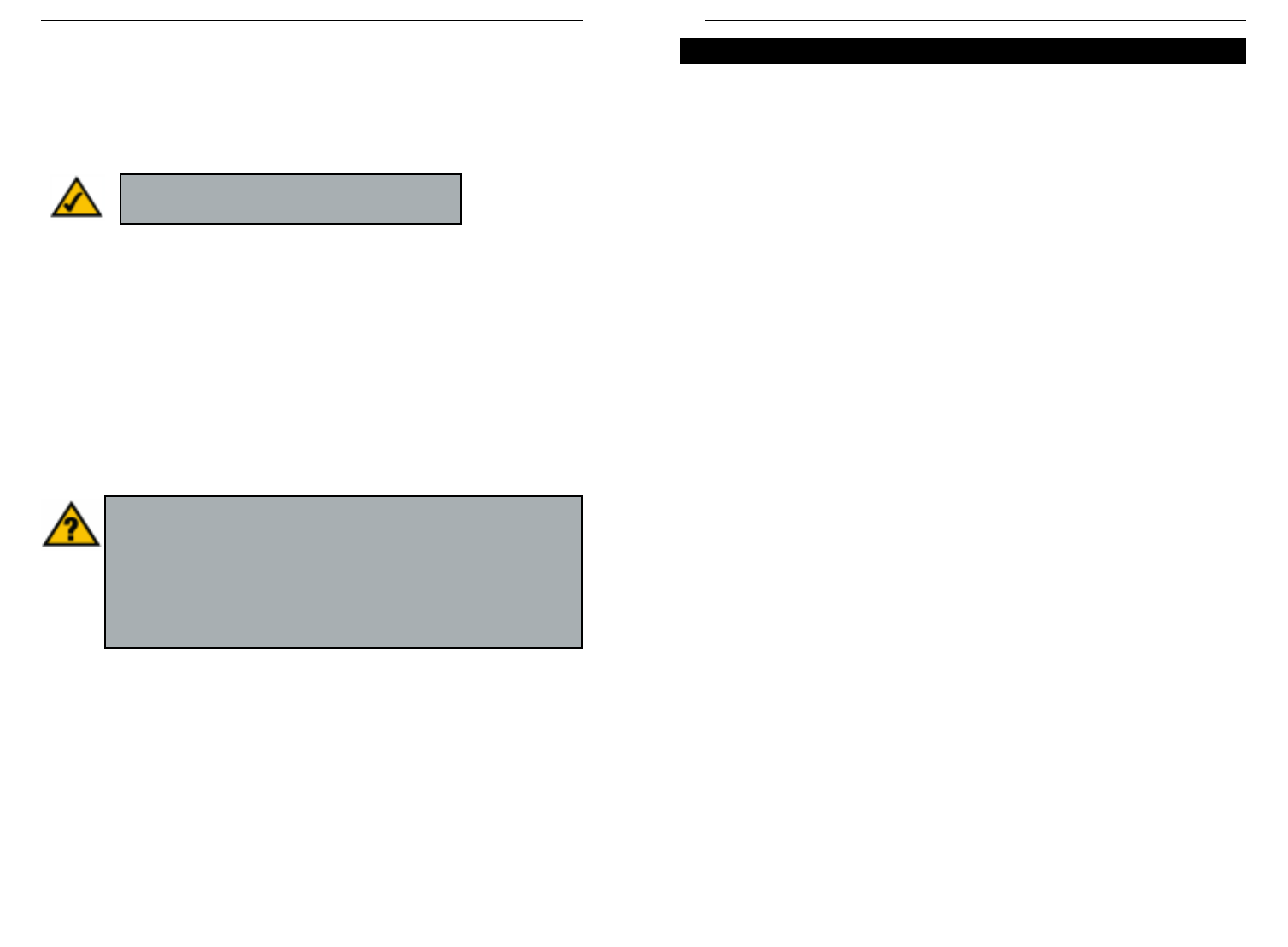EtherFast
®
Cable/DSL Routers
21
Instant Broadband
™
Series
20
If the Router’s LAN ports are all full and you still have PCs and/or devices to
connect, connect a hub or a switch to the Router using an Ethernet cable.
To do so, use the Router’s Uplink port to connect to a standard port on a hub
or switch. This leaves you with new, open ports on the hub or switch, to which
you can add more PCs and/or network devices.
If you have a PC/device connected to the port right next to the Uplink port (on
the 3- and 4-Port Routers), disconnect that PC/device and plug it into an open
port on the new hub or switch.
Since the Uplink port shares internal wiring with the port right next to it, you
can only use one of these two ports at a time; these ports are called shared
ports.
If your new hub or switch also has an Uplink port, it too can be uplinked when
you run out of ports, and so on.
See your nearest Linksys retailer or visit www.linksys.com for complete prod-
uct lines of 10/100 Mbps hubs and switches.
If you have a 3-Port Router with USB and you are using its USB port,
then proceed to the next page, “Chapter 6: Installing the BEFSRU31’s
USB Port Drivers.” Otherwise, go to “Chapter 7: Configure
the PCs.”
Uplinking: Connecting More Devices to the Router
3. Connect the Ethernet cable from your cable or DSL modem to the WAN port
on the Router’s rear panel. This is the only port that will work for your
modem connection.
4. Connect the power adapter to the Power port on the rear panel of the Router,
and then plug the power adapter into a power outlet.
• The Power LED on the front panel will light up green as soon as the power
adapter is connected properly.
• The Diag LED will light up red for a few seconds when the Router goes
through its self-diagnostic test. This LED will turn off when the self-test is
complete.
5. Power on the cable or DSL modem.
6. Press the Reset button on the Router’s front panel with a paper clip or a pen-
cil. Hold the button in until the Diag LED lights up and then turns off. This
will restore the Router’s factory default settings.
The Router’s hardware installation is now complete.
Note:You should always plug the Router’s power
adapter into a surge protecting power strip.
Have you checked that the Link/Act LEDs for all your LAN con-
nections and the Link LED for your WAN connection light up?
If all of your Link LEDs are not lighting up, make sure that all your
cables are securely plugged in, and that all of your hardware is powered
on properly. Verify that the modem is plugged into the WAN port on the
Router.