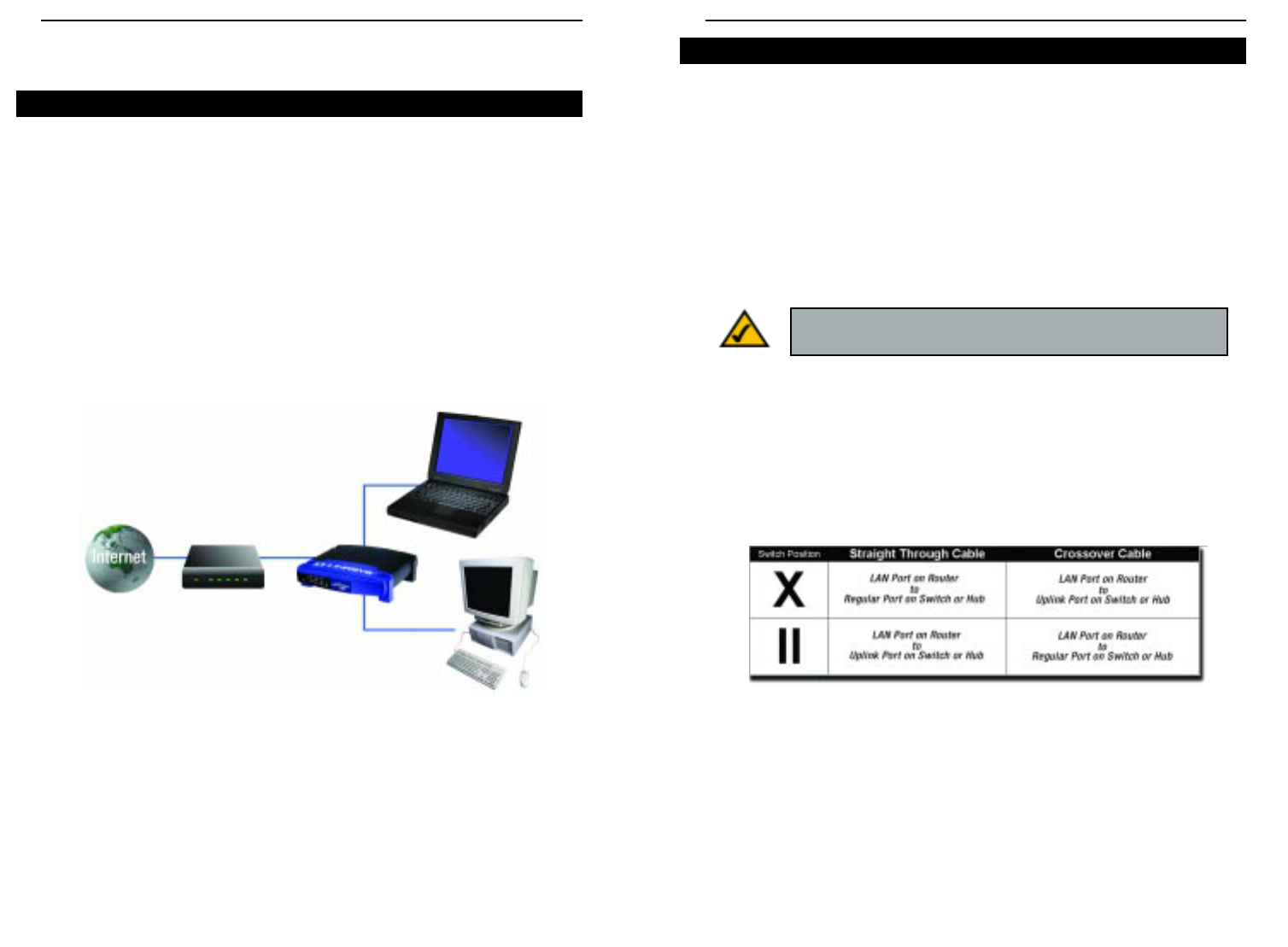EtherFast
®
Cable/DSL Routers
19
Instant Broadband
™
Series
18
1. Before you begin, make sure that all of your hardware is powered off, includ-
ing the Router, PCs, hubs, switches, and cable or DSL modem.
2. If you have the 4-Port Router, go to step 2.A. If you have the 1-Port Router,
go to step 2.B. If you have the 3-Port Router, go to step 2.C.
2. A. If you have the 4-Port Cable/DSL Router, connect one end of an
Ethernet cable to one of the LAN ports (labeled 1, 2, 3, or 4) on the back of
the Router, and the other end to a standard port on a network device, e.g., a
PC, print server, hub, or switch. See “Appendix E: Twisted-Pair Cabling” for
details on network cabling.
Repeat the above step to connect more PCs or network devices to the Router.
2. B. If you have the 1-Port Router, connect one end of an Ethernet cable to
the LAN port on the back of the Router, and the other end to a port on a net-
work device, e.g., a PC, hub, or switch. If you are using the LAN Port to con-
nect to a PC, set the Crossover switch to straight-through mode ( || ). If you
are connecting the Router to a hub or switch, refer to the chart shown in
Figure 5-2 when setting the Crossover switch.
2. C. If you have the 3-Port Cable/DSL Router, connect one end of an
Ethernet cable from the Router’s LAN ports (labeled 1, 2, or 3) to an
Ethernet adapter port on a PC, hub, switch, or other network device.
The 3-Port Router features one USB plug-and-play port that connects
instantly to any USB-ready PC or USB hub. This allows you to connect to
and access the Router without even installing any Ethernet adapter cards.
Note: A standard port is any port other than the WAN port and
the Uplink port on the Router. It is a straight-through port.
Figure 5-2
Connecting Your Hardware Together and Booting Up
Chapter 5: Connect the Router
Unlike a hub or a switch, the Cable/DSL Router’s setup consists of more than
simply plugging hardware together. You will have to configure your networked
PCs to accept the IP addresses that the Router assigns them (if applicable), and
you will also have to configure the Router with setting(s) provided by your
Internet Service Provider (ISP).
The installation technician from your ISP should have left the setup informa-
tion with you after installing your broadband connection. If not, you can call
your ISP to request the data.
Once you have the setup information you need for your specific type of Internet
connection, you can begin installation and setup of the Router.
Overview
Cable or DSL
Modem
Cable/DSL Router
PC with Ethernet Adapter
Notebook with Ethernet Adapter
WAN
LAN
Figure 5-1